How to Set Up Facebook Messenger for Kids
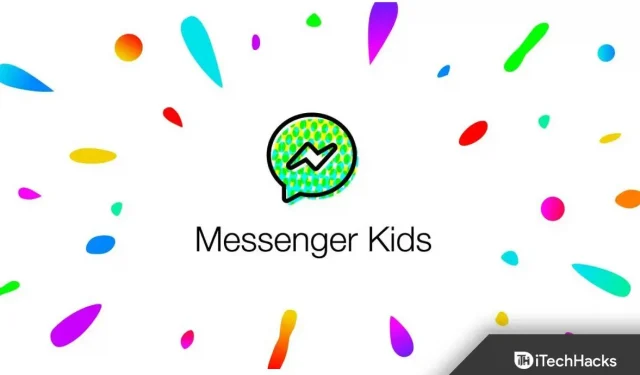
Around the world, many children regularly use social media platforms. However, Facebook Messenger has kid-friendly features and the modes are a big surprise. A version of Facebook Messenger for kids was launched as an alternative to the regular messaging app in 2017.
And the app created for iPhone and iPad is now available for Android. And with it, you can make Messenger safer for your child by adding a few security measures. So, this article aims to explain how to use Messenger Kids and its features.
How to Set Up Facebook Messenger for Kids
Messenger Kids is a free messaging and calling platform. Children can use the app to make audio and video calls. It has several kid-friendly features and parental controls.
And it’s designed to allow children to safely surf the Internet in a controlled environment. Messenger Kids is a service created by parents.
There are no hidden loopholes, in-app purchases or add-ons. There are also no unwanted ads or distractions, and the overall experience is safe and interactive.
The application is intended for children under the age of 13. In addition, parents can create an account for their children. Plus, parents can even connect the account to their Facebook accounts to manage it.
How to set up Messenger for kids
Parents can download Messenger Kids on their iOS device, Android device, or Fire tablet. It can then be used to manage their contact list and Facebook updates through their own device. As a result, parents remain in complete control.
Follow these steps:
1. Install Messenger Kids on your child’s smartphone or tablet. Then open it.
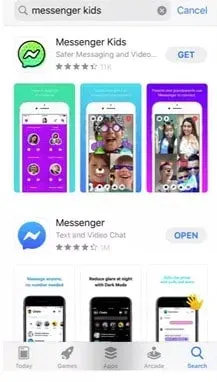
2. Click the Next button.
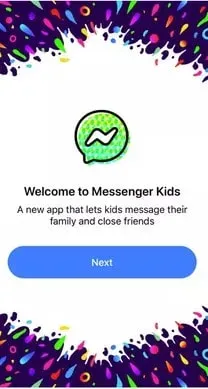
3. Now confirm that you are a parent or guardian by clicking “Verify”.
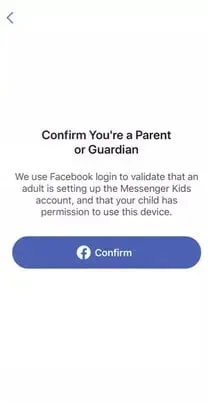
4. Authorize the device by entering your Facebook password.
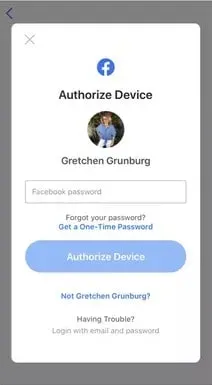
5. Then enter your child’s first and last name. And click Continue.
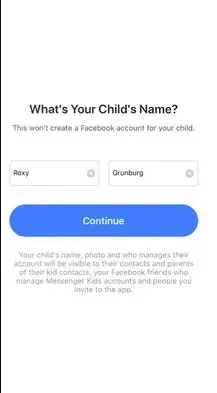
6. Now enter your child’s birthday. And click Continue.
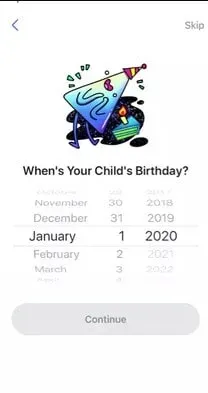
7. Next, please take a moment to read the “What We Want You to Know”list. And click “Create an account”.
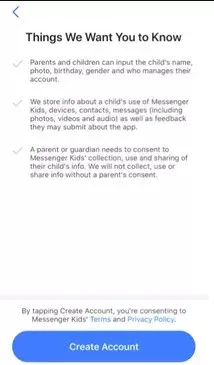
8. Now select other child profiles that your child can communicate with. However, this step can also be skipped.
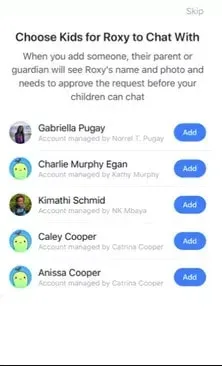
9. You can invite parents of children with whom your child can make friends. But you can skip this step if you want.
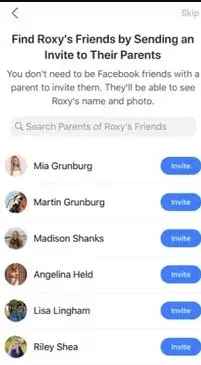
10. Now you can choose the adults your child can interact with. This step can also be skipped.
11. You can now add another parent or guardian if you wish.
12. You can also set up a code that your child can use to ask friends for permission to be a contact. Choose whether or not to enable the code now.
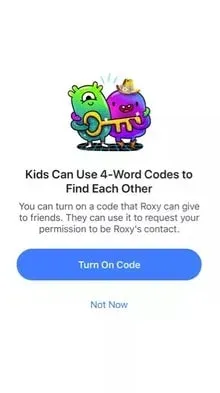
13. Now click “Allow access”to send notifications. You can also allow the app to save and share photos and videos. Alternatively, you can also allow the app to access your camera and microphone.
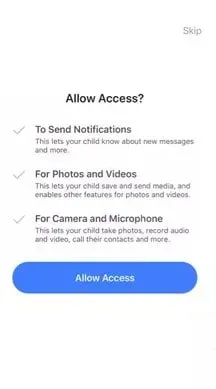
14. Finally, select “We agree to accept the Messenger Kids terms and conditions”regarding safety, kindness and respect.
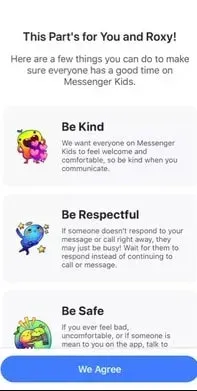
That’s all.
How to personalize the Messenger Kids app
If your child is responsible enough to take the next steps, he or she should do so. Otherwise, you can help.
1. Click the “Take Photo”button to take a photo of your child. You can also select an image from the gallery.
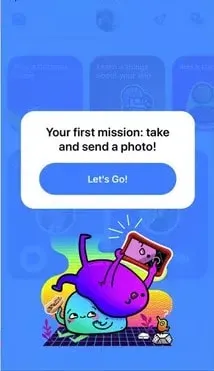
2. Then choose a color to decorate your app. Then click Continue.
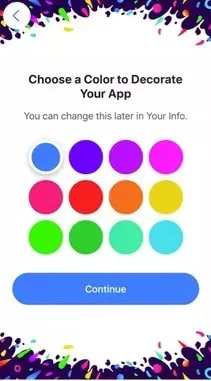
3. The Messenger Kids app can now be explored by clicking next.
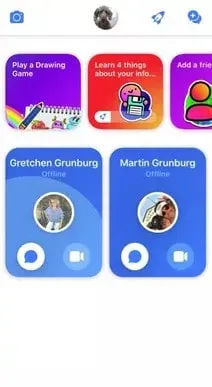
4. The application is set up. Now you can add your child’s friends and your child can start playing games. Also, get to know the app better.
Managing the Messenger Kids App
The best feature of the Messenger Kids app is that from their own Facebook accounts, parents can manage their children’s Messenger Kids accounts.
Here’s how:
1. Log in to your Facebook account through your mobile device.
2. Open the menu by touching the three horizontal lines.
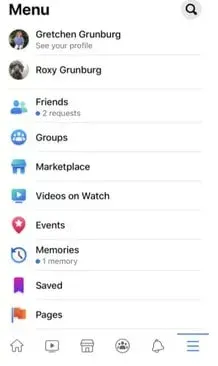
3. Then tap your child’s profile.
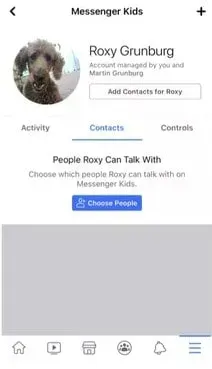
4. You can view your child’s recent contacts, groups, reports, blocked contacts, and chat pictures by tapping Activity.
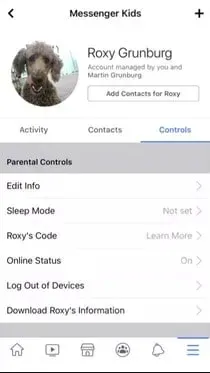
5. And you can add and remove contacts by clicking “Contacts”.
6. You can also access parental controls by tapping Controls. And you can also add additional guardians.
Features of the Messenger app for kids
These features of Messenger Kids can make a big difference in how you interact with your child.
Group chats
Group chat is a great way to chat with multiple people at the same time.
Messenger Kids allows kids to participate in group chats. Through group chats, children can communicate with several friends at once.
This feature allows children to interact with each other. Therefore, many educational platforms and educators have chosen it for educational activities in the time of Covid-19.
Sleeping mode
Social media addiction can develop in children who spend too much time on them. And luckily, you can limit the amount of time they spend on this app with sleep mode.
After the specified time elapses, the application goes into sleep mode and becomes unavailable. Sleep patterns can be controlled in the Messenger Kids Parental Control Center.
Filters and games
A video call with filters can also be exciting and fun. There is also no inappropriate material on the video call.
In addition to these filters, kids can even play games like tic-tac-toe. You can also play these games alone or with a friend.
User Account Control
With Messenger Kids, parents have complete control over their children. And with this feature, they can create accounts for their kids and block people just like a normal messenger.
This way, if someone seems inappropriate, they can also report the account and delete it.
The safety of children is controlled using parental controls. And by using this feature, harassment and bullying can be avoided.
Final words
The registration process for Messenger Kids is simple and you can complete it on your account. These features make interaction more enjoyable than ever with group chats, video calls, GIFs, and emojis. In addition, the application can be disabled and reduce screen usage time. So kids under 13 can stay safe in the digital world and not have to worry about spam with Messenger Kids if properly supervised. Facebook is constantly updating its privacy policy. And kids will enjoy this experience more as it is safe and easy.
Leave a Reply