How to set up and use your own secure mail server
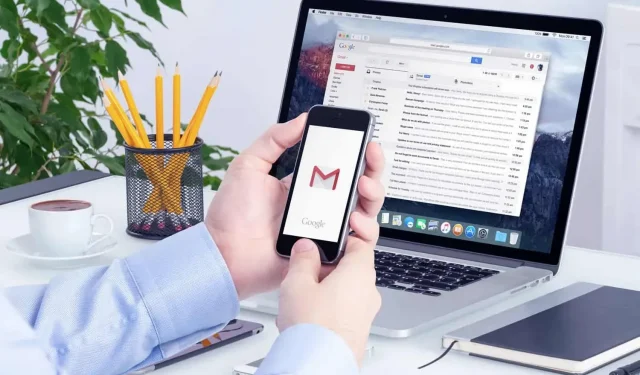
If you want to properly protect your email, you must use a secure mail server. Here’s how to set it up.
A recent study by Verizon found that 96% of social engineering attacks are via email, and for that reason alone, you might want to consider adding more protection. Let’s take a look at what the term “secure mail server”means, its advantages and disadvantages, and how to set it up.
What is a secure mail server?
The main difference between a regular mail server and a secure one is the level of protection. Secure servers have additional security features that take time and effort to set up, but can better protect against hackers and other intruders.
To keep things simple, using a secure email address isn’t much different than using a “classic”email – for example, you won’t have to learn anything else -. However, you must be sure that the provider you choose is actually using a secure server. Some providers, such as Google or Microsoft, claim that their services are secure, and they are. But these services cannot offer the same level of control and security that you would have with your own secure server.
A truly secure mail server can’t access your conversations, can’t track you, doesn’t show you targeted ads, and doesn’t archive any data or metadata.
Advantages and disadvantages of a secure mail server
As with any technical solution, you should be aware of the pros and cons of using a secure mail server.
Advantages:
- Increased security.
- The server is not available to your employer or email provider.
- More control over email management.
- Advanced features are usually not available on mainstream mail servers.
Flaws:
- Creating secure email takes time.
- This also requires some responsibility.
- This requires sufficient disk space.
In other words, privacy, security, and reliability are the main reasons why you might decide to build your own private mail server.
Set up a secure mail server
While the idea of creating a secure mail server may seem daunting, it’s actually quite simple. It’s still a bit technical, but there are plenty of resources online to help you every step of the way.
Here are some of the things you’ll need before you get started:
- The domain name (yourdomain.com) that will be used for your email address.
- Server in the cloud or dedicated server with at least 1 GHz processor, 1 GB of RAM and 5 GB of disk space.
- Free software Mailcow.
When creating a secure personal mail server, it is better to choose a cloud server, while businesses will benefit from having a dedicated server.
The first step is to set up DNS. You can use the registrar’s DNS by doing the following:
- Log in to the registrar.
- Determine the name servers for your domain.
- Set the A record mail.example.com to the server’s primary IP address.
- Set the MX record from example.com to mail.example.com.
If you are using an external DNS entry, you must follow the same steps, but configure your nameservers to match your external DNS. Also note that it takes 24 to 48 hours for DNS to propagate and be able to send and receive emails.
Then you need to install the mail server itself. In the case we are interested in here, you will need to SSH into the server, then upgrade the system, install curl and git, download docker, and the docket components will make everything executable.
The next step is to make sure your umask is the same as 0022 and change the /opt directory. You will then upload the Mailcow files, place them in the Mailcow folder, and then generate the configuration file. You extract the images, run the composer file and your installation is complete. You will then be able to connect to your server with administrator credentials.
Choose a unique password and then enter your email addresses of your choice in the control panel. Then click the Inbox tab to add users.
Finally, to access your mailbox, use the web interface at http://mail.yourdomain.com/SOGo/. From there, you can send and receive your emails, check your calendar, and more.
Leave a Reply