How to set up and use cellular on Apple Watch

Apple Watch Series 3 and later no longer depend heavily on the iPhone. With cellular connectivity, you can now make calls, receive notifications, reply to messages, and more without the aid of a connected smartphone. But before you let your smartwatch break the age-old shackles, you first need to set up cellular connectivity on your Apple Watch.
You must use your Watch app on your paired iPhone to turn on cellular on your Apple Watch. This is pretty easy to do. Let me show you how it works:
Requirements:
- Apple Watch with GPS + Cellular
- iPhone 6 or later with the latest version of iOS
- Supported carrier cellular plan
- You must use the same carrier on your paired iPhone and Apple Watch.
- You must be on your carrier’s network
- If you are on a corporate or corporate cellular plan, check with your carrier to see if they support this feature. Make sure your account is eligible
How to set up and use LTE and cellular on Apple Watch
When setting up your smartwatch, you can turn on cellular. But if you didn’t enable it during the installation process, you can also enable it later.
Step 1: Launch the Watch app on your paired iPhone.
Step 2. Click on the “My Watch”tab.
Step 3. Then click Cellular.
Step number 4. Click Set Up Cellular.
Step #5: Now read the instructions for your carrier.
How to connect your Apple Watch to a cellular network
Your Apple Watch (GPS+Cellular) instantly connects to your iPhone when it’s nearby. It automatically connects to a previously connected Wi-Fi or cellular network.
Your smartwatch also connects to LTE networks. But if LTE is not available, the watch will only connect to UMTS (Universal Mobile Telecommunications System) if your carrier supports it.
How to Check Cellular Signal Strength on Apple Watch
When your smartwatch is connected to a cellular network, you can check the signal strength from both Control Center and the Explorer watch face.
- Just swipe up on the watch face. When the watch is connected to a cellular network, the Cellular button turns green. Green dots represent signal strength
- When the smartwatch is connected to your iPhone using Bluetooth or Wi-Fi, the Cellular button will turn white.
How to turn off cellular on Apple Watch
Just swipe up from the bottom of the screen to bring up Control Center. Then click the Cellular button to turn it on or off.
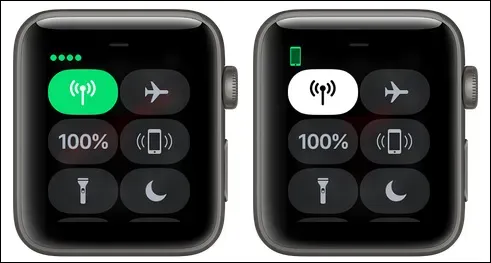
Apple Watch (GPS + Cellular) is available in three regional models including Americas, China, and Europe/Asia Pacific to cover the LTE and UMTS bands used worldwide.
When your Apple Watch is connected to your iPhone or a previously connected Wi-Fi network, you’ll be able to use all of the smartwatch’s features even if it’s not connected to a cellular network.
Leave a Reply