How to Permanently Delete Apps from iPhone iCloud
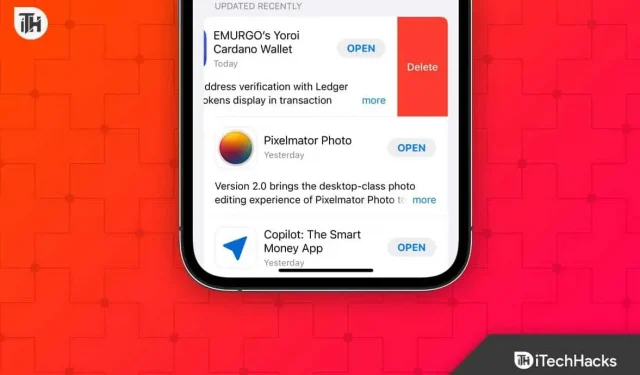
Apple devices, including Macs, iPhones, and iPads, back up their data to iCloud. Data such as photos, videos, and even app data is stored in iCloud. You may run out of storage space over time because data is constantly synced to iCloud. While app data will come in handy for restoring your device after it’s been reset, it takes up the majority of your iCloud storage.
Users can access and delete app data that has been backed up via iCloud. You can wipe app data if you want to free up iCloud storage space. Here is your guide on how to remove an app from iCloud.
Content:
How to Delete an App from iPhone/iPad iCloud
If you are looking for how to remove an app from iCloud, this article will help you. You can clear iCloud of apps from your iOS (iPad and iPhone), Mac (MacBook and iMac), and Windows (PC and laptop) devices. Following are the steps for this:
Delete Apps from iCloud on iPhone or iPad
If you are using an iPhone or iPad, you can follow the steps below to remove apps from iCloud.
- Open Settings on your iOS device.
- Click on your name at the top of the Settings app.
- On the Apple ID page , click on the iCloud option .
- Now click on the” Manage Storage “option and then on “Backups”.

- You will see a list of devices connected to your iCloud account.
- In the device list, click on the device with application data.
- On the next screen, tap Show All Apps.
- Find the app whose data you want to delete and turn off the switch next to it.
- You will now receive a message confirming if you want to turn off backup for this app and delete the data; click “Turn off and delete” to confirm it.
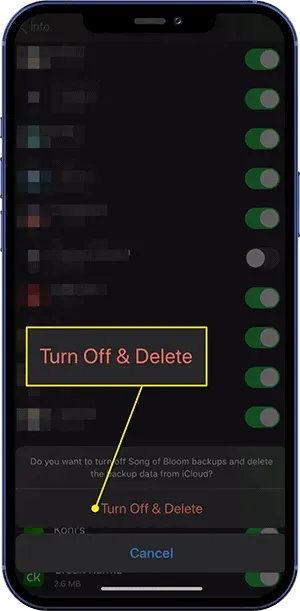
Delete Apps from iCloud on MacOS
To remove an app from iCloud on a MacBook or iMac, follow these steps:
- Click on the Apple icon in the top right corner of the screen.
- From the menu that opens, click System Preferences.
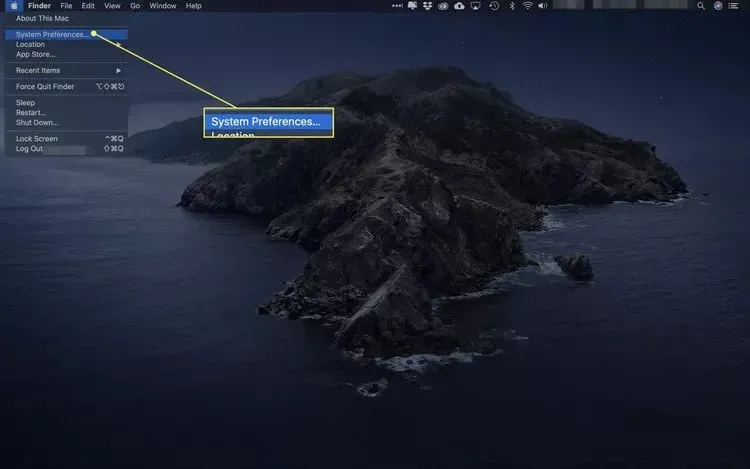
- In the System Preferences window , select the Apple ID option .
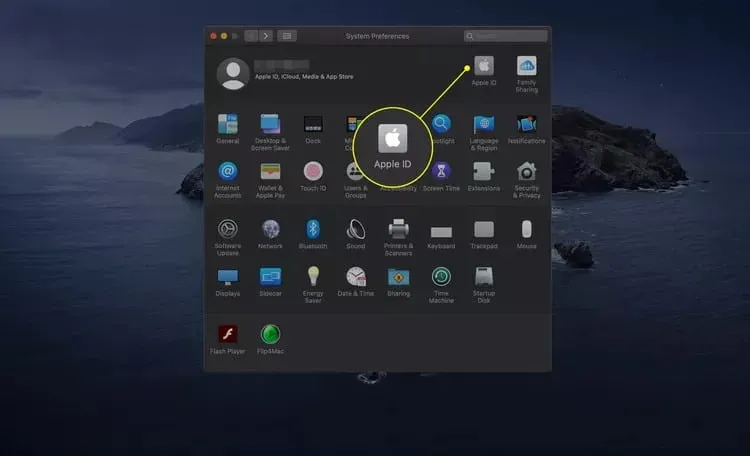
- You will need to verify your identity by entering your Apple ID and password.
- On the next page, click the Manage button .
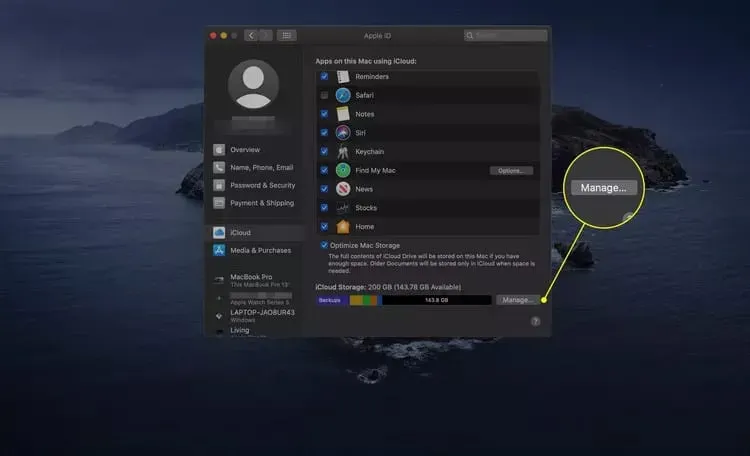
- On the left sidebar, select the app whose data you want to delete.
- After that, tap on Delete All Files to delete all data of this app from your iCloud.
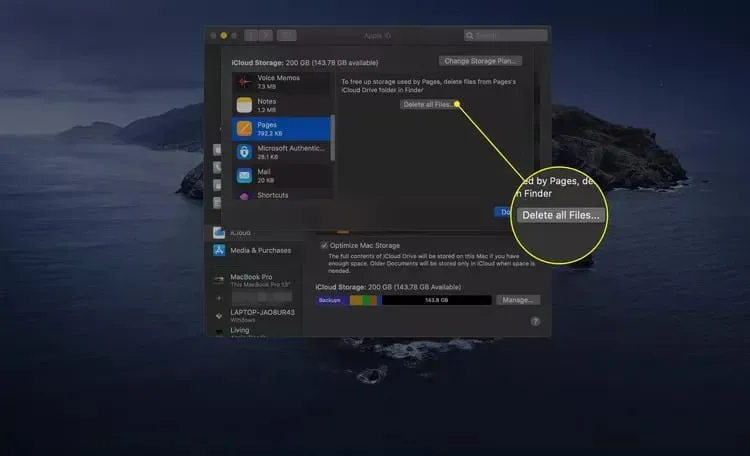
Delete Apps from iCloud on Windows PC
You can also remove an app from iCloud from Windows. To do this, follow the steps given below:
- Open the iCloud app on your Windows PC. If you don’t have the iCloud app on your computer, you can install it by following these steps:
- Click this link to go to the iCloud for Windows page .
- Click” Download iCloud for Windows from Microsoft Store “.
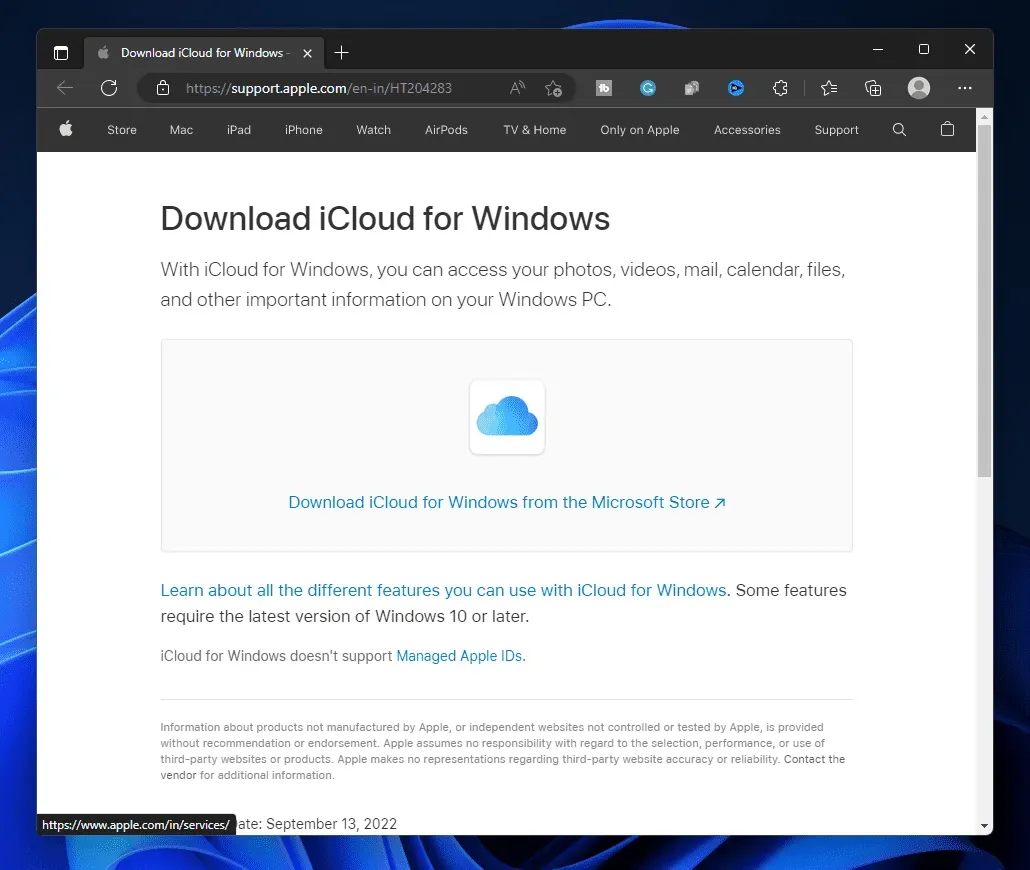
- On the next page that opens, click on the Get in Store app .
- Click on the Storage button .
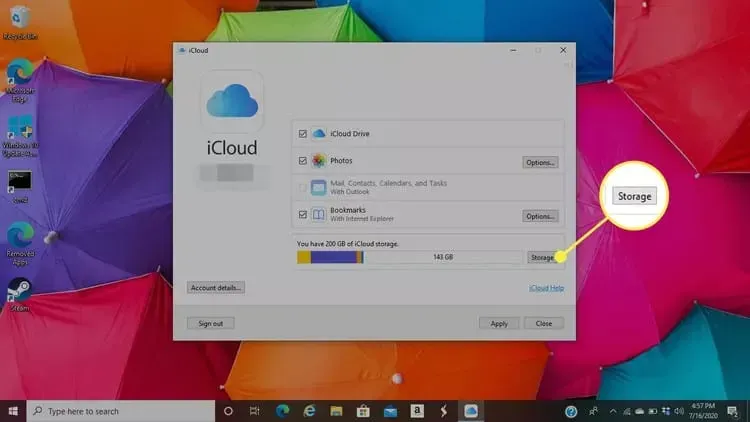
- On the next screen, select the app whose data you want to delete.
- After that, tap on Delete Documents and Data to remove the app from iCloud.
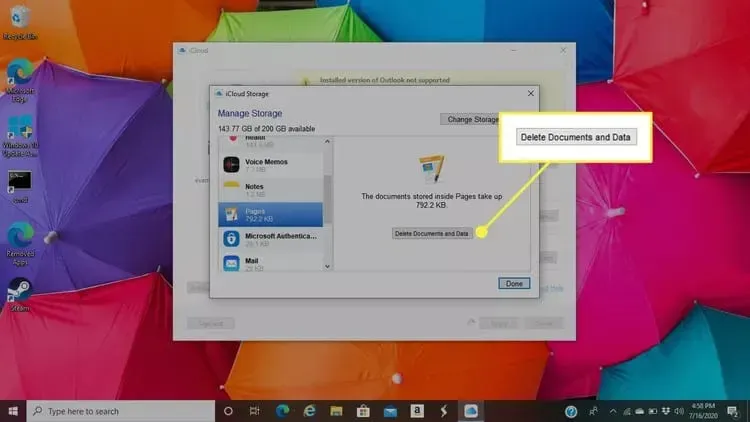
Conclusion
Here’s how you can remove an app from iCloud. You can wipe app data to free up storage space if your iCloud account is low on space. You can do this by following the steps above in this article.
FAQ
Does iCloud save all your apps?
Yes, iCloud backs up all apps. This can be used to automatically install apps on other devices, as well as restore apps after a device reboot.
Can you permanently remove apps from iCloud?
Yes, you can permanently delete an app from iCloud after you move it to the Trash. If the data is not manually deleted, it will be automatically deleted after 30 days.
Where are my apps stored in iCloud?
You will see a folder with the name of the app in iCloud Drive in the Files app on your iPhone/iPad or Finder on your Mac. This folder stores the app’s iCloud backup.
Leave a Reply