How to Update The Sims 4 on the EA App (Steps)
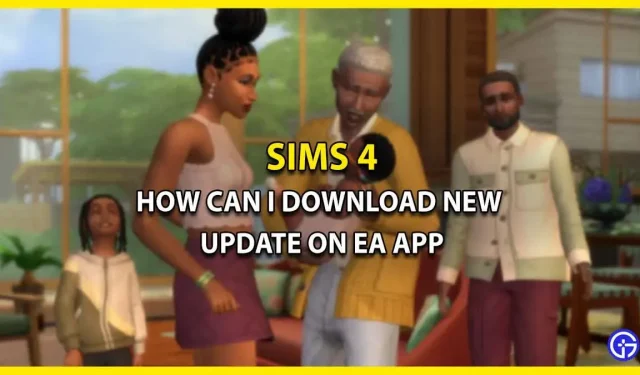
Not only you, many players have the same question about how they can update The Sims 4 on the EA app. This issue started to occur after the Origin app was replaced by the EA app for Windows players. For those not in the know, this operation happened in October 2022 when it forced players to switch to EA. If you’re also frustrated by this change and don’t know how to update The Sims 4, we’re here to help. In this guide, we’ll walk you through the steps so you can easily dive into new content.
How do I download the new Sims 4 update on the EA app?
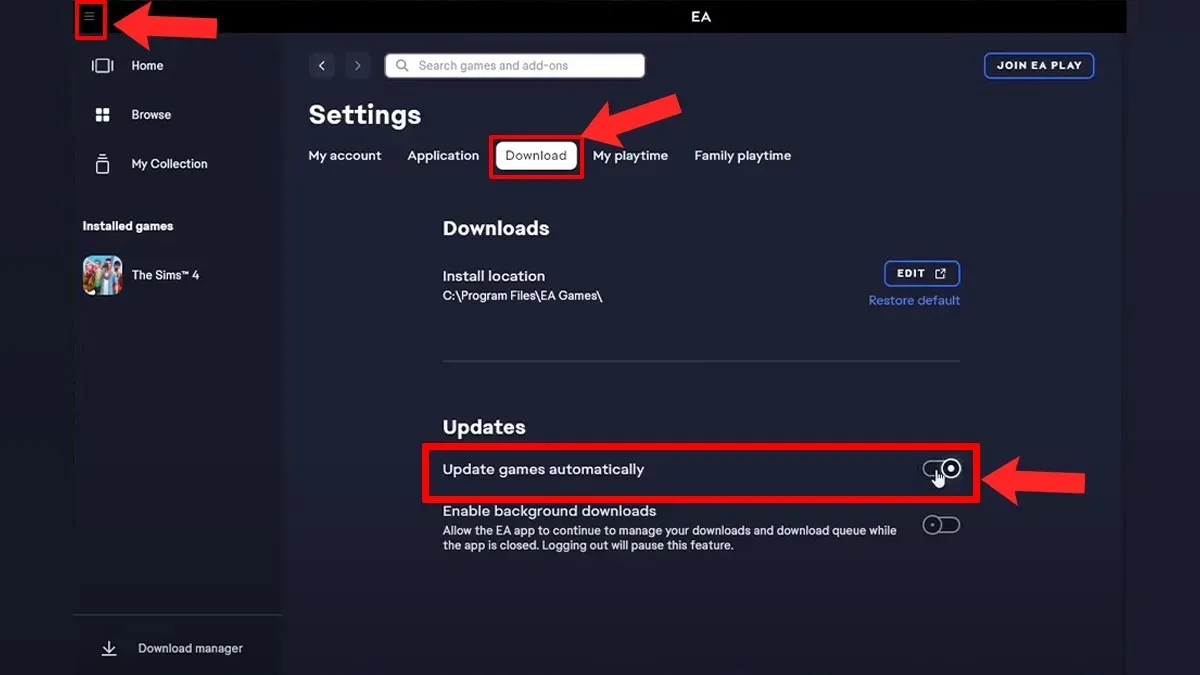
Source image: HardReset.Info
To update the Sims 4 on the EA app, you need to go to Settings > Downloads > turn on “Automatic Game Updates”. For a better understanding, take a look at the steps to follow mentioned below and you will be fine.
- First, launch the EA client application.
- Then click on the 3 horizontal lines located in the upper left corner of the screen.
- After that, just click on the “Settings” option.
- Then select the Download tab.
- And on the Updates tab, you will see the Update games automatically button, turn it on.
- From there, players can even turn on the “Enable Background Downloading” option if they wish.
And that’s it, now the latest Sims 4 update patch will be downloaded automatically. However, many players are also reporting that the download process is interrupted. In this case, we recommend disabling all third-party mods before downloading the update. This is because, according to the EA team, running mods can cause problems in the game.
With that said, this is all you need to know about how to update The Sims 4 on the EA app.
Leave a Reply