How to Clear Your YouTube Watch or Search History in App/PC
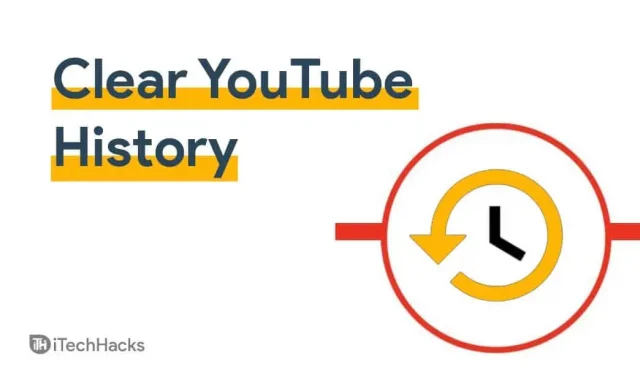
You can view even the oldest video you have ever watched on Youtube if you are logged into YouTube with a Google account. When you sign in to Youtube and play a video, that video is saved in your history. YouTube recommends your videos later based on your history. You can review the video you have watched before using the Youtube history section at any time. However, you can delete the history at any time, as well as pause Youtube history recording.
Youtube records browsing history and search history only when you are not using incognito mode. In incognito mode, Youtube does not record what you watch or search on it. You can always be free of annoying ads if you have a premium YouTube account, but that doesn’t mean Google doesn’t save your history.
Content:
- 1 How to delete YouTube browsing history on PC
- 2 How to Clear YouTube Search History on PC
- 3 How to Delete YouTube Watch History on Mobile
- 4 How to Clear YouTube Search History on Mobile
- 5 Pausing your YouTube browsing history
- 6 Outcome
How to Delete YouTube Watch History on PC
Browsing history and search history are two different things. Browsing history is a track of videos you have already watched on Youtube, while search history is a track of search items you have searched for on Youtube. It is quite easy to delete search history and watch history on Youtube. To delete Youtube history, follow the steps below.
1. Visit the Youtube website on your PC. On the Youtube website, click the menu item in the top left corner of the website.
2. In the Youtube menu, click on the story option which you will find under the story.
3. You will be taken to the Youtube history page. Here you will be able to see all the videos you have watched. Click on the “X”on the video you were watching to delete it. You can click on the “delete browsing history”option which you will find on the right sidebar to delete your browsing history.
How to Clear YouTube Search History on PC
To delete your search history, follow these steps:
1. You can manually delete your search history by clicking on the Youtube search bar. Click on the search bar on Youtube and then right click on the search items you want to delete and manually delete the search history on your Youtube.
2. To delete all search histories, click Manage All History. This will open the Youtube history page where you can manage your Youtube history.
3. Click on the delete option to delete the history. You can select last hour, last day, all time or custom range to delete Youtube history. However, this will delete not only the search history, but also the browsing history.
Google recently announced changes to its default data practices for new users, including a significant increase in the company’s willingness to automatically delete data. So here’s how you do it:
Go to https://myactivity.google.com/myactivity and turn on auto-delete under Location, Search History, or YouTube.
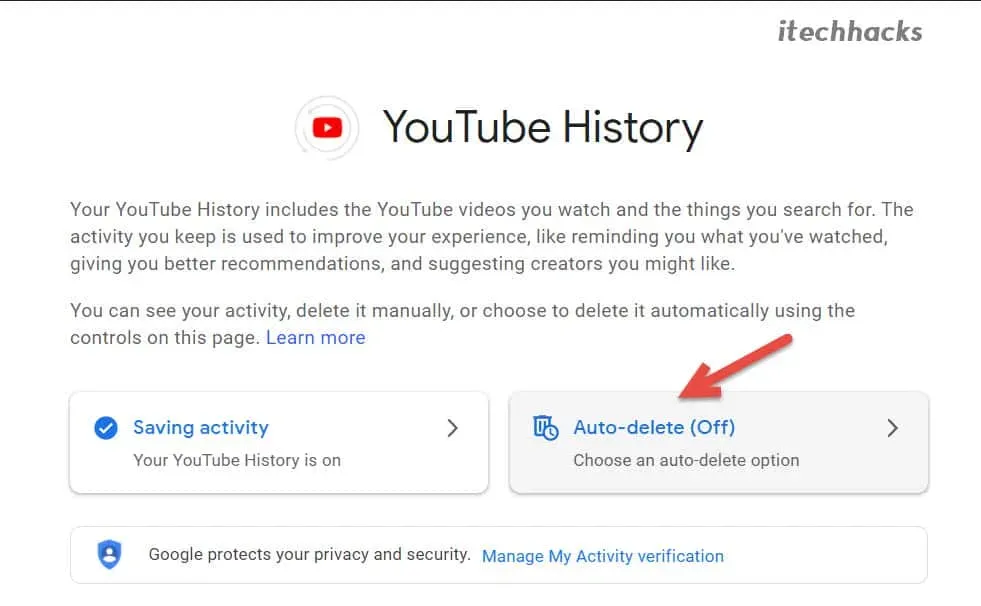
How to delete YouTube browsing history on mobile
We have already discussed how you can delete Youtube history on your computer. Deleting Youtube history on mobile is no different than deleting history on a computer. To delete Youtube history on a mobile device, you can use the Youtube mobile app.
Follow the instructions below to delete your Youtube story using your mobile phone.
1. Open the Youtube app and then go to the library tab which you will find on the bottom left corner of the Youtube app. Click on the library option.
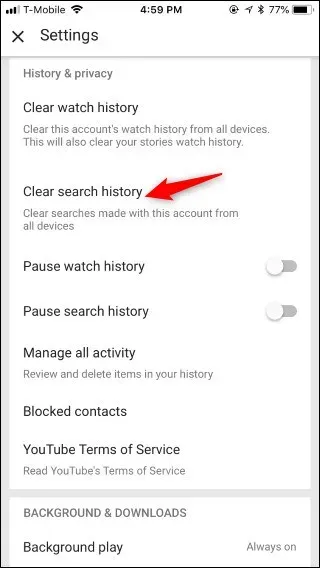
2. Now in the library option, click on history. This will open all the videos you have watched.
3. You will see a cross on the video. Click on it to remove the specific video from your watch history.
4. To delete the whole history together, click on the three ellipses in the upper right corner of the window, and then click on the “manage history”option.
Here you will find the option to clear your Youtube browsing history.
How to Clear Your YouTube Search History on Mobile
If you want to delete Youtube search history, follow these steps:
- Go to the search bar of the Youtube app and click on it.
- You will see all your search histories. Tap and hold on the search item you want to remove. You will get the option to delete your search history. Click on the “Delete”option to remove the item.
- If you want to delete all search histories, visit the library sections and then click on the history option. Click on the three ellipses and then on the “manage history”option. Here you will find the option to clear all search histories together. Click on this option to clear all search history.
Pausing your YouTube browsing history
Youtube also has an option to pause browsing history, with which you can prevent Youtube from tracking and recording your browsing history. You can turn it on using the PC desktop.
- Visit the Youtube website on your PC and click the menu item in the top left corner of the window.
- Now in the menu that opens, click on the history option.
- On the history page, you will see an option to pause viewing history. You will find this option on the right sidebar of the history page. Click on the option and Youtube will stop recording your story.
bottom line
It was the complete process of deleting history on Youtube. I hope it wasn’t too difficult for you. You won’t be able to see previous queries in the YouTube search bar. So keep in mind that when you delete saved YouTube history and search activities, you are starting over.
Leave a Reply