How to Clear the Twitter Cache on iPhone and iPad
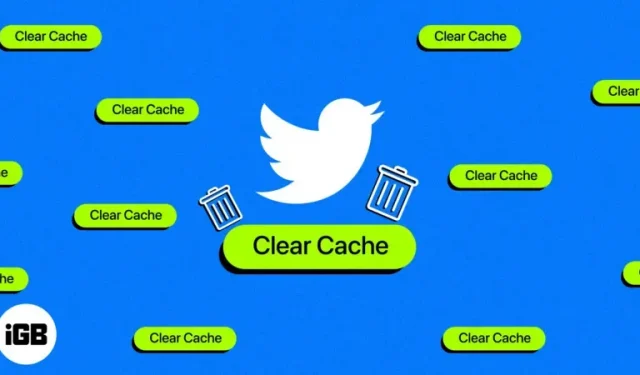
All media you encounter on Twitter is cached on your iPhone. This is done in order to download these files faster next time. However, if you’re low on storage space and don’t want to get rid of the Twitter app, you should consider clearing out its cached files. Read on to learn how to clear the Twitter cache on iPhone and iPad.
How to clear web and media storage on Twitter on iPhone or iPad
- Open the Twitter app on your iPhone.
- Click on your profile picture in the top left corner.
- Tap the Settings & Support drop-down menu → select Settings & Privacy.
- Skip to Accessibility, Display, and Languages.
- Select Data Usage.
- Scroll down to Storage. Here you will find two options:
- Media Storage: Takes into account the storage space occupied by media files such as images, gifs, etc.
- Web storage: Account for storage space taken up by web data such as website cookies, saved login information, etc.
- Select the “Media Storage”option.
- Double-tap Clear Media Storage to confirm your choice. You will now be redirected to the Data Usage page.
- Then select the web storage option.
- Double-tap “Clear All Web Storage”to confirm your choice.
You have successfully cleared Twitter’s cached files and freed up storage space.
While we’re talking about ways to free up space on iPhone, there’s also the option to offload unused apps on iPhone and iPad. However, this may not be the best choice if you are low on memory. Unloading an application does not delete its documents and data. This is more of a preventative measure to make sure you have enough storage on your iPhone.
Clear your Twitter cache periodically!
If you’re using an older iPhone with less storage, you should consider clearing the cache not only from the Twitter app, but also from other apps that allow it. Once you do this, apps will be a bit sluggish for a while as they take longer to download files, but you’ll have some extra space.
You may also want to consider upgrading to iCloud+ for additional storage. None of these are a long-term solution to storage space issues. Over time, you will have to upgrade to a newer iPhone; this will help prevent delays and promote a smooth user experience.
Leave a Reply