How to stop your iPhone’s side button from accidentally ending audio calls prematurely
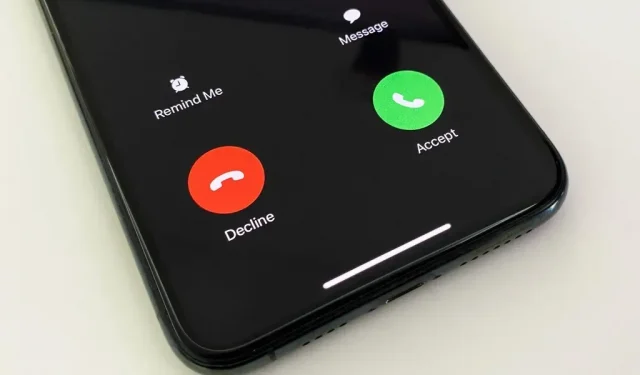
Whenever you accidentally press the iPhone side button during an audio call in the Phone app or FaceTime, the call ends immediately. This is a useful feature for those who like to end calls this way, but it’s downright annoying for everyone else who unintentionally ends calls prematurely. Now everyone wins because you can choose what happens during calls when you lock your device.
By default, your iPhone is set to end audio calls when your device is locked. The side button will not only lock your iPhone and end the call, but everything else that takes you to the lock screen. For example, if you click “Lock Screen”in the AssistiveTouch controls.
In iOS 16, you can change this behavior. With the right setting enabled, whenever your iPhone goes to the lock screen – whether it’s by accidentally pressing the side button or whatever – your audio call will continue uninterrupted.
To avoid accidentally hanging up before the call ends, open the Settings app, tap Accessibility, then Touch, and turn on the Prevent block to end call switch. Again, this setting allows audio calls to continue in the Phone and FaceTime apps when the iPhone is locked. This also applies to audio calls in third party apps such as Facebook Messenger, Google Voice and WhatsApp.
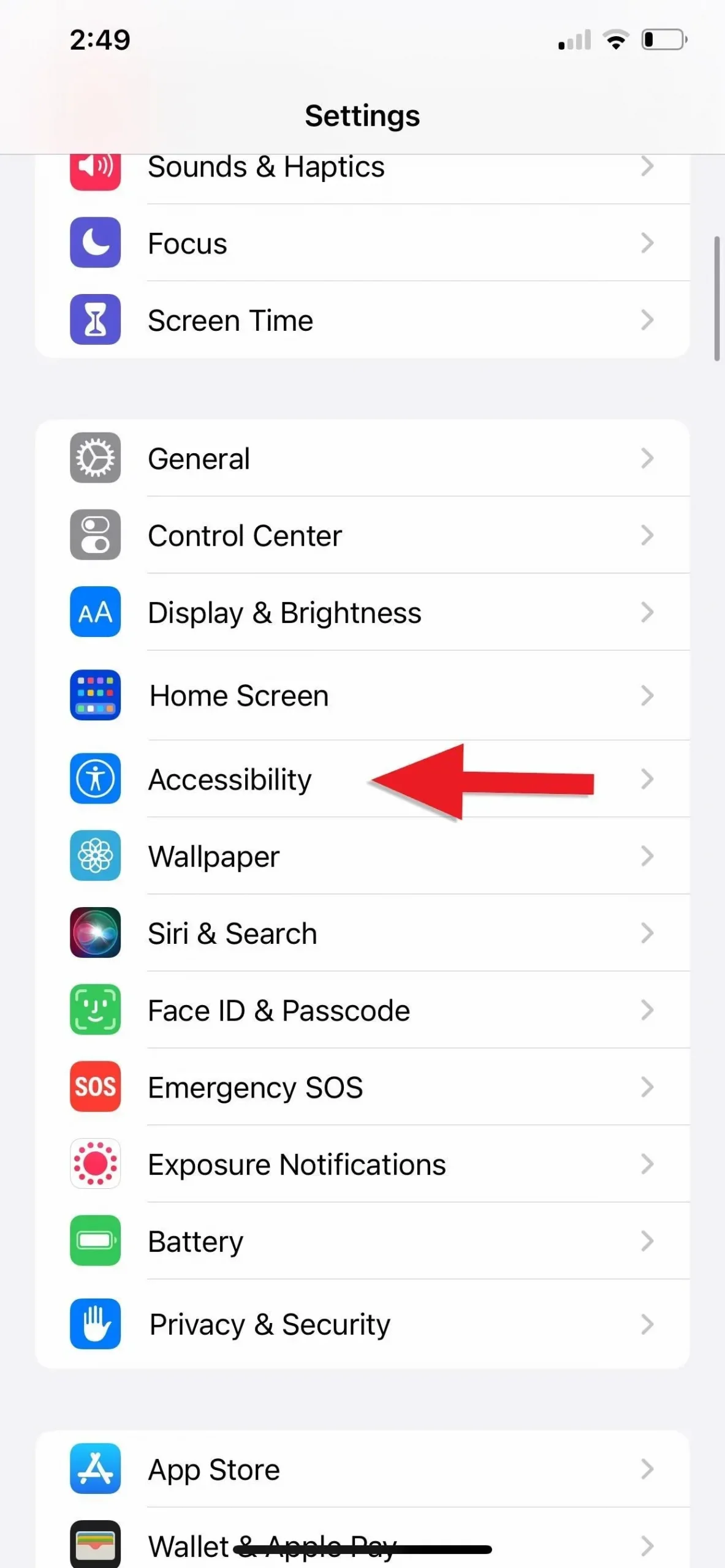
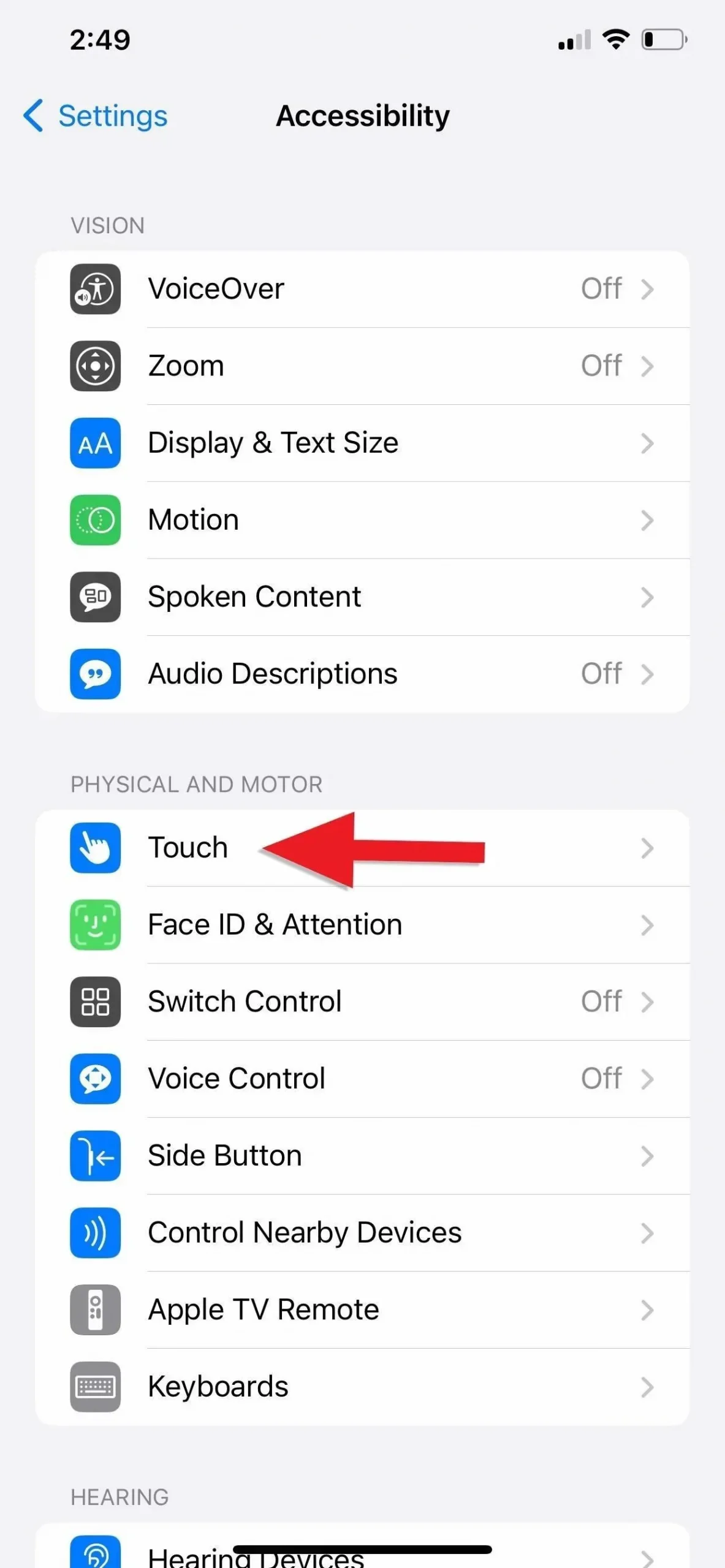

Leave a Reply