How to turn off CarPlay on your iPhone
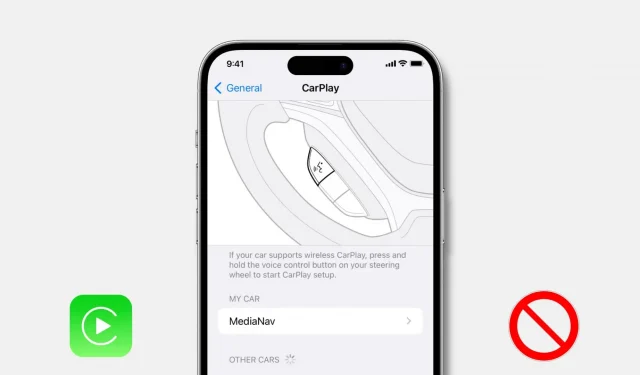
If you don’t want to use CarPlay, or if you have two iPhones and want to disable CarPlay on one, you have the option to turn it off. In this tutorial, we’ll show you three easy ways to do just that.
How to turn off Apple CarPlay for a specific car
Using Your iPhone
Follow the steps below to disable CarPlay for a specific vehicle but continue to use it for other vehicles:
- Open iPhone Settings and tap General.
- Choose Carplay.
- In the “My Car”section, select the car in which you do not want to use CarPlay.
- Click Forget This Car > Forget.
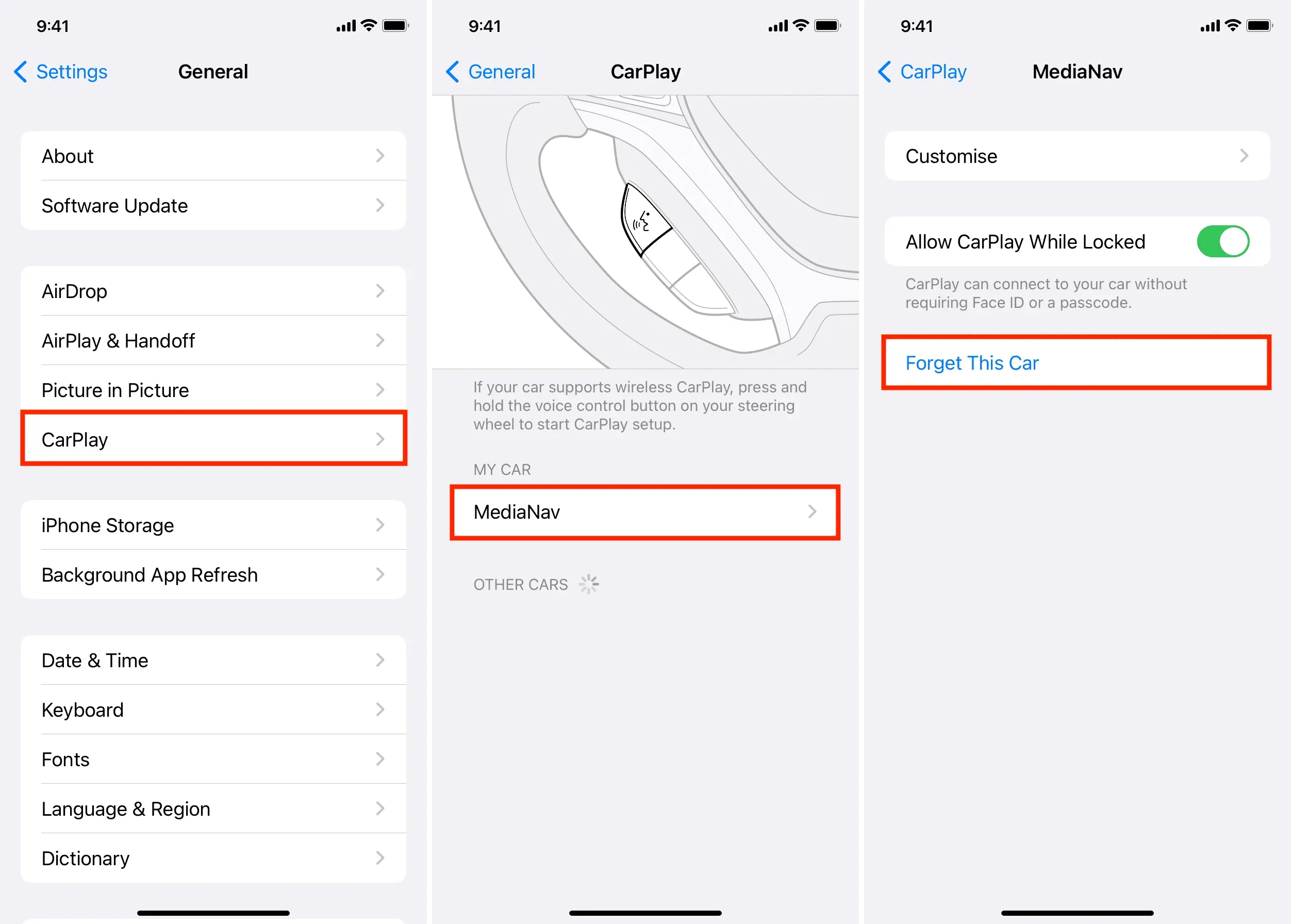
From now on, you can no longer use CarPlay with this vehicle. However, the next time you plug your iPhone into your car’s USB port, you’ll see a prompt to turn on CarPlay, which you can choose to ignore or decline.
Note. If you want to prevent your iPhone’s Bluetooth from automatically connecting to your car, go to iOS Settings > Bluetooth > “ⓘ”next to your car > Forget This Device.
Using Your Vehicle
After following the steps above, your iPhone will forget this machine. If you want to use CarPlay in the future, you will have to do the basic setup again.
Second, even after you’ve forgotten your car, you may be prompted to launch CarPlay on your car’s screen every time you plug your iPhone into the car’s USB port to charge. Over time, this pop-up can become annoying. To resolve this issue, disable CarPlay for iPhone in the vehicle’s settings.
Please note that, unlike the iPhone method, the steps below are not standard and may vary for different vehicles. It’s also likely that your car’s media system may not even have this. But here are the steps for my Renault car:
- Start the car and wait for the media system to load.
- Click “Settings”.
- Select the Connection tab.
- Tap View List of Smartphone Devices.
- Finally, click “No”to disable CarPlay for this iPhone.
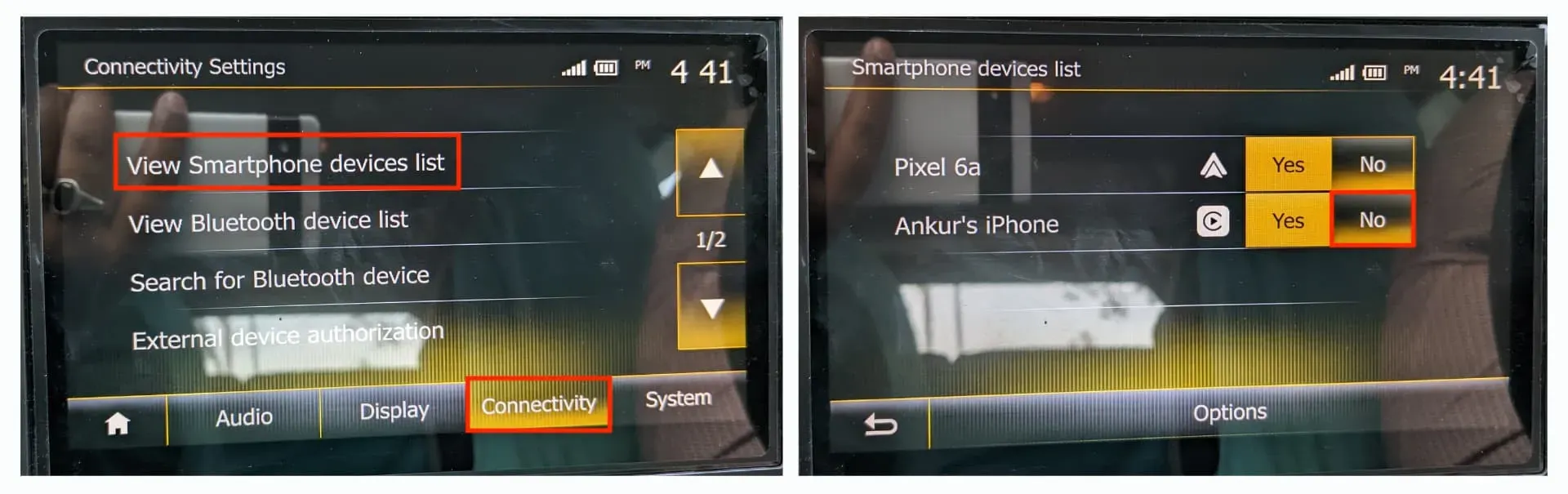
How to Limit or Disable CarPlay for All Cars on Your iPhone
Follow these steps to block wired and wireless CarPlay on your iPhone if you don’t plan to use CarPlay at all or are tired of constant connection alerts when you connect your iPhone:
- Open the Settings app and tap Screen Time. Turn it on if it’s off.
- Click “Content and Privacy Restrictions”and on the next screen, make sure it’s enabled.
- Select Allowed Apps.
- Turn off the switch for CarPlay.
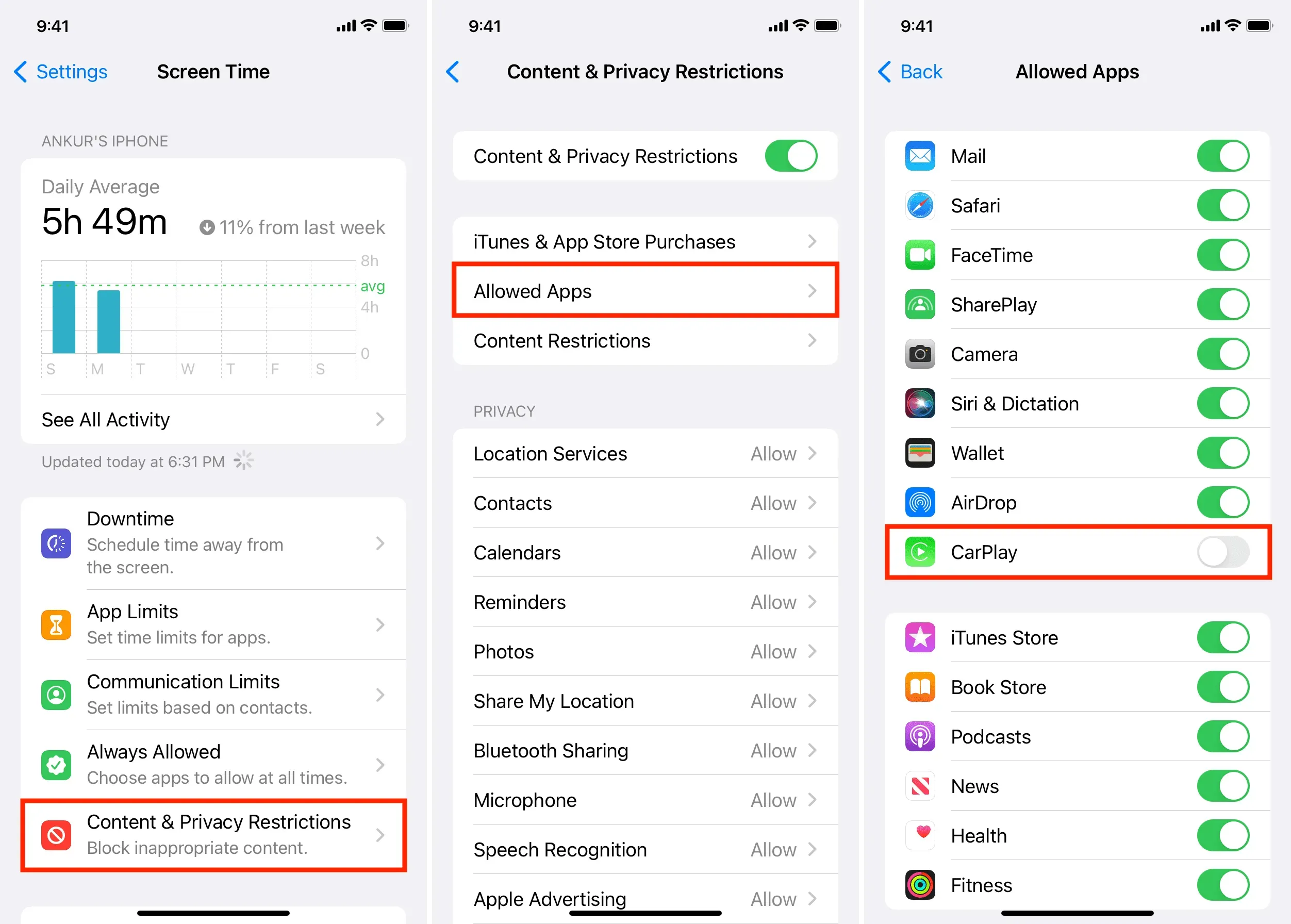
You have successfully disabled CarPlay on your iPhone. If you ever want to use CarPlay, be sure to turn it on first. If you don’t, you’ll spend a lot of time wondering why CarPlay isn’t working on your iPhone, even with repeated attempts!
Leave a Reply