How to turn off comments on Instagram on iPhone
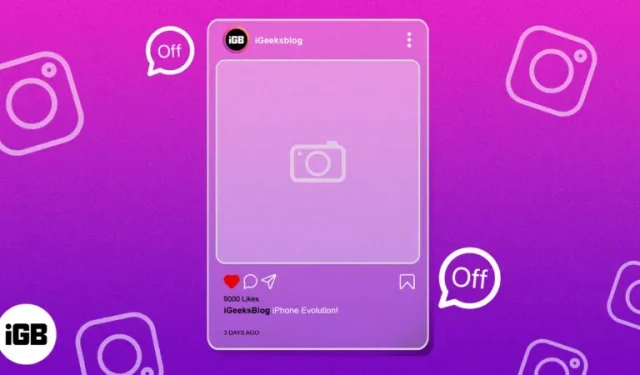
Instagram is a social network that allows users to share their photos, videos and their travels on it. Instagram was designed primarily as a platform for mobile devices; you can take photos, apply filters to them, add captions and hashtags, and then upload them. People can give you feedback on your post by leaving comments. However, sometimes these comments can be malicious or malicious, which can affect your overall well-being. To prevent this from happening, we will guide you on how to turn off Instagram comments on iPhone.
- Why should you disable comments on Instagram?
- How to Disable Comments on Instagram Posts on iPhone
- How to turn off comments in Instagram Story on iPhone
- How to turn off comments on Instagram Reels on iPhone
- How to turn off comments on Instagram Live on iPhone
Why should you disable comments on Instagram?
Disabling comments on Instagram is an effective way to prevent users from leaving unwanted comments and trolling. This is especially important for influencers and business owners who have a lot of followers on the platform. By disabling comments, you protect yourself from possible online harassment and toxicity, allowing you to focus more on providing quality content. It can also reduce the amount of spam comments you receive and help create a more positive and constructive user experience.
How to Disable Comments on Instagram Posts on iPhone
After posting to the feed, if you believe that specific posts do not require public interaction, you can turn off the comment feature for a post once it goes live.
Turn off comments on Instagram before posting to your feed
- Launch Instagram on your iPhone → select “Add Post”(+).
- Select an image (one or more) → click Next.
- Select a filter if you want → click Next.
- Select Advanced settings at the bottom.
- Turn on Disable comments listed in the “Comments”section.
Disable comments on Instagram after posting in the feed
- Open Instagram → tap your profile icon.
- Select the specific post in your feed that you want to edit.
- Tap the three-dot icon in the top right corner of the message.
- Now select the “Disable Comments”feature in the interface.
As with receiving comments and likes, it is not possible to turn off the comment option on Instagram from iPhone. However, you can repeat the steps above to re-enable comments on your account.
How to turn off comments in Instagram Story on iPhone
- Open the Instagram app → select the profile icon.
- Select the hamburger menu in the top right corner → click Settings.
- Now go to Privacy.
- Select History.
- In the Reply section, select the Off option.
This method will permanently disable the comment section on your Instagram stories. Hence, be sure to enable it when needed.
How to turn off comments on Instagram Reels on iPhone
- Open the Instagram app → select the profile icon.
- Touch the reels icon.
- Play the drum whose comments you want to turn off.
- Tap the three-dot icon in the bottom right corner.
- Choose Manage→Disable Commenting.
You have full control over comments on Instagram, but if you want to disable comments for a specific video, you can do it very easily.
How to turn off comments on Instagram Live on iPhone
- Open the Instagram app → tap Your Story. If you’ve already posted a story, you’ll need to click Your Story (+) again.
- Either drag the interface down or click Camera.
- Now swipe left on the bottom bar to see and select the Live option.
- Tap the Live Stream icon to start streaming live. You can even play around with different filters if you like.
- Select the three-dot icon in the comment field.
- Tap Disable Commenting.
FAQ
Instagram doesn’t offer a way to permanently disable comments on your posts. However, you can manually disable comments for one specific post at a time. Open Instagram, click on the story you want to disable comments for, then click on the three dots in the top right corner and select “Disable Comments”.
Summarizing
Overall, while Instagram has a lot of cool stuff to offer, it does have its downsides. It is important to control the type of interaction on the platform for a safer and more positive experience.
Disabling comments can be a great way to protect yourself and your followers from hurtful words, cyberbullying, and spam. This is a simple step that can make a big difference. If you encounter any problems during said process, let me know in the comments.
Leave a Reply