How to turn off Apple TV and Apple Watch keyboard notifications
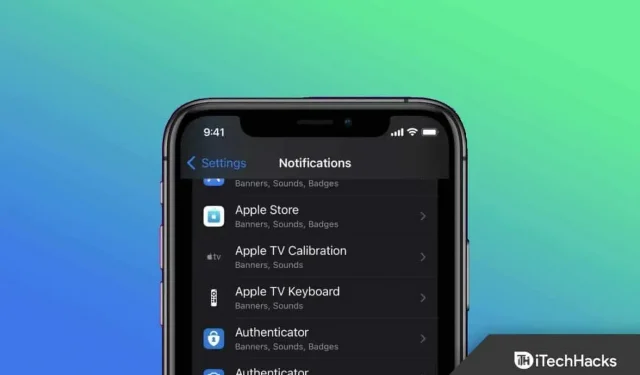
Depending on your needs, you can enable certain notifications. But on the other hand, a bunch of unnecessary notifications pop up on our iPhone, which increases its battery life.
However, some notifications can be distracting and unnecessary and you can turn them off, and the Apple Watch keyboard notification is one of them. Meanwhile, it is also possible to save battery power by turning them off on iPhone and iPad.
So, if you don’t want to get keyboard notifications from Apple TV and watch, we have good news for you. Yes, you heard right. We have some easy steps you can use to turn off Apple TV and Apple Watch keyboard notifications .
Content:
- 1 What you need to know about keyboard notifications?
- 2 Can you type messages on Apple Watch?
- 3 How to turn off Apple TV keyboard notifications?
- 4 How to turn off Apple Watch keyboard notifications?
What you need to know about keyboard notifications?
Starting with iOS 15.1 on iPhone, you can now turn off keyboard notifications for Apple TV and Apple Watch. In the initial release of iOS 15, there was no option to turn off notifications.
Initially, some iPhone users found that a small but useful feature was missing from iOS 15 when Apple released it in September 2021. However, the iPhone keyboard has been the default keyboard for Apple TV and Apple Watch users for some time.
But since the release of iOS 15, users have been unable to turn off notifications. Apple reintroduced this option in the latest iOS 15.1 public beta for developers.
Can you type messages on Apple Watch?
Yes, through the Messages app, you can compose and send messages on your Apple Watch that include images, videos, emoji, and sound clips. Meanwhile, using Apple Pay, you can also send money and let people know your location by sending a message with your location.
How to turn off Apple TV keyboard notifications?
It was surprising to find that iOS 15 removed the ability to turn off notifications for Apple TV keyboards. However, Apple did not explain why it did this. Now that iOS 15.1 is out, the ability to turn off these notifications is back. By following these steps, you can stop receiving Apple TV keyboard notifications on your iPhone and iPad.
- Initially, on your iPhone or iPad, open the Settings app.
- Select Notifications from the menu.
- Under Notification Style, select Apple TV Keyboard.
- Make sure “Allow Notifications”is disabled.
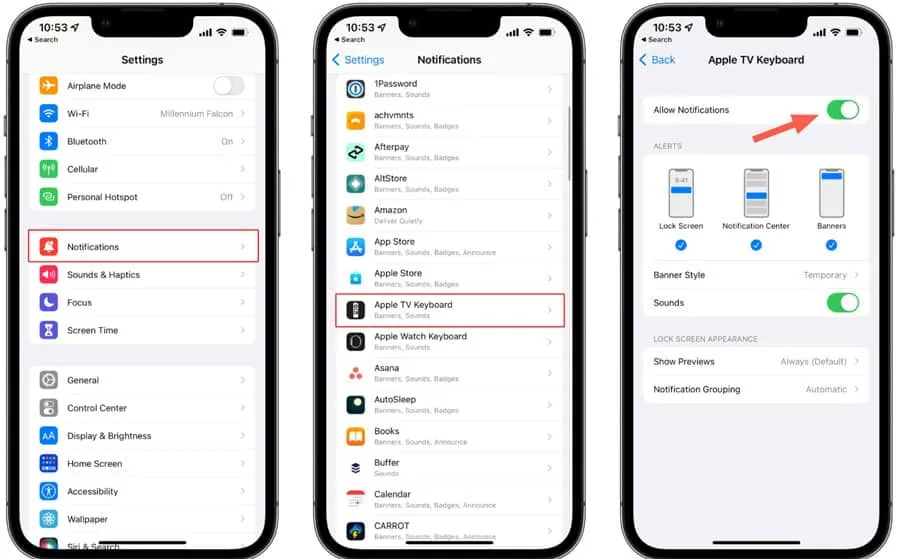
How to turn off Apple Watch keyboard notifications?
So now, as we have already mentioned, how to turn off the Apple TV keyboard notification. But what if you want to turn off the Apple Watch keyboard notification? Well, for Apple Watch keyboard users who want the same notifications to appear, follow these steps:
- First, on your iPhone or iPad, open the Settings app .
- Click “Notifications “at the bottom of the page.
- In the Notification Style section , tap Apple Watch Keyboard .
- Make sure notifications are disabled by tapping the toggle next to it.
Once you turn off Apple TV and Apple Watch keyboard notifications, you won’t get those annoying beeps every time you try to type on your Apple TV. Your iPhone or iPad can still be used for input. Your device’s Control Center will have an Apple Remote app that you can use instead. The remote access icon can be added back to the Control Center if it is not displayed:
- Go to the Settings app on your iPhone or iPad.
- Tap Control Center at the bottom of the screen.
- Find the Apple TV Remote under More Controls.
- Add it to the “Included Controls”section by clicking the “+”icon.
- That’s all. Now you can simply click on the three horizontal lines located to the right of the Apple TV Remote and drag it to the desired location.
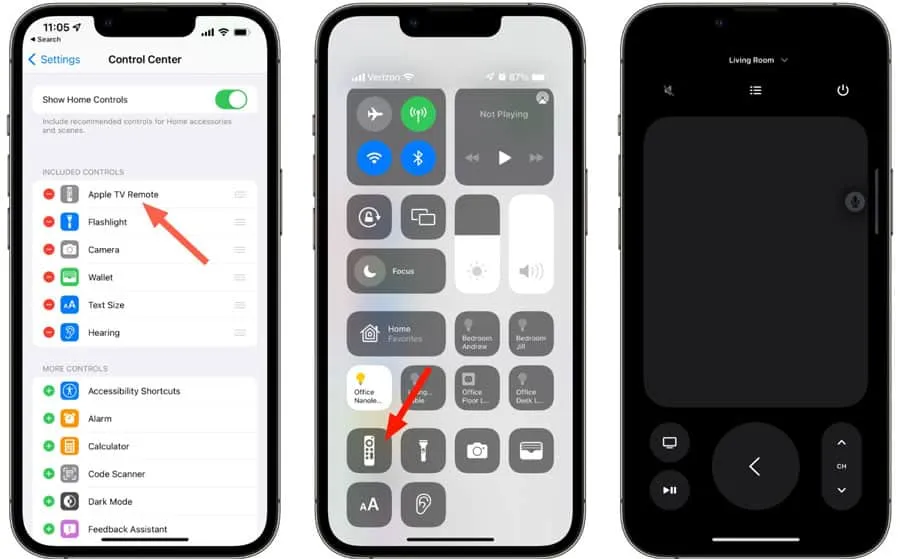
Where is the keyboard on the Apple Watch?
The Apple Watch does not have a built-in keyboard. You can use Scribble or Siri to send emails and text messages to your Apple Watch. When asked what message you want to send Siri to a contact, first press the digital crown on your watch to wake up Siri before telling her what message you want to send.
How to install a keyboard on Apple Watch?
If you want to install a full keyboard on your device, use a third party app like FlickType, Shift Keyboard, or WatchKey. Depending on your version of WatchOS, you may be able to access the App Store. You can also select Available Apps > Install via Watch App on iPhone by selecting Digital Crown > App Store > download arrow .
bottom line
Using the Siri Remote on your Apple TV or Apple Watch screen to type instead of typing on your iPhone might seem easy. However, some users with multiple Apple TVs and Apple Watches may sometimes not want to use the keyboard notification. This is because it is sometimes annoying. But you don’t know how to disable or turn off Apple TV and Apple Watch keyboard notifications. We hope you find this guide helpful.
Leave a Reply