How To: Disable App Icon Icons and Unread Notification Count on Samsung Galaxy Smartphone
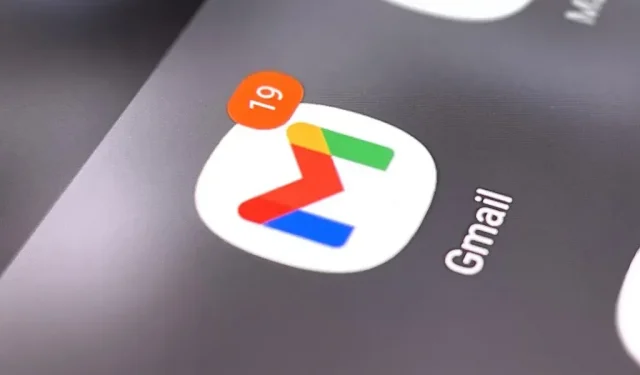
If you’re scanning the notification center on your Samsung Galaxy smartphone daily, all those red circles with numbers cluttering up apps on your home screen and app drawer may seem like constant pestering and unnecessary clutter, rather than friendly reminders to check your app alerts. but you can do something about it.
To rid yourself of those annoying constant reminders that you’re not giving your apps the attention they deserve, you can simply hide all notification counters or disable the red dots entirely.
Starting with Android 8 (Oreo) with Samsung Experience, we were able to change how app icons work on the home screen and in the app drawer, and now that we’ve made it to Android 12 (Snow Cone) with OneUI. Also, it works no matter which Samsung Galaxy model you have, be it S9, S10, S20, S21, S22, Z Fold, Z Fold 2, Z Fold 3, Z Flip, Z Flip 3, Note 9, Note 10, Note 20 or other model such as A, F, J and M series.
To completely disable app icon icons
If your Samsung Galaxy smartphone is running Android 11 or 12, open the Settings app and go to the Notifications menu. Then click “Advanced settings”and turn off the “App icon icons”toggle.
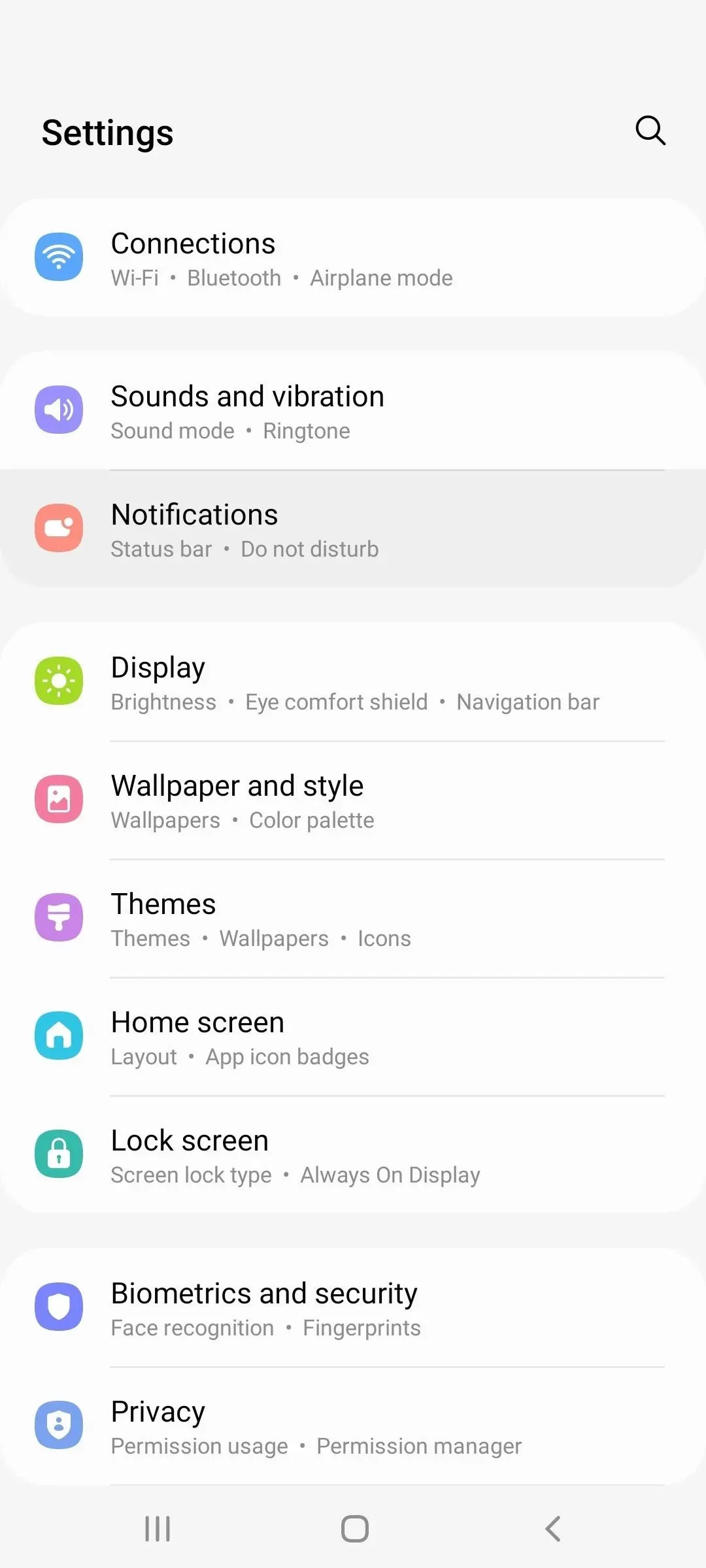
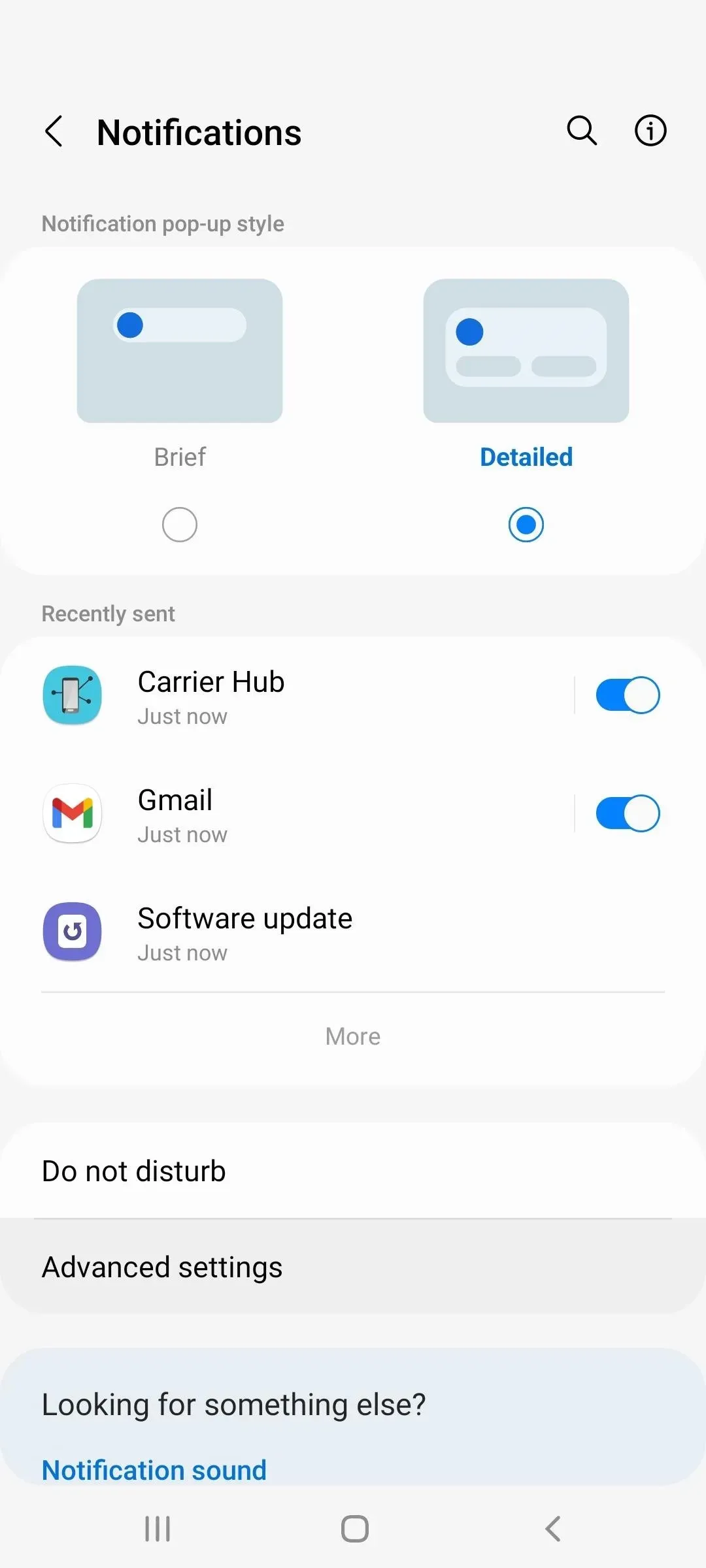
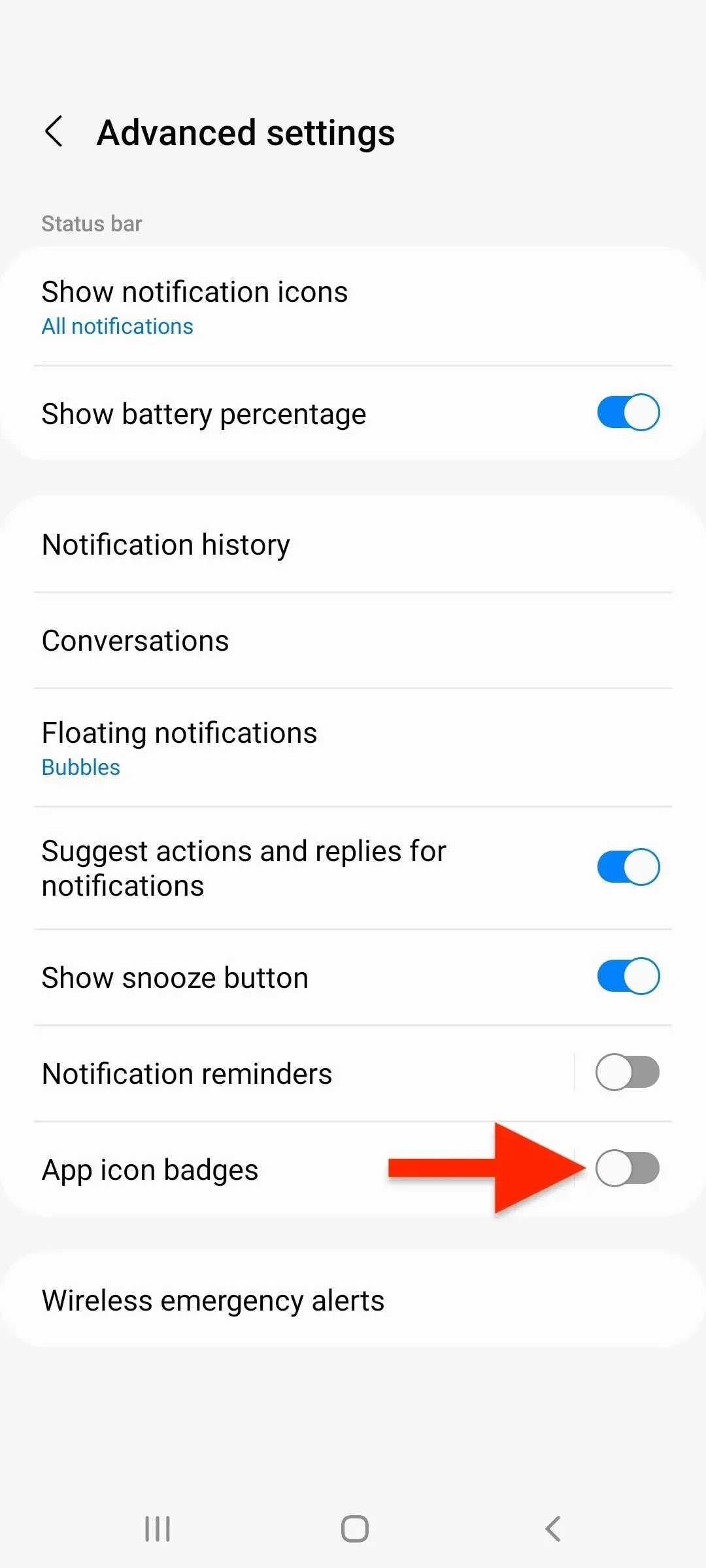
For an older Galaxy model running Android 8, 9, or 10, you can also go to the “Notifications”menu in settings, but you can find and disable “application icon icons”without opening another menu.
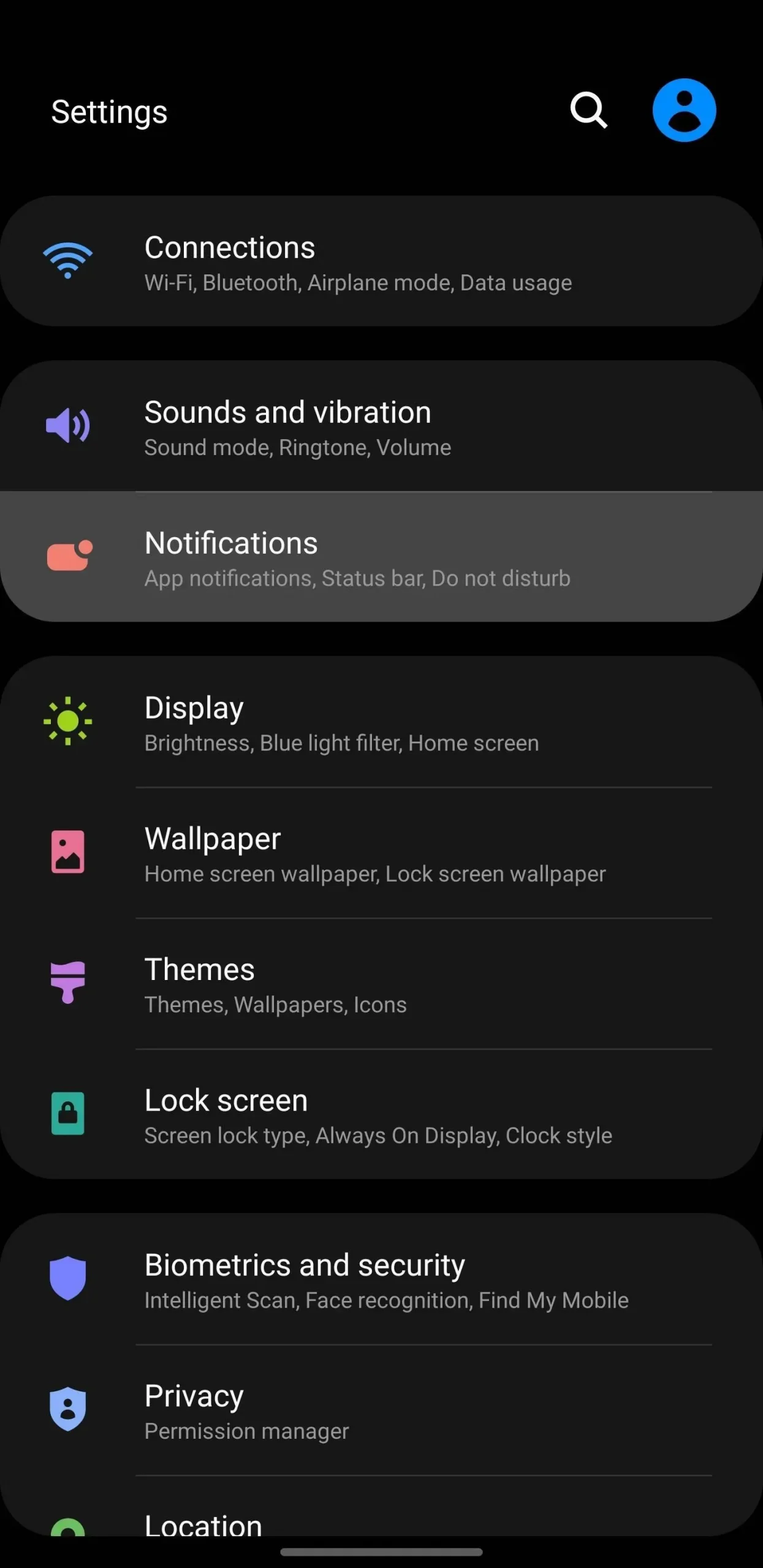
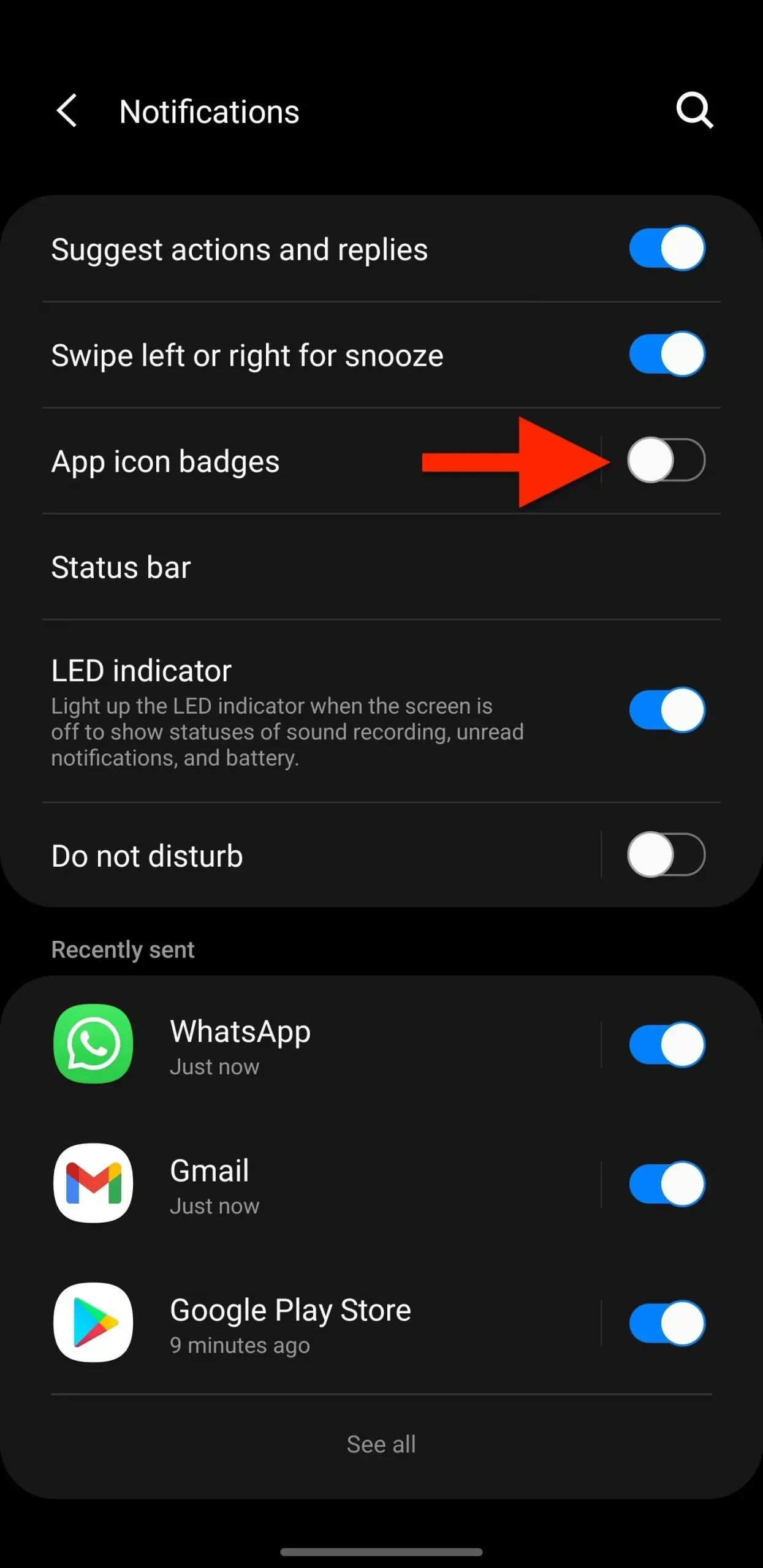
Alternatively, you can disable it from:
- Settings -> Search, then find and select App Icon Icons. (Android 8–12)
- Settings -> Home screen. (Android 11–12)
- Settings -> Display -> Home screen. (Android 8–10)
- Press and hold an empty space on the home screen, then tap Settings or Home screen settings. (Android 8–12)
- Tap the vertical ellipsis in the app drawer, then tap Settings or Home screen settings. (Android 8–12)
When you return to the home screen or app drawer, all obtrusive app notification icons will disappear.
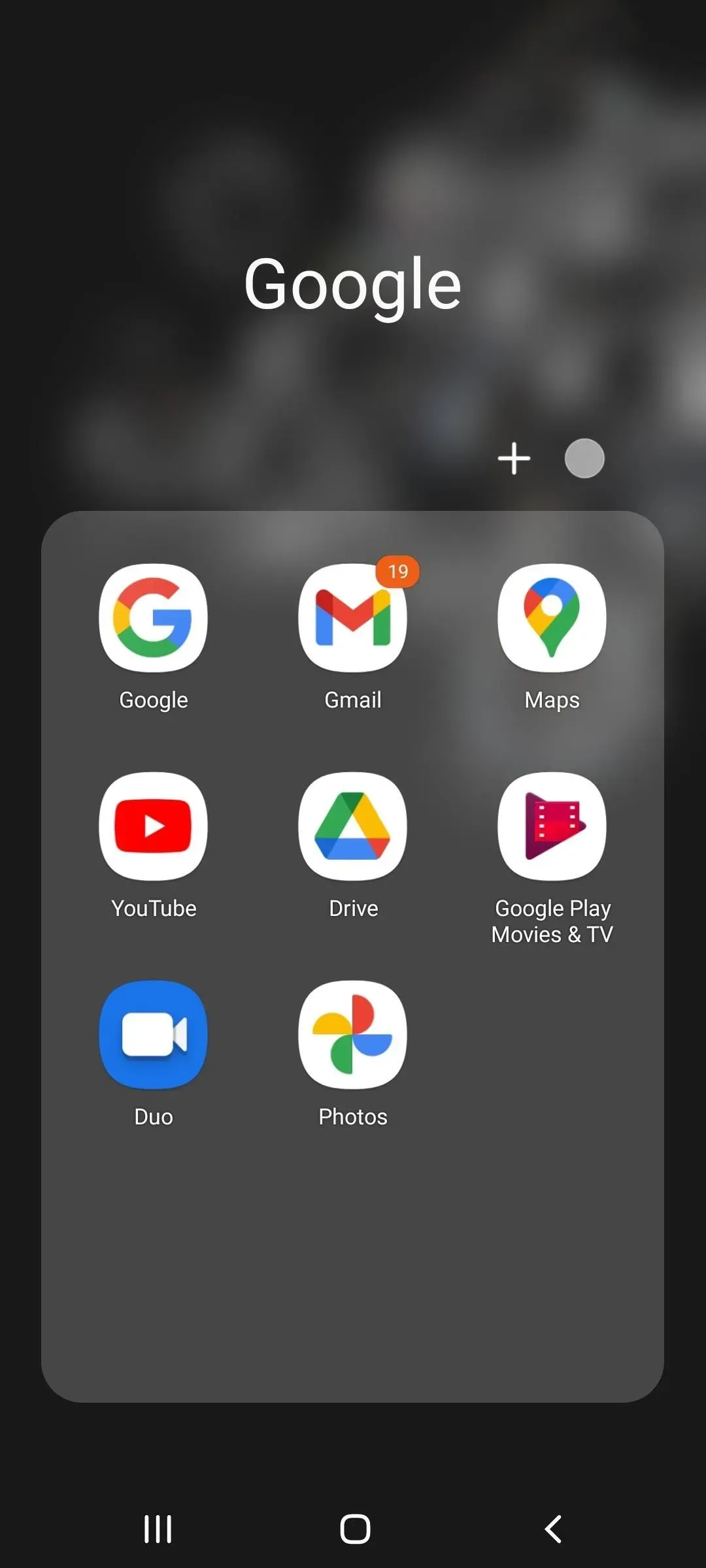
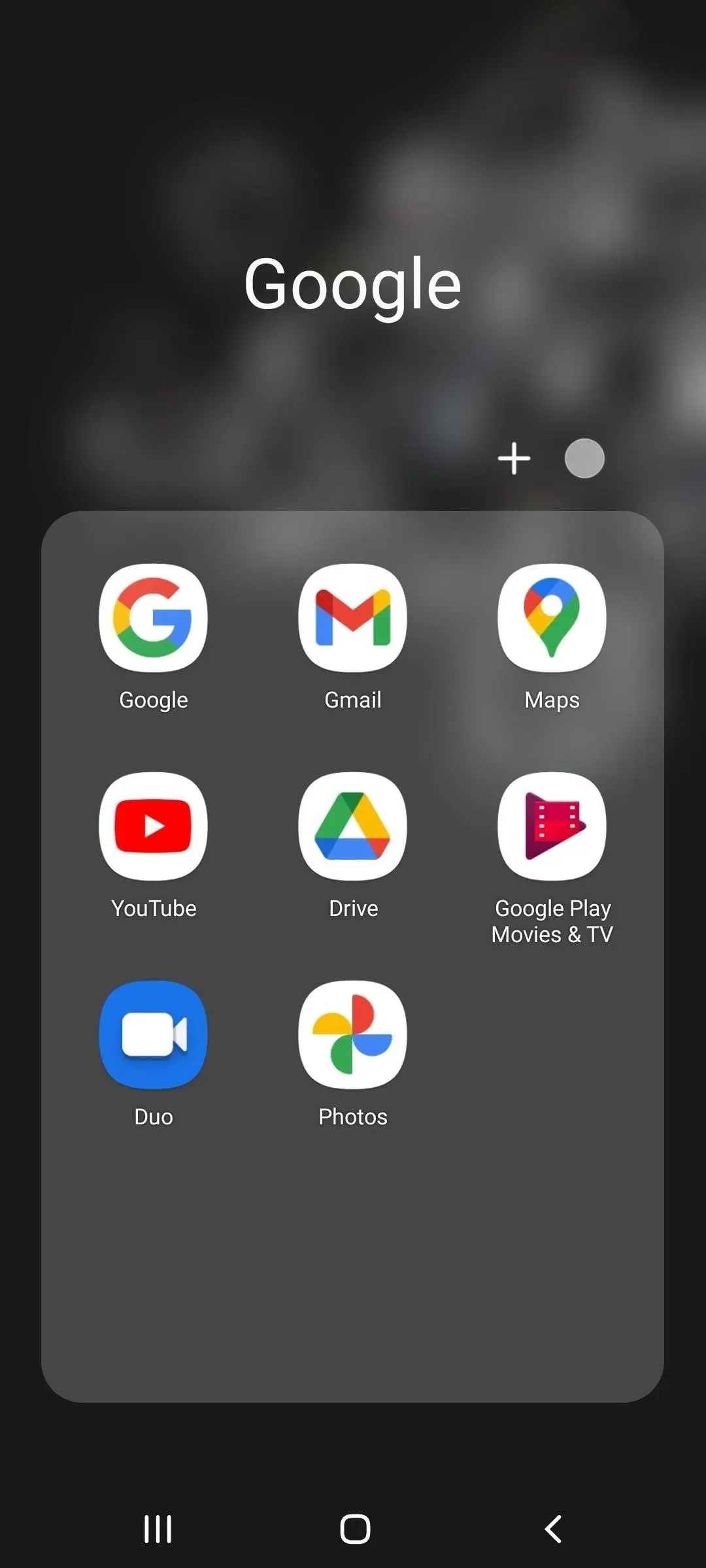
To remove the number of unread messages from app icons
Instead of completely removing app icon icons from your home screen and app drawer, you can hide the number in icons so you don’t see how many unread notifications you have.
To do this, tap anywhere on the App Icons menu item other than its toggle and you’ll see additional options. Then change the icon style from showing numbers to “Dot”(on Android 10-12) or “Show no number”(on Android 8-9).
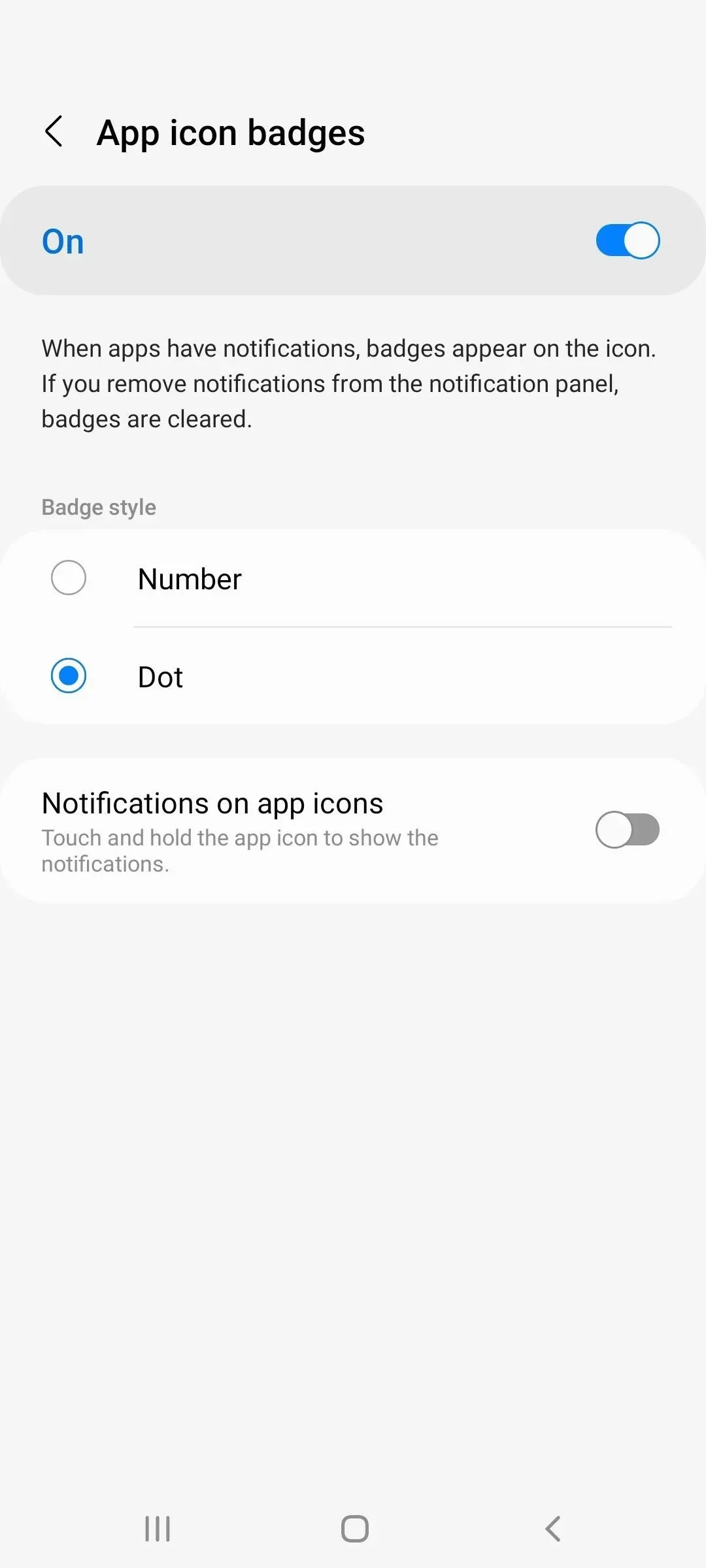
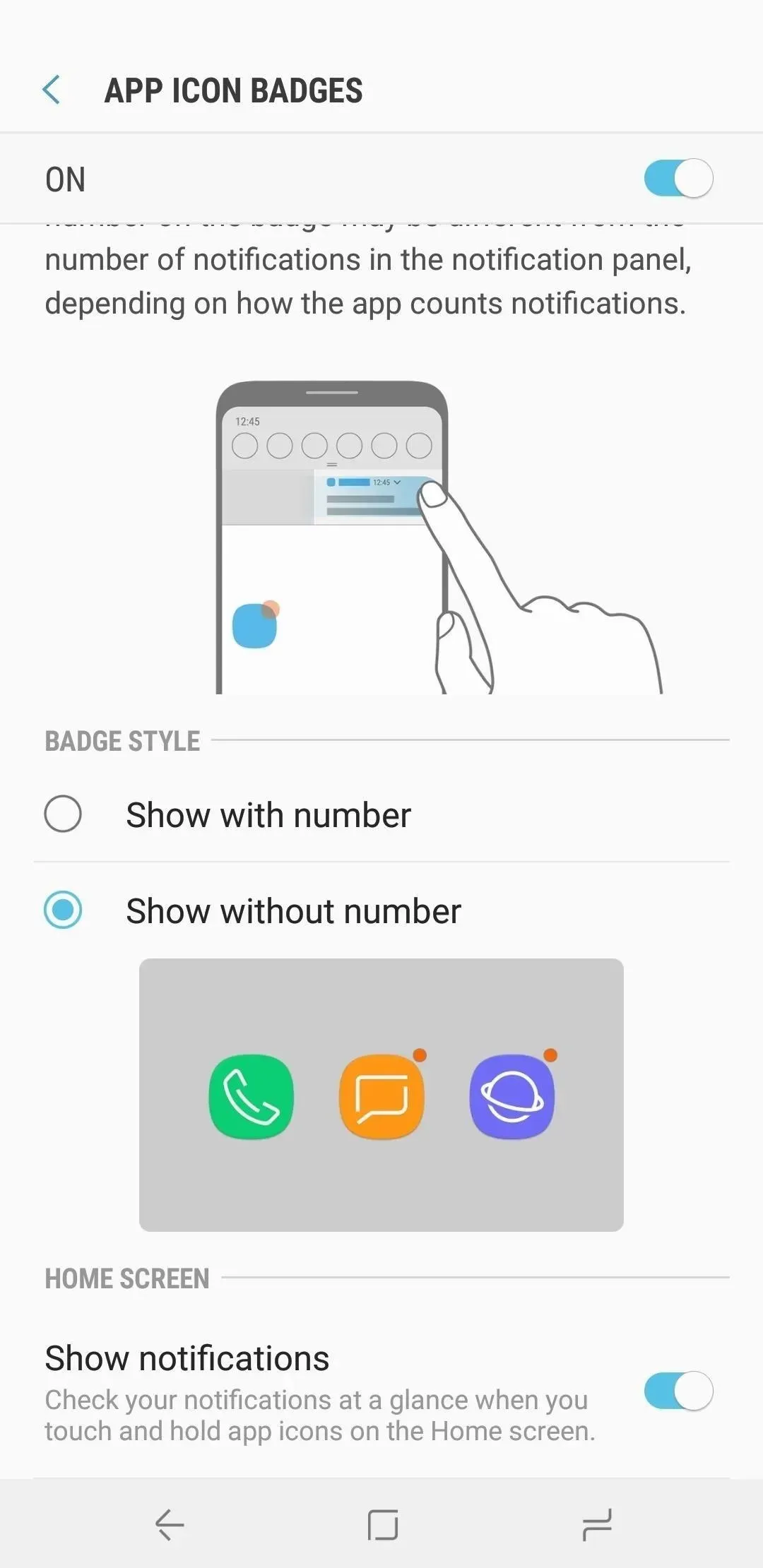
Your app icons will now display thinner dotted icons when unread notifications are present, and the number indicating how many unread notifications is nowhere to be seen.
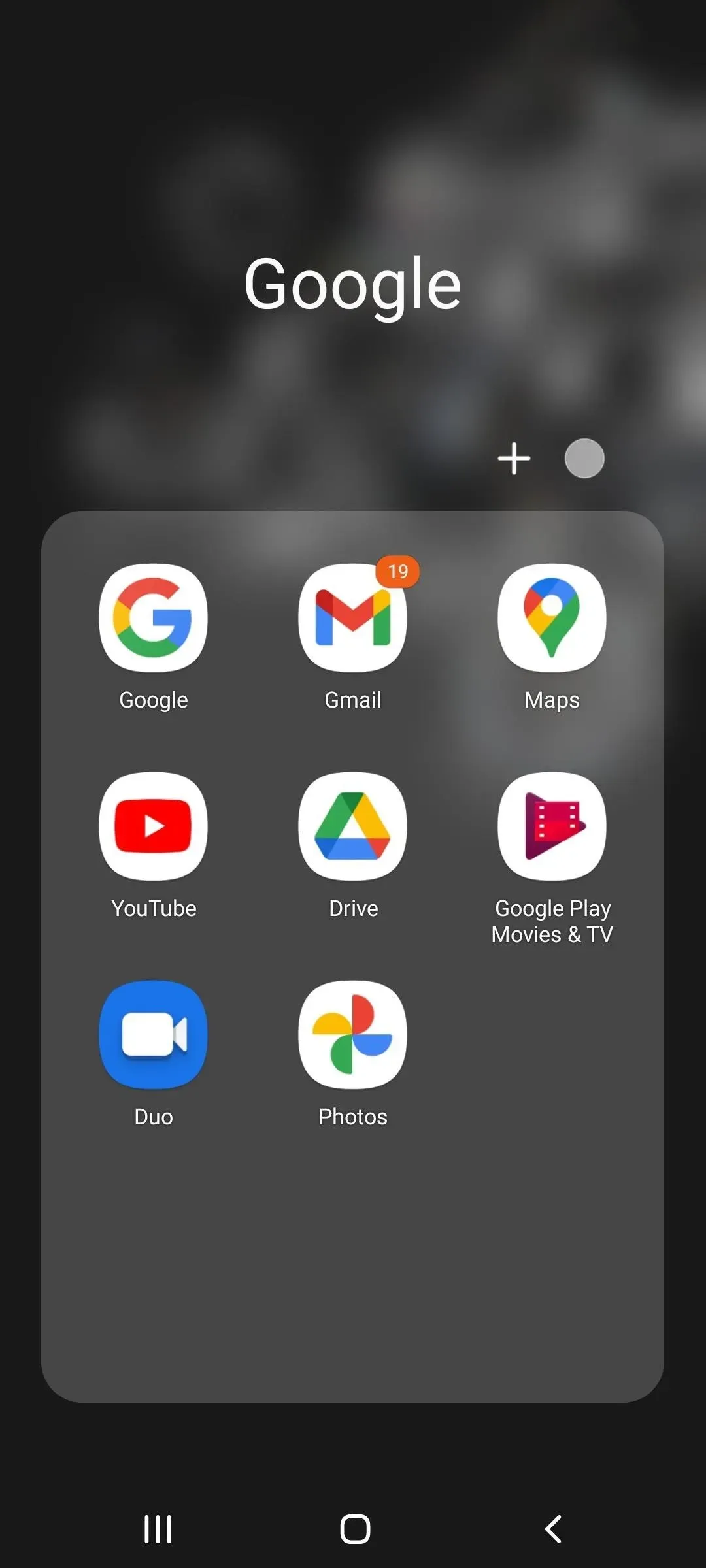
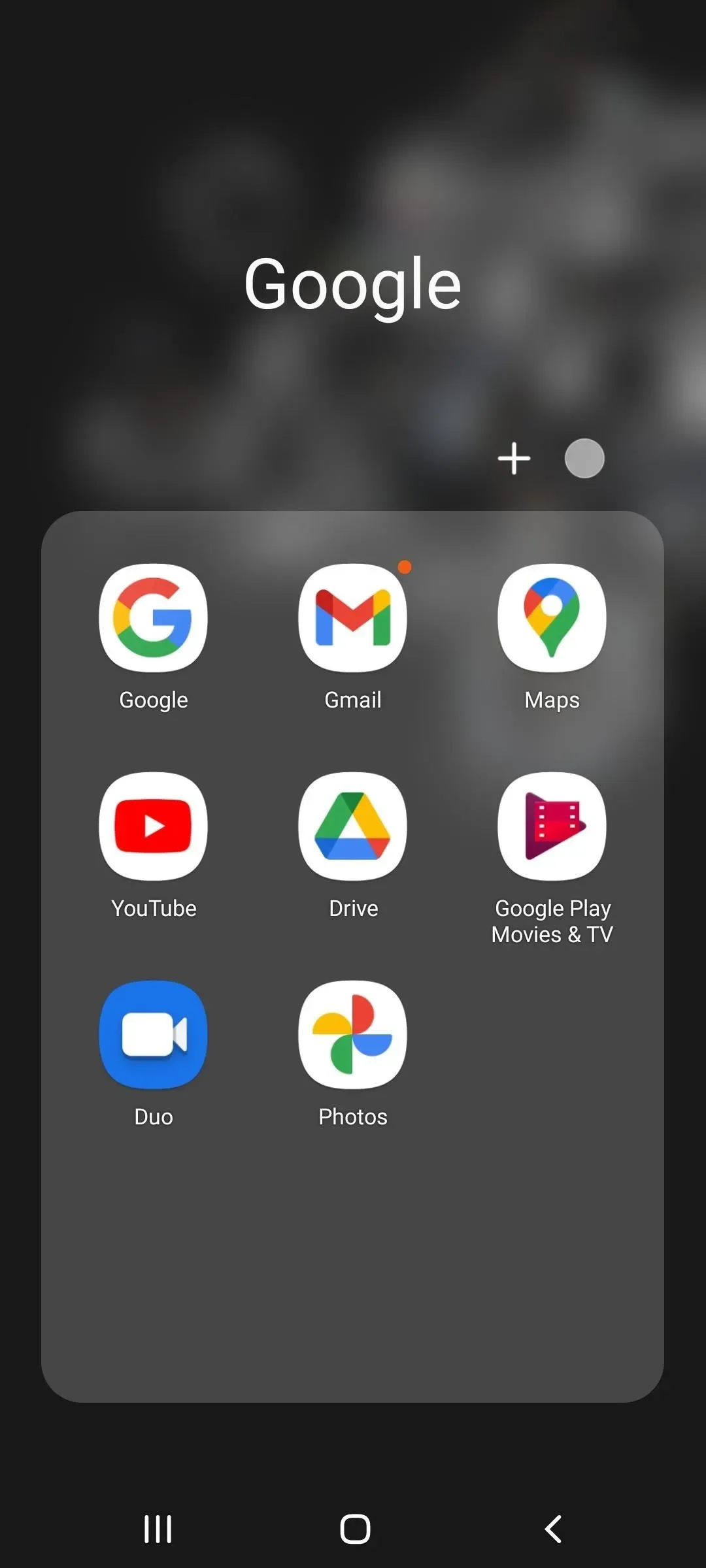
View notifications with the app icon
If you want to see the most recent notification for an app on the home screen or in the app drawer, turn on the “App icon notifications”toggle in the same “App icon icons”menu. Then, whenever you long press on the app icon, you will see the latest unread alert and you can tap to view it.
This works whether you have badges with unread counters, badges with no numbers, or no badges at all.
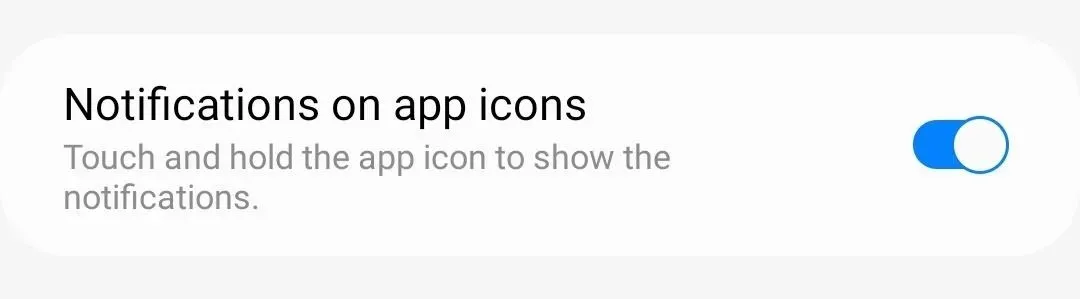
Leave a Reply