How to open DAT files in Windows 10/11
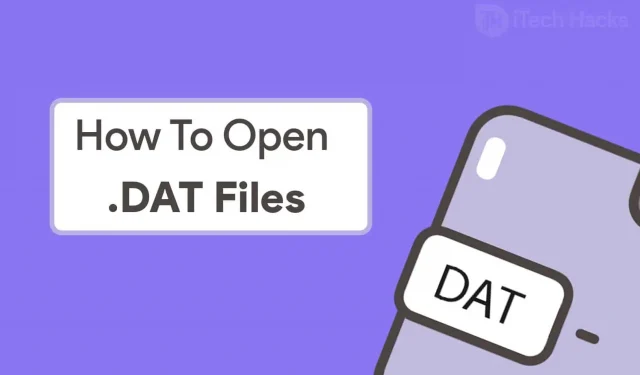
While browsing your computer, you may come across several files from different formats. One of the most mysterious files has the format. DAT. We say that it is one of the most mysterious formats because it cannot be opened directly by double-clicking the file.
Thus, here we have covered some of the best methods that you can use to open DAT files on your PC. But before that, let us know more about these DAT files.
Content:
What are DAT files?
DAT files are data files that store data and perform the functions of one or more programs on your PC. It also contains email attachments that have been corrupted.
These files are usually found among DLL (Dynamic Link Library) files or other shared folder libraries.
How to open files. DAT and read them?
Note. Before proceeding with the methods below, check the file with an antivirus for any security threats to your PC.
Method 1: Using a text editor.
A text editor such as Notepad is one of the most commonly used tools for opening DAT files. But it is possible that the file. DAT is not a text file, which means you won’t be able to open it with a text editor.
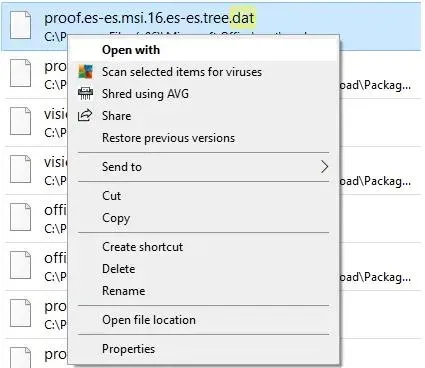
Follow the steps listed below to try and open the DAT file with a text editor.
Step 1. Navigate to the location where your file is stored. DAT and right click it.
Step 2: Select “Open With”from the drop-down list.
Step 3. New window “How do you want to open this file?”will appear on your screen. Select Notepad from the list of options available on your screen.
If your DAT file is a text file, it will open in Notepad and its contents will be visible in it. Also, if you have any other text editing program on your computer, you can use it to open DAT files.
Method 2: Using an online tool to open email attachments.
As mentioned above, DAT files may contain corrupted email attachments. In such a situation, you can use an online tool to open email attachments.
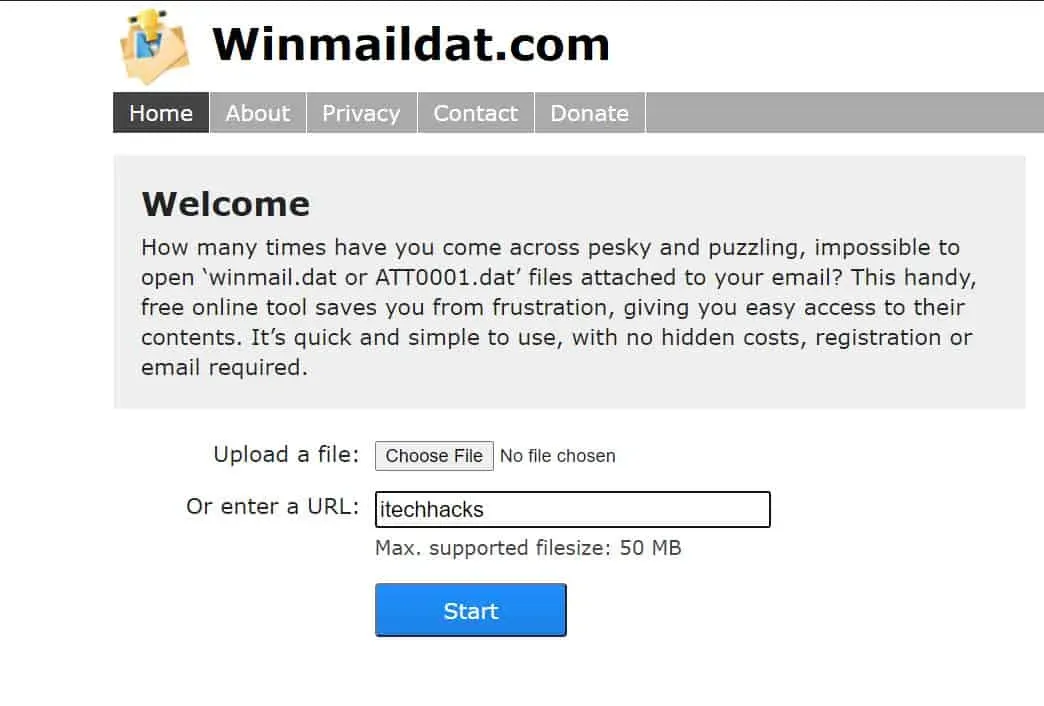
Here we will use this Winmaildat.com website to open files. DAT. To do this, follow the steps listed below.
Step 1: Launch a web browser on your PC and enter the link to the above website.
Step 2. Click “Choose File”and then use the dialog that appears on your screen to navigate to the location where your DAT file is stored.
Step 3. Select a file. DAT and click “Open”to upload it to this website.
Step 4. Now click the “Start”button to start the analysis process.
Step 5: After parsing the file, you can go to the “Results”page of this website to check the contents of the file you uploaded. DAT.
You can also download the analyzed file to your computer to save it or share it. You need to open the downloaded file with the program that saved it on your PC.
Method 3: Using TextEdit on Mac.
The process of opening a file. DAT on Mac is different from the process on Windows. Follow the steps listed below to open the files. DAT on Mac with TextEdit.
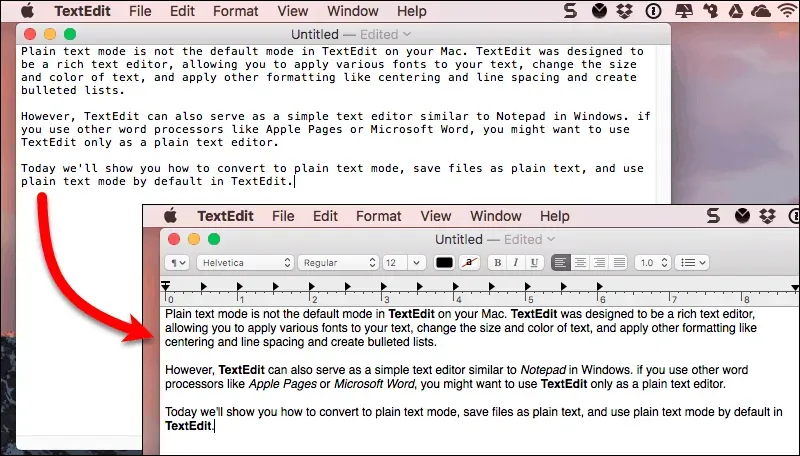
Step 1 Launch TextEdit on your Mac.
Step 2: Drag the file. DAT into the TextEdit window.
If your file is a text file, TextEdit will be able to display its contents. If not, you will have to try another program to open the file. DAT.
Method 4: Ask the sender for their origin program.
This method is only useful if you have received the file. DAT as an email attachment, or if it was sent to your computer by a friend.
Step 1: Contact the email sender or your friend and ask about the program that was used to create the original file.
Step 2. Now find the file. DAT on your PC and right click it. Then select “Rename”from the dropdown box that appears on your screen.
Step 3. Since you know the source file of the file. DAT, enter the file extension required to open the file in that particular program.
Step 4: Now save the changes you just made and open the modified file with the program it was originally created with.
Conclusion:
These are some of the more useful methods you can follow if you want to open a file. DAT on your PC 2022. It is a trial and error process as the original content of the DAT file is unknown. If we missed any such useful method of opening DAT files, please let us know in the comment section below.
Leave a Reply