How to Cancel or Recall a Sent Email on Your iPhone
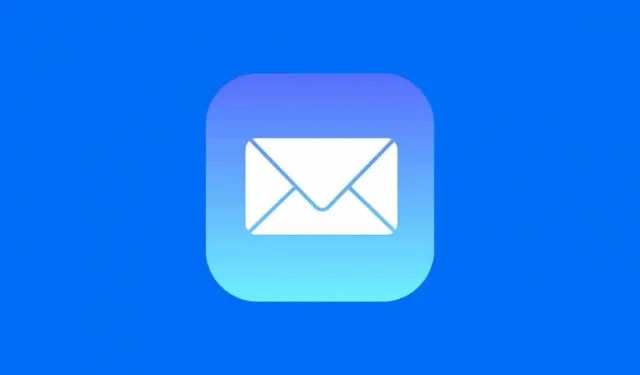
In iOS 16, Apple’s native Mail app lets you unsend an email. Here’s how you can take advantage of this very useful feature.
Have you ever regretted sending an email? Just a few seconds after pressing the button, you notice a huge spelling mistake that you can’t get past… or maybe you’ve got the wrong address and want to recover the letter at all costs. Luckily, if you’re on iOS 16, you can unsend an email on your iPhone. This feature, which only works with the native mail app, allows you to unsend even a sent email at any time, whether you’re using iCloud, Gmail, Outlook, or Yahoo. Here’s how.
Before trying to unsend an email
For this to work, you must use the Mail app to send and receive emails. Unlike third-party apps like Gmail, the native Apple Mail app lets you manage all your email accounts in one place, including iCloud, Microsoft Exchange, Google, Yahoo!, AOL, and Outlook.
If you want to add your email account to Mail, open the Settings app and go to Mail > Accounts. There you can add your account and it will appear in the Mail app.
How to Cancel Sending an Email on iOS 16
In the Mail app, go to your account’s inbox and compose a new email. Write it down, add the recipient, subject, text, any attachments you want, and hit the blue button in the top right corner to send.
After that, you should return to your mailbox. At the bottom of the page, you’ll see the words “Cancel Send”highlighted in blue. By default, you only have 10 seconds to click it, which will cancel the send. Otherwise, it will be irretrievably sent and you will no longer be able to “restore”it.
If you click Undo Send, you’ll be taken back to your email where you can correct a typo, add a missing attachment, etc., and resend the email. You will have 10 seconds to unsubmit if you notice another error.
How to get more time to unsend an email
This unsend email option works like this: instead of sending email and receiving it, which is not possible, the system will buffer it for a certain period of time when you click the send button. The actual dispatch will only take place after the allotted time has elapsed. The default is 10 seconds, but you can increase this time.
From the Settings menu, choose Mail > Unsend Delay and choose from the following options: None, 10 seconds (default), 20 seconds, 30 seconds. If you select No, you won’t be able to unsend an email in the Mail app.
Leave a Reply