How to Mirror iPhone to Smart TV without Apple TV

Mirroring your iPhone to a Smart TV allows you to share videos, photos, and visual content. This is a handy feature found on modern smart TVs. Connecting your iPhone to an AirPlay-compatible Smart TV is easy. At the same time, connecting non-AirPlay compatible devices can be a little tricky. Keep reading to learn how to mirror iPhone to Smart TV.
Content:
- 1 Mirror iPhone to Smart TV if it is compatible with AirPlay
- 2 Mirror iPhone to SmartTV if it is not compatible with AirPlay
- 3 frequently asked questions
- 4 Debriefing
Mirror iPhone to Smart TV if it’s compatible with AirPlay
Connecting your iPhone to a smart TV is easy if the TV supports AirPlay. You can check if your device supports AirPlay by contacting its manufacturer. If your device supports AirPlay, here is how you can mirror your iPhone:
- Connect your iPhone and SmartTV to the same Wi-Fi.
- Open Control Center on your iPhone.
- Click Screen Mirroring.
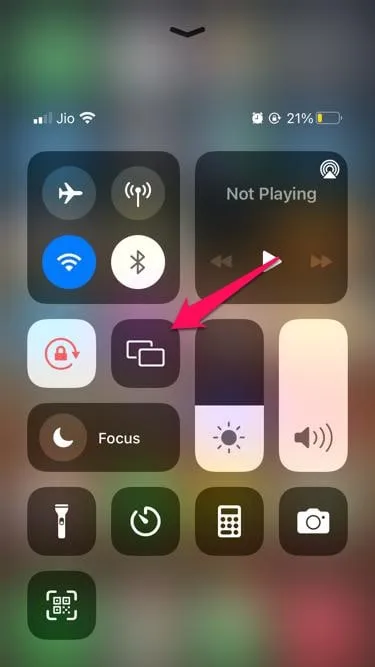
- Select your TV from the list.
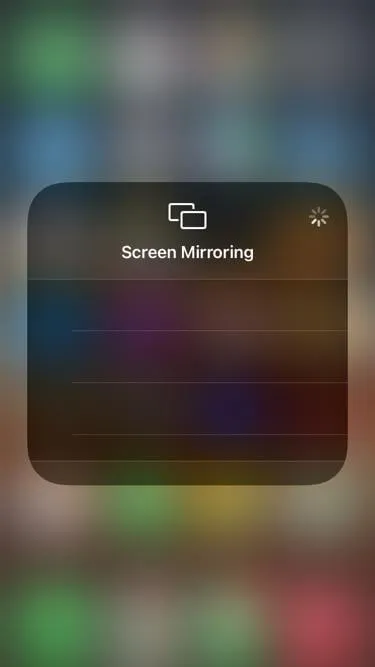
- Now you have successfully mirrored your iPhone to SmartTV.
Mirror iPhone to SmartTV if it’s not AirPlay compatible
If your smart TV does not support AirPlay, you will need to download a third party app to mirror your iPhone to your smart TV. Here’s how to do it:
- Connect your iPhone and SmartTV to the same Wi-Fi.
- Now open the Google Play Store on your SmartTV and install ApowerMirror.
- After installing the app, open it.
- Tap Phone Screen Mirroring.
- Now open Control Center on your iPhone.
- Click “Screen Mirroring”and select your device from the list.
- Now you have successfully mirrored your iPhone to SmartTV.
FAQ
Why can’t I mirror my iPhone on my Smart TV?
If you’re having trouble mirroring your iPhone to a Smart TV, check if your Smart TV is AirPlay compatible and connected to the same Wi-Fi network. Suppose your device is not compatible with AirPlay; install the ApowerMirror app on your Smart TV and try again. Also, make sure you have a good Wi-Fi connection as most of the data is transmitted through it.
Can I connect my iPhone to my TV wirelessly?
If your SmartTV supports Apple AirPlay, you can easily connect your iPhone to your SmartTV wirelessly. If it doesn’t, install the app mentioned above and try again.
How to mirror iPhone to TV without Apple TV?
Enabling screen mirroring is a simple process. Here is how you can do it:
- Connect your iPhone and Smart TV to the same Wi-Fi network.
- Now open Control Center on your iPhone.
- Click Screen Mirroring.
- Click “Screen Mirroring”and select your device from the list.
Why is my screen mirroring iPhone on Samsung TV not working?
Screen mirroring works when your smart TV and your iPhone are connected to the same Wi-Fi network, so if you have problems mirroring your iPhone to SmartTV, please check if both devices are connected to the same Wi-Fi network -Fi.
Also, turn off Bluetooth on your SmartTV. Since Bluetooth is a wireless technology, it may interfere with your wireless connection. Disable Bluetooth on SmartTV and try again.
Summarizing
That’s all about how to mirror iPhone to Smart TV. We hope that this text mentioned above was able to solve the problem. However, if you have any issues feel free to leave a comment below.
Leave a Reply