How to track Android phone from iPhone? 6 Best Methods
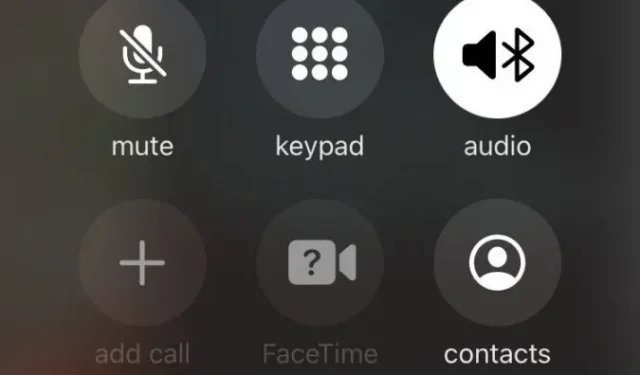
Imagine this scenario: you have just lost your Android mobile phone, which has all your credentials and other important and personal information. At best, you just lost your device and found it, but at worst, there could be privacy breaches and much worse.
If this ever happens, fear not, because there are some easy ways to track an Android phone from an iPhone (or even another Android using some of our steps), as long as you take the necessary steps before you lose your device.
Tracking Android Phone with iPhone
- Call/send a message to a lost Android phone
- Check Android IMEI Number Remotely
- Android Browser Tracking
- Using the GPS Tracking App
- Using the location sharing feature
- Using the Google Timeline (Maps)
1. Call/Send a message to your lost Android phone.
This step may be obvious, but you might lose your Android device more often than it was stolen. In this case, try calling your device from another phone.
You can also try sending messages on social networks such as Whatsapp. You can check if your device is online because text sent through messaging apps somehow indicates that a message has been received.
If your phone is “Off”or “Unreachable”, it should be assumed that your device has been stolen and the necessary steps (listed below) should be taken immediately to locate or at least secure the device.
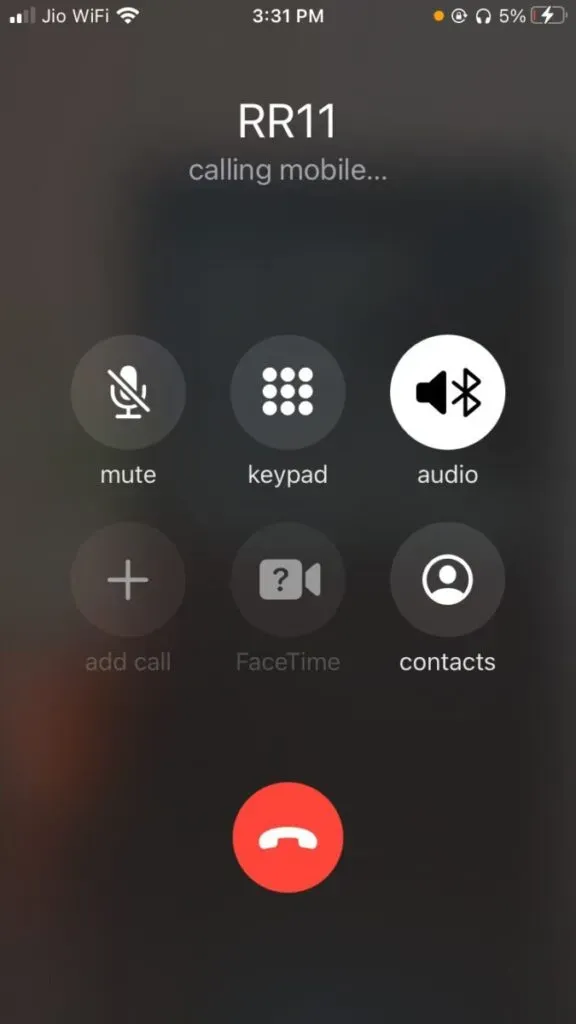
2. Check Android IMEI number remotely with iPhone
The 15-digit unique number, International Mobile Equipment Identity (IMEI), is often referred to as a phone’s fingerprint and contains important information such as hardware and software specifications and warranty. The IMEI can be used to track or block the information your device carries if it is stolen or hacked.
For this reason, it is recommended that you write down your IMEI number if your device is still with you. This can be done by simply typing “*#06#”from your device and this will bring up a popup that will display your device’s IMEI number.
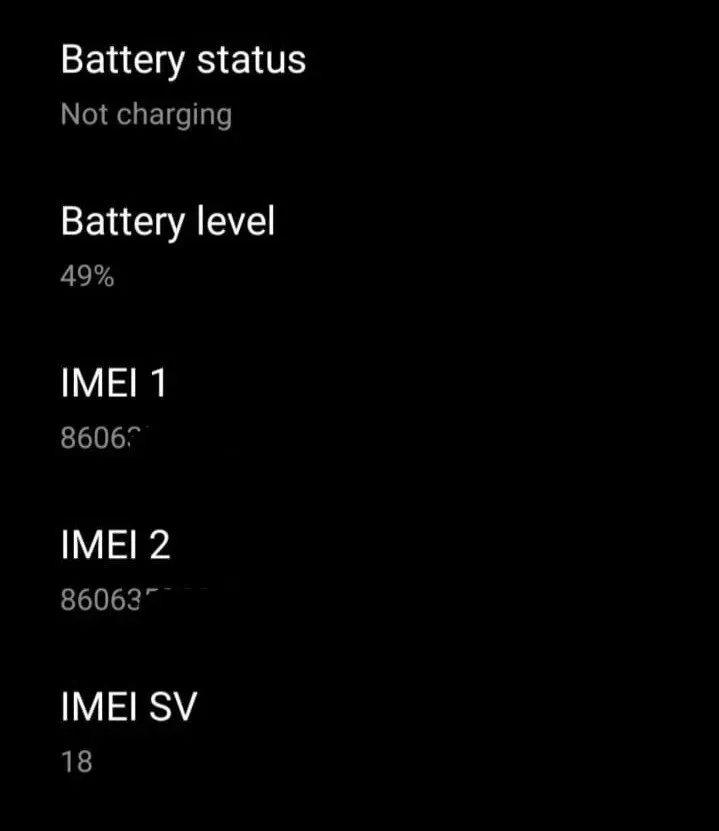
If your mobile phone is already lost, you can still find your device’s IMEI number by following a few simple steps:
- Use an available Android or iPhone device to open a web browser such as Chrome.
- Enter google.com/android/find in the search bar. Now enter the Google ID active on the lost device and sign in with your password.
- Main screen with map, device information and other options. Here, click the “i”button next to the name of your device. This brings up a popup that will display your IMEI number and information such as your device’s latest status.
3. Tracking via Android browser
You have set up Google Find My Device on the target device to track your device’s location from another device, iPhone or Android.
Now that you’ve installed Find My Device on your device, you can open a web browser like Chrome on another phone and go to google.com/android/find. Log in to your account with your password, tap “Android Location”and then “Directions”. This will give you a route leading to the location of your target device.
If you believe your phone has been stolen, it’s a good idea to alert local authorities rather than driving to the crime scene.
4. Tracking with GPS Tracking App
With the GPS tracking app installed on your Android/iPhone before it was lost, you can track your device from another Android/iPhone by either installing the app on the latter device or logging into your account on the latter’s web browser.
It is recommended that you use trusted GPS tracking apps from trusted sources such as the Google Play Store and the Apple Store. And when you use another device’s web browser to log into your account, turn on incognito mode so that the web browser doesn’t remember your personal information.
5. Using the location sharing feature
Google launched its Trusted Contacts even earlier so that people can add a list of their close relatives and friends to share their location in case of an emergency, and the latter can track them. This service provides cross-platform tracking and helps people keep track of their loved ones during difficult times.
This service has been integrated into Google Maps as a location sharing feature whereby people can check your location in real time for any time you choose.
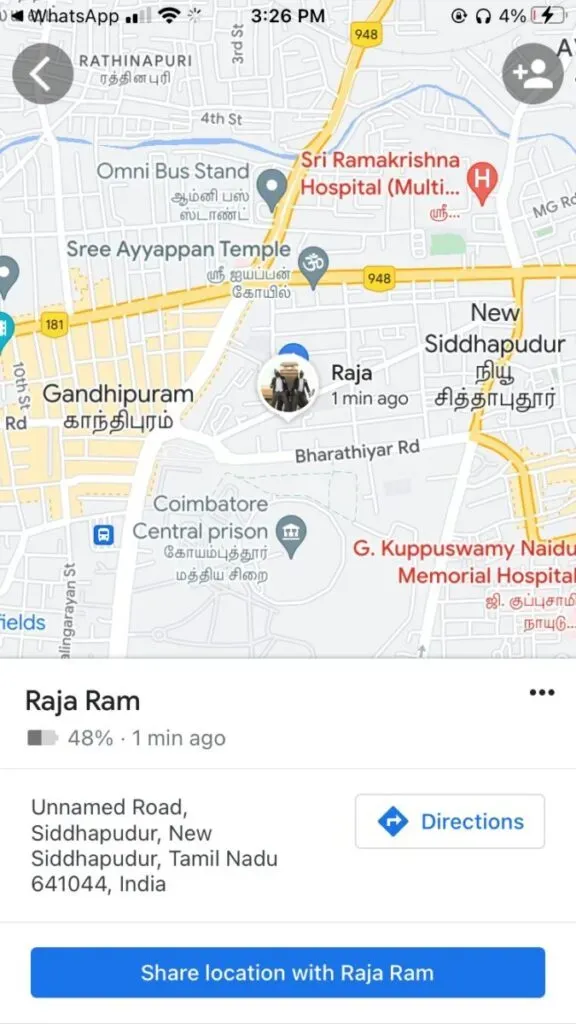
6. Tracking with Google Timeline (Maps)
Google Maps Timeline is a service offered by Google that shows an estimate of the places and routes you may have taken in the past based on your Location History. The timeline can be edited and the location history can be deleted at any time.
Go to the Google Maps app and click “Settings”to turn on the timeline. Click “Personal Content”and turn on “Location Tracking”under “Location Services”.
You can try logging into your Google account from another device, find your device’s timeline, and subtract where your device was last seen from the data logged in the timeline. But this method is not recommended and may not give successful results.
In case of misplacement, if you clicked images on the day you lost your device, your images will show up on your timeline, giving you a much better idea of the last place you could have used your phone.
FAQ
Can iPhone users track Android users?
Yes, they can, and there are several ways to do so. There are GPS tracking apps like the Famisafe app with which if you are a parent you can even have virtual geofences with which you can track your kids activities and movements.
How can I track my husband’s Android phone?
Some GPS tracking apps in the app stores, such as the Famisafe app and the Life360 app, specialize in tracking family members.
How to track Android phone from iPhone?
You need to set up Google Find My Device for Android on the target device. Then open a web browser on your iPhone and type google.com/android/find. After you sign in to your account with your password, tap on Android’s location feature and tap on Directions. This will pull up a map with a route leading to your target device.
Can I track an iPhone with an Android phone?
Sign in to iCloud.com with your Apple ID and – From the menu, select Find My iPhone. – Select the most appropriate option for your current use.
Leave a Reply