How to Track Orders in the Wallet App in iOS 16
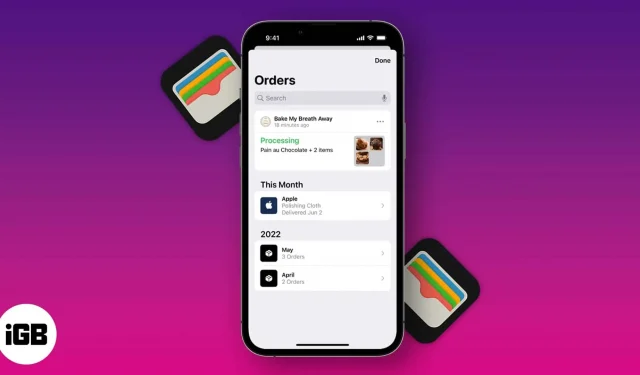
To track online orders with the Wallet app, you’ll need:
- iPhone running iOS 16 or later.
- The Apple ID registered on your device.
With iOS 16, you can view your transaction history, view and track all your packages and orders, and verify your purchases in one convenient place: Apple Wallet. It automatically adds supported Apple Pay purchases. Here’s how order tracking works in the iOS 16 Wallet app and everything else you should know.
- How to View Orders in the Wallet App on iPhone
- View recent purchases in the Wallet app
- How to Track Apple Pay Orders and Purchases in the Wallet App
- What should I do if there is a problem with the tracking information of my order?
How to View Orders in the Wallet App on iPhone
Eligible purchases from participating retailers are automatically added to Apple Wallet. These orders will appear in the Orders tab in Wallet. The Order tab allows you to view active, recently completed, and previous orders.
- Launch the Wallet app on your iPhone.
- Click the “Orders”button.
- Then select a purchase to see more details about that order.
Order Tracking also allows you to view the following information:
- Order status including estimated time of arrival and any issues with your order
- Serial number
- Purchase amount
- Payment status
You can also hide your orders, turn off order notifications, or delete them altogether (if you ordered a gift to surprise a loved one!). Don’t worry; deleting an order does not cancel it.
There is also a “Share”option that allows you to share your order with another user. This can be useful when buying an item for someone else, or if you need someone else to pick up your order.
View recent purchases in the Wallet app
Shortly after making a purchase, you will receive a notification on your iPhone. This allows you to add an order directly to the wallet.
Merchants and merchant partners will send order updates such as status changes, shipping tracking information, and detailed receipts for your order directly to Wallet. For pickup, sellers can send push notifications through the app that your purchase is ready for pickup. They can also provide you with a pickup window/schedule and a scannable barcode that you will need to show at the store.
All your orders are synced via iCloud so you can access them anytime from any of your Apple devices.
How to Track Apple Pay Orders and Purchases in the Wallet App
- Open Wallet on iPhone → tap Orders.
- Select a purchase to see more details. Then do any of the following:
- Click “Manage Order”to go to the seller’s website.
- Click “Contact”to interact with the seller.
- Click “Total”to see the total bill and payment details.
- Click “Track in store”to track your order through the seller’s courier delivery website.
Which stores support Apple Order Tracking?
Apple has partnered with major e-commerce platforms Shopify, Navar and Rout. So it will take some time before this list grows. You can expect brands partnering with the tech giant to be among the first to adopt this Apple Wallet feature. Some of them include Walgreens and Nike.
You can check out our full list of stores that accept Apple Pay for more information.
What should I do if there is a problem with the tracking information of my order?
The information in the wallet simply displays the information provided by the merchant. You should contact the seller for clarification if there is any error or problem in the displayed information.
If you’re having a problem with Apple Pay itself, here are 10 fixes to get Apple Pay working again.
Completion…
In addition to tracking orders in the Wallet app, Apple Pay has several other new features, including Apple Pay Later. With iOS 16, you can view your purchases, see their status, and communicate with sellers in one tab. What do you think of the new feature? Are there other features you would like to see in Apple Wallet in the near future? Share your thoughts below!
Leave a Reply