How to Share Notes App Folders on iPhone, iPad, and Mac
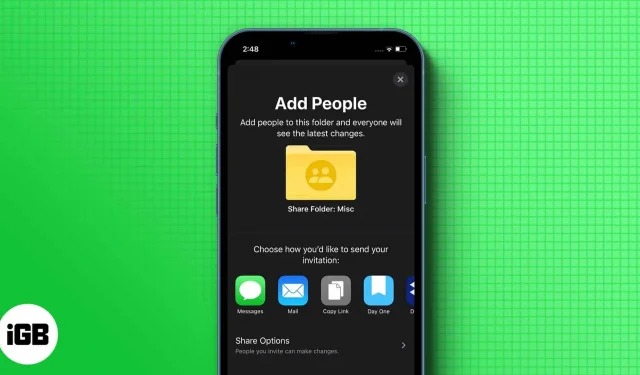
The Notes app is where we write many of our ideas, shopping lists, thoughts, and more. One nice feature that I liked about Apple Notes is that you can create folders based on different themes. And if you want, you can even share Notes app folders from your iPhone, iPad, or Mac. But how to do that? Read along to find out.
Depending on your version of iOS/iPadOS, the steps for sharing Notes folders are slightly different. But you don’t have to worry as I have mentioned all the ways you can share notes from your iPhone/iPad.
- Open the Notes app and swipe left on the folder you want to share.
- Tap the Share icon.
- Here you can choose where to share. (Optionally, you can also adjust the sharing options and choose if they can add/edit things or just view)
In iOS 16 and iPadOS 16, you can also open a folder → tap on the three dots → select Share Folder. If your iPhone is running iOS 16, you’ll also see a share button next to the three dots after opening a folder.
Add or remove collaborators or stop collaborating
Despite adding people to collaborate on, you can still make changes to the people who can access it. All you have to do is:
- Open the shared folder. You can also swipe a folder to the left from the folders section.
- Tap the collaboration icon.
- Choose from any of these options to suit your needs:
- Add People: Then share with the person you want to add.
- Delete People: You will see a list of collaborators who have access to the folder, swipe left and tap Delete.
- Edit Permissions: Here you can change the permission for who can make changes to notes, or even allow other collaborators to invite new collaborators.
- Stop Sharing: Completely stops sharing the folder with each collaborator and removes the folder from their devices.
In addition, you can open a shared folder → tap on the three dots → Manage shared folder.
How to Add Someone to My Notes on Mac
- Open the Notes app and select a shared folder.
- Click the three dots next to the selected folder and select Share Folder. (You can also use the second click to bring up the context menu)
- You can make the necessary changes if you like, and then click “Share”.
Note. You can only share folders with content; the sharing option will be disabled for empty folders.
FAQ
This issue is usually caused by the end of iCloud or collaborators may have less storage space.
If you have enabled sync between iPhone and Mac, you can easily access your notes from Mac. Otherwise, you can access it by visiting iCloud from your computer.
That’s all!
The Notes app will always be a good helper for those who want to write down their thoughts. With the collaboration feature, Apple allows users to share their ideas with those who want to. How often do you use the Notes app? Let me know in the comments.
Leave a Reply