How to Share Focus Status with Contacts on iPhone/iPad
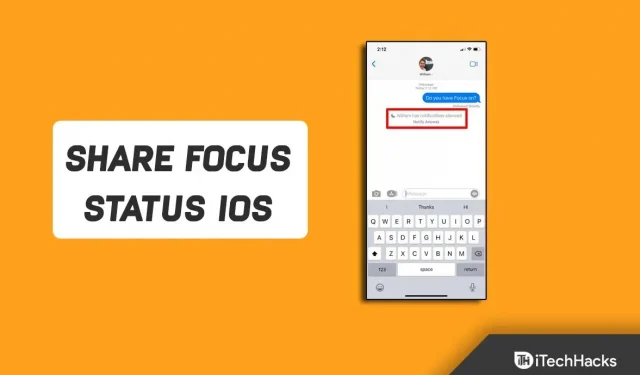
The focus feature in iOS (also known as DND) is useful when you don’t want to be bothered by anyone. When you enable this feature, you will not receive notifications for messages sent to you. This feature will prevent you from looking into your phone after the notification sound and worrying about it. While this feature does not prevent you from receiving notifications, it does not prevent other people from sending you messages.
If someone has been writing to you for so long, you wouldn’t want them to keep waiting. They probably don’t know that you have focus mode turned on and you don’t get notified about any messages they send you. Well, it would be better to let them know that you have focus mode turned on and you won’t get notifications for messages sent to you.
So how can you do it? You can share your focus status with others and tell them that you won’t receive any messages. If you do not know how to do this, this article will help you with this. In this article, we will discuss how you can share your focus status on iPhone or iPad.
What is focus status on iOS?
If you’re wondering what the focus status is on your iPhone, then let me tell you that it’s nothing more than a way to let your contacts know that you’ve turned on focus mode. If someone tries to send you a text message while you are in focus mode, they will be alerted that focus mode is on in all your notifications.
This will let people know that you won’t be replying to their messages sooner. However, in an emergency, anyone can bypass your focus mode and you will be notified of a message sent by that person. While this feature lets people know that your notifications are silent, it also gives them the option to bypass your focus mode and let you send a message.
However, this message is for people using the iMessage app. Simply put, if you have an iPhone or iPad and the person trying to send you a message has an Android device, they won’t get a warning that your focus mode is on. However, if the person trying to send you a message is also using an iOS device, they will be warned by a message that your notifications have been disabled.
Sharing your focus status on iPhone or iPad is not difficult and you can do it easily. If you are looking for a way to share focus status, you can do so by following these steps:
- First, open the Settings app on your iPhone or iPad.
- Now in the Settings app , tap on the Focus option.
- Then select the focus mode for which you want to enable sharing.
- On the next screen that appears, tap the Focus Status option .
- Now turn on the toggle for general focus state.
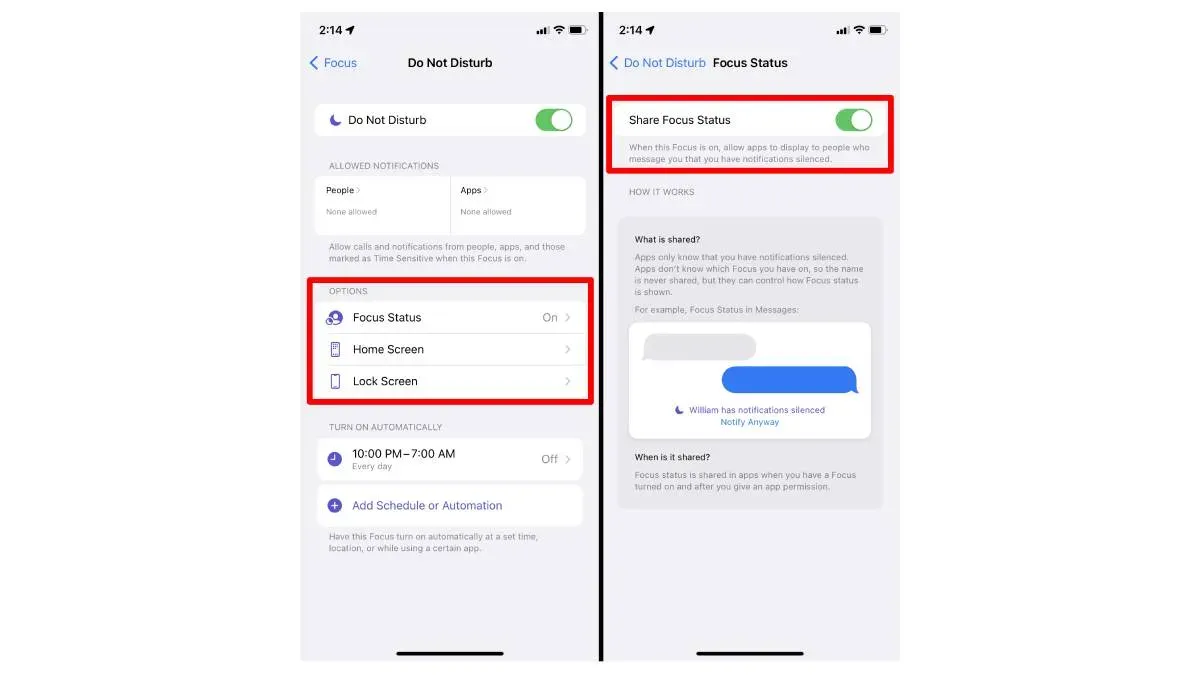
This will share your focus status on your iPhone and iPad and let people know that you have focus mode turned on.
Disable Focus Status on iPhone or iPad
If you no longer want to share focus status on your iOS device, you have the option to turn it off. You can turn focus status on or off on your iPhone or iPad at any time. Below are the steps to help you turn off focus status on your iPhone or iPad.
- Go to the Settings app on your iOS device.
- Here tap on the Focus option and select the focus mode you want to disable sharing for.
- Then click on the “Focus State”option.
- After that, turn off the toggle for Share Focus status and you should be good to go.
Final words
Here’s how you can share the focus status on your iPhone or iPad. In this article, we have discussed a step by step guide to help you enable or disable focus status on iPhone or iPad.
Leave a Reply