How to Connect AirPods and AirPods Pro to Android
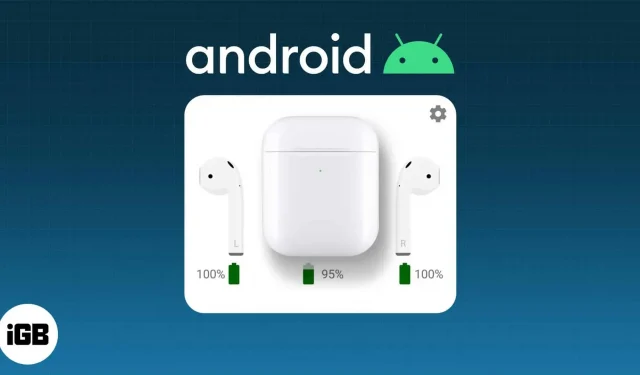
What you need to know:
- Put your AirPods in the case and keep the lid open. Press and hold the setting button until a white light flashes → Open Bluetooth settings on your Android phone → tap AirPods → tap Pair.
- You will miss a lot of AirPods features when using them with an Android phone.
We all know that AirPods are a great iPhone companion. Many features make most Apple enthusiasts stick with it, despite the fact that there are many other options on the market. And if you’re from the Android camp, you might be wondering what’s so special about AirPods?
The only way to find out is to connect AirPods to an Android phone and experience it for yourself. But first, let’s see if AirPods can connect to your Android phone.
Do AirPods work with Android?
Yes. You can connect AirPods to any Android phone or tablet via the Bluetooth standard. But you must note one thing; many features are limited to the iPhone. Let’s take a look at the features available and the ones you’ll miss.
AirPod features that work on Android
Here are all the features you can use on your android phone:
- ANC and Transparency Mode: One of the main features of AirPods Pro and Max is the ability to use ANC and transparency mode. Thankfully, this feature is even available on Android, but you won’t be able to control it from your Android phone. However, you can squeeze the stem for three seconds to switch between modes.
- Control Gestures: Double-tapping AirPods 1 and 2 launches Siri on iPhone. But when it is connected to Android, the default functions will be convenient commands to control music. As for AirPods 3 and AirPods Pro, you can use gestures like single, double and triple pinch to control music playback just like in iOS.
- Listen on One AirPod: Because this is an AirPods exclusive, you get the ability to listen on one AirPod. But you need to change the sound mode from stereo to mono on your android phone.
Features that don’t work on Android
No matter which Android phone you use, you won’t get the following AirPods feature on your Android device.
- One-step setup: After connecting AirPods to iPhone, you don’t need to worry about reconnecting. When you open the cover of the case, it automatically connects to your iPhone. Since Android is not part of the Apple ecosystem, you must connect it whenever you want to use AirPods with Android.
- Battery Check: Yes. You won’t be able to check the battery level on AirPods when connected to an Android device.
- Automatic Ear Detection: This is one of the best AirPods features among many others. It can pause playback whenever you take the earpiece out of your ear. And it resumes when you put it back. Pretty good feature that you won’t be able to experience on your Android phone or tablet.
- Use Siri: As you may know, Siri is the only AI assistant available on iPhone. Therefore, you won’t be able to call Siri to complete your tasks. And no, you also can’t use Google Assistant on your Android phone with AirPods.
- Automatic Switching: If you’re working on your iPad with AirPods connected, you’ll still be able to receive calls from your iPhone. This is because AirPods easily switch between devices as needed. Since Android is not part of Apple, you won’t get this feature.
- Customizable Controls: Other than the basic Bluetooth TWS controls, you won’t be able to customize it as it’s only possible when connected to an iPhone.
- Earbud Fit Test: AirPods Pro comes with a special feature known as the Earbud Fit Test, which helps you find the right fit to get the most out of your AirPods Pro.
- Conversation Enhancement: With Conversation Enhancement, you can clearly hear what the person on the other side of the call is saying. Apple uses its software capabilities to amplify a person’s voice and separate it from noise.
- Find Me feature: Another great feature that you won’t be able to use on Android.
Even though you know that you will miss out on many features of AirPods, if you still want to pair them with your Android phone, let’s check out the steps.
How to Pair AirPods with Android Phone
To pair all Airpods models with Android:
- Reset AirPods to factory settings (link to factory reset in the article about resetting Airpods). The steps to reset AirPods Max are slightly different.
- When the white light starts flashing, turn on Bluetooth on your Android phone.
- Open Bluetooth settings. Press and hold the Bluetooth button or Settings → Bluetooth.
- Click Available Devices. On some phones it might be “Connect a new device”.
- Then click AirPods from the list.
- Now click Pair.
Wait a second or two and you should see AirPods connected to your Android phone.
Note. Do not close the cover during pairing. If pairing fails, press and hold the setting button and then try to pair with your Android phone. Release the button only after pairing your AirPods.
FAQ
There can be many reasons why AirPods won’t connect. You can try placing them inside the case and press and hold the setup button until the white light flashes. Please note that the housing cover must be open.
Press and hold the stem to activate noise cancellation on AirPods Pro paired with Android.
That’s all!
While AirPods won’t change your ear game, it’s worth a try. But I wouldn’t recommend buying without testing, so ask or borrow before investing. And if you’re looking for something better, check out our list of the best AirPods alternatives where you can enjoy most of the features even on your Android phone.
Leave a Reply