How to show FPS counter in Witcher 3 Next Gen update
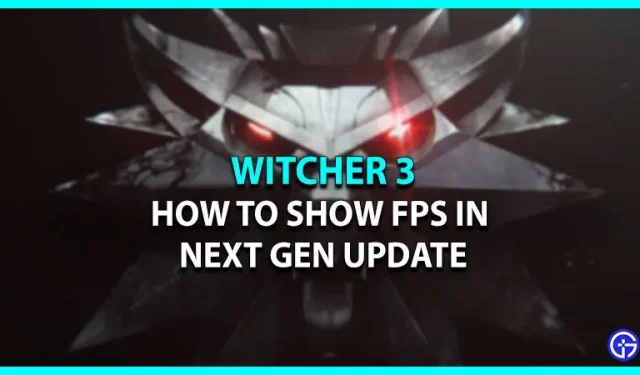
The Witcher game has been around for several years and still has a growing fan base. The Witcher 3 Wild Hunt recently received a new Next Gen update. According to CD Projekt RED, various changes have been made to make the gameplay even better. However, from the user’s point of view, the game has never been so buggy and full of errors. Many players have also reported stuttering and game crashing issues. Such sudden drops in FPS make the user wonder how they can track it. If you’re trying to check the FPS counter in The Witcher 3 Next Gen Update and can’t do it, scroll down to find the steps.
How to Check Frame Rate in Witcher 3 Next Gen Update

There are currently no in-game options to check and display the FPS counter in The Witcher 3 Next Gen Update. But, according to some assumptions, it will be added in the next updates. Players have also tried using third party apps to get FPS. But the game does not allow them to use the Overlay app and prevents the action. However, there are still ways that work for some players that you can try. Below are the working ways to view the counter in the game.
- Show FPS Speed via Steam
If you are playing on Steam, then there is a feature that can give you all the FPS information you need.
- First, launch Steam on your system.
- Then click the Steam button located in the upper left corner of the screen.
- After that, click on the “Settings” option.
- Then select the “In Game”tab.
- Now just turn on the in-game FPS counter and select the desired location.
If you’re playing the game through GOG, don’t worry, you can also display the FPS counter in the Witcher 3 Next Gen update.
- First, press Shift+Tab to activate the GOG overlay.
- Then press Ctrl+Shift+Tab to bring up the FPS counter.
This method is for players using Nvidia GeForce. Here, you first need to download the GeForce Experience app on your system and follow the steps mentioned below.
- First, launch the app on your PC.
- Then go to “Settings”and enable in-game overlays in the “General Settings”tab.
- After that, click on the “Settings” option.
- Then go to the HUD layout tab.
- And in the “Performance”tab, click “FPS”and select the desired location for the counter.
That’s all you have to do to show the frame rate counter in The Witcher 3 Next Gen Update. If none of the mentioned methods work for you, all you have to do is wait for the developers to fix the problem.
Leave a Reply