How to access System Report on a Mac running macOS Ventura and earlier
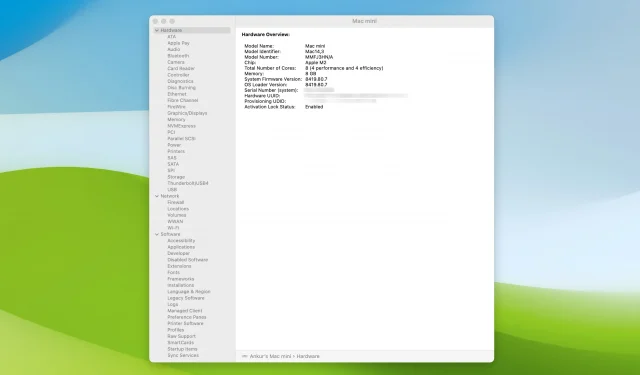
The System Report is a service screen where you can learn about your Mac’s hardware, software, and network connections. The information here can help with troubleshooting or tell you all about the specifications of your computer.
This quick guide covers five easy ways to access system information on iMac, MacBook Air, MacBook Pro, Mac mini, Mac Studio, and Mac Pro running macOS Ventura or earlier macOS.
Access System Report on Mac
Follow any of the methods below and click the tiny arrows for Hardware, Network, and Software to expand them and see more options. After that, select the option name from the left sidebar to access that specific system information.
1. Use the Option key and the Apple menu.
- Option-click the Apple icon .
- Select System Information.
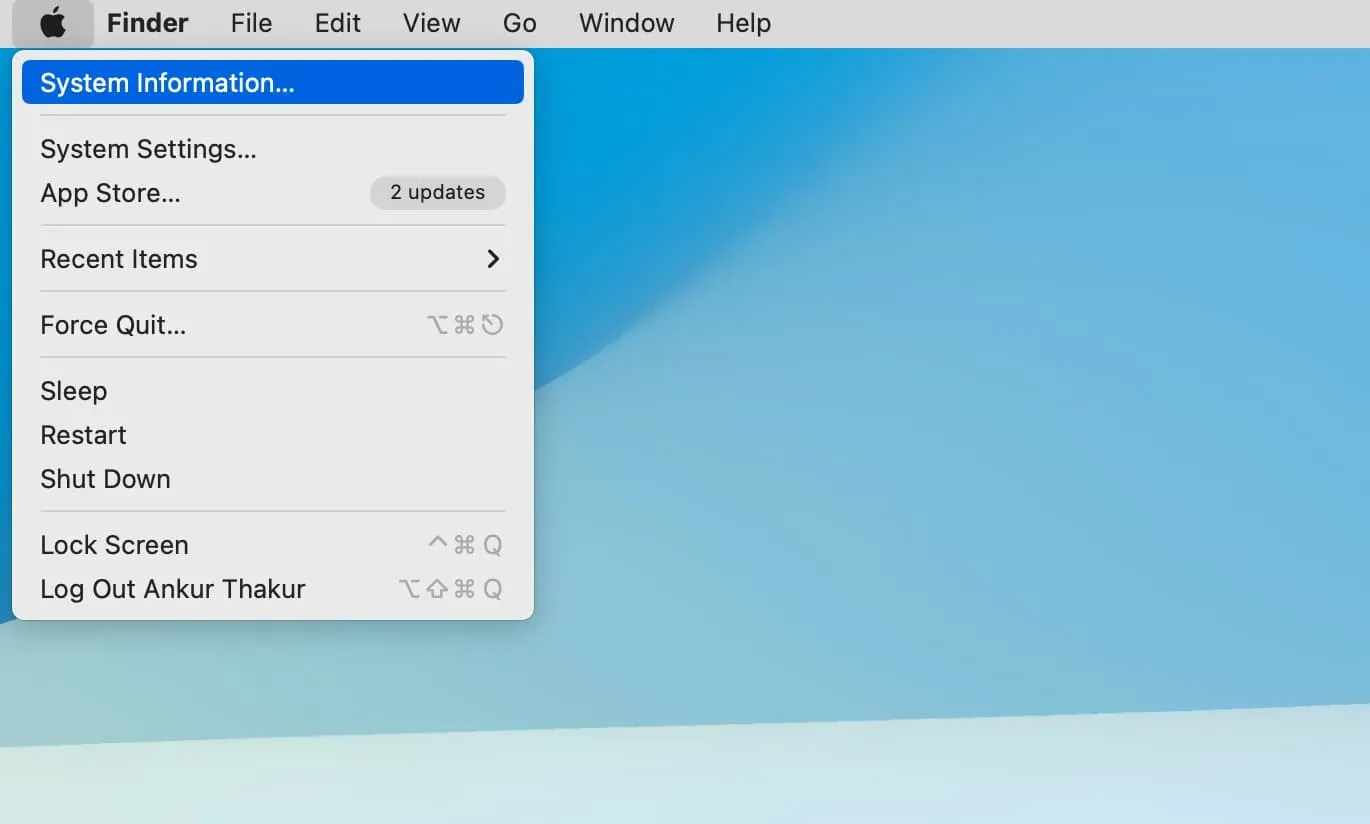
2. From About This Mac
- Click the Apple icon and choose About This Mac.
- Here you will see basic information about your Mac, such as model name, year of manufacture, chip/processor, RAM, serial number, and macOS version. From here, you can click “More Information”> “System Report”to view full system information.
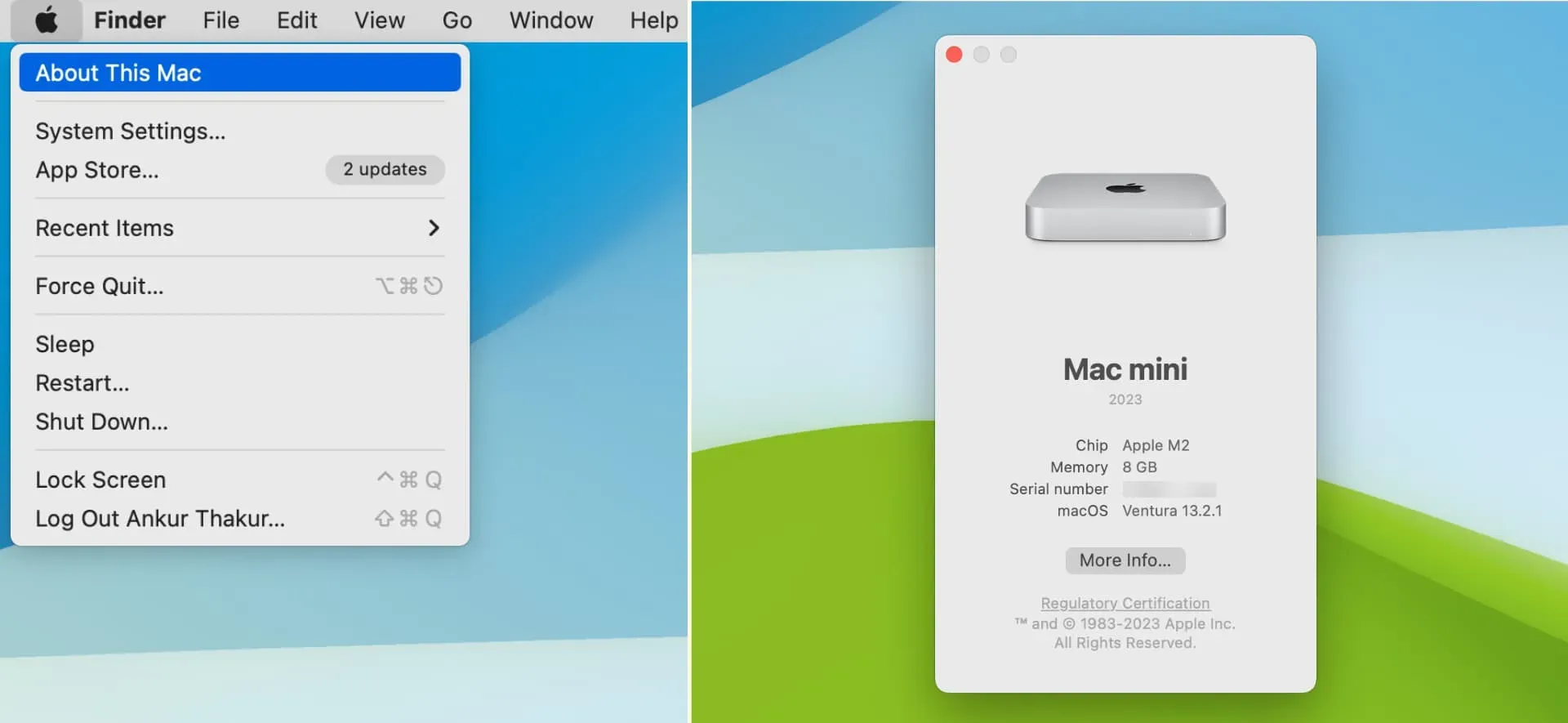
3. Use Spotlight Search
- Open Spotlight by pressing Command + Space at the same time.
- Enter System Information and press the return key to access information about your Mac’s hardware, network, and software.
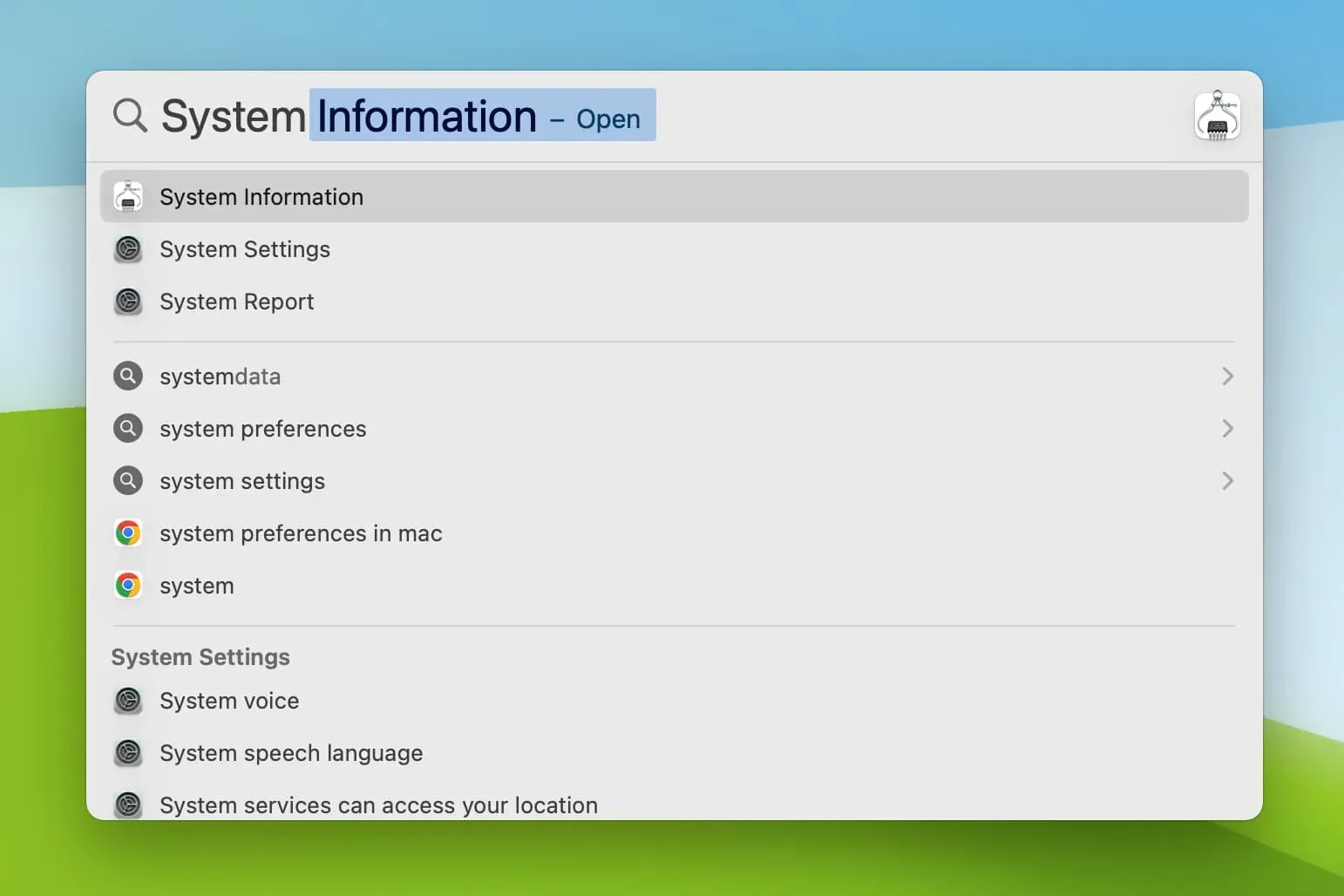
4. From the macOS Ventura Settings app.
- Click the Apple icon and select System Preferences.
- Select General > About. You’ll see some useful system information about your Mac, such as its name, chip, memory (RAM), serial number, warranty status, macOS version, display information, and storage. You can click the Warranty Details, Display Settings, and Storage Settings buttons to go directly to setting these options.
- From here, click System Report to access full system information about your Mac.
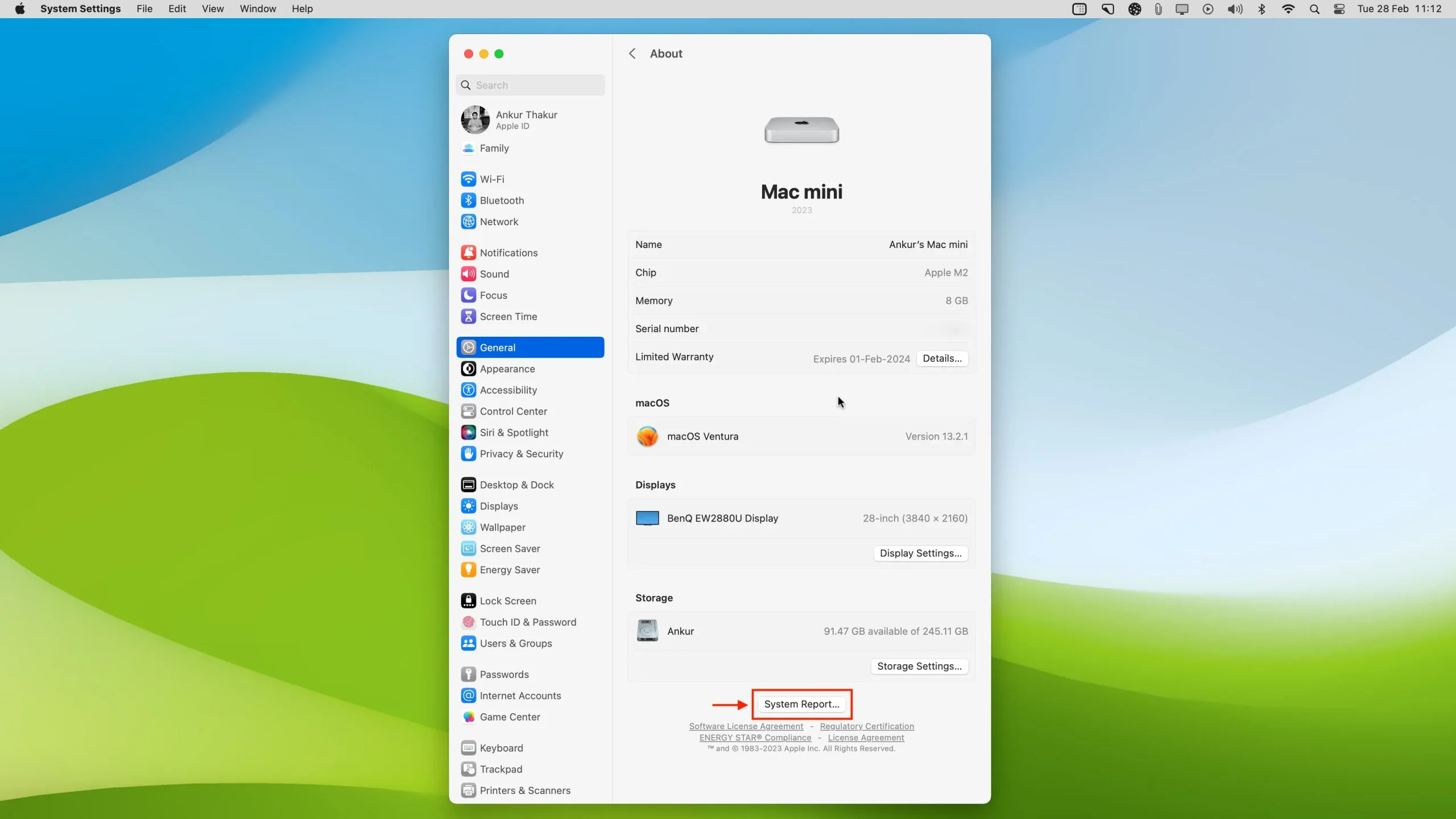
5. From the launcher or applications folder
- Open Launchpad or the Applications folder in Finder.
- Go to the “Other”folder.
- From here, open the System Information app.
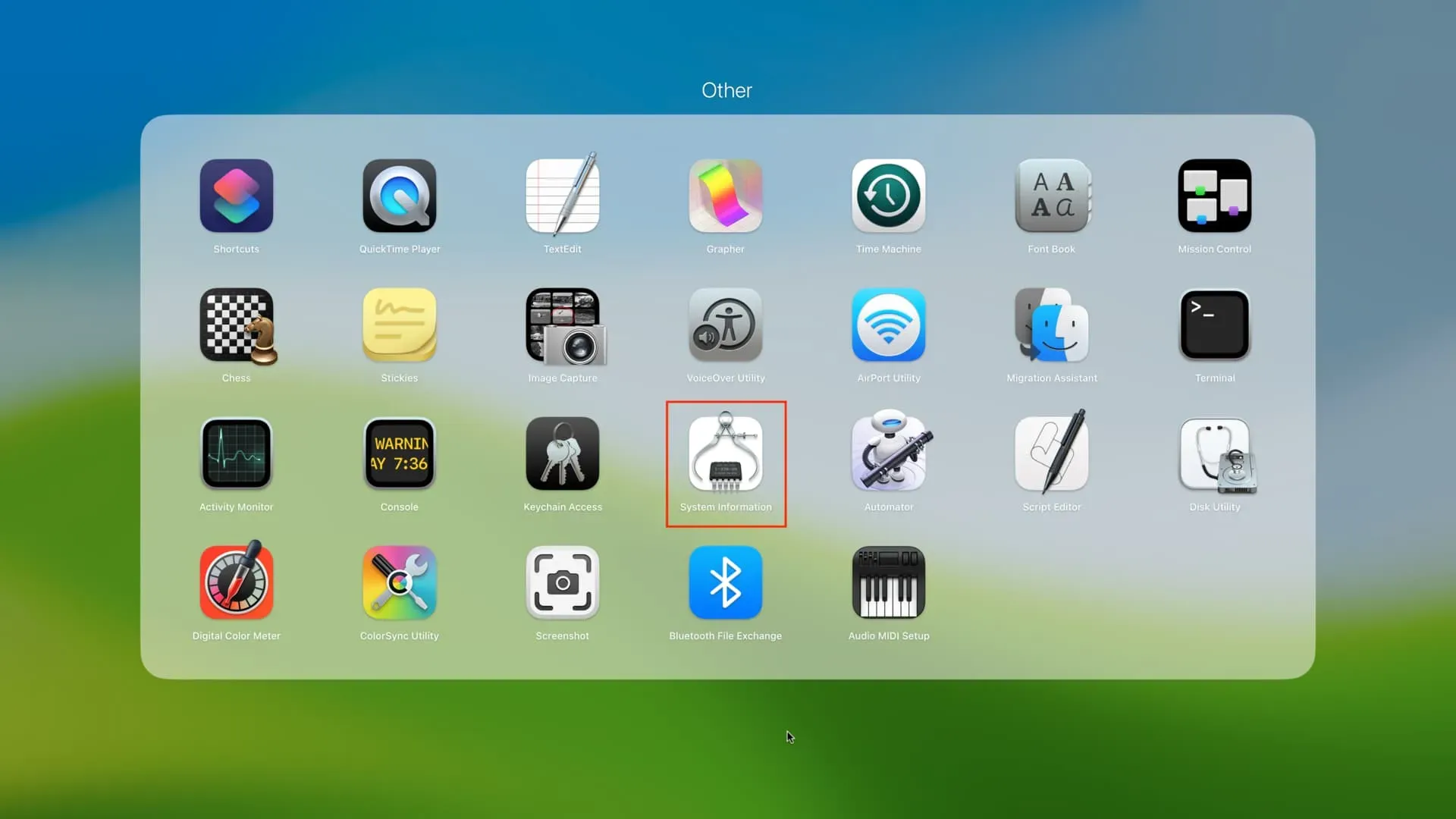
Leave a Reply