How to put a pin on iPhone Apple Maps (2023)
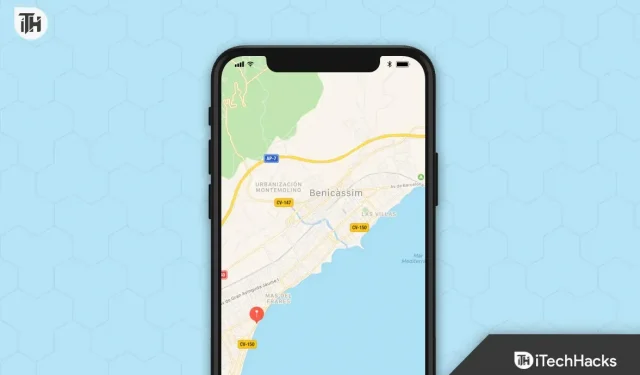
You can save a specific location or share your current location with others by setting a pin on iPhone. Reset the pin on iPhone is a quick and easy way to share your location with a friend or find your way back to an old favorite restaurant. Let’s see how easy it is to put a pin on iPhone in this article.
How to put a pin on iPhone Apple Maps
Here are the steps you need to follow to install a pin on your iPhone:
Step 1: Open the Maps app. From the home screen, touch the Maps icon .
Step 2 Zoom in on the map. In the Maps app, you should see a map showing your current location. When it opens, touch where you want to place the pin. You will need to zoom in on the map to see the exact spot you want to pin to in order to do so. On the map, use the pinch gesture to zoom in or out. Spread your fingers apart when you want to zoom in, and pinch your fingers together when you want to zoom out.
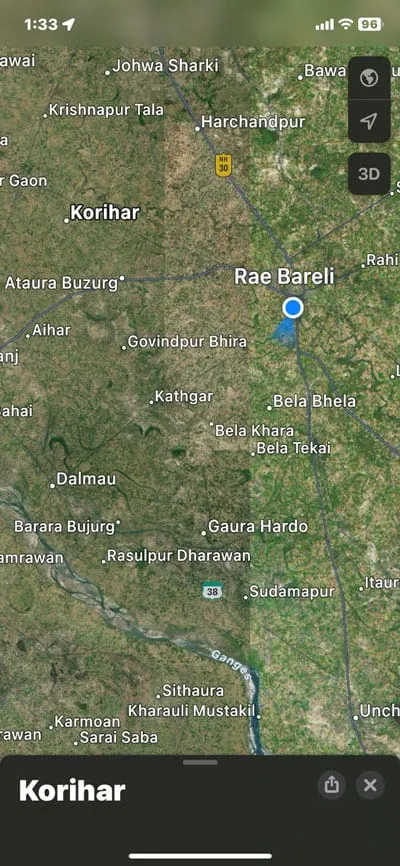
Step 3: Drop the pin: Hold your finger in place for a few seconds after zooming in on where you want to place the pin. Once you have chosen a location, a pin will appear on the map.
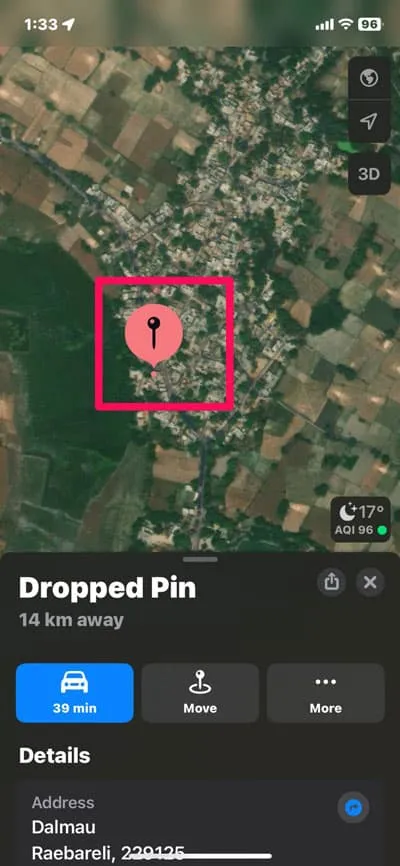
Step 4: Add Additional Information: Give your pin a name and details. Clicking on a pin will open a window where you can provide additional information. In this section, you can add a name, such as “My favorite restaurant “or “Meeting point “, as well as any other information you like.
Step 5: Save your PIN. To save the pin after filling in all the information, just click “Done “in the upper right corner. Tap the Pins icon in the bottom right corner of the Maps app to access your saved pin again at any time.
Step 6: Share the pin: If you want to share the location of the pin with others, click the Share icon in the top right corner of the pop-up window. You can share the location via social media, email, or send text messages.
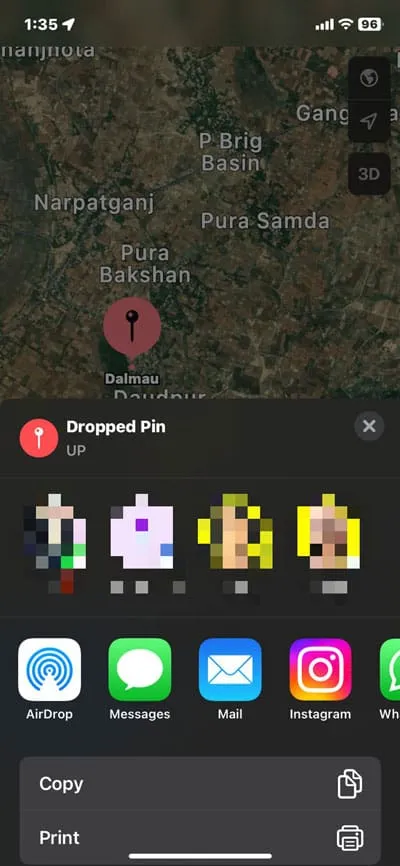
Ready! The pin feature on your iPhone makes it quick and easy to save or share specific locations. Nothing is easier than sharing your location with a friend or finding your way back to your favorite restaurant with this simple process.
What to do after you have placed a pin on Apple Maps?
You can do a few things with the pin you dropped on your iPhone using the Apple Maps app. If you dropped a pin, you can do the following:
- You can save the pin to a collection for later use if you wish. You can add pins to collections by clicking the Save button and selecting the collection you want to add them to. When you click “New Collection “, a new collection will be created for you.
- Just touch a pin and press the “Routes”button to get directions to the pin. Whether you prefer to drive, walk, bike, or use public transportation, Apple Maps will show you the fastest route.
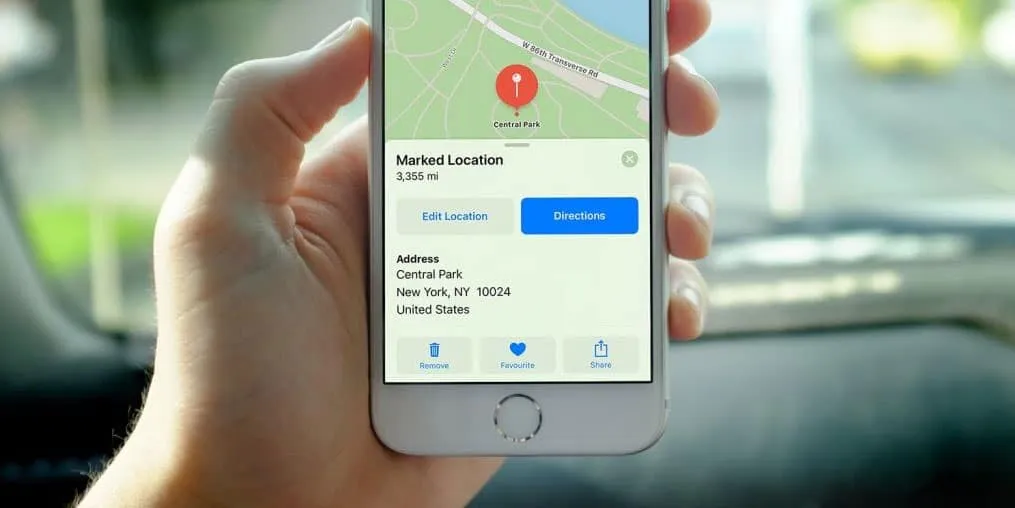
- You can easily share a pin with anyone by clicking on the pin, choosing “Share “and choosing the method you want to use. Send a message, email or post it on social media; you can even copy and paste it elsewhere.
- When you touch a pin, you can add notes to it by clicking “Details “. Adding a note can be as simple as entering the opening hours of the restaurant or park you plan to visit.
- If you want to know more about a pin, tap the pin and then tap Info . A list of details appears, including the place name, address, and phone number.
- Click on the pin, click on the “More Info “button , and then click on the “Delete “button to remove the pin if you don’t need it anymore.
These are just a few of the things you can do by pinning Apple Maps. You can use Apple Maps to plan your trip, save your favorite places or share your location with others, and stay organized by using it to help you get where you’re going.
Some Frequently Asked Questions – Frequently Asked Questions
How to change the name of your favorite Pins
You can change the name of your favorite pins in Apple Maps on your iPhone by following these steps:
- Select Favorites.
- Click the “i “icon;
- If the name is not required, remove it;
- Create a new one;
- Click Done.
With the new name you just gave your favorite pin, it should now be called your favorite pin. Using this method, you can rename as many contacts as you like. You can organize your collections by renaming your favorite pins to make it easier to find and organize the places you’re looking for.
How to edit pins in Apple Maps?
There are several ways to change the pin in Apple Maps if you’re using the app. If you want to move the pin to a different location, you can simply drag it there. You can do this by pressing and holding a pin and dragging it to the desired location.
Alternatively, you can click on the pin and then click Change Location . From here, you can either enter a new address or select a new location using the map. You can then click Done when you’re happy with the new location. You can remove a pin entirely by clicking on the pin and then clicking Remove .
You should also be aware that any related information such as address or name will also be removed. You can also add more information to a pin, such as a name or website, by tapping it and then tapping Add Info . Please complete all required information here. Once you’re done, click Done .
Wrap
Finally, you can navigate, save your favorite places, and share your location with others using the Maps app on your iPhone. With just a few steps, you can place a pin anywhere on the map and quickly access it at any time.
Whether you’re an experienced traveler or you just want to keep track of your favorite places, you should know how to put a pin on your iPhone. Anyway, from our side it’s all about how to put a pin on an iPhone. We hope you find this article helpful. Also, you should leave a comment below if you have any questions or doubts.
Leave a Reply