How to Turn a PDF into an Audiobook or Get Your Computer to Read It
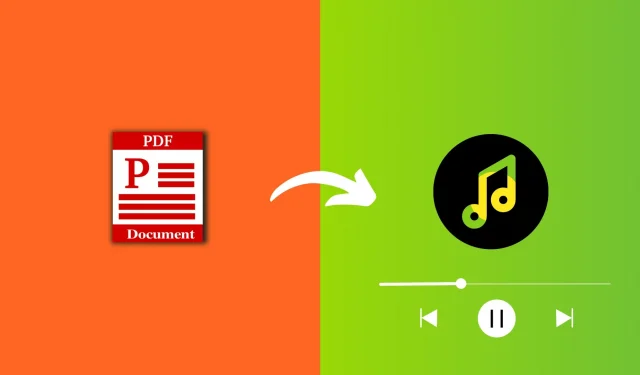
There are several ways to convert a PDF to an audiobook or have a computer read it aloud to you. In this article, we’ll look at some methods that can help you convert your PDFs into an audiobook or use text-to-speech software to read them aloud.
1. Natural Reader
Basic moments:
- Offers better sound than any other option in this article.
- The AI-generated voice looks like a human is reading to you.
- You can choose from different voices.
- Nice looking site.
- Listening is free, but a subscription is required to download the mp3 file.
You can post your PDF file on the Natural Reader website and it will read it in amazing human voice. Here’s how:
- Visit Natural Reader in a web browser.
- Click “Start for free”and it will open in a new tab.
- Select your language from the top and then select your preferred voice. You can preview a voice by clicking its thumbnail. After that, click Next.
- Now drag and drop your PDF into this browser window, or click Add Files > Documents and select your PDF.
- After a few seconds of processing, Natural Reader will load the contents of your PDF file onto the screen. Click the play button on the top.
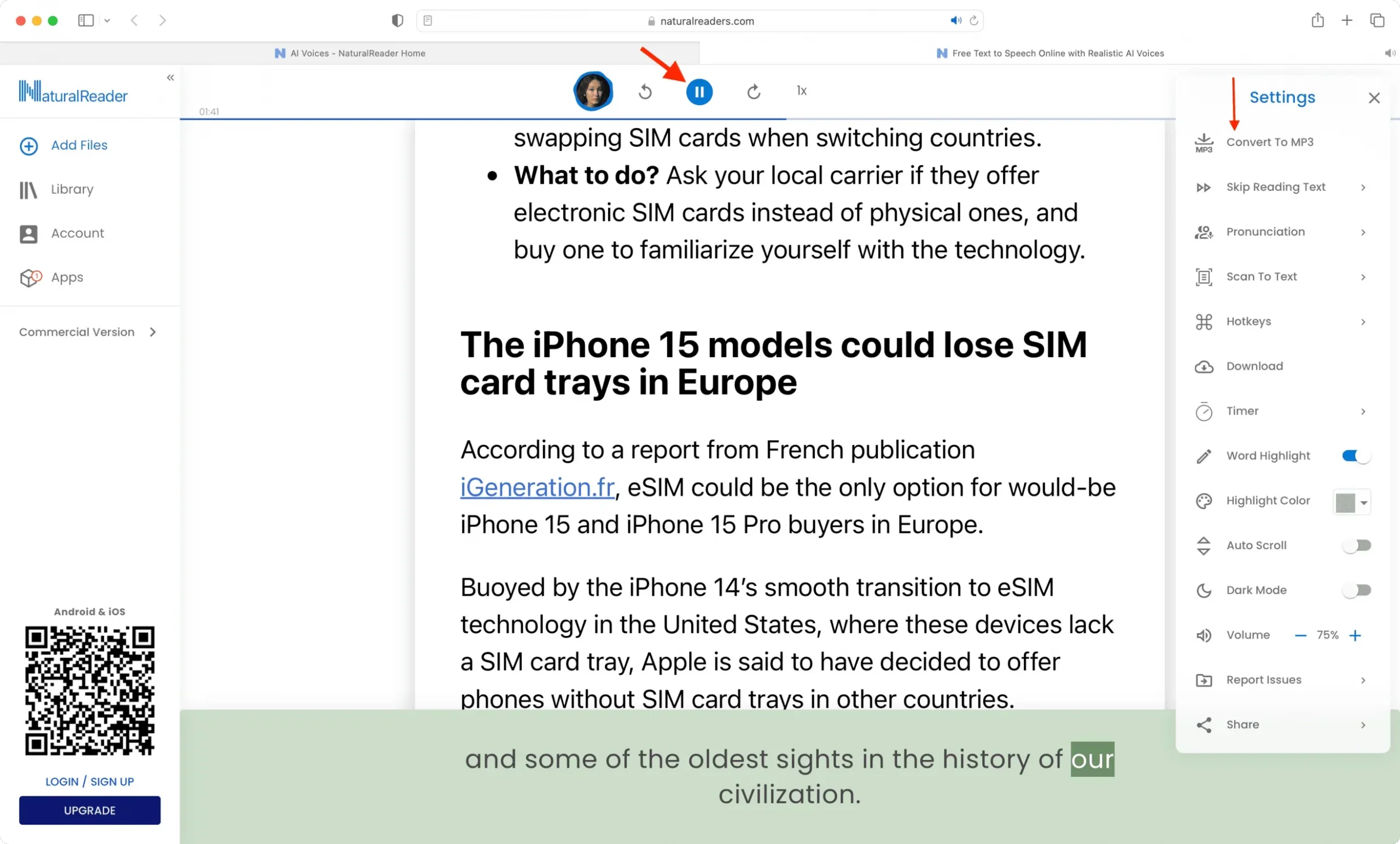
That’s all. Sit back and your computer will read the PDF to you.
If you want to download an mp3 PDF file, click on the three dots icon on the top right corner and select “Convert to MP3”. As mentioned, you need a subscription to download audio locally.
2. Online conversion
Basic moments:
- Convert PDF to audio for free and download the audio file.
- You can choose from various audio formats such as MP3, OGG, AAC, OPUS, AIFF, FLAC, MAA, WAV and WMA.
- Useful tools to change bitrate, audio frequency and audio channels. You can also cut audio.
- Easy to use interface.
- The extension is available for popular web browsers such as Chrome and Firefox.
Here’s how to turn a PDF into an audiobook for free:
- Visit the PDF to MP3 converter page on the Online Convert website.
- Add your PDF file here and click Start.
- Click “Upload”once the file has been converted.
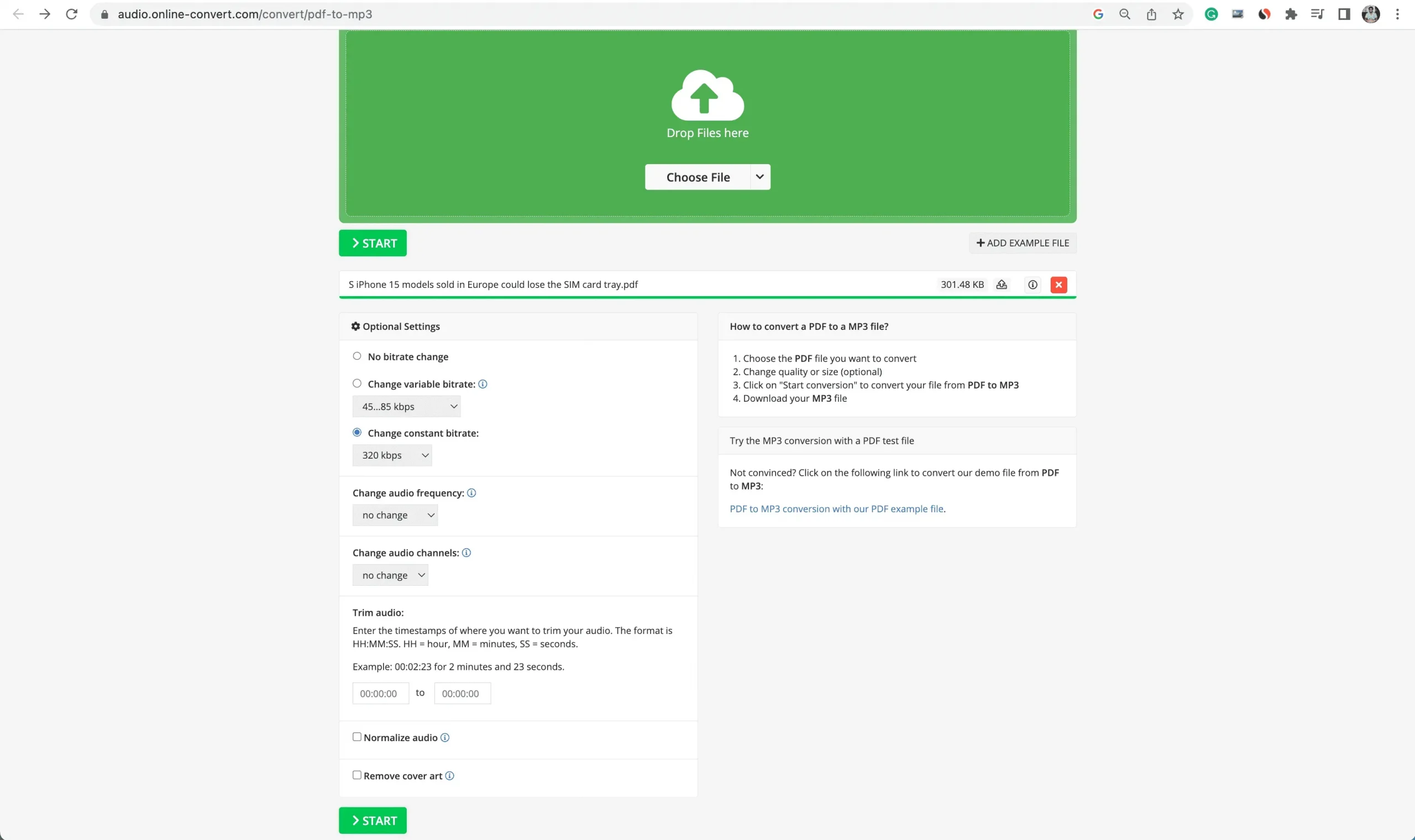
3. Zamzar
Basic moments:
- You can turn your PDF into an audiobook and download it.
- The free version allows you to upload PDF files up to 50MB in size. Tip: If your PDF is large, compress it to reduce the size.
- You are limited to two free conversions per day.
Here’s how to convert PDF to audio format for free and save the mp3 file locally:
- Visit the Zamzar PDF Converter page.
- Drag and drop the PDF file onto the Zamar browser screen or use the “Choose Files”button.
- After adding the PDF, click the “Convert to”button and select mp3 under the “Audio Formats”heading.
- Click Convert Now.
- After the conversion is completed, click the “Download”button to save the audio file to your computer.
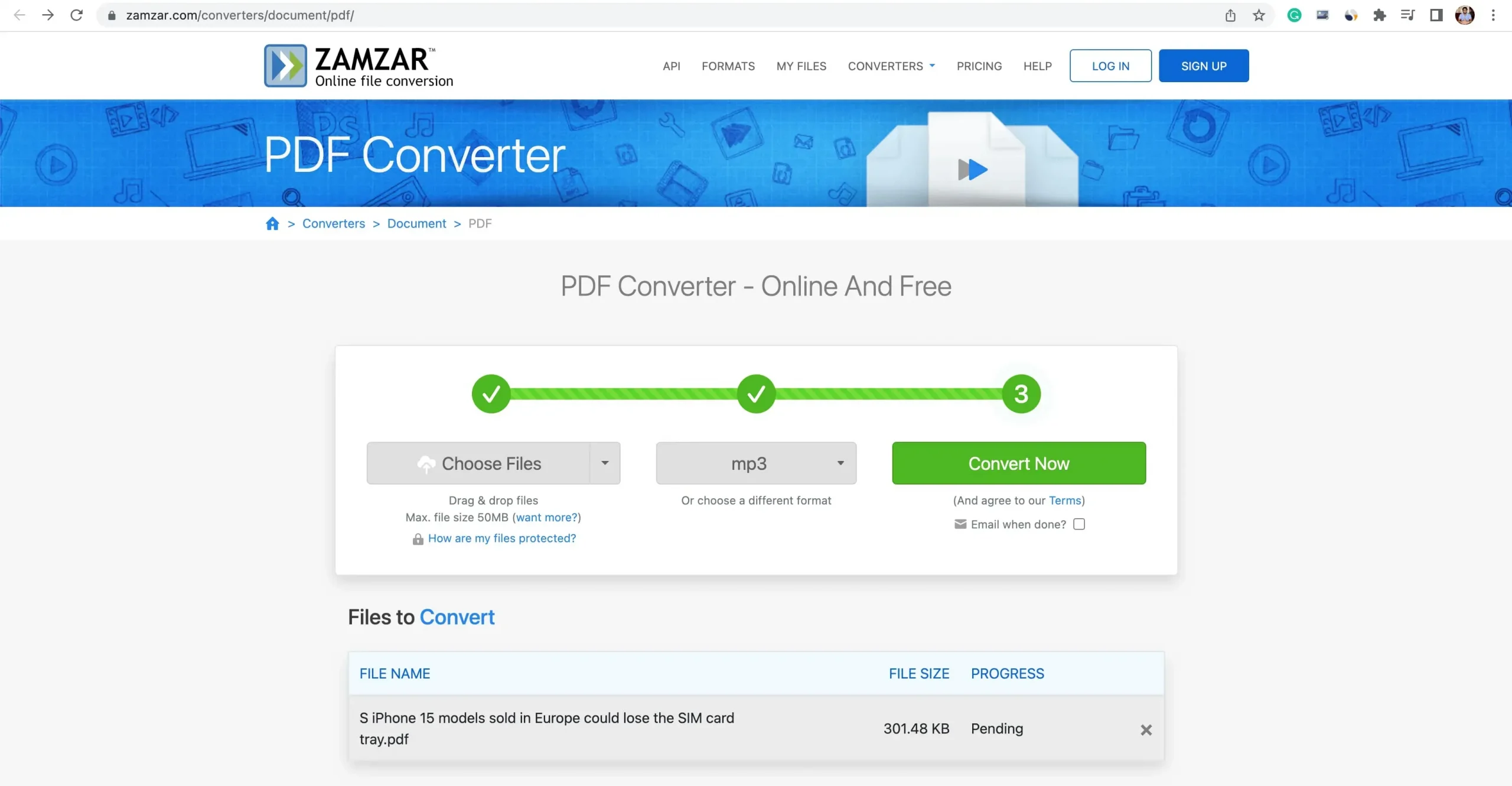
Note. If you see an error, refresh the page without going back to the previous page and it should display a “Download”button.
4. Any conv.
Basic moments:
- You can convert your PDF to mp3 file and save it offline.
- I don’t like the final audio file you get from this site. The voice seems too muffled and unclear for my liking, but your mileage may vary.
Check out the steps to turn a PDF into an audiobook with Any Conv:
- Visit PDF to MP3 Converter Any Conv page.
- Add your PDF here.
- Make sure MP3 output is selected and click “Convert”.
- Click the “Download MP3″button once the PDF has been converted to audio.
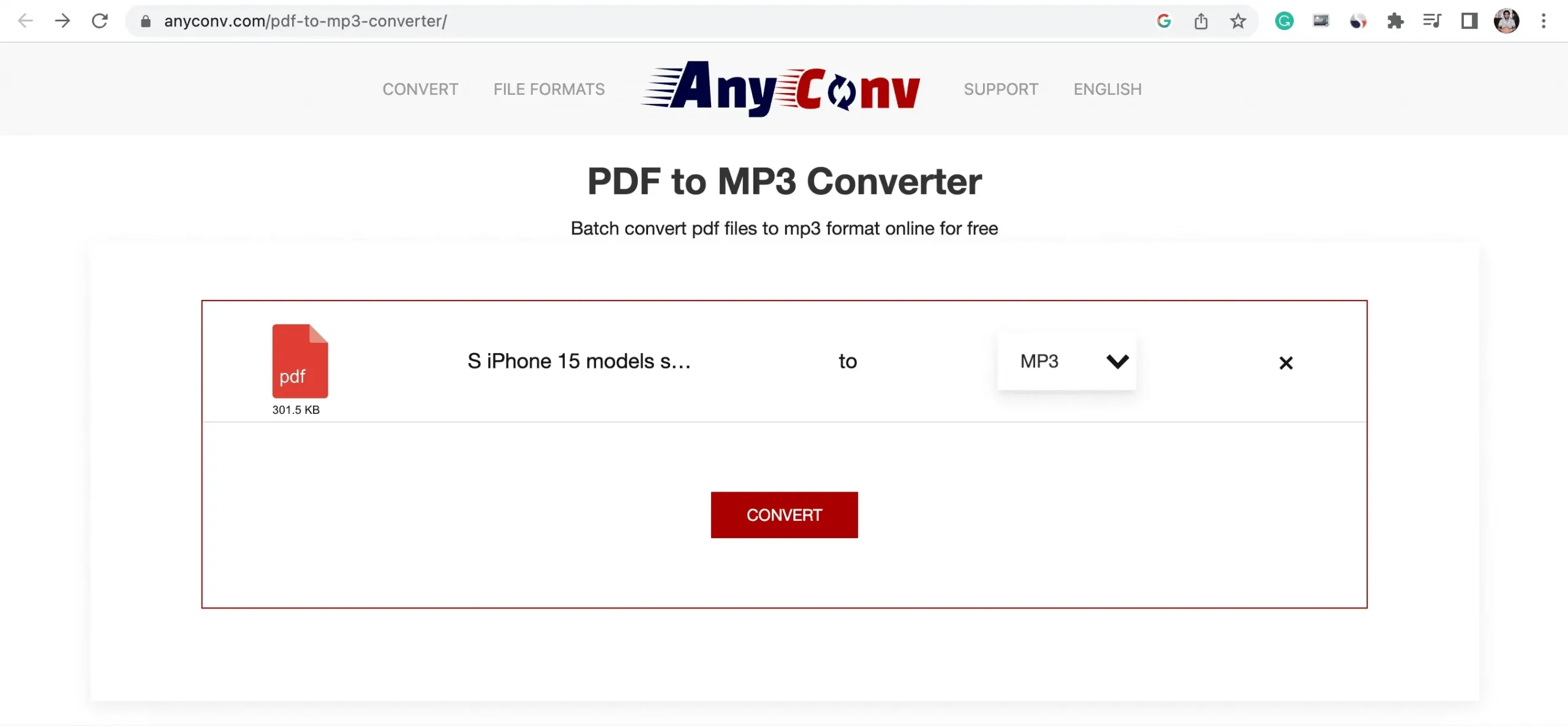
5.Adobe Acrobat Reader
Basic moments:
- The free version of this app will read PDF text. You cannot download it as an audio file.
- The audio voice is robotic but understandable.
- You need to download a large application on your Mac or PC and may need to free up some local space.
Here’s how to preview your PDFs with Adobe Acrobat Reader:
- Download the app and install it.
- Open the PDF file in Adobe Acrobat Reader.
- Click View > Read Aloud > Activate Read Aloud.
- The app will read the first paragraph. You can click other paragraphs and it will highlight them with a thin rectangle and read them. You can also click View > Read Aloud > Read Only This Page or Read Until End of Document.
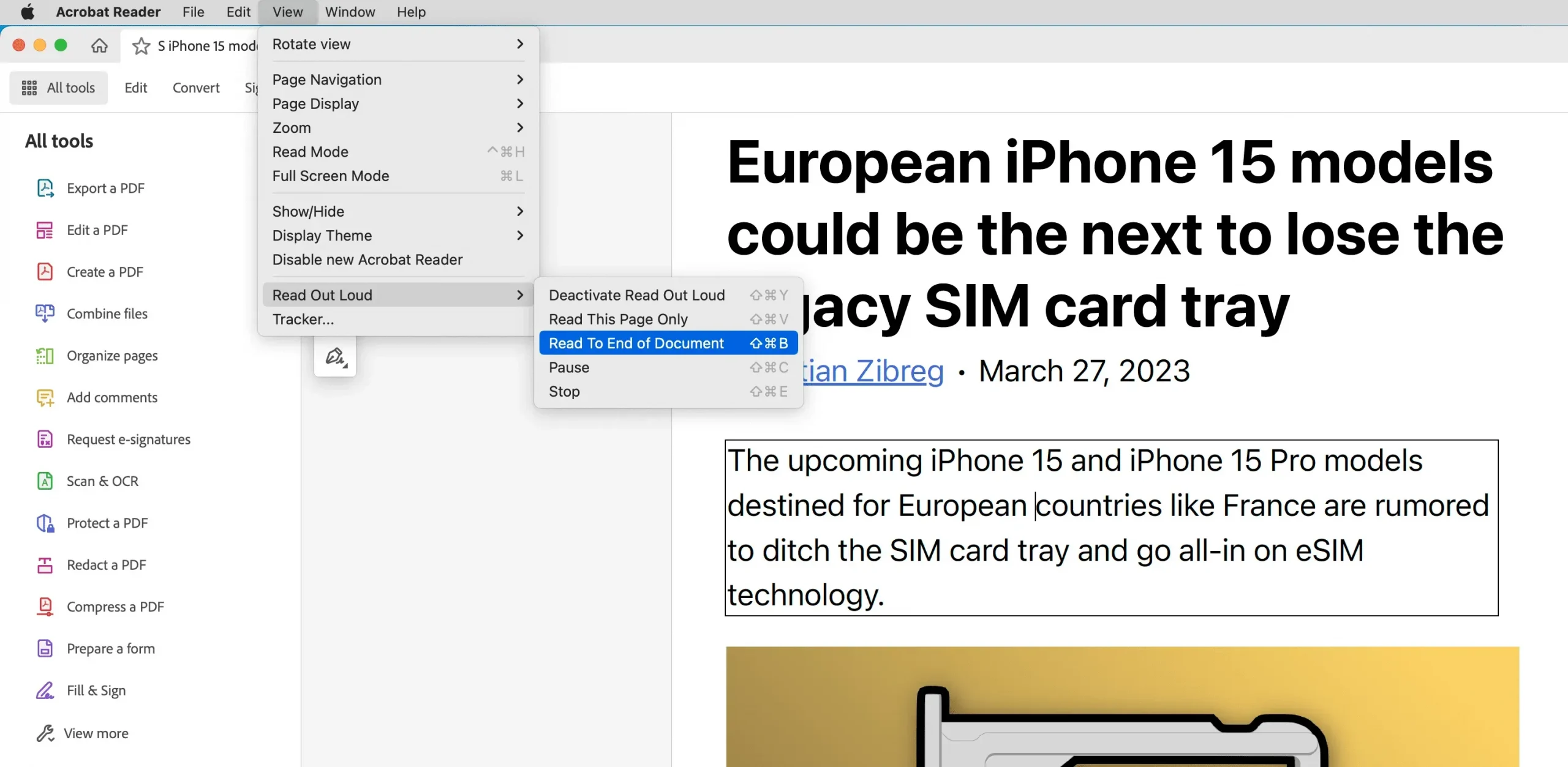
6. Mac Preview
Basic moments:
- Your macOS computer will read the PDF to you.
- Preview is a built-in application, so there is no need to download or configure anything.
- You can choose from different system voices in different languages and accents by going to System Settings > Accessibility > Spoken Content > System Voice.
Here’s how to listen to PDFs without downloading an app on Mac:
- Open the PDF file in Preview mode.
- Select all or part of the PDF text.
- Click Edit > Speech > Start Speaking.
- Follow step 3 and click Stop Call or use the mute button if necessary.
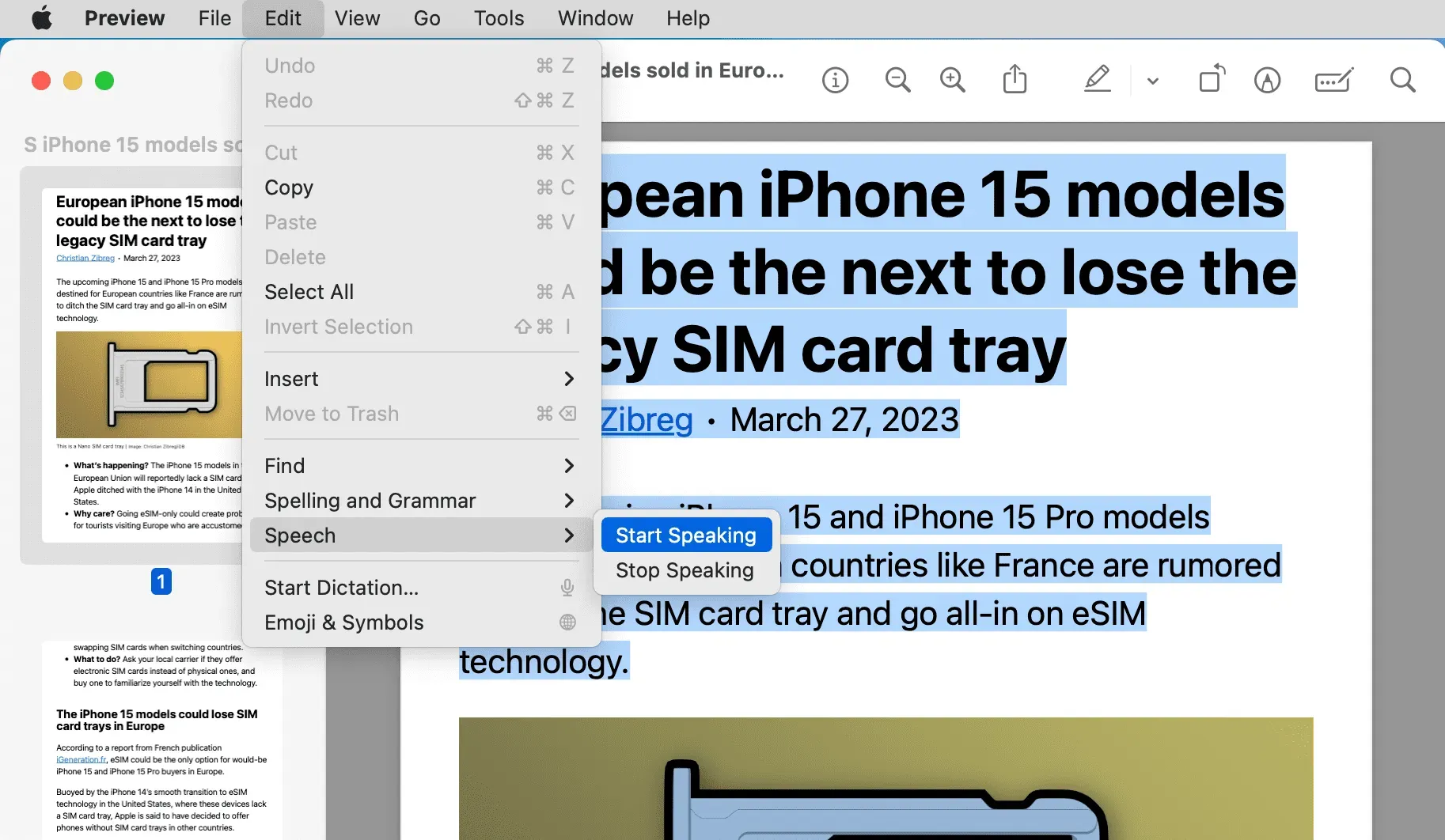
After converting PDF to audio
Once you turn a PDF file into an audiobook, you can listen to it on your computer, sync it with the Music app on your iPhone or iPad, or transfer it to your Android phone.
Leave a Reply