How to Check Battery Status on Android: A Simple Guide
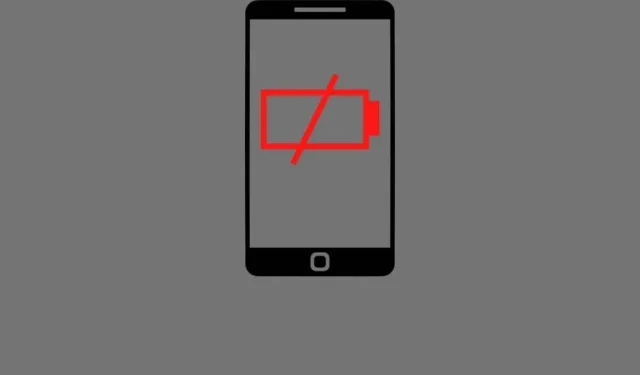
Most smartphones currently use lithium batteries, which are known to degrade over time. Battery degradation mainly affects its capacity and charge cycle. Replacing a smartphone battery is not as easy as once, so you have to make sure it stays in the best possible condition.
Is your phone using a lot of power that drains your battery quickly? Read this article to learn how to check phone battery life on an Android smartphone.
Android Battery Health Test Solutions
- Check Battery Status on Android in Settings Menu
- Check battery status with phone code
- Use a third party app (Accu Battery app)
1. Check the battery status on Android in the settings menu.
Android phones do not have a built-in way to check battery status. However, some of the battery information in the settings menu can give you an idea of the phone’s battery health. Here’s how you can get your Android smartphone’s battery information from the settings menu:
- Launch the Settings app.
- Scroll down to Battery. In the battery section, you will see the current battery life and estimated battery life.
- Click on the three dots at the top right corner of the screen and select Battery usage.
- On this page, you’ll see your phone’s battery level for the last 24 hours and a list of apps that have used the most battery since the last full charge.
- Tap the three dots at the top right of the screen and select “Show Full Device Usage”. This will show system usage.
For Samsung phone users
- Open the Samsung Members app.
- Click “Support”in the lower right corner.
- Select test view under Diagnostics.
- Please scroll down to battery status and click on it to take the test.
Samsung users can also visit Battery and Device Care in Settings to learn more about their battery health.
2. Check the battery status using the dial code
Android devices have various passcodes that users can use to test various features of the phone. These codes usually have a pound sign, asterisks, and numbers that must be dialed from the dial pad in the Phone app.
To check the battery health of an Android phone, you need to dial the following code in the phone app: *#*#4636#*#*. After entering the code in the dialer, select the battery option.
This page will not display any detailed information, but will assign a specific score so that you can know about the battery status of your Android. A rating of “good”means that there are no major problems with your device. This page will also show you the temperature of your battery. Make sure it’s also below 90 F.
Note. This code does not work on all Android devices, so if nothing happens while typing the code, it will not work on your device.
3. Use a third party app (Accu Battery app)
Let’s say you want to get a comprehensive report on the status of your phone. In this case, you can use a third party app such as the Accu Battery app to get information like battery capacity, temperature, etc. To perform a deep analysis of your phone’s battery with the Accu Battery app, follow these steps:
- Download the AccuBattery app from the Google Play Store.
- Open the app after installing it and go to the Health tab once it has scanned your phone’s estimated capacity.
- Here you will be able to see the battery status in percentage, and other information such as battery capacity and wear can also be found in this section.
Note. On first use, the app may not display any information. It will be able to accurately measure the state of your phone after a few charge cycles.
Symptoms of a weak battery on an Android device
Here are some symptoms to look out for in order to determine if your phone’s battery is dying:
- Phone won’t turn on: If your phone won’t even turn on, it means that its battery is completely dead. It is difficult for a battery to charge again after it has lost all of its charge.
- Only works when connected to the network: If your phone only turns on when connected to the network and immediately turns off as soon as it is disconnected from the charger, this also means that your phone’s battery is dead.
- Battery is heating up: If your phone’s battery is heating up above 90 F, this is also an indication that your battery is not in very good health.
- Swollen battery. Overcharging your phone can sometimes cause the battery to bloat, which is the main sign of an unhealthy battery. In addition, using a phone with a swollen battery is dangerous, as it can explode at any time.
- The battery is short-lived: If your phone’s battery doesn’t last even 8 hours after being fully charged, your battery is in extremely poor condition.
Tips and Tricks to Extend Your Phone Battery Life
If your phone’s battery level is deteriorating and you want it to last longer, here are some tips that can help you.
- If you can’t charge your phone and want the battery to last a little longer so you can use it in an emergency, a great way to do this is to turn off Bluetooth and Wi-Fi.
- Stop the background usage of apps that consume the most power.
- Never charge your phone more than 99% as overcharging can damage the battery.
- Do not charge your phone with the charger of other devices. Always use the original charger as it is rated for your phone’s battery voltage.
- Decrease the brightness of your phone’s display and reduce the auto-screen lock timer.
- Phone battery levels drop faster when placed in a hot environment. Therefore, you need to keep your phone in a cool place, especially while charging, so that it lasts longer.
- Most phones nowadays also come with battery saver modes. If your phone has it, you can also turn it on to save battery.
- Vibration consumes more energy than a ringtone. Thus, if your phone is on vibration, you need to turn it off.
- Location services also drain your battery and should only be enabled using Google Maps or other location-based apps.
Final words
Android phones do not provide any information about the battery status in exact numbers. However, after trying the methods mentioned in this article, you can still get a good idea of your phone’s battery health.
FAQ
How long does a phone battery last?
The phone battery can last from 3 to 5 years. However, charging habits greatly affect battery life. The more often you charge your phone, the faster it loses its charging capacity.
Does charging overnight damage the battery?
The more charge cycles your phone goes through, the more battery degradation occurs. This is why you should avoid charging your phone overnight and keep your battery between 20% and 80%.
Why is my Android battery draining so fast?
If your battery is draining quickly, many apps are running in the background and consuming all of your battery power. To prevent battery drain, you will have to stop the background processes of these apps.
Does closing apps save battery power?
Closing apps does not save battery power. This makes it difficult to open the app the next time you need to use it.
Leave a Reply