How to check the warranty status of your iPhone, iPad, Mac, Apple Watch, AirPods, and any other Apple device
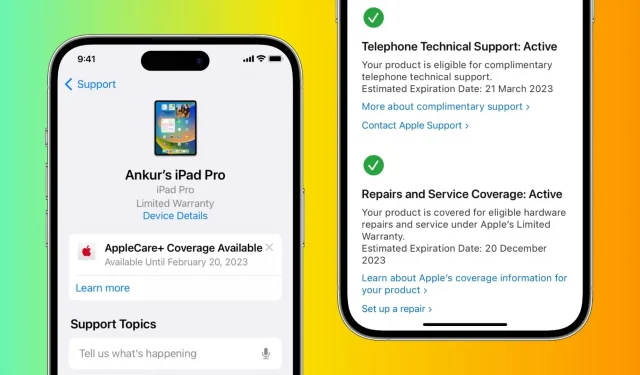
Apple products are known for their durability, but even the best devices can have problems. Whether you’re thinking about filing a claim or just wondering about your device’s warranty service, this article will show you how to quickly and easily check the warranty status of your Apple devices.
Whether you have an iPhone, iPad, Mac, Apple Watch, AirPods, HomePod, Apple TV, Apple Pencil, or any other Apple device, we’ve got you covered using these official methods.
Every Apple product is covered by a one-year warranty in the US and most other countries. However, some jurisdictions, such as the European Union, provide a two-year warranty.
How to Check Your Apple Device Warranty
iPhone, iPad, iPod touch
- Open the Settings app and tap on General.
- Select About at the top.
- Here, if you have a valid warranty, it will say “Limited Warranty”with an expiration date for the warranty. If you no longer have a warranty, you will see the message Expired.
- Tap “Expired”or “Limited Warranty”to find out more.
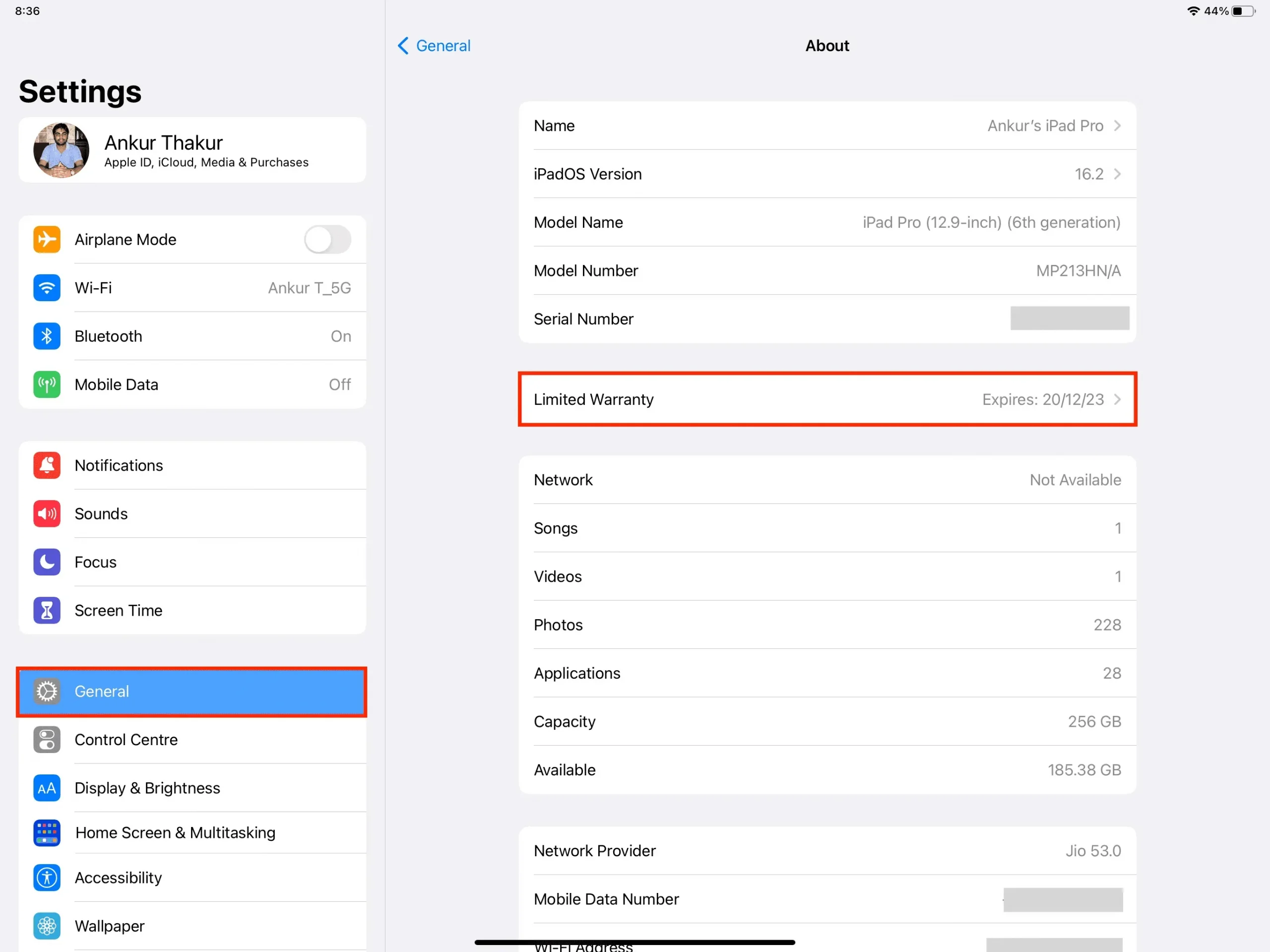
Poppy
Follow these steps to check the warranty status of your iMac, MacBook Pro, MacBook Air, Mac mini, Mac Studio, or Mac Pro running macOS Ventura or later:
- Click the Apple icon and select System Preferences.
- Select General > About.
- Depending on when you purchased your Mac, you’ll see Expired or Limited Warranty. Click the “Learn More”button here to learn more about your computer’s warranty.
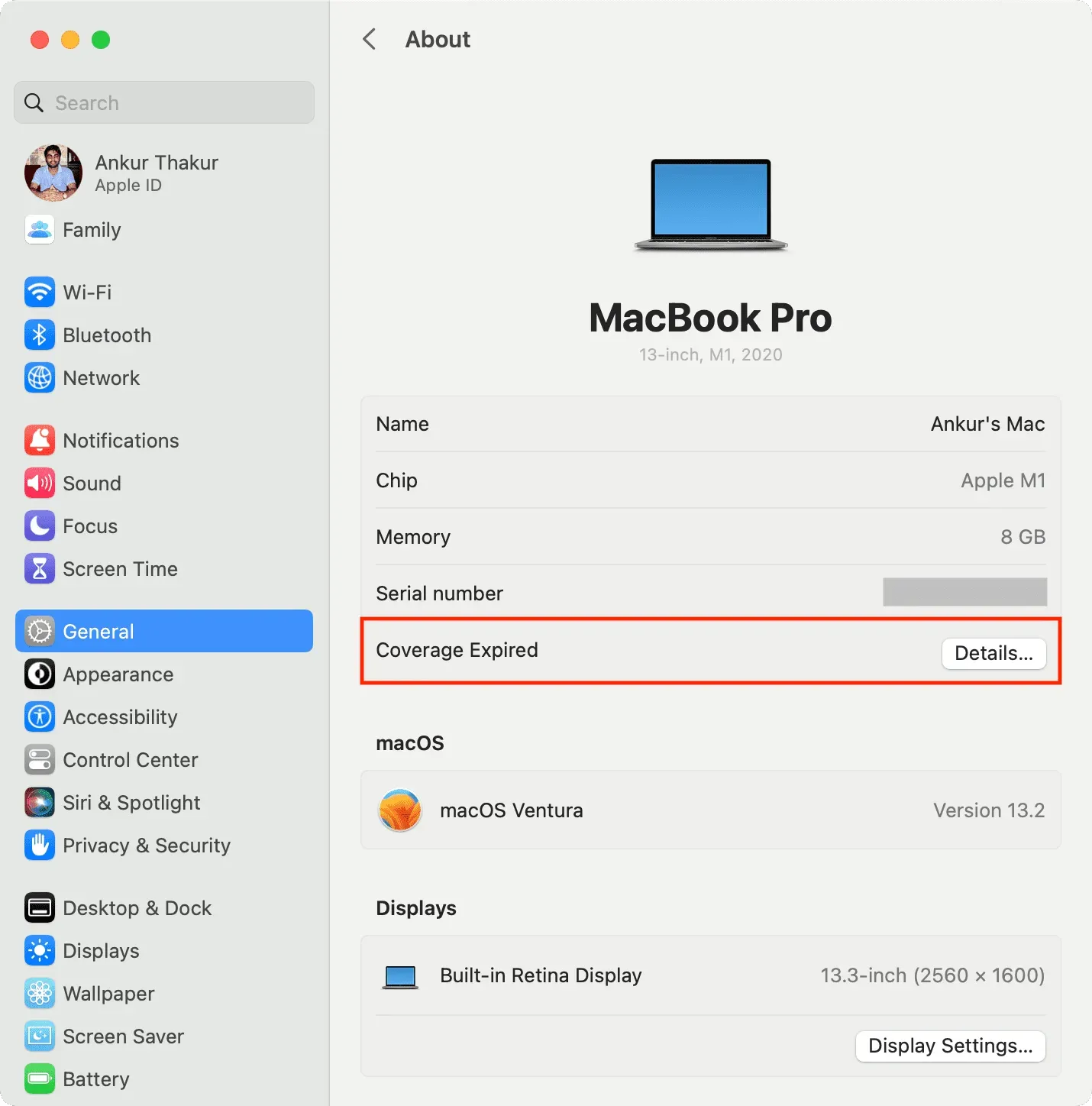
Apple Watch
- Open the Watch app on your paired iPhone.
- Tap My Watch at the bottom and choose General > About.
- Here you will see “Limited Warranty”if you have a warranty remaining, or “Cover Expired”if you do not have a valid warranty.
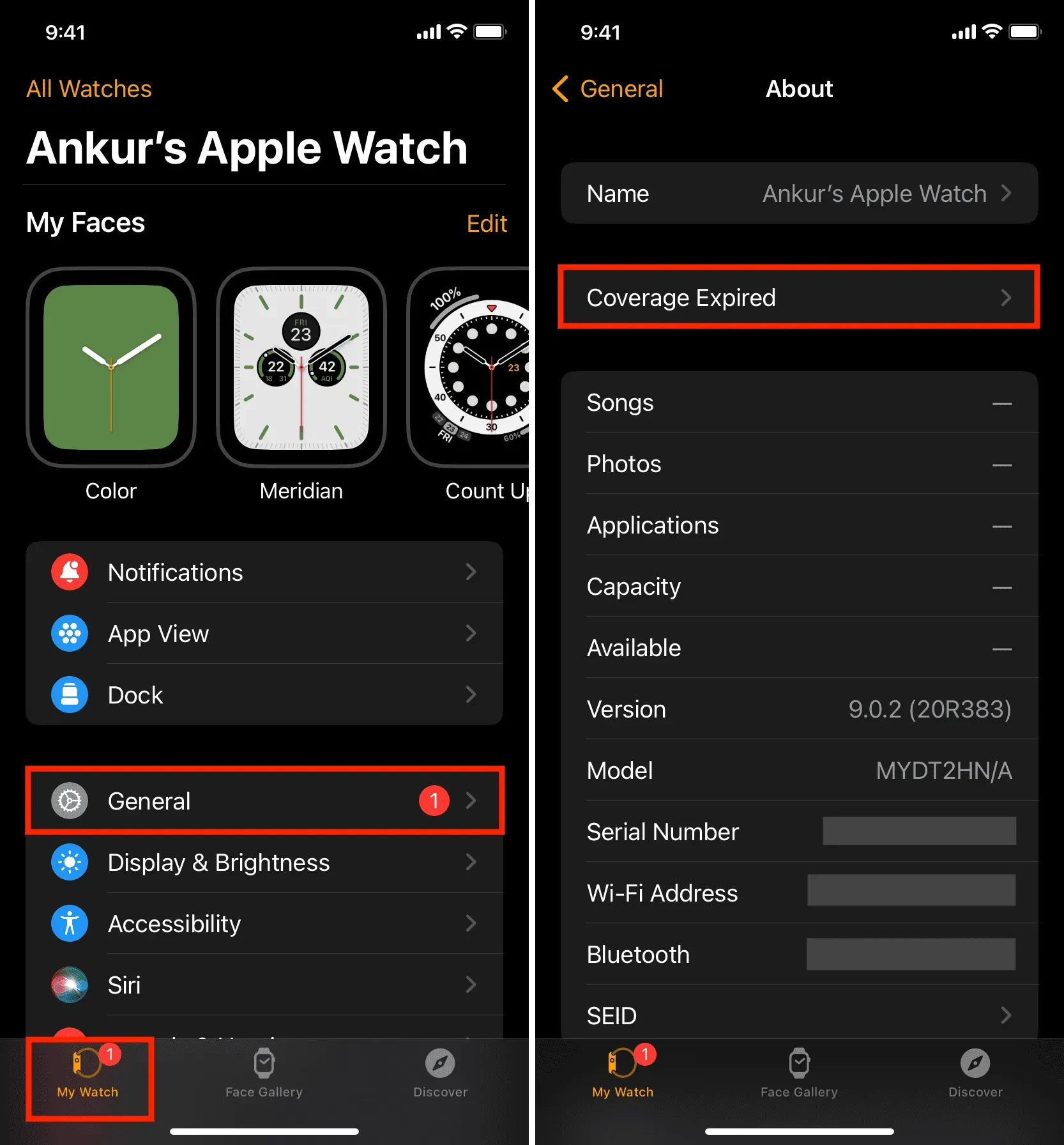
AirPods, AirPods Pro or AirPods Max
- Connect your AirPods to your iPhone or iPad.
- Open the Settings app and tap your AirPods name at the top.
- Scroll down and you’ll see “Limited Warranty”with the warranty expiration date or “Cover Expired”if you don’t have a valid warranty.
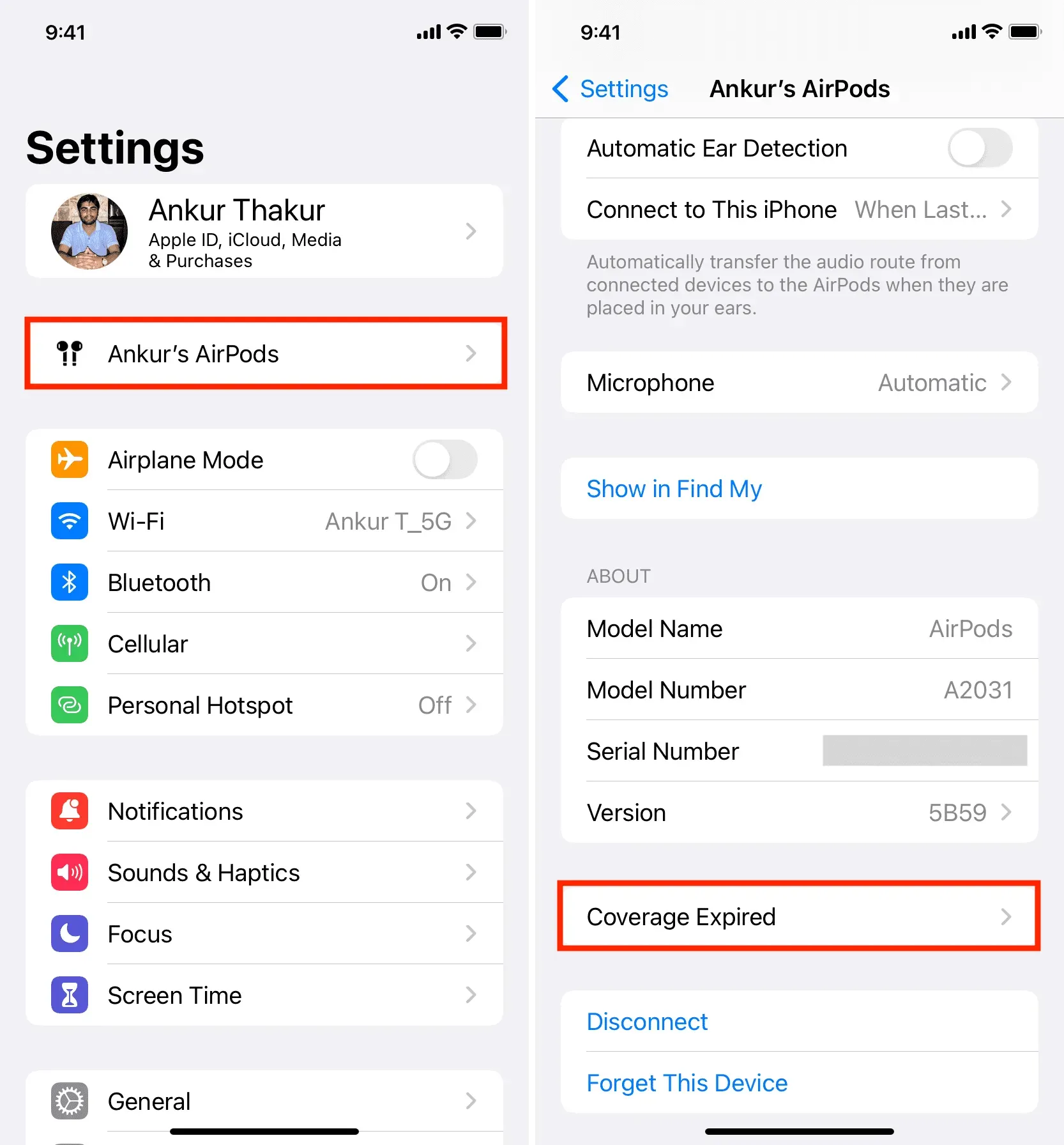
Other Ways to Check the Remaining Warranty of Any Apple Device
In addition to the steps above, you can use the following methods to find out how much warranty is left for your Apple Pencil, Apple TV, and any other Apple device.
Use the Apple Check Coverage website
- Go to checkcoverage.apple.com.
- Enter the serial number of your iPhone, iPad, Mac, AirPods, Apple Watch, Apple TV, HomePod, etc. Enter the verification code and click Continue.
- On the next page, you will see your services and support, such as the actual date of purchase, phone support, repair and service status, etc.
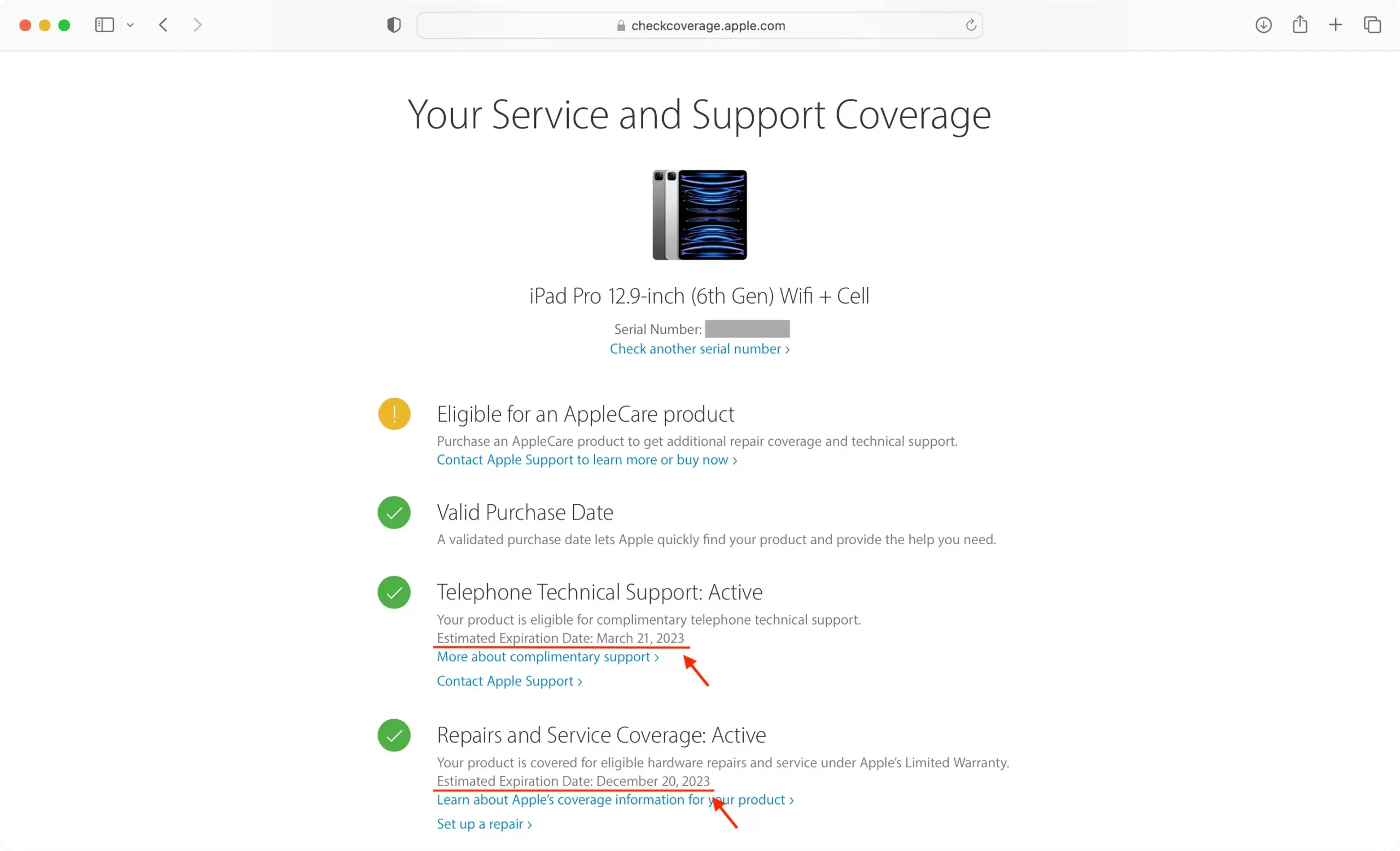
Additional Information: If you visit the Apple Check Coverage website in Safari on your iPhone, you may see an option to use its App Clip. Just click open and follow the instructions to check your Apple device warranty with this dedicated app clip.
Note. Although the Magic Mouse, Magic Trackpad, Magic Keyboard, and similar peripherals have a serial number, when you enter them on the Apple CheckCoverage website, you may receive an error message: “Sorry, we can’t verify coverage for this serial number. Please check your information and try again. If you need help with Apple accessories, please contact Apple Support.”In these situations, follow the last method mentioned at the end of this article.
Use the Apple Support App
- Download the official Apple support app.
- Open the app and complete the basic setup. It should automatically sign you in with the Apple ID added to that device.
- Select your iPhone, iPad, watch, AirPods, Mac, HomePod, or other device under My Devices. You can also click “My Devices”to view the list.
- Click “Device Information”under your Apple product.
- You will see Limited Warranty or Expired. Tap one for more information about repair, service, chat and phone support, hardware coverage, or AppleCare+ coverage.
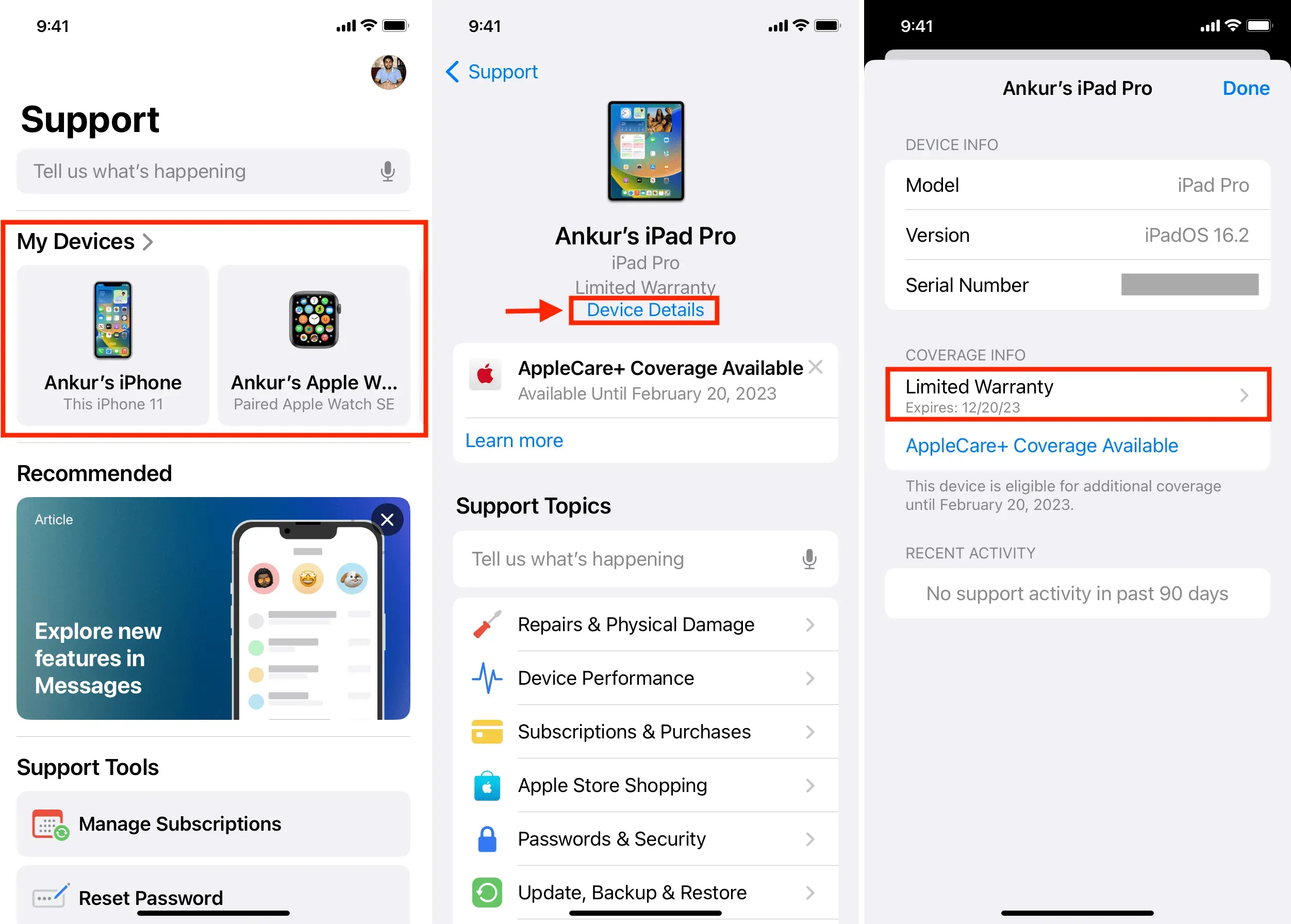
Use Apple’s My Support page.
- Visit mysupport.apple.com and sign in with your Apple ID and password.
- Select your iPhone, iPad, Mac, AirPods, Apple Watch, HomePod, or other device under My Devices.
- On the next screen, you will see the date of purchase, repair and service, and other information about the selected device.

Calculate the remaining warranty period using the date of purchase or delivery
As mentioned at the beginning of this post, every Apple product comes with a one-year limited warranty (and two years in some countries). Now, if you are unable to receive the remaining warranty status of an Apple device such as Magic Mouse, Magic Keyboard, Magic Keyboard, etc., simply follow these steps:
- Find the original invoice that shows the purchase date.
- Use today’s date and date of purchase to calculate the remaining warranty period. Use the date of delivery or receipt to accurately determine remaining warranty status. For example, my HomePod was delivered (and set up by me) on September 29, 2022. So my warranty is valid until September 28, 2023.

Leave a Reply