How to unlock a keyboard that won’t type in Windows 11

Have you ever experienced that your keyboard won’t type when you turn on your laptop? Well, this is not unusual for laptop users. This issue mostly occurs when your keyboard is locked. If you have accidentally locked the keyboard on your laptop, you will not be able to use your computer until you unlock it again. If the keyboard does not print, you will have to unlock it first. If you don’t know how to lock or unlock your keyboard in Windows 11, this article will help you.
How to fix a keyboard that is locked or won’t print
This article will help you lock or unlock your keyboard in Windows 11.
Lock or unlock your keyboard in Windows 11
There are two ways to lock or unlock your keyboard in Windows 11. You can do it with the lock key shortcut or by enabling or disabling the filter keys.
Lock or unlock with a keyboard shortcut
Most laptops come with a lock key on the keyboard. The lock key on a keyboard is usually found on the F-keys at the top. Just press the Fn + Lock key on your keyboard to unlock your keyboard. This will unlock the keyboard if it is already locked. Press the Fn + Lock key on your keyboard again to lock the keyboard.
This key may or may not be present on your laptop keyboard. This method may work on your Windows 11 laptop. If this key is missing from your laptop, you can move on to the next method to lock or unlock your keyboard.
Enable or disable filter keys in Windows 11
Another thing you can try to do is enable or disable filter keys in Windows 11. You can do this by following these steps:
- Open the Settings app by pressing the Windows + I key combination on your PC.
- In the Settings app , go to the Accessibility tab on the left sidebar.
- Here, on the right side, click on Keyboard.
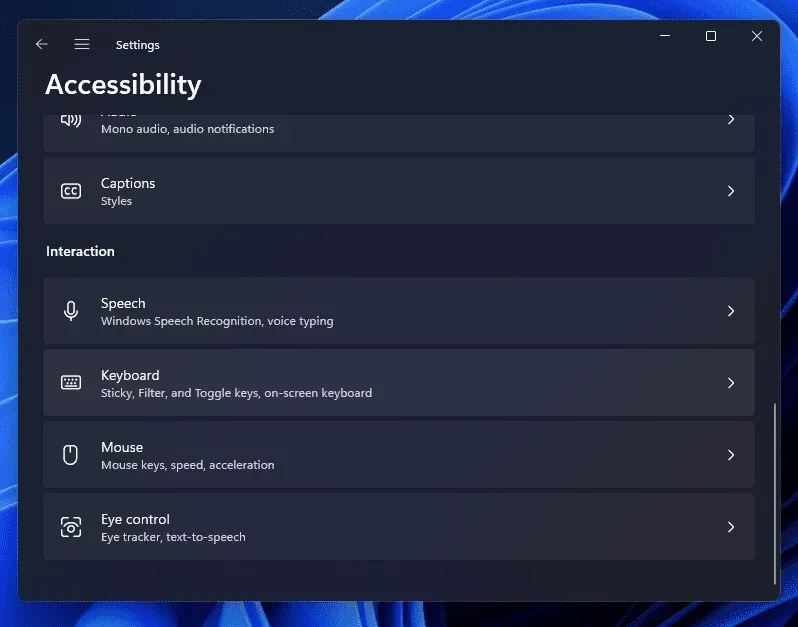
- On the next screen, you will see the” Filter Keys”option.
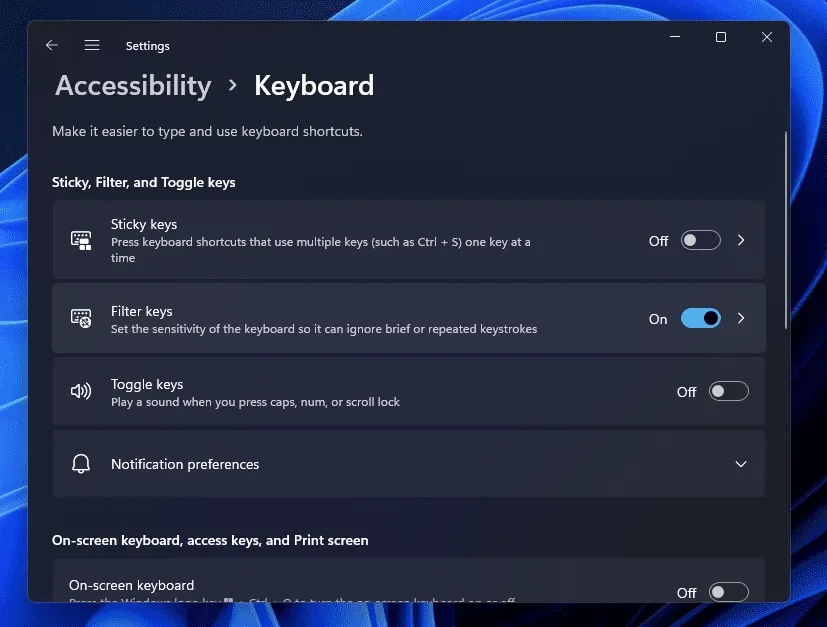
- If this option is already enabled, your keyboard is locked. Turn off the switch to unlock the keyboard. If you want to lock the keyboard again, turn on the switch.
Check for faulty hardware
If the keyboard still doesn’t work, it might be due to faulty hardware. Yes, users can encounter this problem frequently due to faulty hardware which can make it look like the keyboard is locked. If you are using a laptop, you should probably check for dust between the keys and clean the keyboard. If you doubt that the keyboard is faulty, you should probably try using an external keyboard.
If the keyboard on your laptop is faulty, an external keyboard will probably work without issue. If the external keyboard you tried to connect to your computer is working fine, you should probably go to a service center and get the keyboard fixed.
FAQ
How to fix my keyboard not typing in Windows 11?
You may probably experience this issue when your keyboard is locked. If you find that your keyboard is locked, you can follow the steps in this article to unlock it and then it will work fine.
How to unlock the keyboard in Windows 11?
You can unlock your keyboard on your Windows 11 PC with a lock key. Press and hold the Fn key + Keyboard lock to unlock the keyboard.
Conclusion
Earlier in this article, we discussed how you can lock and unlock your keyboard in Windows 11. Sometimes you may experience problems with your keyboard and you may find that it does not work or does not print when you boot your computer. Well, a common cause for this could be a locked keyboard. If your keyboard is locked, you will be able to unlock it by following the steps in this article. In addition, we have also discussed how you can lock the keyboard again after unlocking it.
Leave a Reply