How to Unlock Your iPhone’s Hidden Selfie Portrait Mode for Facebook, Instagram, Snapchat, Zoom, and Other Popular Apps
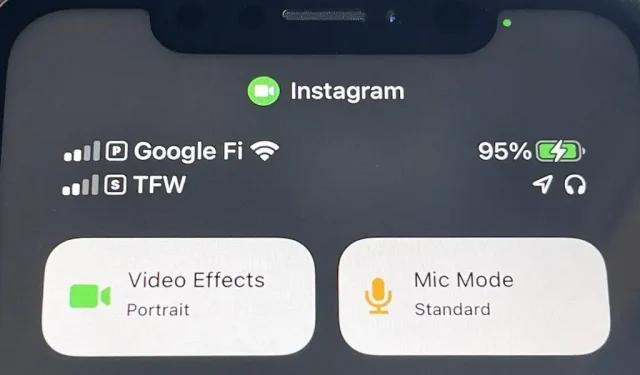
If you enjoy using portrait mode for selfies on your iPhone, you need to check out the hidden feature that adds a shallow depth of field effect to videos when using the front camera in FaceTime and even third-party apps like Facebook, Instagram, Snapchat, and Zoom.
Apple first enabled the selfie portrait-style video effect in iOS 15 and iPadOS 15 for its FaceTime app, but has also opened up the video effect to third-party developers.
According to Apple, the front camera effect uses the Neural Engine, “as well as a trained monocular depth network to approximate a real camera with the lens wide open.”Due to a complex computational algorithm, the effect is limited to videos with a maximum resolution of 1920×1440 pixels and a maximum frame rate of 30 fps in order to maintain performance.
Which apps support portrait video effect?
While any app that can take a selfie video can enable this feature, all apps that use the background voice over internet protocol feature automatically have the portrait video effect available for you to use.
Instagram and Snapchat may not sound like VoIP apps, but they include video chat capabilities so you can use the portrait video effect in them. The effect also works on Facebook, Messenger, some streaming apps like Twitch, and video conferencing tools like Google Meet. If this feature is not automatically enabled for the application, the application developer needs to add a new key to the application’s Info.plist file for NSCameraPortraitEffectEnabled.
Which devices support portrait video effect?
The Portrait video effect works on iPhone and iPad models with an A12 Bionic processor or later and running iOS or iPadOS 15 or later. It even works on all Macs with Apple Silicon running 12 Monterey or later. You can see the full list of compatible Apple devices at the end of this article.
Note. Portrait mode used to work with TikTok, but since the last update it is no longer available. Hopefully it will return in a future release.
How to enable the portrait video effect in supported apps
To access the portrait video effect — or check if the effect is available — open the camera in the app for live streaming, capturing a story, video chatting, and more. Then make sure you switch to the front camera.
In Snapchat, the effect works in the main camera when creating stories on Facebook, Instagram, Messenger or Snapchat, and for video calls in chat rooms that offer video chats.
When your face is visible in the camera frame, open the Control Center and you will see two new buttons: “Video Effects”and “Microphone Mode”. Tap Video Effects, then select Portrait to enable this feature. (You can also turn it off.) If it’s on, close the Control Center and your background should be blurred.
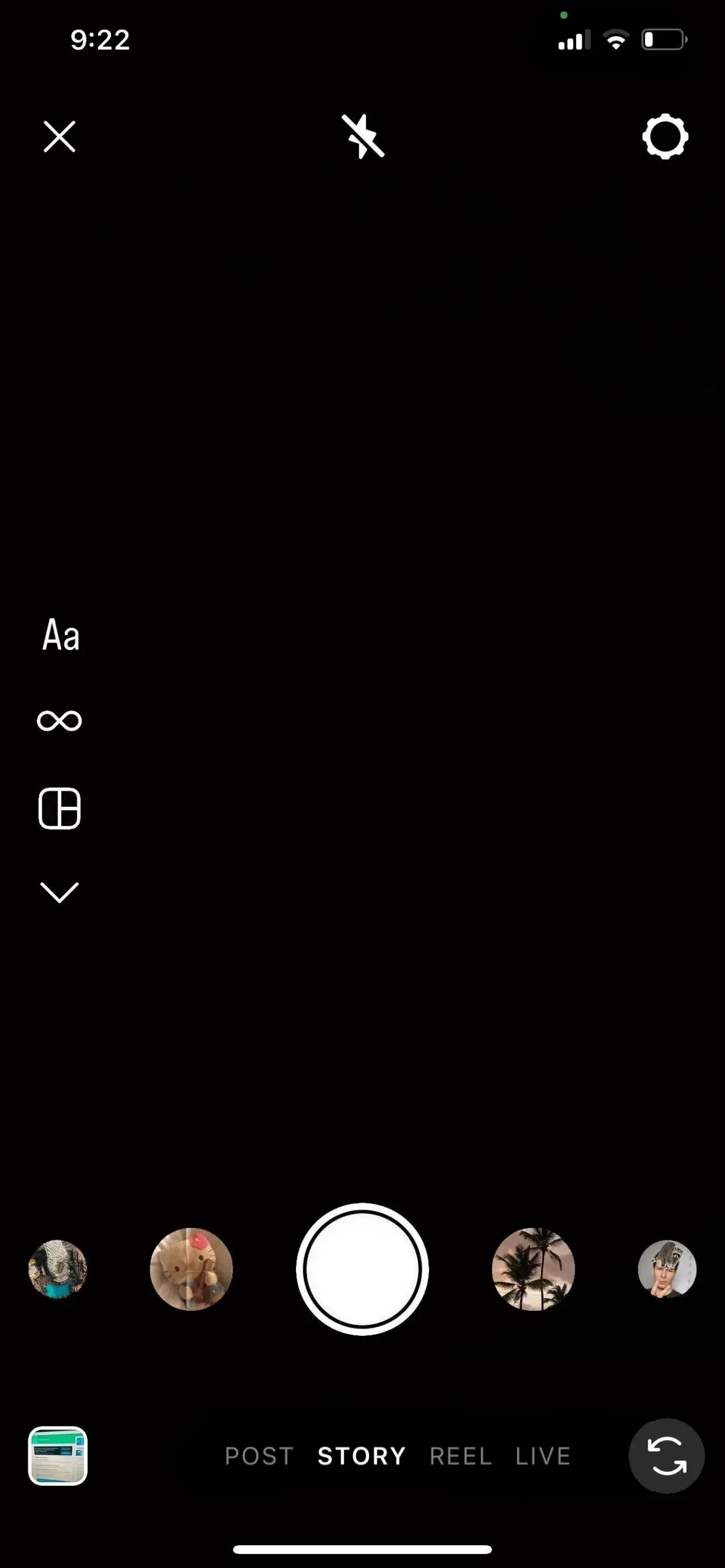
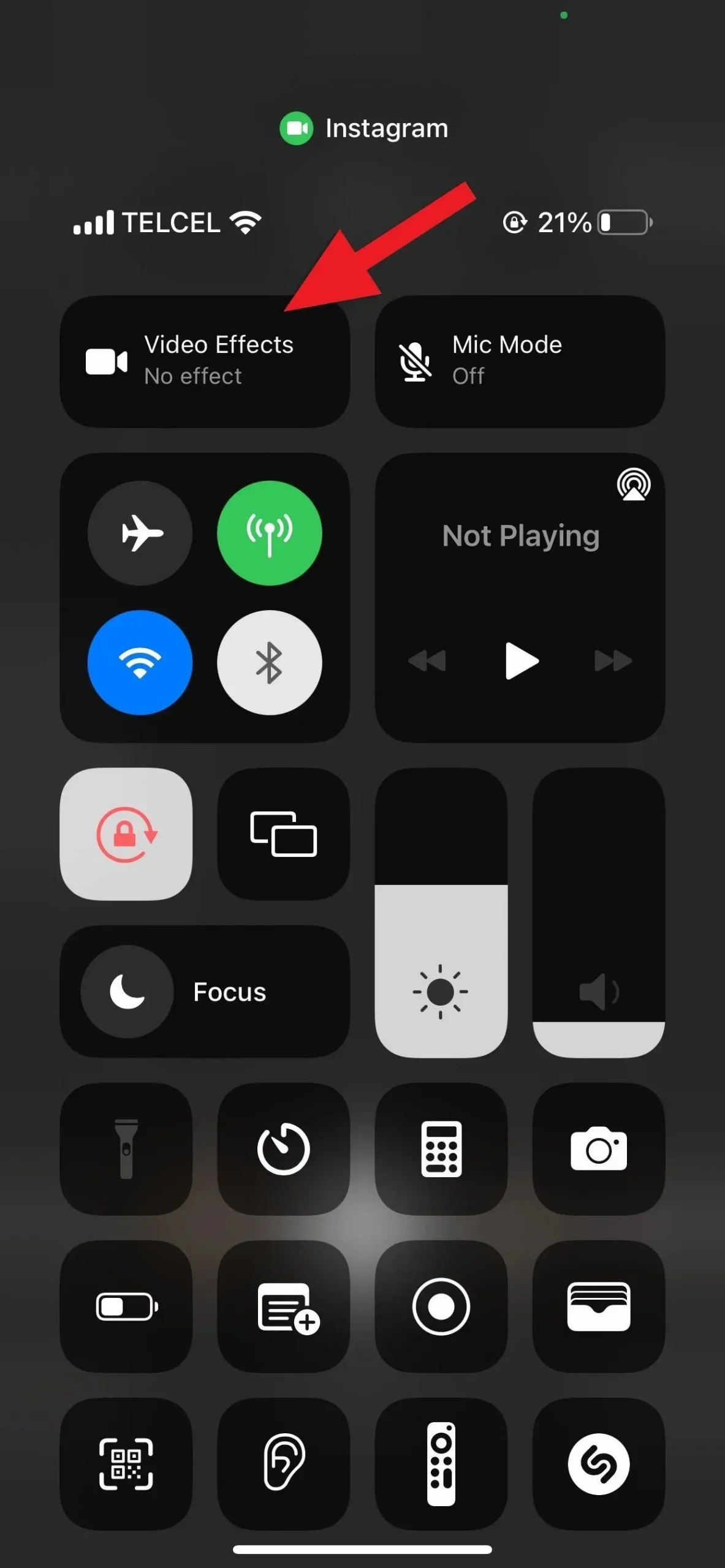
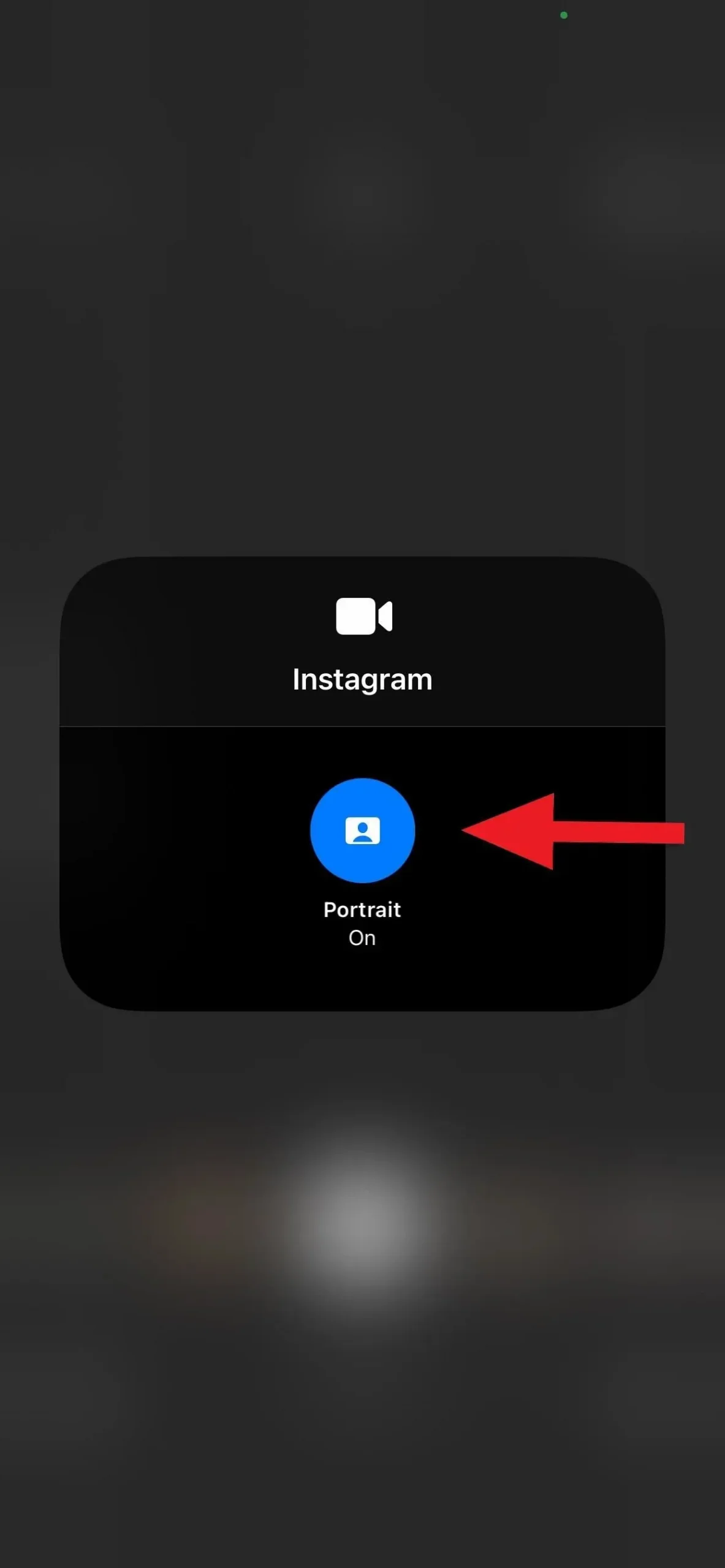
You can also take photos with the portrait video effect on apps that support it.
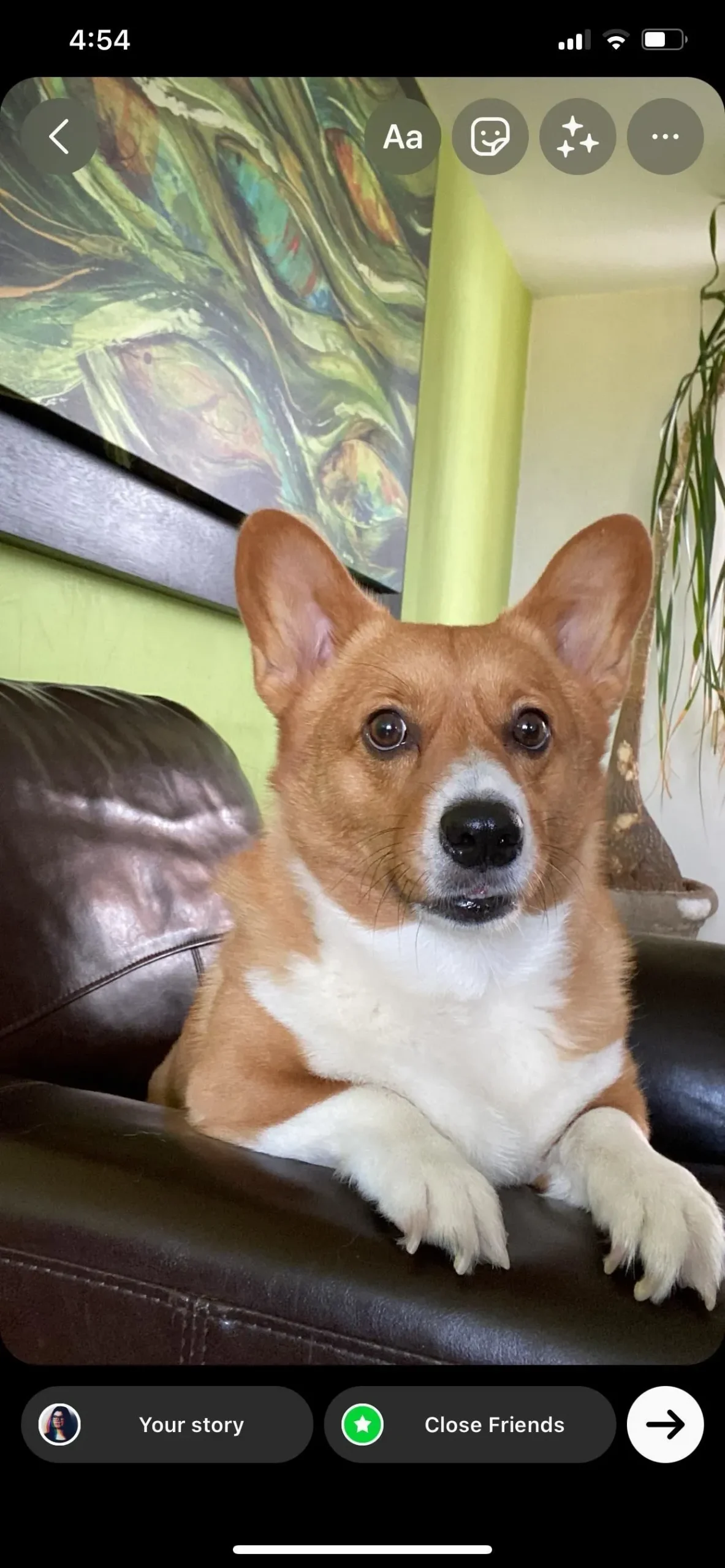
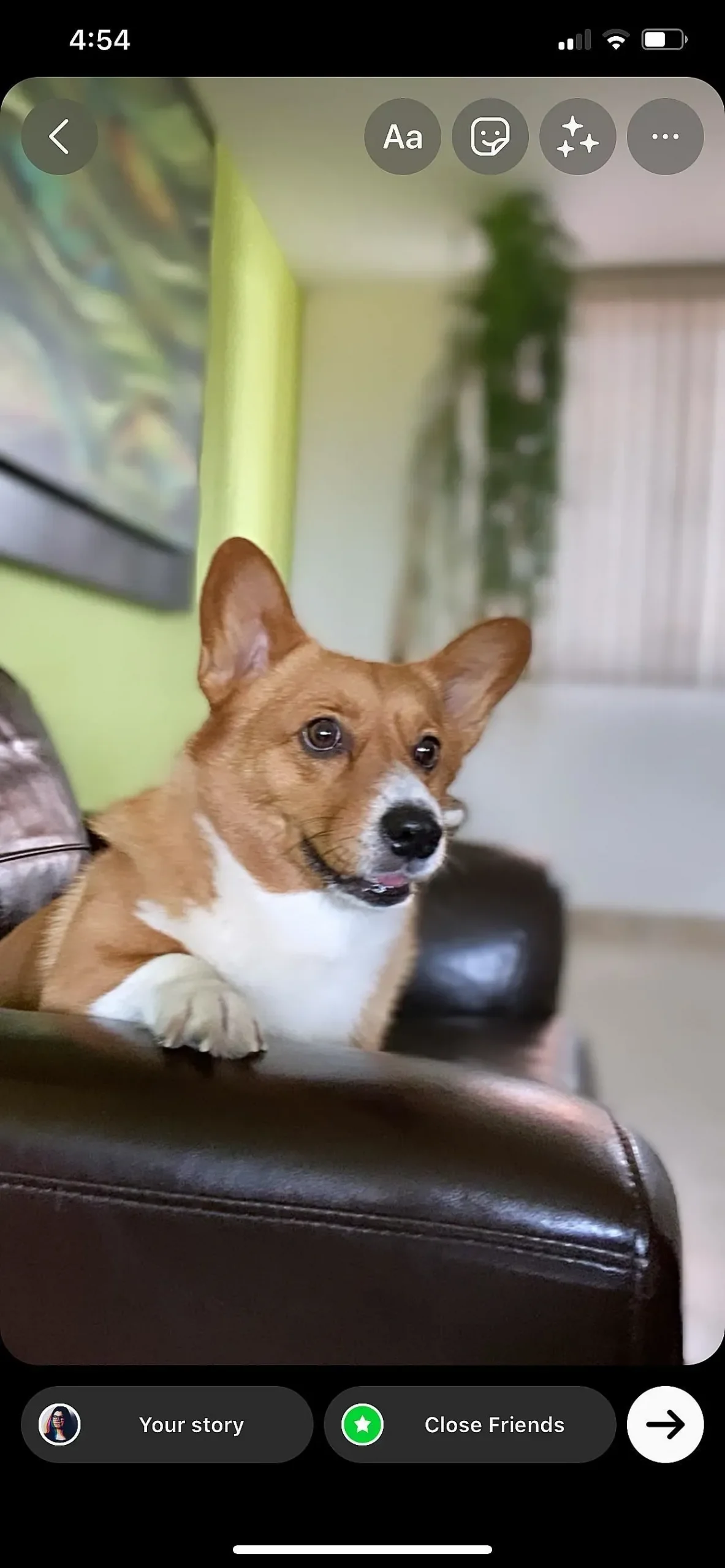
(1) Photograph with portrait mode turned off. (2) Photo in portrait mode.
FaceTime has another way to turn on the portrait video effect
You can use the Control Center method in FaceTime, but Apple has provided a faster way. Whenever you’re active in a FaceTime call, tap your tile to expand it and you’ll see a person icon – tapping this button will turn on the portrait video effect, tapping again will turn it off. You’ll also see an icon when you make a FaceTime call so you can trigger the effect before anyone else picks up the phone.
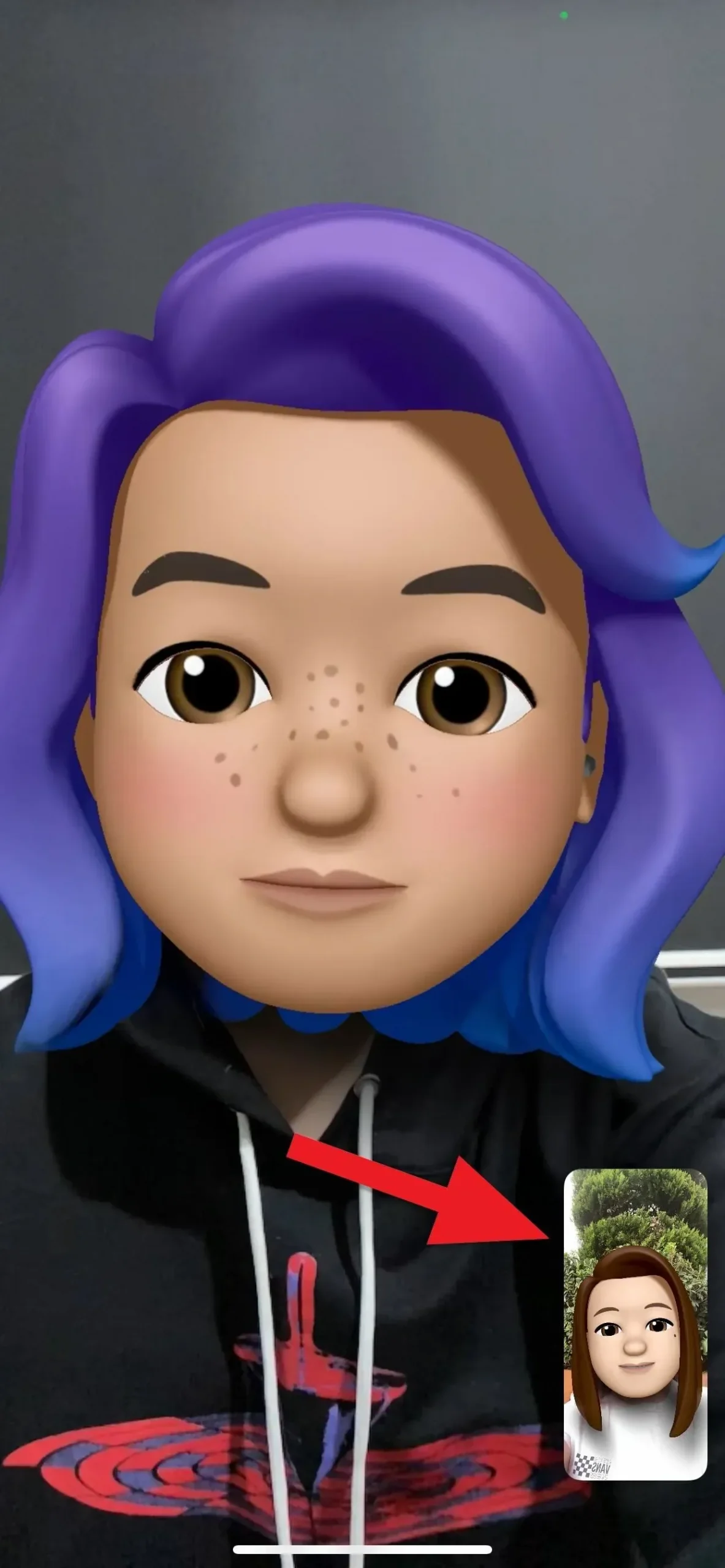
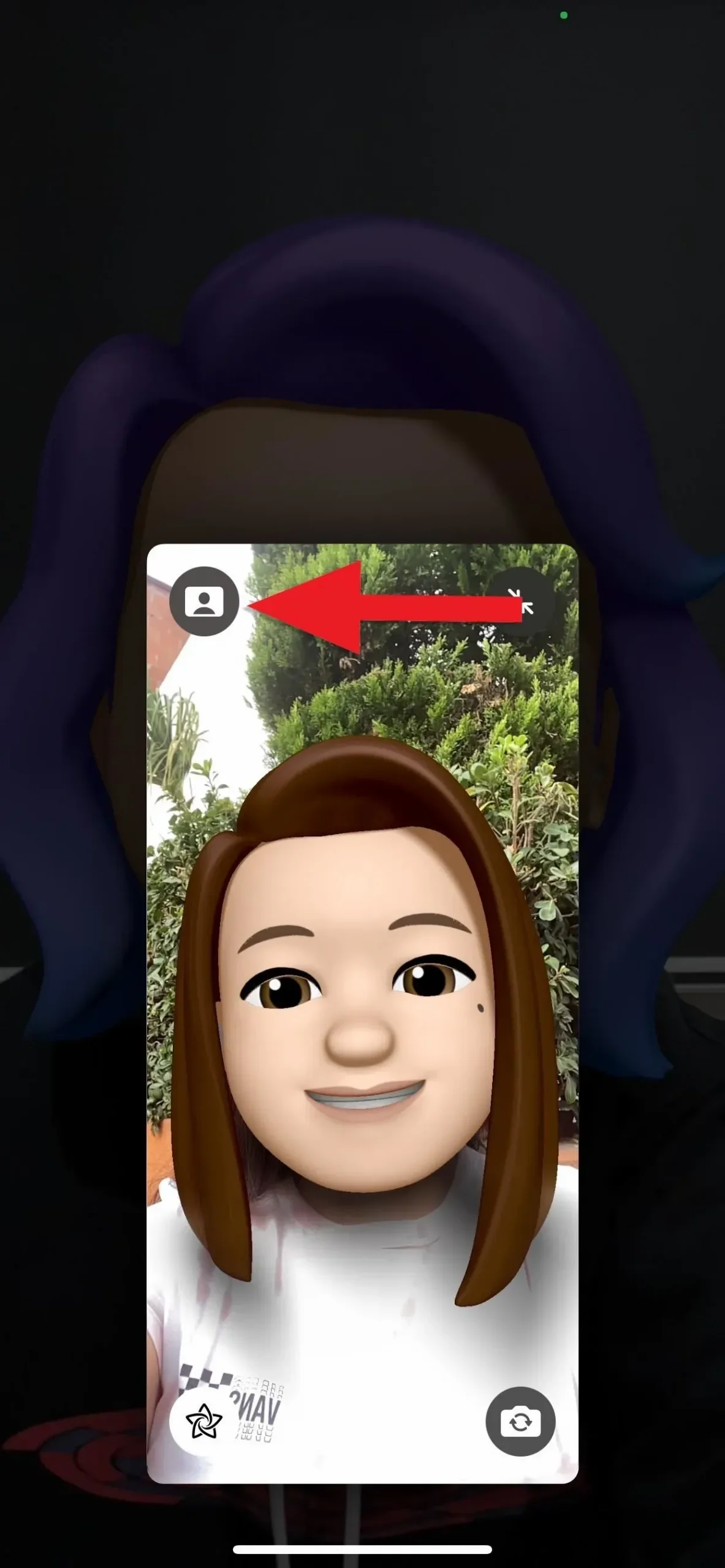
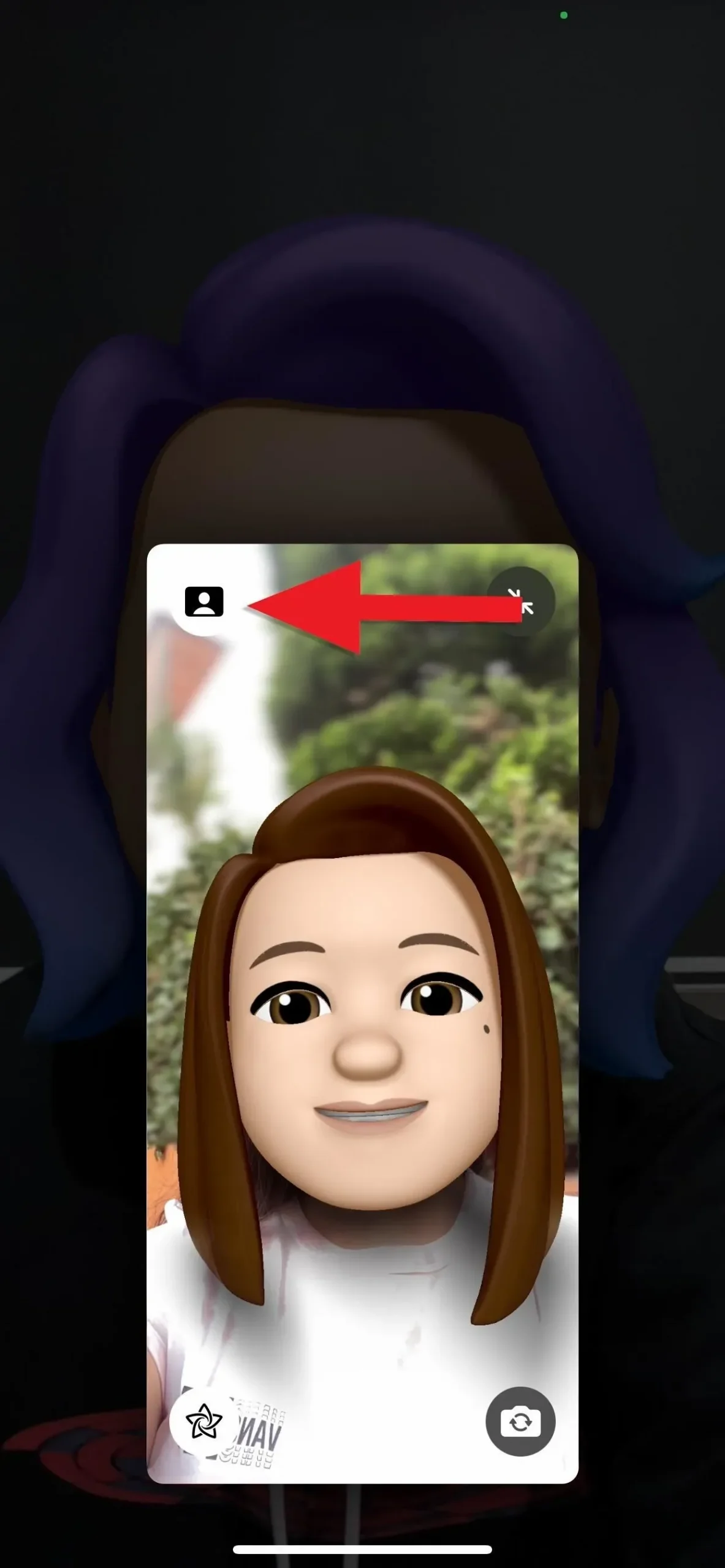
(2) FaceTime call with portrait mode turned off. (3) FaceTime call with portrait mode enabled.
All Apple devices that support depth control
- iPhone SE (2nd generation and later)
- iPhone XR
- iPhone XS
- iPhone XS Max
- iPhone 11
- iPhone 11 Pro
- iPhone 11 Pro Max
- iPhone 12 Mini
- iPhone 12
- iPhone 12 Pro
- iPhone 12 Pro Max
- iPhone 13 Mini
- iPhone 13
- iPhone 13 Pro
- iPhone 13 Pro Max
- iPad mini (5th generation and later)
- iPad (8th generation and later)
- iPad Air (3rd generation and later)
- iPad Pro 11-inch (all generations)
- iPad Pro 12.9″(3rd generation and later)
Leave a Reply