How to Place Notes on the Desktop in Windows 11
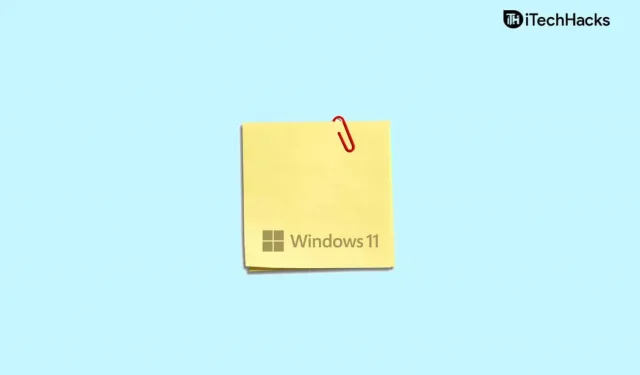
If you’re having a hard time remembering what you want to remember, sticky notes can be a helpful tool. You can use desktop stickers to keep track of important information you don’t want to forget. However, in order to take full advantage of the application, it must be installed on the desktop. There are various ways to put notes on the desktop in Windows 11.
Content:
- 1 How to create and use notes in Windows 11
- 2 Create a shortcut to Sticky Notes using the context menu
- 3 Adding individual notes
- 4 Pin notes to the taskbar
- 5 frequently asked questions
How to create and use notes in Windows 11
If you don’t know how to put notes on your desktop in Windows 11, then you’ve probably come to the right place.
Create a Sticky Notes Shortcut Using the Context Menu
The very first way to put notes on your desktop in Windows 11 is to create a desktop notes shortcut. You can create a note shortcut using the context menu. To create a note taking app shortcut using the context menu, follow these steps:
- Right-click a spot on the desktop to open the context menu. Here, click Create and then click Shortcut. Now click the Create Shortcut window , paste Notes Location to create a shortcut. Copy and paste the following location into the specified field:
- C:\Windows\explorer.exe shell:AppsFolder\Microsoft.MicrosoftStickyNotes_8wekyb3d8bbwe!App
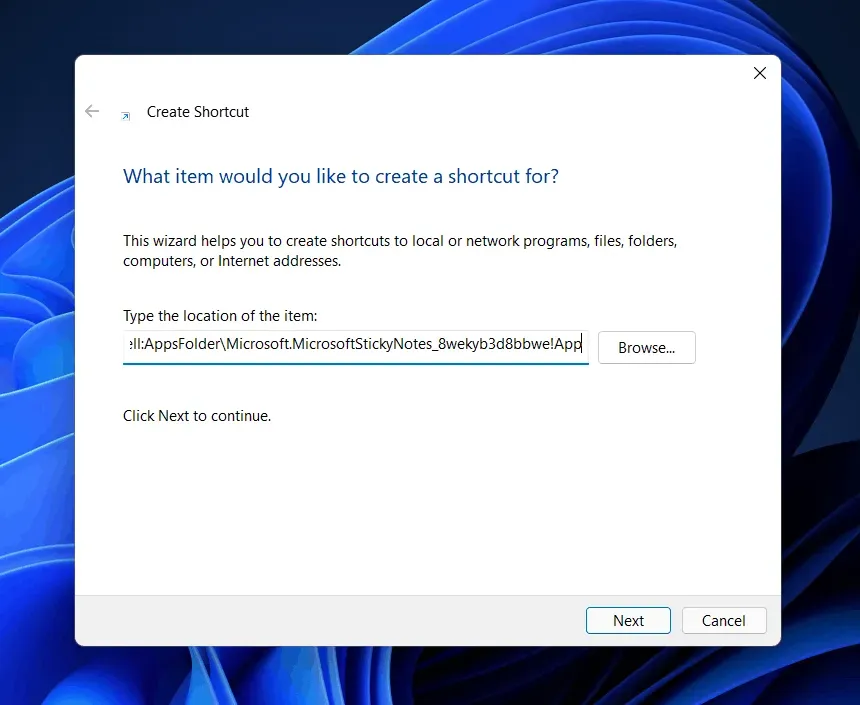
- After pasting the location, click Next.
- Now on the next screen, you will be prompted to enter a name for the shortcut. Type Sticky Notes and click Done.
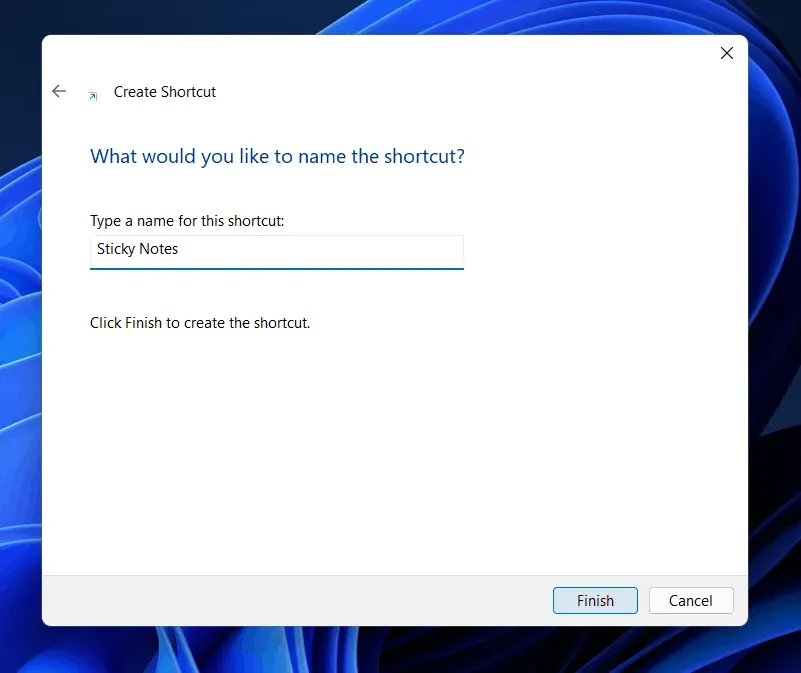
- You will get a Sticky Notes shortcut on your desktop. Double click the shortcut to open it.
Adding Individual Notes
Another thing you can try is to put individual notes on the desktop. You can pin individual notes to your desktop screen and use them. To add individual notes to the desktop, follow these steps:
- From the Start menu, search for Sticky Notes, and then click it to open.
- This will open Notes and the notes will appear in the location where you last saved the note.
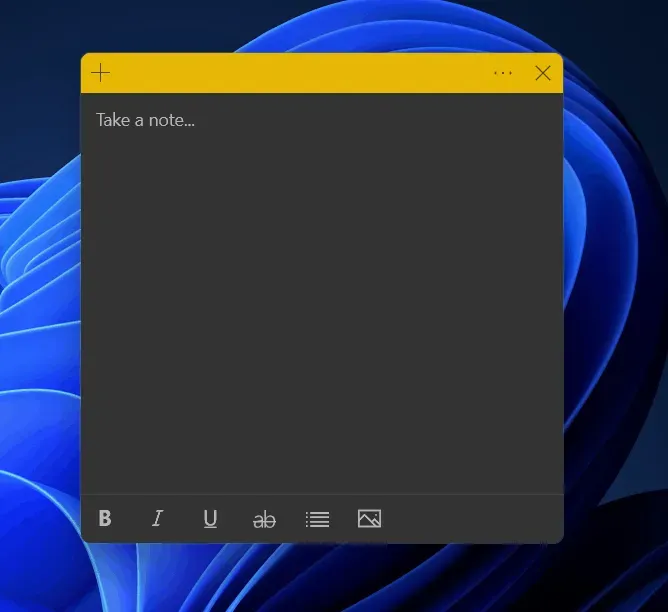
- You can click the Plus icon to add another note to the screen.
Now you can customize the added notes. You can bold text, italicize it, underline it, list it, and add images to it. In addition, you can add as many notes to your desktop as you want.
Pin notes to the taskbar
You can pin notes to the taskbar. Pinning notes to the taskbar is another way to place notes on the desktop in Windows 11. To pin notes to the taskbar, follow these steps:
- From the Start menu , search for Sticky Notes.
- Right-click the notes, and then select Pin to taskbar.
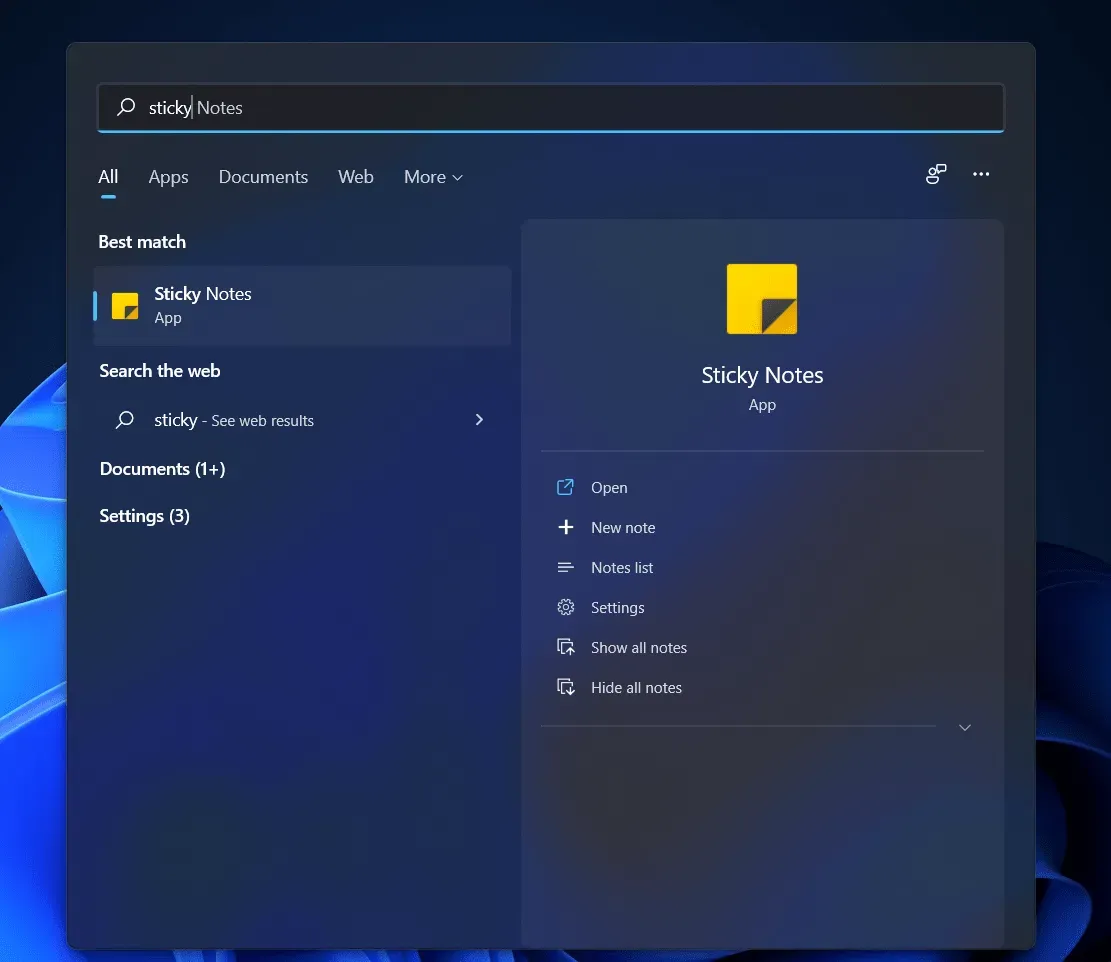
- Sticky Notes will now be added to the taskbar and then clicking on it will open Sticky Notes.
FAQ
How do I get notes on my desktop?
You can get desktop notes in Windows 11 by following the steps above in the article. We have discussed three methods/ways to put notes on the desktop in Windows 11.
Do I need a third party Sticky Notes app?
No, you don’t need any third party note-taking app on your PC. Windows comes with a built-in note-taking app that you can use. You don’t need to install any third-party note-taking app on your computer for this.
What can I do with the Sticky Notes app?
You can put stickers on your desktop, prepare a list, add text to it. This tool is mainly used when you want to remember something. In addition, you can also use it to create a list of tasks that you want to complete.
Here are some ways to place notes on the desktop in Windows 11. By following the steps above, you will be able to place notes on the desktop.
Leave a Reply