How to blur your house on Google Maps and why you need it!
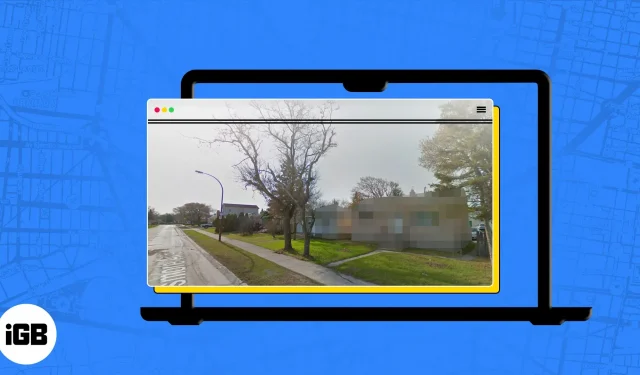
If you are concerned that Google Maps Street View 360 cameras are taking pictures of your house or apartment, you can ask them to hide the address. As a concerned citizen, protecting the privacy of your home is paramount. In this article, I showed you how to blur your house in Google Maps on Mac.
However, before submitting a request to hide your home, make sure your decision is final, as you will not be able to dilute your property once the request has been accepted. If you are sure, follow the instructions below.
Why should you blur your house on Google Maps?
- Privacy issues: You may not want strangers on the Internet to see where you live.
- Security Considerations: If your home is visible on Google Maps, you may be more vulnerable to burglary or other criminal activity.
- Prevent commercial use without consent: You can restrict the use of your home for commercial purposes without your permission, such as in property listings or commercials.
- Protecting Personal Information: Blurring your place of residence on Google Maps prevents the address from being revealed, thereby preventing unwanted inquiries or visitors.
Note. The blur feature is not available on Google Maps for iOS and Android.
How to blur your house in Google Street View on Mac or PC
- Open any browser on your Mac or PC. I am using Google Chrome.
- Head to Google Maps.
- Enter your home address in the search box.
- Select and drag the yellow person icon to the street next to your house.
- Click “Report a problem”in the lower right corner. Alternatively, you can click on the three dots icon → select “Report a Problem”.
- Set up your house so that it is inside the red rectangular box.
- Under Blur Request, select My Home. Enter additional information in the gray box below.
- Enter other required information and complete the reCAPTCHA check.
- Click Submit.
You will be redirected to a thank you page and you will also receive an email to the registered email address.
Note. Google has not provided a procedure for checking the status of your blur request.
How to Find and Determine if Your Home is Already Blurred in Google Maps
It’s a good idea to double check if you blurred your residence or not.
- Go to the Google Maps Street View page.
- Find your address.
- Click on the image of your house on the left under the “Photos”section.
- Compare the picture of your house with the picture of nearby houses.
It’s already blurry if you see a fake, warped, or pixelated image of your home.
FAQ
Google has not officially set a time frame for responding to your request to blur your property in Street View on Google Maps.
Yes, you can blur your home on Apple Maps by sending an email to [email protected] asking for your property to be censored and hidden.
Changing the default browser on your iPhone is easy. Here’s how to set Google Maps as the default browser on your iPhone.
That’s all!
Google Maps is a very useful app when you are walking on unfamiliar streets. With the addition of features such as the ability to measure the distance between two points, plan trips and offline maps, it has improved a lot. However, it can sometimes violate your privacy, so blurring your home on Google Maps is safe. Would you like me to cover more topics like this? Let me know in the comments below.
Leave a Reply