How to edit a sent message on iPhone, iPad and Mac
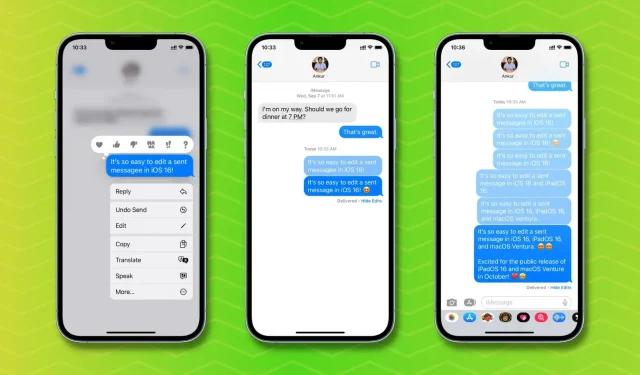
The built-in Messages app in iOS 16, iPadOS 16, and macOS Ventura lets you delete a sent iMessage or even edit it if you want to correct a typo or make corrections. So let’s see what you need and how to edit a sent message on iPhone, iPad and Mac.
Requirements
To edit a message you’ve already sent, you (the sender) and the recipient will need to update their devices:
- iPhone must be updated to iOS 16 (Settings app > General > Software Update).
- iPad must be updated to iPadOS 16 (currently in beta).
- Mac needs to be updated to macOS Ventura (currently in beta).
How to edit a message
On iPhone and iPad
Follow these steps to edit a message on iPhone in iOS 16:
- Open the Messages app and navigate to the relevant conversation.
- Press and hold the message you want to edit.
- Tap Edit.
- Make your changes and click the blue checkmark.
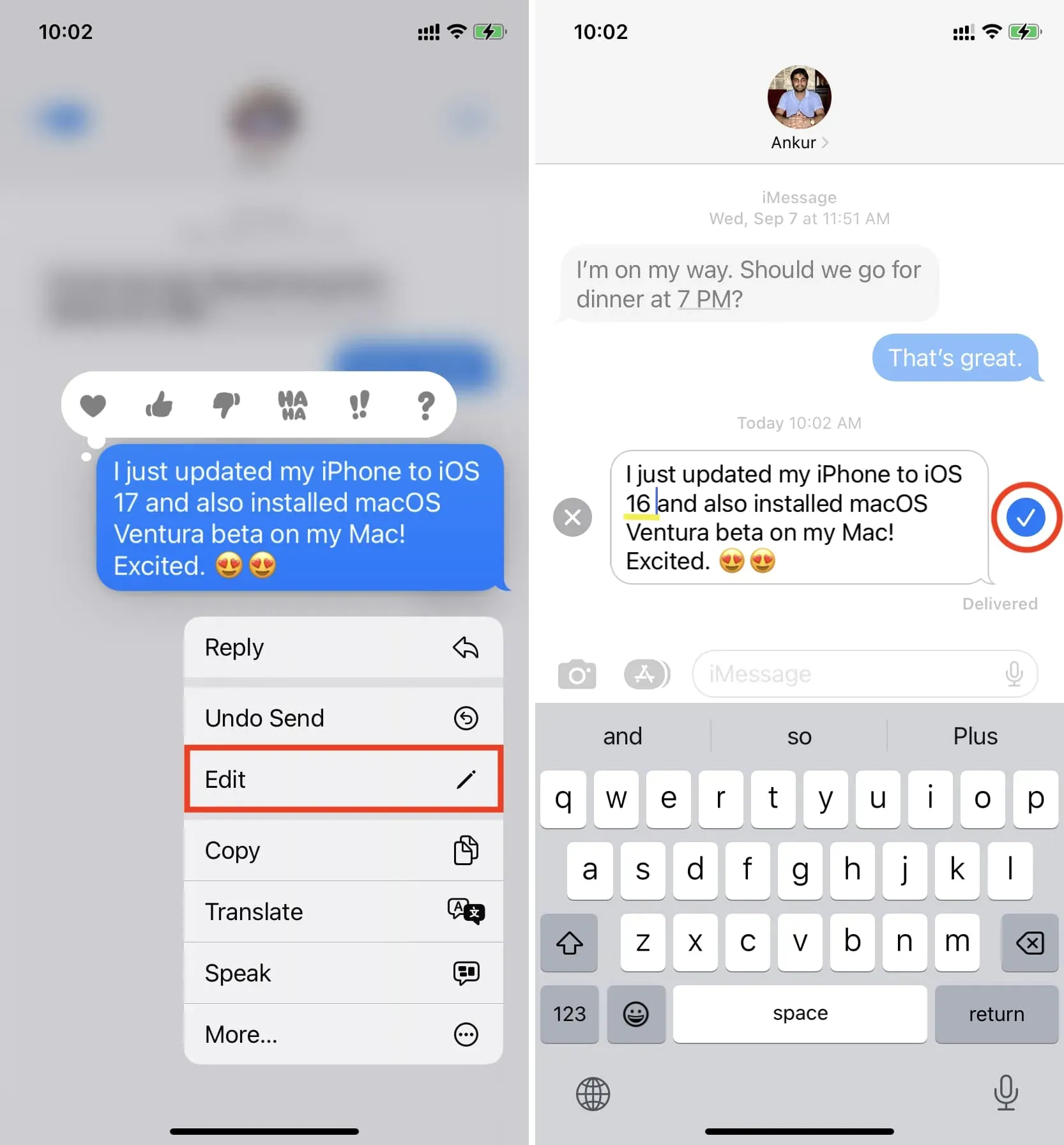
You have successfully edited an already sent message. This edit will be reflected on the recipient’s device. But, as mentioned, they can see the change log of the post by clicking Edited.
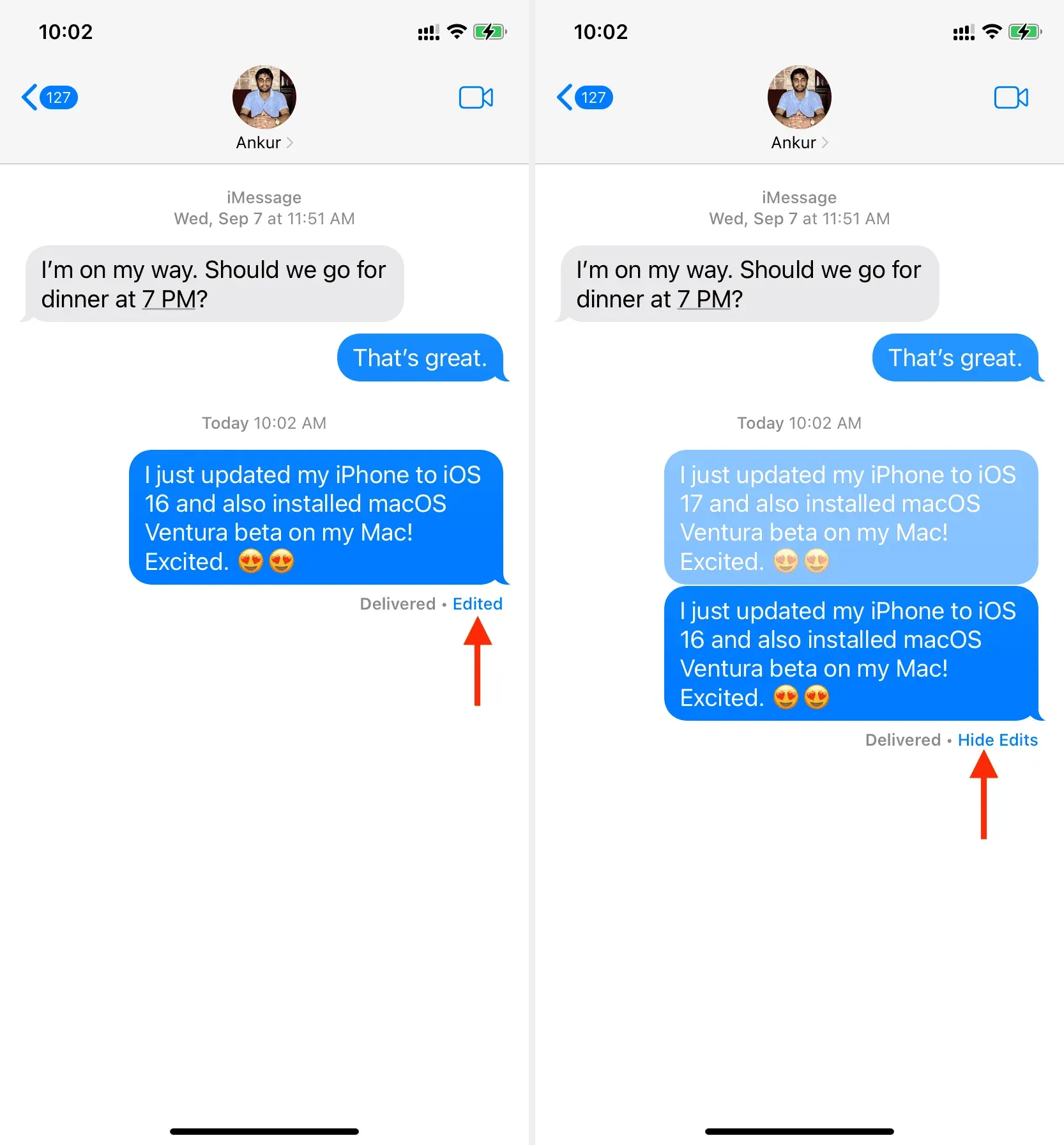
On Mac
Here’s how to edit a sent iMessage on Mac:
- Launch the Messages app and open the relevant conversation.
- Control-click or right-click on the sent message you want to edit.
- Select Edit.
- Make your changes and press the blue checkmark button or press the return/enter key.
On Apple Watch
Even after you update your Apple Watch to watchOS 9, you won’t be able to edit a sent message from your wrist. When I tap on a recently sent message on my watchOS 9 Apple Watch, the usual options for React, Send, and Reply appear. But there is no edit button.
However, there is a workaround.
Let’s say you sent a message from your Apple Watch that you want to edit. You can’t do this on your watch, but you can navigate to that conversation on your iPhone and edit the message from there.
Finally, while the Apple Watch Messages app doesn’t let you edit a message, it does show a history of changes. You can click “Edited”and see the changes.
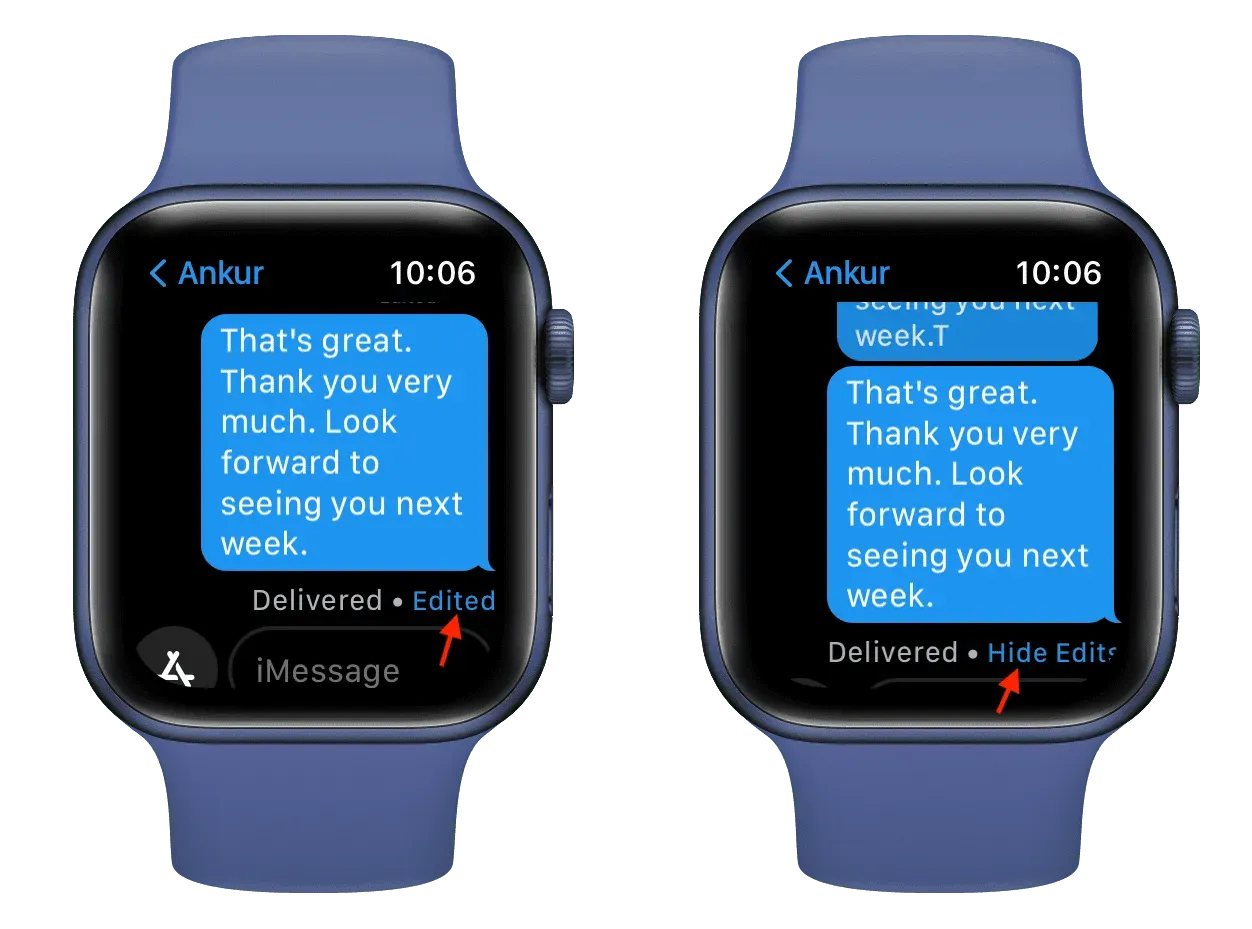
How much time do I have to edit a post?
You have the ability to edit a sent message within 15 minutes of sending it.
How many times can a post be edited?
You can edit a sent message up to 5 times, of course, within a 15-minute window.
Will the recipient see the edited message?
Yes. Once you’ve edited a message, a tiny blue “Edited”label will appear below that message for you and the recipient. The recipient can click Edited to see a record of the changes made to this message.
What if you don’t want the receiver to see the edit history?
If you don’t want the recipient to see the previous version of the edited message, your only option is to unsend the message instead of editing it. However, remember that you have 15 minutes to edit a sent message and only 2 minutes to revoke a sent message.
Can I edit a sent SMS?
No. The SMS (green bubble) is sent and processed by your carrier and you cannot edit it. You can only edit iMessage (blue bubble) that is sent over Wi-Fi or cellular data and managed by Apple.
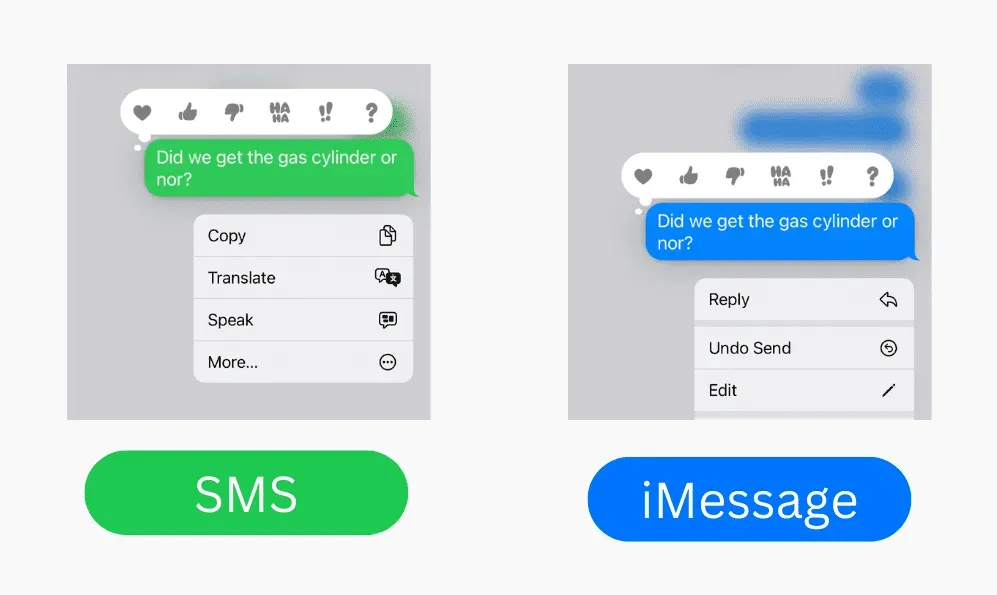
Don’t see the Edit option in the Messages app on your iPhone, iPad, or Mac?
Follow these steps if you don’t see the option to edit a sent message:
1) Don’t forget about deadlines. You cannot edit a sent message if 15 minutes have passed. To see when you sent a message, place your finger on the message and swipe left to see the timestamp.
2) Make sure your device is updated to iOS 16, iPadOS 16, or macOS Ventura.
3) Wait a few seconds: In my retesting, I found that you might have to wait a couple of seconds after sending a message to see the Edit and Unsend options.
4) Force close the Messages app. If you still don’t see the Edit option after tapping a message, go ahead and force close the Messages app. After that, open it again and click on the sent message. Now you will see the option to edit it.
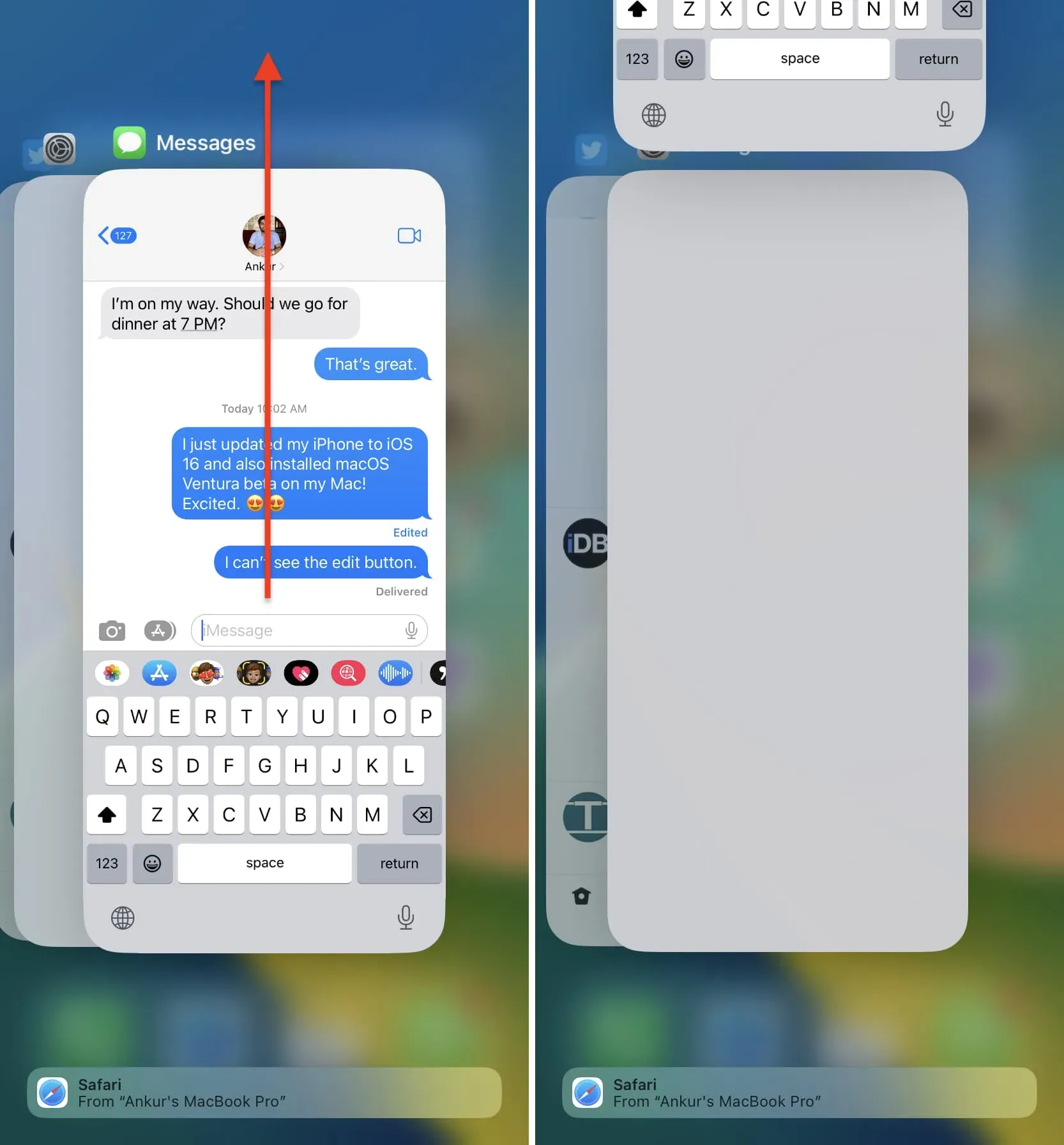
What happens if I edit a message I sent to someone on iOS 15, iPadOS 15, or macOS Monterey?
If the recipient’s device is not up to date with the required version of iOS, iPadOS, or macOS, they will receive a new message each time you edit the message on your end. This new post says “Edited”to “your edited post”. Here’s what it looks like:
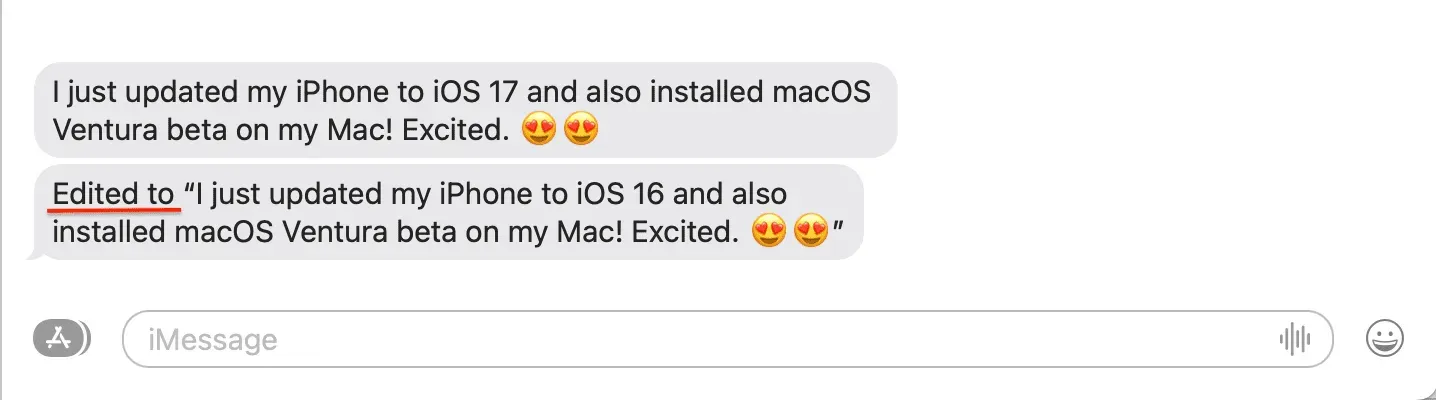
What do you think of this new feature?
Leave a Reply