How to edit, rearrange, and hide mailboxes in the Mail app on iPhone and iPad
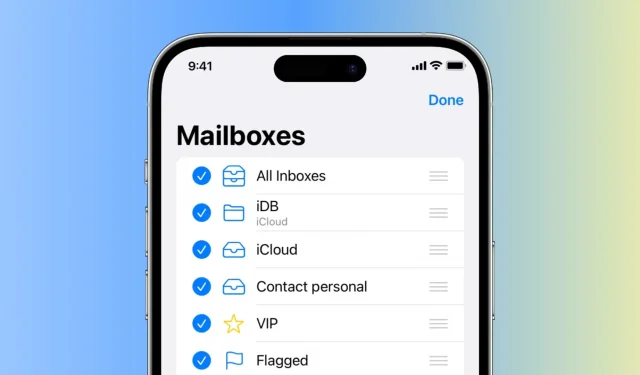
This guide shows you how to edit, rearrange, and hide mailboxes in the Apple Mail app on iPhone and iPad.
This will allow you to customize your inbox layout to better organize your emails and make the most of your inbox, while providing a cleaner and more streamlined email experience.
Hide and show mailboxes
Are you one of those people who hate the VIP mail feature and always wanted to get rid of it? Well you can!
- Open the Mail app and return to the Mailboxes screen.
- Click “Edit”in the top right corner.
- Select or deselect the mailboxes you want to show or hide.
- Finally, click Done.
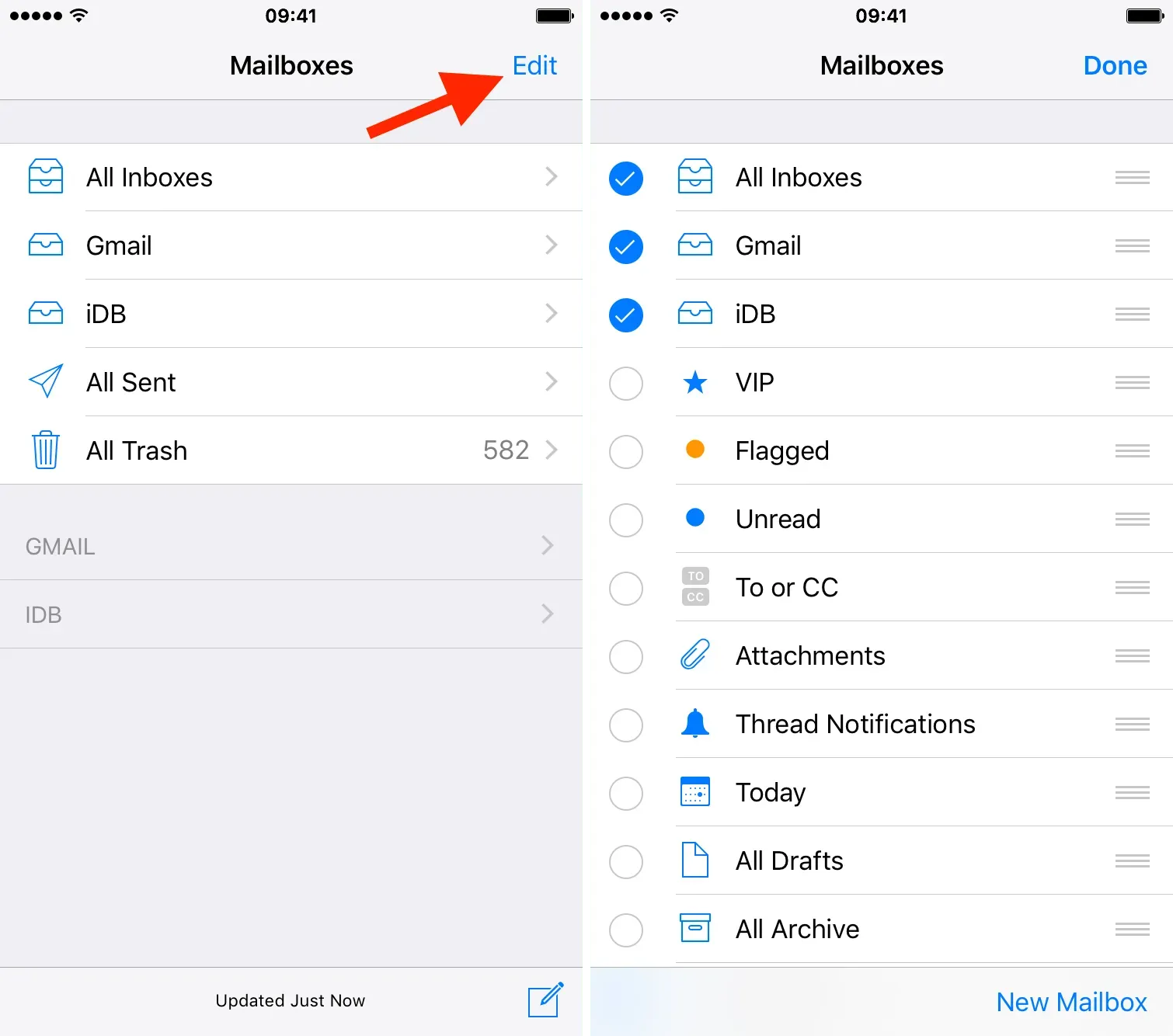
Add new mailboxes
You can also add new mailboxes from folders in your email account. If you have a specific folder in your account that you access regularly, this feature allows you to access it from the Mailboxes section.
- Click Edit in the Mailboxes section of the Apple Mail app.
- Scroll down to “Add mailbox”and tap it.
- Select the email account from which you want to add the folder.
- Select the folders from which you want to create new mailboxes.
- Click “Done”twice to save everything.
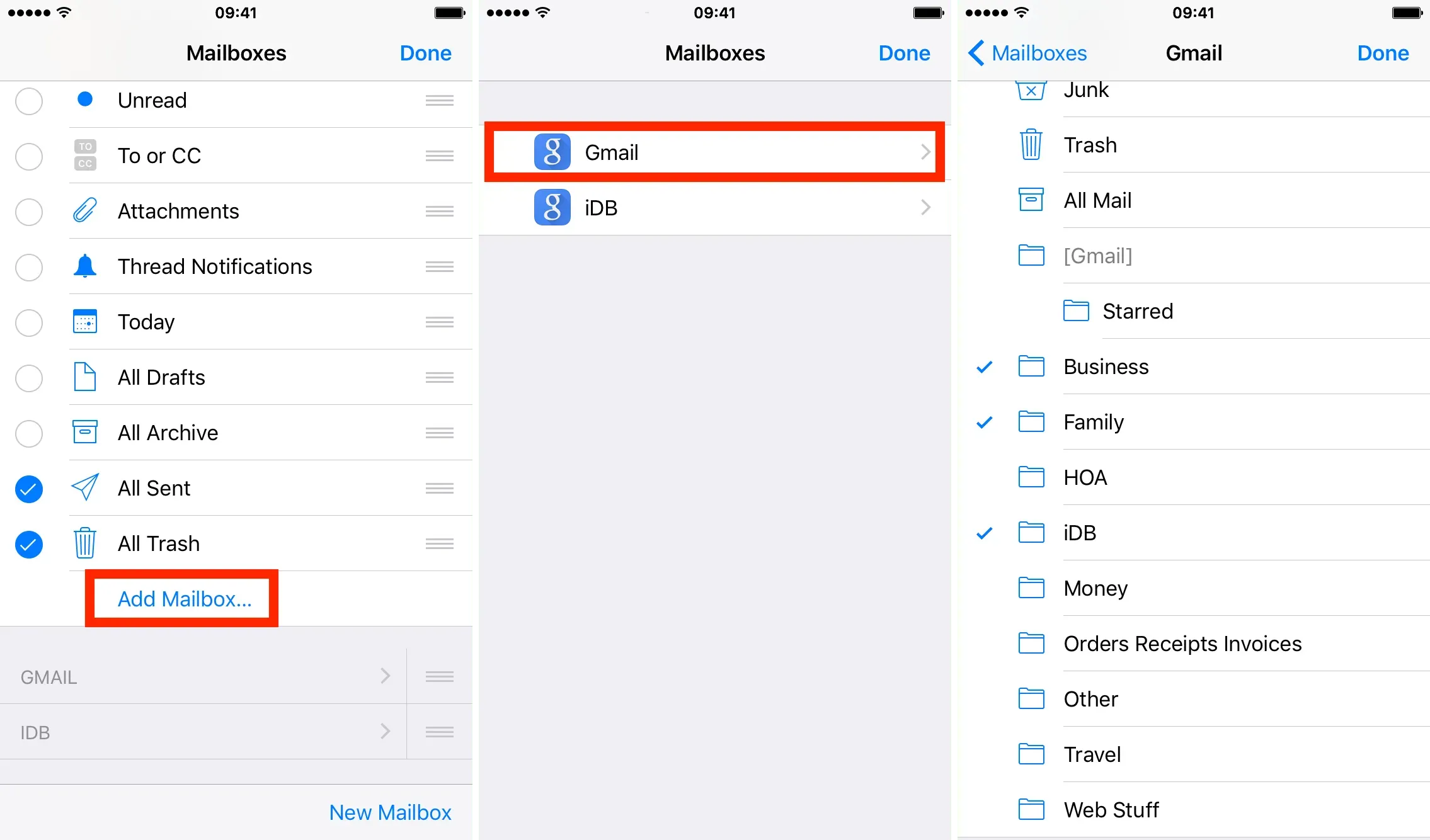
Mailbox reorganization
If you like it when your personal email account is on top and the less important accounts are listed below, you can do something about it now by adjusting the order in which they are listed in your email app.
- Open the Mail app and go to Mailboxes.
- Click “Edit”in the top right corner.
- Tap the three-line icon to the right of the mailbox you want to move and drag the mailbox to a new location.
- Finally, click “Done”in the top right corner.
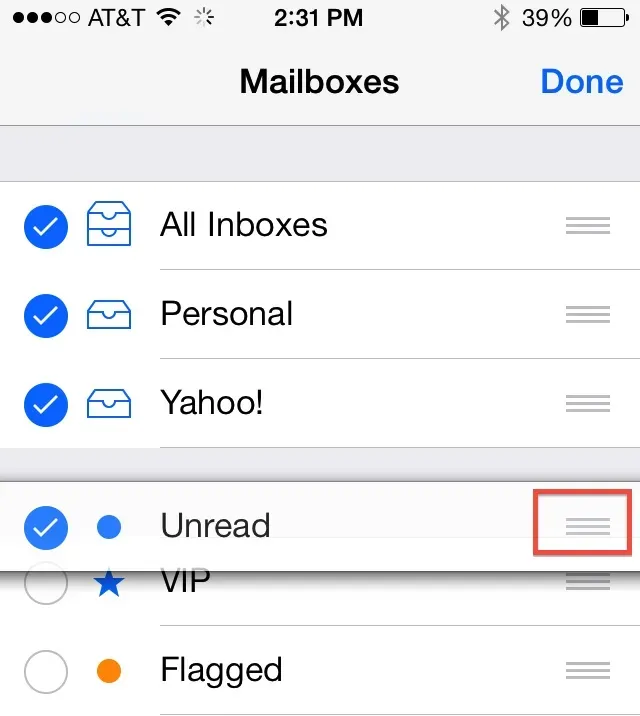
Leave a Reply