How to Edit Shortcuts on iPhone in iOS 16
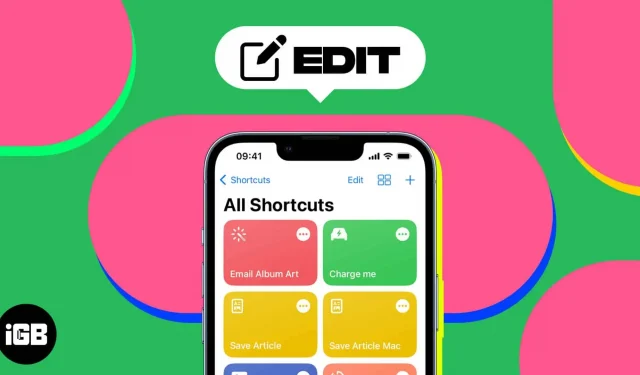
Shortcuts on iPhone are a great way to automate tasks and make your daily life easier. You can create your own actions by combining multiple steps in one touch using shortcuts. Apple also offers built-in shortcuts that you can customize to suit your needs. So it’s easy and saves time rather than creating it from scratch. Here I will show you how to edit shortcuts on your iPhone.
How to quickly set up a shortcut on iPhone in iOS 16
- Launch the Shortcuts app.
- Tap the three-dot icon on the shortcut you want to change.
- It will open the script for that shortcut.
- Rename label. Tap the shortcut name → Rename. Enter a new name and press Done on your keyboard.
- Change the shortcut icon: Tap the shortcut name → Choose icon. Choose a new symbol and icon color → click Done.
- Edit actions: Tap the action you want to customize and select a new action from the options. To add a new action from Next Action Suggestions, tap the plus sign (+). To delete an action, tap the cross icon. Depending on the label being edited, there may be several more editing options. After making changes, test it to make sure it still works correctly. So, click on the play icon (▶️) in the bottom right corner to launch the shortcut and see your changes.
- Finally, click Done.
How to Change Starter Shortcut on iPhone
Apple offers a complete library of ready-to-use shortcuts to complete any task.
- Launch the Shortcuts app → tap Gallery in the bottom right corner.
- Select the plus sign (+) on the shortcut you want to use. Sometimes you may need to add settings and click “Add Shortcut”before proceeding.
- Now go back to Shortcuts and customize the shortcut you just added by following the steps shown earlier.
Enjoy customized shortcuts!
Now you can easily change the colors and icons of shortcuts on your iPhone. You can edit apps or the home screen, and perform other quick tasks with them. Check out our detailed guide for more cool tips and tricks for using shortcuts. If you run into any issues, let me know in the comments below.
Leave a Reply