How to reset your Apple ID password: 6 ways to explain
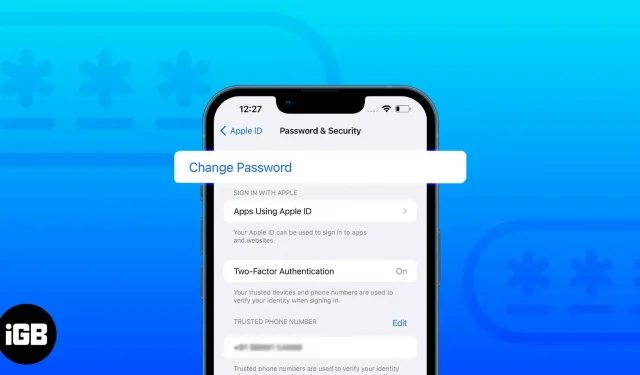
An Apple ID is the key to all Apple hardware and software services. And this key is protected by a password that only you know! There can be many reasons why you might need to reset your Apple ID password. This may be because your password was compromised or too hard to remember. As a general rule, change your Apple ID password from time to time for security purposes.
Either way, you need to know how to reset your Apple ID password on iPhone, iPad, Apple Watch, or Mac. And if you don’t know how, read along to find out.
- How to reset your Apple ID password on iPhone and iPad
- Reset Apple ID Password on Mac
- Reset Apple ID password from Apple Watch
- Reset your Apple ID password online
- Reset your Apple ID password from another device using Apple Support
- Visit the Apple Store to change your Apple ID password
How to reset your Apple ID password on iPhone and iPad
- Open Settings and tap the Apple ID banner.
- Click “Password & Security”.
- Select Change password.
- Enter your iPhone or iPad passcode when prompted.
- Enter your new password twice and click Change.
You can use the same steps even if you have forgotten your current Apple ID password.
Reset Apple ID Password on Mac
- Click the Apple logo.
- Select System Preferences. On macOS Ventura, it’s System Preferences.
- Select an Apple ID. On macOS Ventura, you need to click on the Apple ID banner.
- Select Password & Security.
- Click Change Password. You may have to wait a while.
- Enter your Mac’s password when prompted.
- Enter your new password twice to confirm it.
- Click Change to confirm.
Note. If you’re using macOS Mojave or earlier, click iCloud → Account Information → Security → Reset Password.
You can follow the same steps even if you don’t remember your current password.
Reset Apple ID password from Apple Watch
- Open Settings on your Apple Watch.
- Tap your Apple ID.
- Now click “Password and Security”.
- Select Change password.
- You may be asked to enter a code sent to your Apple devices.
- Then enter your current password.
- Then enter a new password.
- Confirm the new password by entering it again.
- Click “Edit”to confirm.
How to reset your Apple ID password online
- Visit AppleID.Apple.com in a browser.
- Sign in with your Apple ID. To stay logged in, check the “Remember me”box.
- Select Sign In & Security and click Password.
- Enter your current password.
- Then enter a new password.
- Then enter the new password again to confirm.
- Click “Change Password”to confirm.
Reset your Apple ID password from another device using Apple Support
If you don’t have access to any of your Apple products, or if you think someone has your devices as well as your password, you need to quickly get help from your friends or family and follow these steps:
- Install the Apple Support app on your iPhone. You can also use an iPad or iPod touch running iOS 12 or later.
- Scroll down and click Reset Password.
- Select Another Apple ID and follow the instructions. If your ID already exists, select it and click Continue.
- Enter your Apple ID and password.
- Enter any of the associated numbers and click Done.
- Click next.
- Choose from any of the following options:
- Done: After selecting this option, a password reset link will be sent to any of your devices. Select this option if you have access to the device. Once you select this option, follow the instructions to reset your Apple ID password.
- Can’t access your Apple devices? To continue the password reset process on this device. If you choose this, move on.
- Select Send code to a trusted number.
- Enter the verification code.
- Now enter the password of the iPhone that you are logged into with your Apple ID. If you have forgotten your iPhone passcode, we have a detailed guide on how to reset it.
- Next, enter a new password.
- Enter the password again to confirm.
- Click “Next”to confirm.
Visit the Apple Store to change your Apple ID password
Which? Is no one willing to give you their iPhone to reset their Apple ID password? Well, in life sometimes we have to fight alone. But don’t lose hope; if no one is with you, you have Apple support (for issues related to Apple products, not life). You can visit your nearest Apple Store and get help from there.
Keep in mind that you will need an account recovery contact so they can help you reset your password.
Change your child’s Apple ID password
Along with changing your Apple ID password, you can also change your child’s Apple ID password if you added them through Family Sharing.
- Open Settings → Apple ID.
- Click Family and select your child’s account.
- Now click “Change (child) password”.
- Next, enter a new password.
Keep in mind that this feature only works for those who have already set up Family Sharing on their Apple ID.
What to do if you forgot your Apple ID password?
All of the above methods are useful if you know your current password. But if you have a volatile memory, like me, that forgets the password easily, visit the official page to solve this problem.
We have already mentioned the steps on what to do if you already have an iPhone or Mac. Here’s what you need to do if you forgot your Apple ID password on a new device:
On a new device
Brought in a new Apple device, and when you were about to sign in with your Apple ID, you remembered you forgot your Apple ID password (ironic of fate). Do not panic; enter your Apple ID and click Forgot your Apple ID or password? option, and then follow the instructions on the screen.
FAQ
Yes. Once you change your Apple ID password, it will be reflected on all other devices it’s signed in to as it’s linked to iCloud.
Depending on the method, you can reset your Apple ID password anywhere between 5-15 minutes.
If you have seen this invitation, Apple may be concerned about the security of your account and has sent this invitation for security reasons.
That’s all!
In our busy lives, it’s natural to forget things like Apple ID password, GF/BF birthday date, project deadlines, and more. While I have a solution for the first one, you should figure out how to solve the other problems. In addition, periodically resetting your Apple ID password also keeps your account safe from hacks, malicious apps, and websites. If you still have any doubts or questions, let me know in the comments.
Leave a Reply