How to Reset the Nintendo Switch Parental Control PIN in 2023
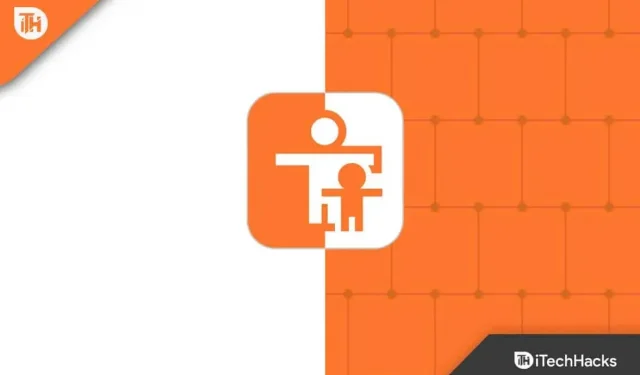
The Nintendo Switch console helps you play your favorite games at home or on the go. You can use the docking station to connect to your TV and the Joy-Con controllers to play with your friends.
Children can use the Nintendo console to play games and shop from Nintendo eShop. Parental control features allow guardians to restrict the use of children. When you enable this feature, you will receive a PIN; without it, children can only use a limited console feature.
Content:
What to do if you forget your Nintendo Switch Parental Control PIN?
If you set up parental controls on your Nintendo Switch but forget your PIN, it may cause problems when changing the settings. So, you need to recover your PIN, but you may not know the correct method. In this article, I will help you learn what to do if you forget your Nintendo Switch parental control pin.
How to Reset the Nintendo Switch Parental Control PIN in 2023
We all forget something, and we usually forget the Nintendo Switch Parental Control PIN. But don’t worry; There are several ways to change or reset your PIN.
You can easily follow a few steps below and change or reset your PIN. Although the steps are simple, you may run into problems or errors while doing so, so I suggest you follow the process step by step.
How to find a forgotten Nintendo parental control PIN?
The Nintendo Parental Control app shows you the current PIN and it’s best to check it before proceeding with the reset process.
The following steps will help you find your current parental control PIN:
- First, open the Parental Control app on your device.
- In the upper right corner, you will find the “Settings”option; click it.
- Then press PIN; you will also get the Current PIN option, tap it to view your current PIN.
How do I reset a forgotten Nintendo Switch parental control PIN?
If you were unable to find your forgotten Nintendo Parental Control PIN using the above method, you should reset your PIN.
To do this, you can use the “Forgot PIN”or “Change PIN”option. I have shared both methods with the steps below.
The Change PIN option is available in the Console and the Parental Controls mobile app. But, if the parental control switch app is not linked, you can use the following method on the Nintendo Switch console.
- First go to System Preferences.
- Scroll down until you find Parental Controls, and once you find the option, click on it.
- Then click “Change settings”.
- It will show you one message about the parental control app; click the cross sign to close it.
- Then click “Change PIN”; you will find another option that shows change settings; if you want to remove any restrictions, click on it.
- Enter the desired PIN twice and then press A on the console.
If the above method doesn’t work, you can use the Forgot PIN option to reset your PIN. But for this you need to have a master key.
You can easily do this by doing the following:
- From the HOME menu, click the Parental Controls icon or go to System Preferences.
- Then select Parental Controls.
- Now select Set Parental Controls.
- Click the plus or minus sign on the screen and select Forgot PIN.
- It will provide you with a request number which you can provide to the support team for a master key.
- Now on your Nintendo console, click “Enter Master Key”and enter the key you got from support.
- Then enter an easy-to-remember combination of numbers as the Parental Control PIN.
- Finally, the PIN has been changed and you can press the Home button to exit the settings.
You can also reset a forgotten Nintendo Switch Parental Control PIN using the mobile app. But in order to do this, you must make sure that the mobile app is linked to the Nintendo Switch.
Linking the mobile app makes it easy to control the switch for your kids, and if it’s not already linked, it’s best to link it first.
The process is divided into two parts; you have to follow a few steps first on console and then on mobile.
On the console, follow these steps:
- First go to system settings in the app.
- Then click Parental Control.
- Now click “Change Settings”.
- Then select the “Install with smart device”option.
- It may ask for your confirmation; then select Yes.
- Now click the Next button and enter the registration code.
- Then select Link.
- Finally, select “Continue setup on smart device”.
The steps on the Nintendo console are complete. You need to complete the rest of the steps on your phone. So, follow these steps:
- Open the app’s built-in settings.
- Click on PIN.
- Click on the “Change PIN”option and enter your desired PIN.
- Then click Save.
Conclusion
So this article explains what to do if you forgot your Nintendo Switch Parental Control PIN in 2023? You can easily recover or reset your forgotten Nintendo Switch Parental Control PIN using these methods. I hope you clearly understood each step and received a new PIN. If you still have something to ask, write in the comments below.
Leave a Reply