How to take long exposure photos on iPhone

The cameras on the iPhone are known for being consistent when taking pictures. And there are hardly a few devices that compete in iPhone video quality. But iPhone doesn’t have manual camera control and you can’t click long exposure images on your iPhone.
If you are looking for ways to do this, read on. First, though, let’s get the basics out of the way.
What are long exposure photos?
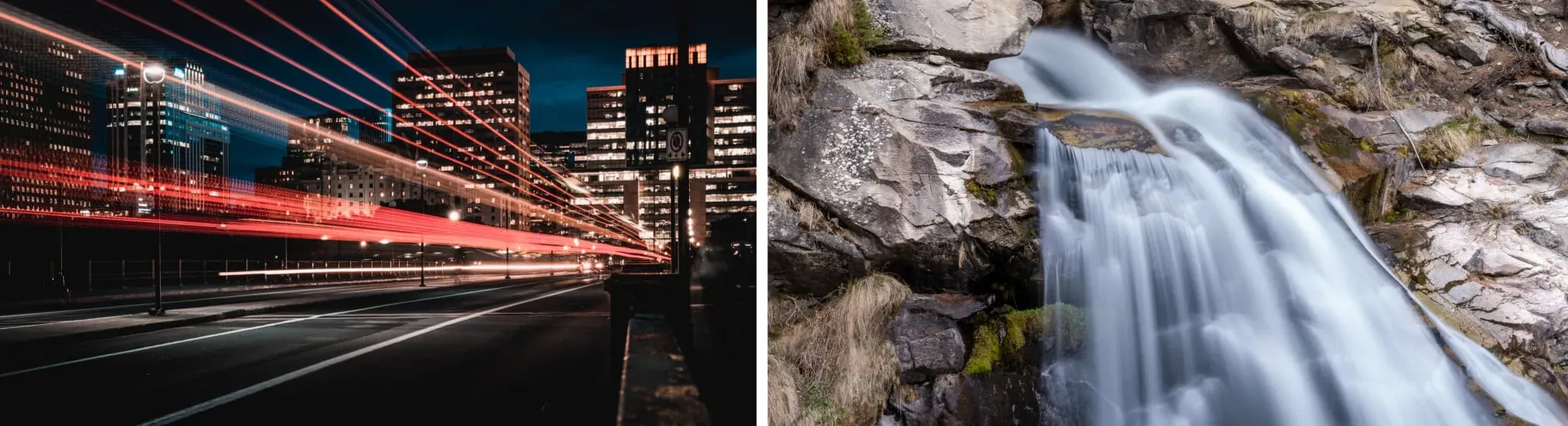
Have you seen the footage where the hustle and bustle of urban traffic turns into just stripes of light? Or images of waterfalls where the flowing water looks like silk? Well, these are examples of long exposure photography.
Long exposure shooting is possible by keeping the camera’s sensor shutter open for a long time. This allows the sensor to capture the movement of moving objects, and the resulting image is often pleasing to the eye.
So, does the native camera app on the iPhone support long exposure images? I hate to tell you it’s not. Even the iPhone “Pro”models don’t have professional camera modes that allow for manual control. But don’t be discouraged. There are ways you can take long exposure shots with your iPhone.
Tips for Taking Long Exposure Photos on iPhone
Before you start shooting long exposure images, here are a few tips to help you make them look better. Following these steps will ensure that the time and effort you put into capturing long exposure images is not wasted, so read carefully.
I. Get a tripod
Long exposure shooting requires the camera’s sensors to be exposed for a significant amount of time. Let’s say you’re trying to take long exposure shots while holding the camera. In this case, it will result in blurry images, as stability is a prerequisite for long exposure photography.
Mounting the iPhone on a tripod solves this problem as it provides stability. There are other household items that can be used as an alternative to a tripod. But if you’re serious about long exposure photography, you should get a tripod. Here’s our list of the best iPhone tripods to help you decide.
II. Use a remote shutter or set a timer
Pressing your iPhone’s shutter button or even touching the screen causes some shaking. And to prevent this, even when using a tripod, use a remote shutter or set a timer.
The volume up button on EarPods (Apple’s wired headphones) serves as the shutter button in the Camera app. You can use Apple EarPods or buy a wireless selfie remote and don’t worry about ruining your shot.
How to take long exposure photos with the native Camera app
Yes, there is no manual camera control on the iPhone. But Apple has a feature that allows you to capture long exposure images through its own camera app. And it’s possible by clicking Live Photos and then converting them to long exposure in the Photos app on your iPhone. Here’s how to do it
- Open the Camera app on your iPhone.
- Tap the Live Photo icon in the top right corner.
- Tap the shutter button to take a photo. Remember: use a tripod and set the timer or remote control to press the shutter button.
- Once clicked, go to the Photos app.
- Tap the Live option under the back button in the top left corner.
- Choose “Long Exposure”from the menu and you’re done!
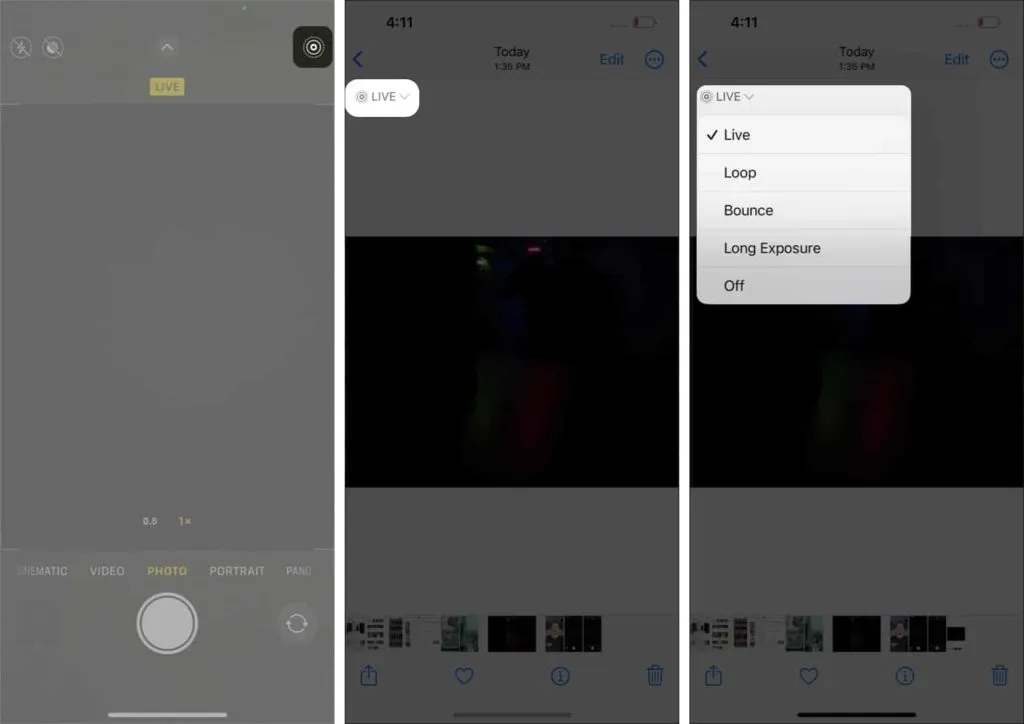
Take long exposure photos with third-party apps
There are plenty of apps on the App Store that promise true manual control on the iPhone. However, not everyone is true to their words. There are a few select apps that deliver on that promise, and here are a few apps you should try:
1. Slow Shutter Camera – For Beginners
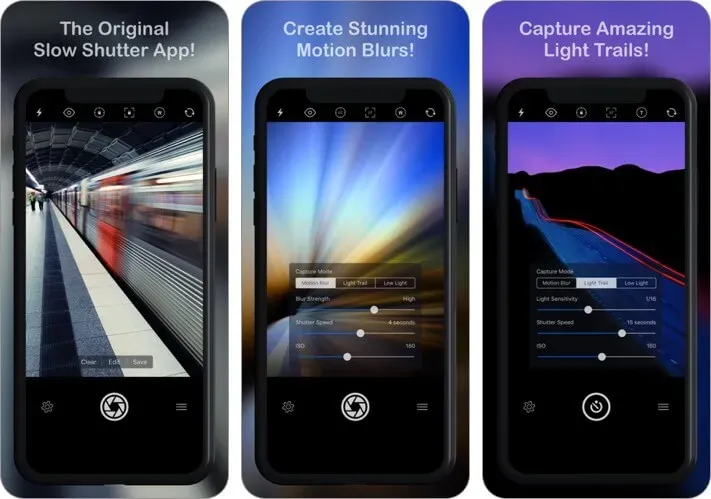
The name gives away the main purpose of the Slow Shutter Cam app. It also has preset settings, namely motion blur, light trail, and low light. All this is perfect for creating long exposure images on your iPhone.
However, the application is paid. So, if you’re serious about taking long exposure photos with your iPhone, subscribing to this app is a great investment.
Price: $1.99
2. ProCam 8 – for professionals
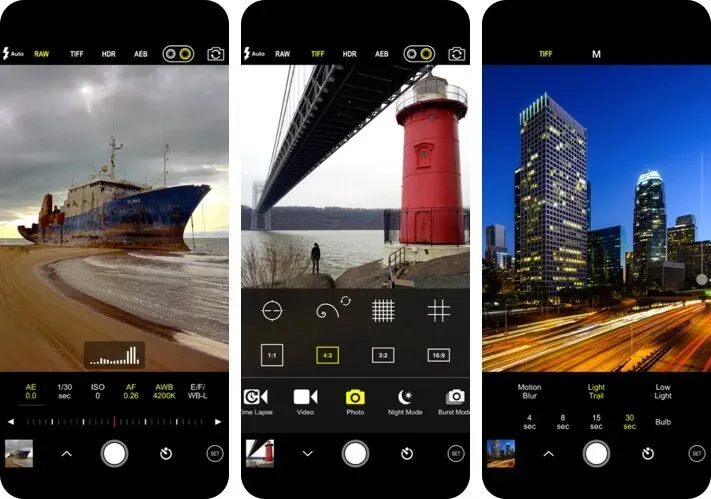
If you’re not new to the world of photography and are well versed with your camera, ProCam 8 is the app you need. It offers more control over the camera, and since you’re already well versed in manual controls, it opens more doors for your iPhone photography.
Price: $9.99
If none of these fit, check out our best handheld camera apps for iPhone. You will definitely find what you are looking for!
That’s all!
I hope this article helps you take long exposure shots on your iPhone. What images do you plan to shoot now that you know how to take long exposure shots? Let me know in the comments below.
Leave a Reply