How to Make a QR Code on iPhone, iPad and Mac
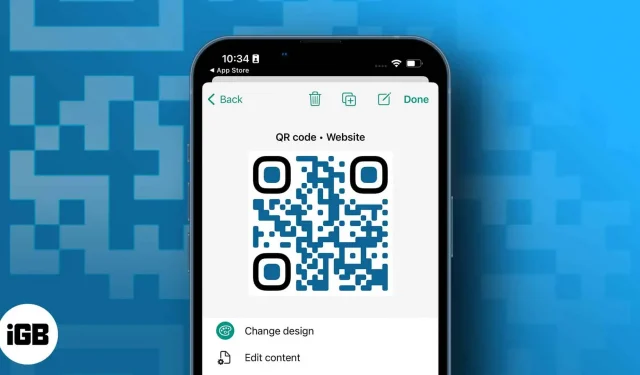
You can share your phone number, URL, and more with QR codes. The code can be printed or posted online, and users will have quick access to the data it contains when someone scans it. By default, the built-in Camera app on iPhone can recognize QR codes. But there is no clear way to make a QR code on iPhone. So, to help you, I will explain how to generate a QR code on iPhone.
- Use Chrome Browser to Generate QR Codes for Free on iPhone and Mac
- How to Create a QR Code on iPhone or Mac Using the Shortcuts App
- Create a QR Code on iPhone and iPad Using Third Party Apps
- Way to Generate QR Code on Mac Through Websites
Use Chrome Browser to Generate QR Codes for Free on iPhone and Mac
The ideal solution for sharing long website URLs is a simple QR code. Luckily, Google Chrome has a built-in QR code generator. It’s free and super easy to use.
- Launch Chrome on your iPhone or Mac.
- Visit website.
- Click the Share icon, then select the Generate QR Code option.
- On iPhone, tap Share to send or save the file.
- On your Mac, click “Upload”and now you can share it with anyone.
How to Create a QR Code on iPhone or Mac Using the Shortcuts App
iPhone, iPad, or Mac may not ship with Apple’s QR Code Generator, but you can use the built-in Shortcuts app.
- Open the Shortcuts app.
- Click on the plus sign at the top.
- Create a shortcut named QR Code Generator and choose an icon for it.
- Now go to the search bar below and type “Ask”.
- Select the “Request Input”option from the results.
- After that, find the QR and click “Generate QR Code”.
- Finally, type “Share”in the search field and select the first option.
- This is all! Save the label for future use.
Now, whenever you say “Hey Siri, QR code generator”it will prompt for text and generate a QR code instantly. For quick access, you can add Siri shortcuts to your iPhone home screen.
Notably, you can also use the same Mac shortcut.
Create a QR Code on iPhone and iPad Using Third Party Apps
I suggest using third party apps or websites to generate QR codes for more than just texts. They provide a hassle-free QR creation process with various customization options.
This can help you store your contact information or website links, or create a unique QR code to accept payments online. For example, you can share your Wi-Fi credentials with a QR code and everyone just opens their phone’s camera and scans the code.
Here I have used the QRbot app to demonstrate the steps. You can also choose from any of the list below.
- After downloading the QRbot app from the App Store, open it.
- Go to “My Codes”and click on the plus sign at the top.
- Now it will show you a list of different types of QR codes. Choose the one you want to have.
- Finally, enter the data to embed in the QR code and export it. You can edit it later and share it in My Codes section.
5 Best QR Code Generation Apps for iOS
1. QRbot: Editors’ Choice
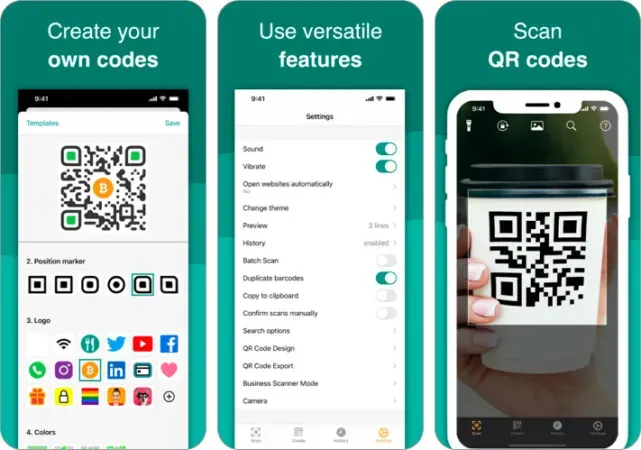
The QRBot app was developed using Apple’s built-in scanning technology. You can create codes that link to websites, connect to Wi-Fi, add contacts, send emails or SMS, make phone calls, and more. Business owners can use it to generate unique QR codes to manage their inventory. products and quality assurance.
Also, you can keep track of all your codes as they are synced with iCloud and you can export your entire scan history. You can change the design of the QR code, change the colors, add a unique logo and choose from different themes. In addition to Apple Watch support, I liked the feature that allows you to create codes in other apps and websites.
The basic version allows you to make a QR code on iPhone for free. For $2.99, you can get an enhanced pro version that removes ads and gives you access to additional features.
pros
- Business scanner mode
- Spotlight search support
Minuses
- Sometimes gives incorrect information
Price: Free (Pro version starts at $2.99)
2. QR Code Reader & QR Scanner: The most secure app for iPhone
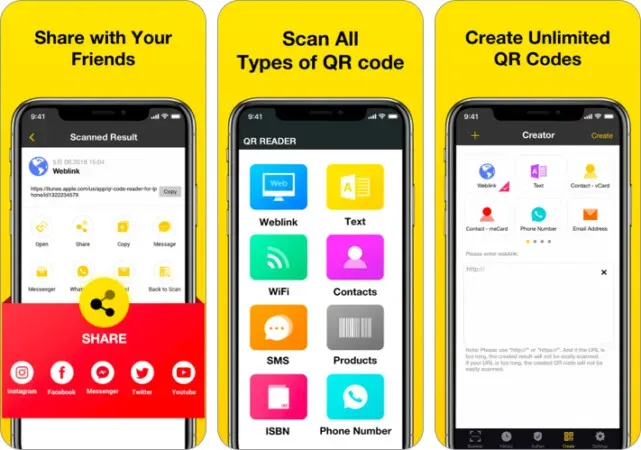
The best and fastest free QR code scanner & QR scanner supports all popular QR code formats including 2FA authenticator. So, scan the QR code to get verification codes for all your online accounts in the app.
You can generate unlimited QR codes for web links, text, vCard, phone numbers, email addresses, SMS, Wi-Fi, calendars and more. Also, share them with others via email, SMS, WhatsApp, Facebook, Twitter, etc. If you turn on the history option, you can access the scanned history from any device thanks to iCloud backup.
The best part about using the app is that it allowed me to create a unique, secure password to protect all of my QR codes. But the most annoying problem was that the application automatically generates invoices for subscriptions.
pros
- two-factor authenticator
- Flashlight support
- Easy exchange
Minuses
- Automatic billing for an annual subscription
Price: Free (In-app purchases start at $2.49)
3. QrScan: great for iPad users
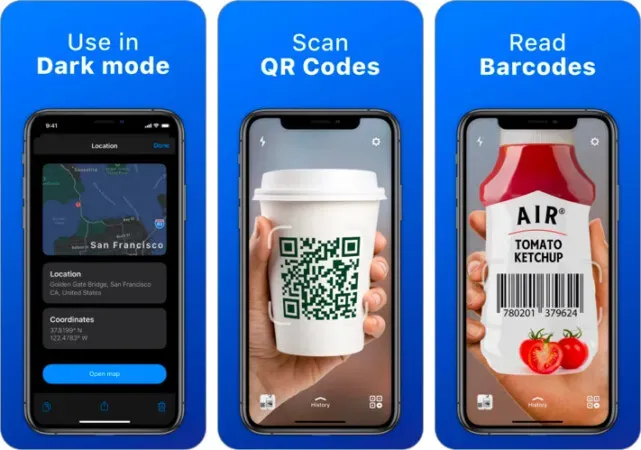
QrScan is best suited for business purposes; it allows you to create custom QR codes to display prices and other product details. In addition, you can view products and compare their prices. You can access the app from multiple windows at the same time on iPad.
As with other apps, you can add links to your photos, Paypal, LinkedIn, Youtube or the App Store and save your entire scan history. Its user-friendly user interface and VoiceOver support make it easy to access. In addition, iMessage support makes it easy to share QR codes.
I personally liked the app because of its dark mode. It protects your eyes from harsh light and extends your phone’s battery life. In addition, I will praise the Siri Shortcuts feature. This allows you to scan barcodes and QR codes even faster. But I had a hard time canceling the free trial and was billed for an annual subscription (a little suspicious!).
pros
- iMessage sharing
- Add Siri Shortcuts
- Dark Mode
- Voiceover support
Minuses
- Unsubscribing is hard
Price: Free (In-app purchases start at $4.99)
4. QRafter: Minimal QR Code Generator for iPhone and iPad.
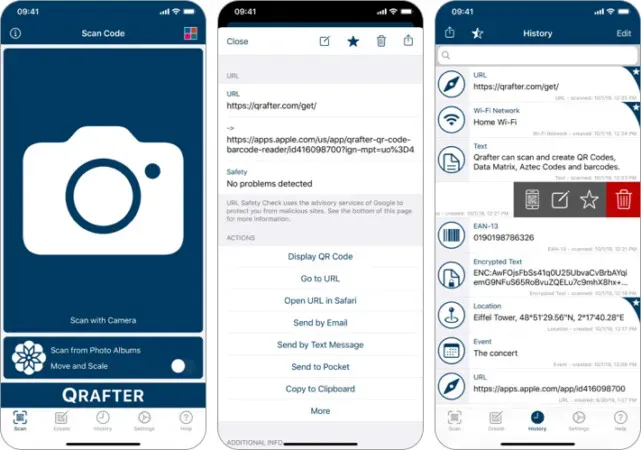
Unlike other applications, Qrafter has a 2D application interface. Along with generating QR codes, you can create unlimited barcodes, Data Matrix and Aztec Codes. The Internet is not needed to create the code.
Let’s assume your device is compatible with the AirPrint iOS feature. In this case, it can customize the colors of the QR codes and save them as PNG and SVG image files in your photo library or Dropbox directly.
The best thing is that you can make a QR code on iPhone by recycling used codes. The app supports vCard and iCalendar so you can quickly view them from Safari. In addition, the built-in map viewer, SMS, email, contacts, tweets, ciphertext and event embedding feature make it versatile. The URL security check will authenticate all QR scans.
pros
- Built-in map viewer
- Create unique event invitation QR codes
- URL security check
Minuses
- A lot of advertising
Price: Free (Pro-pack for $4.99)
5. iQR codes for macOS: great customization
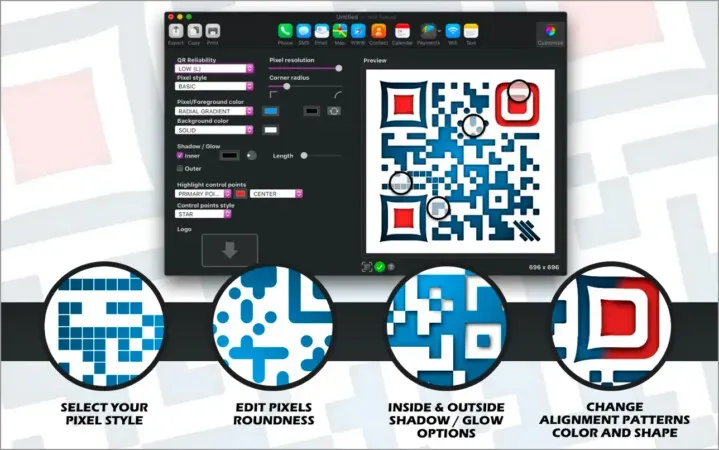
The best QR code maker app to create lifetime dynamic QR codes (i.e. you can change the URL on the web after creating the code). The iQR Codes app allows you to change the roundness, graphic style, color scheme, shadow, and even the logo of the generated QR code.
The semi-transparent background protects adjustment and resolution effects, so you can save them as PNG, TIFF, SVG, etc. It also checks adjustment breakpoints and error levels for decent reading of your QR code. Hence, you can immediately check the readability of your QR code and reduce the error rate.
The quick drag and drop feature makes it user friendly. You can easily copy and paste multiple personalized QR codes using batch processing and the bulk QR generator option. In addition, you can import contacts from a vCard file or the Contacts app and generate unique codes for PayPal, Bitcoin, and other cryptocurrencies.
pros
- Logo overlay options
- Checking the readability of a QR code
- Recycling QR codes
Minuses
- Paid
- Do not save design settings
Price: $14.99 (In-app purchases start at $9.99).
Way to Generate QR Code on Mac Through Websites
Many free QR code generator websites are also available if you are not using the apps. I will show you QRCode Monkey to create a QR code on your Mac.
- Open QRCode Monkey in your Mac’s web browser.
- Choose from a variety of options including website, location, Wi-Fi, social media, bitcoin, and more. Now enter the details they ask for.
- You can also change the quality and colors of the QR code, add a logo, or customize the image.
Popular sites to generate a QR code
1. Monkey with a QR code
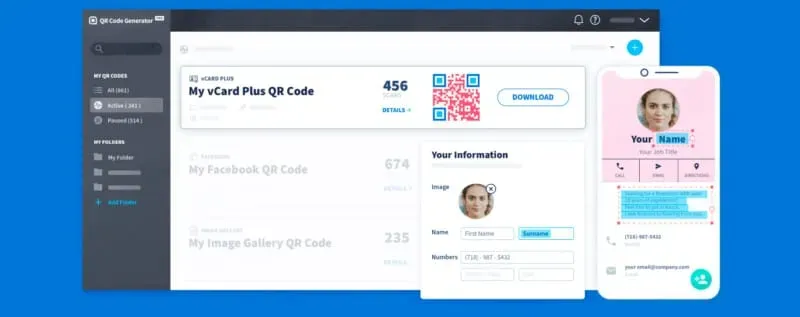
QR-Code Monkey is one of the most famous free static QR code generator websites. It offers premium features such as high resolution QR codes, unique designs and colors. You can make unlimited QR codes on iPhone and Mac for life.
This is ideal if you want to generate codes with a logo. In addition, you can customize QR codes with graphics and vector platforms such as PDF, SVG, and EPS. During download, you can choose from several print quality formats. But with so many features, it can be confusing for beginners.
2. Delivere
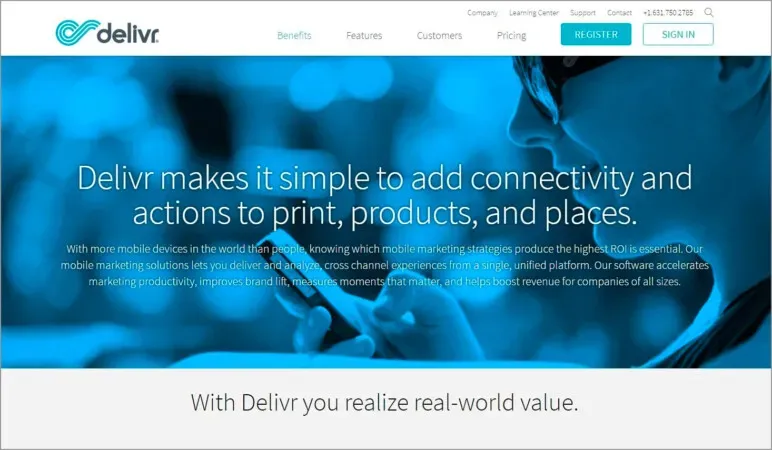
Delivr is the pioneer of QR code generators and the best in terms of security and privacy. But you must register before you can generate static code. It allows you to create QR codes with images and animations hidden behind them.
You can create a variety of codes, including static or dynamic custom QR codes, custom mobile landing pages, and branded QR codes. Delivr’s variety of offerings is ideal for businesses of all sizes, but less useful for creating QR codes on the go.
There are sophisticated pricing packages with unique features and resources. The free plan offers unlimited static codes and three dynamic pre-made codes. The Plus package costs $25 per month and offers 100 dynamic codes.
3. QRTig
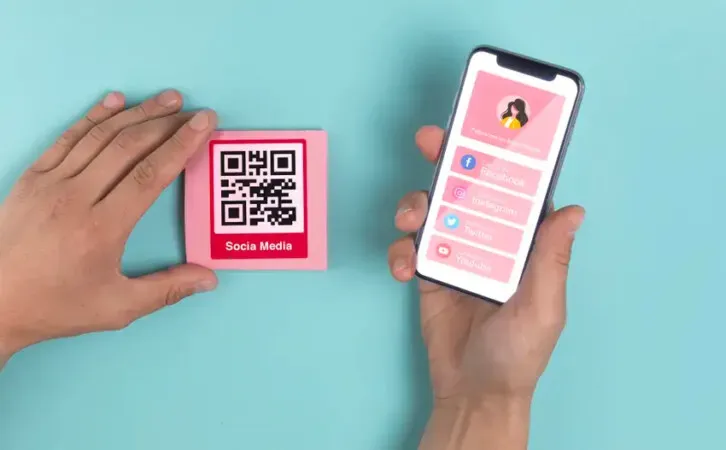
QRTiger is the best option if you want to create dynamic QR codes and track data. You can instantly generate codes with logos and change the URL at any time. In addition, it allows you to create personalized QR codes in various colors and save designs as templates. You do not need to register to make a QR code.
QRTiger offers great tracking options to keep track of your location-based QR code scans. It offers a wide range of QR code solutions tailored for specific purposes such as URL QR codes, restaurant menu QR codes, and social media QR codes. Through their Zapier, HubSpot, and other APIs, you can connect to over 3,000 apps.
There are three pricing tiers for QRTiger, one of which is free and allows you to create up to three dynamic QR codes. You can also opt for a free trial which includes a limit of 100 dynamic QR code scans. The standard subscription costs $7 per month and includes unlimited scanning of 12 dynamic QR codes.
4. QR materials
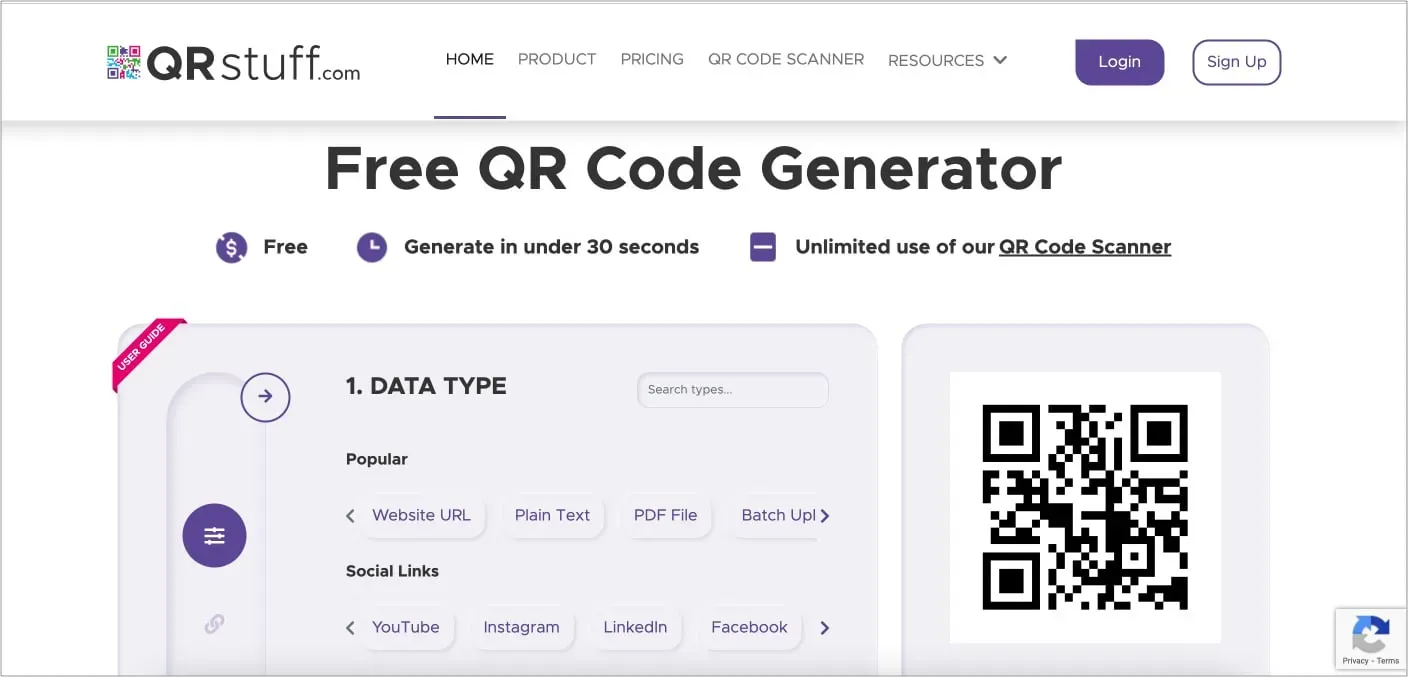
Unlike other websites, QRStuff serves as both a QR code generator and an online QR code maker. I love using this website because it provides unlimited static QR codes and lifetime dynamic codes and is completely free of ads.
It allows you to create 2D barcodes and QR codes that can be printed on T-shirts. You do not need to register or create an account to use QRStuff. Several data and customization options are available in this tool.
Companies can generate codes in bulk, manage statistics, upload them as vector files, and create their own QR codes. Prices for QR Stuff start at $11.95. But I ran into problems while navigating the site to make a QR code on iPhone.
So everyone guys!
That concludes our guide to creating a QR code on iPhone and my exhaustive list of the best apps and websites to create QR codes for iPhone, iPad and Mac. Using them will allow you to create customized and unique QR codes quickly and easily. So how do you make your own QR code? Let me know in the comments area!
Leave a Reply