How to Backup Your Google Hangouts Data Before It’s Too Late
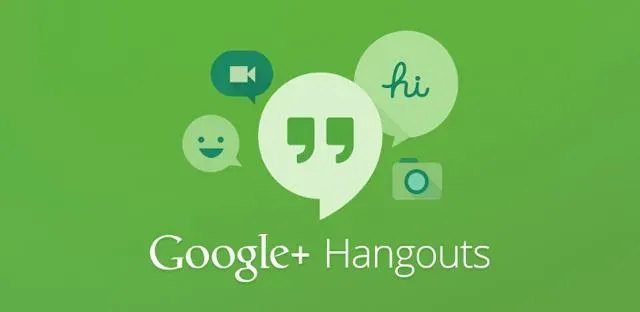
Google Hangouts will replace Google Chats in a few months, the transition has already begun. Here’s how to back up your data before it’s too late.
Google Hangouts will be replaced by Google Chats in a few months, adding a new entry to Google’s already long list of dead services. The service is slated to end in October, but Mountain View has already begun the transition. Although most of the operations are performed on Google’s side, the company warns users that Hangouts messages and conversations will not be automatically transferred to chats.
How to Backup Hangouts Data Before the Service Disappears
Google will notify affected users well in advance of the deadline, but there is a way to back up your Google Hangouts data right now by downloading it to your computer or smartphone. This ensures that all of your history is safe, even if it cannot be sent to Google Chats.
To do this, you will need to use the Google Takeout tool, which allows you to download archives of almost all the data associated with your Google account. In the case we are interested in today, we are only interested in Hangouts messages. Here’s how:
- Open Google Archiver in a browser, computer or mobile phone. You can also find this menu in your Google account settings under Data & Privacy, then Data from apps and services you use, and Upload your data.
- Sign in to your Google account if prompted.
- At the top of the Takeout screen, click “Deselect”if you don’t want to download your entire Google account, which is a much larger file.
- Scroll down until you find the Google Hangouts line and check it out.
- Scroll to the very bottom of the page and select Next Step.
- On the screen, you can change the parameters of the archive file and how it will be delivered to you. The default settings are most likely fine.
- When you’re ready, click Create Export.
- Depending on the size of the data being recovered, the process may take longer or shorter.
- When the file is ready, the page will refresh and a download link will appear. (Note: You can also close the page and Google will email you the link.) Click Download to save the data to your device.
Your Google Hangouts data is now backed up, but you can’t do anything with it. They cannot be imported into Google Chats or any other messaging application. That being said, you can unzip the file and open the JSON files with a text editor of your choice that at least allows you to read them…
Leave a Reply