How to Take a Screenshot on iPhone 13, iPhone 13 Pro Max

You can take screenshots on iPhone 13 and 13 Pro Max without additional support from the app or tools. Apple software developers did not change the screenshot template in new models and continued with traditional methods. I ask readers to update their iOS software to the latest version so that you don’t find any differences in the tutorial instructions. Taking screenshots is different from the iPhone using the Home button, and it has been removed on newer models.
Content:
- 1 How to take a screenshot on iPhone 13, 13 Pro Max
- 2 How to take a screenshot on iPhone 13 with Face ID?
- 3 Screenshots with Assistive Touch
- 4 Ask Siri to take screenshots on iPhone 13
- 5 Conclusion
How to take a screenshot on iPhone 13, 13 Pro Max
Let us show you how to take screenshots on the iPhone 13 and 13 Pro Max models.
How to take a screenshot on iPhone 13 using Face ID?
The iPhone 13 release does not have a physical home button and relies entirely on gesture navigation. The official developers have changed and switched the physical buttons for taking screenshots in the latest version.
Step 1: Press “Volume Up”and “Side”buttons together.
Note. The side button was formerly known as the Sleep/Wake button.
Step 2: Your screenshot will be taken instantly.
Now you can edit it in the iOS Image Editor.
Take screenshots with Assistive Touch
Assistive Touch is the virtual home button introduced in iOS 7, and I’ve been using it for a long time to take screenshots on my iPhone. Yes, Assistive Touch is currently responsible for creating 99% of screenshots. Let me show you how to set up Assistive Touch and how to take screenshots from the virtual home button.
- Click on the Settings app.
- Select the “Accessibility”option.
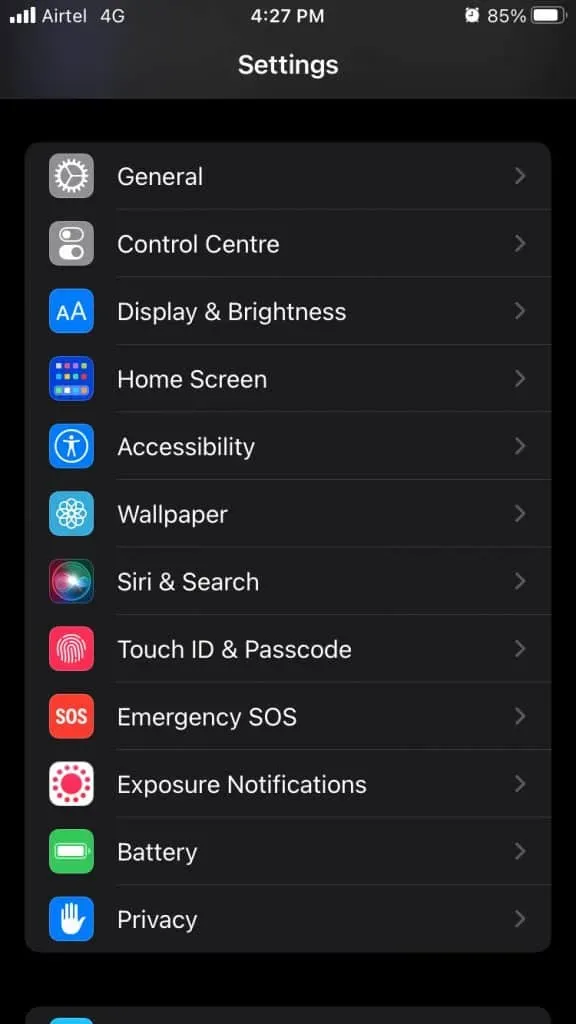
- Tap “Touch”to see more.
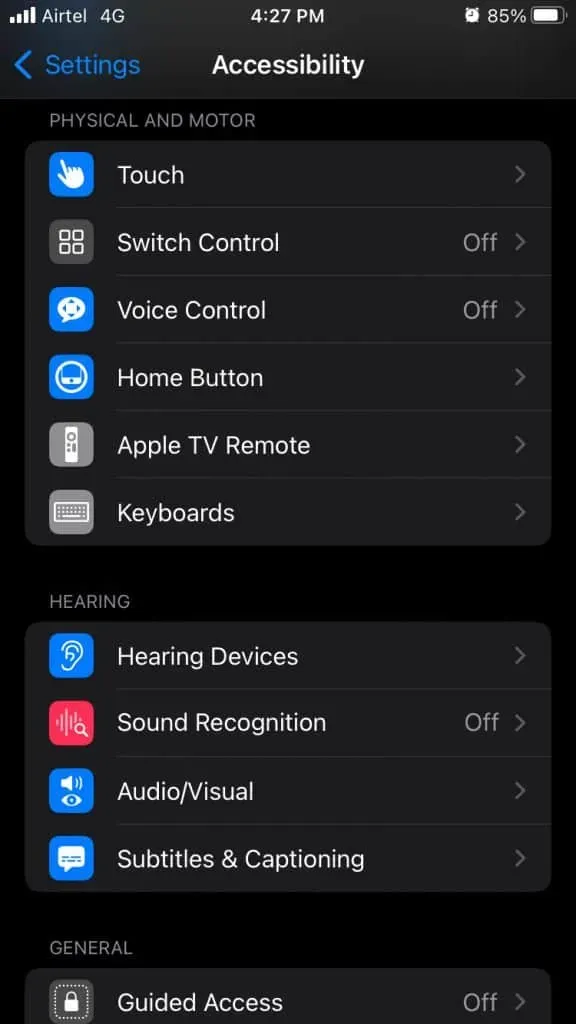
- Tap the “AssistiveTouch”option to see more.
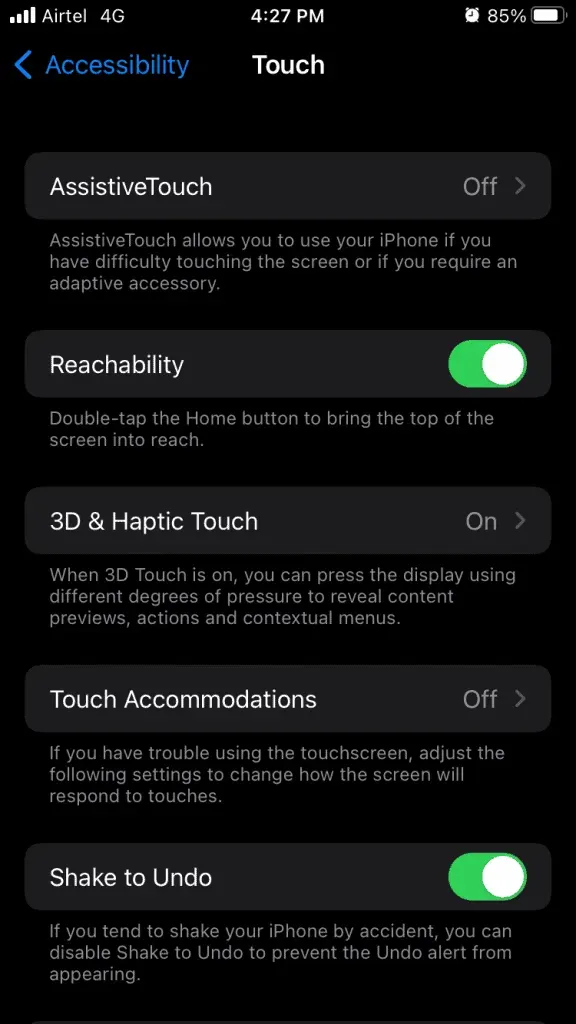
- Click “AssistiveTouch”to turn it on.
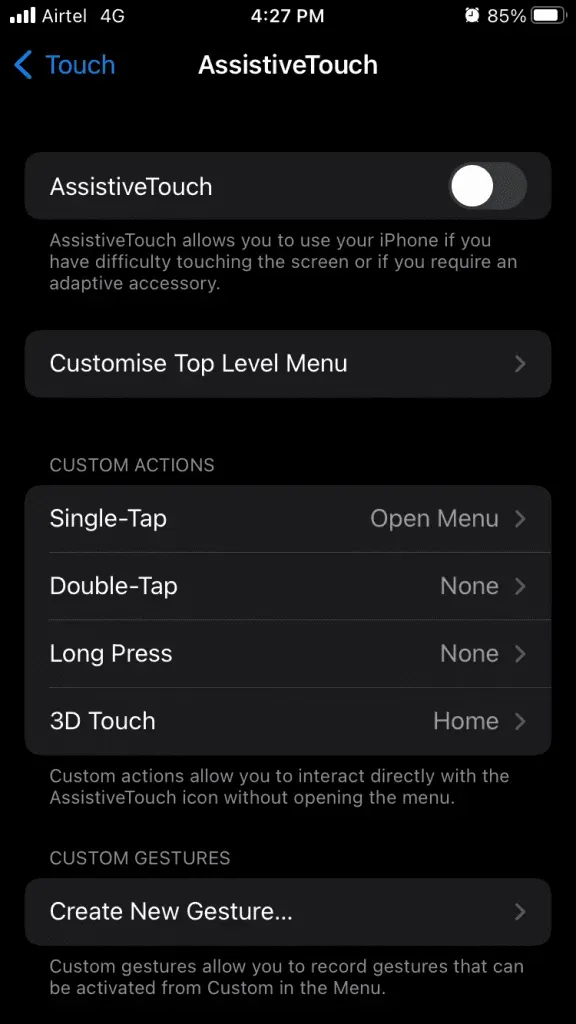
- The virtual home button is on your screen.

You can customize the buttons inside the virtual home button and add a one-click screenshot action to take snapshots instantly. But I will show you how to take pictures manually using the virtual home button.
- Click the virtual home button to expand it and click Device to view more.
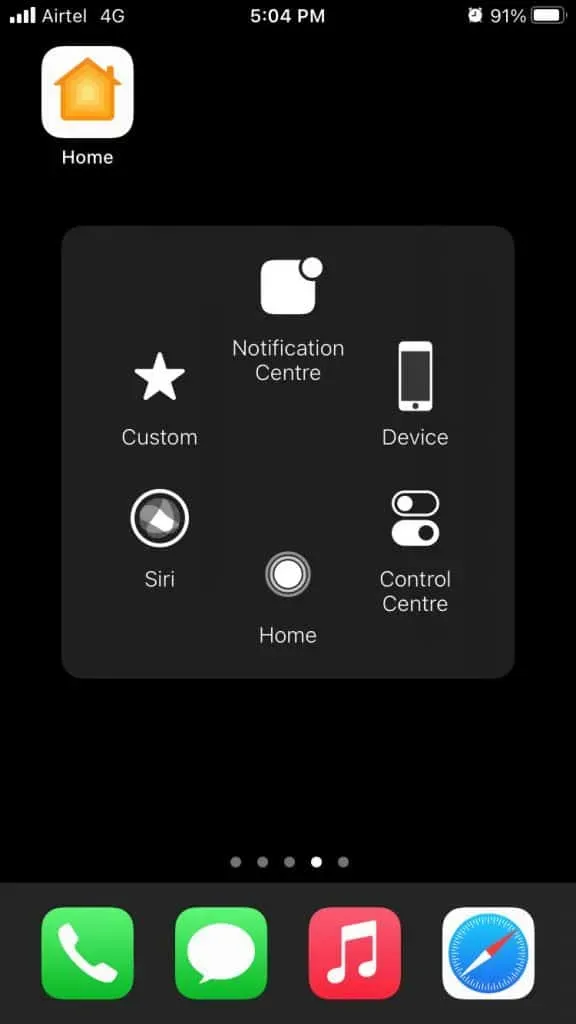
- Touch the three-point setting or “More”to view more.

- Click “Screenshot”to take it.
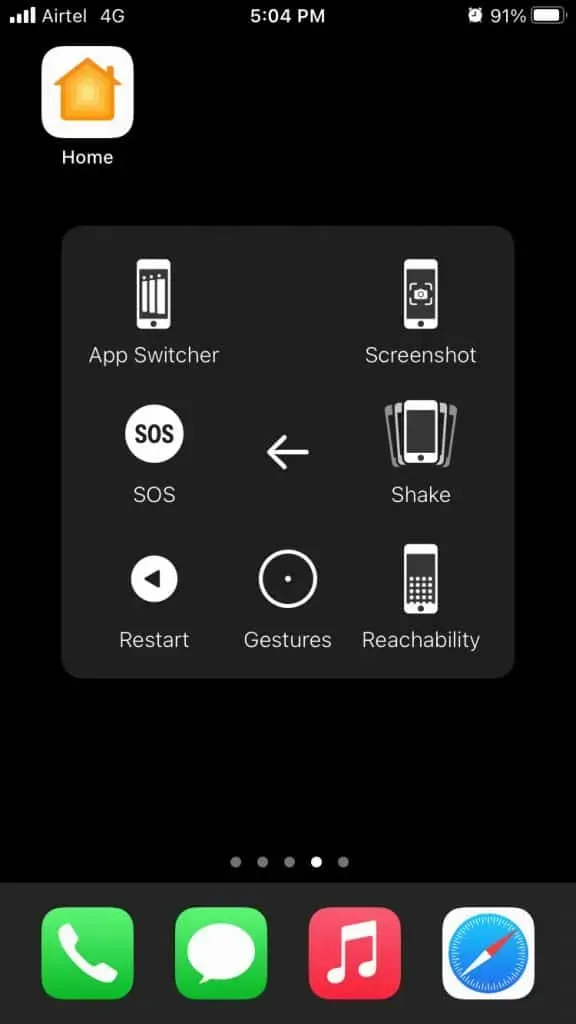
Assistive Touch works flawlessly on iPhone 13 with Face ID and Touch ID, so there are no limits. I am an avid user of the virtual home button and have loved it since day one.
Ask Siri to take screenshots on iPhone 13
Siri is the next generation artificial voice command system in iOS software, and it can do just about anything on the iPhone. Set up Siri if you haven’t already.
- Say “Hey Siri.”
- Say “Take a screenshot.”
- Siri will take a screenshot in a second.

You have access to the editing tool and on-screen sharing features.
Where can I find captured screenshots?
You have successfully taken a screenshot and it has been saved in the Photos app. The iOS software does not separate photos and snapshots and they are in the same album.
- Open the Photos app from the home screen.
- Tap the Recent album.
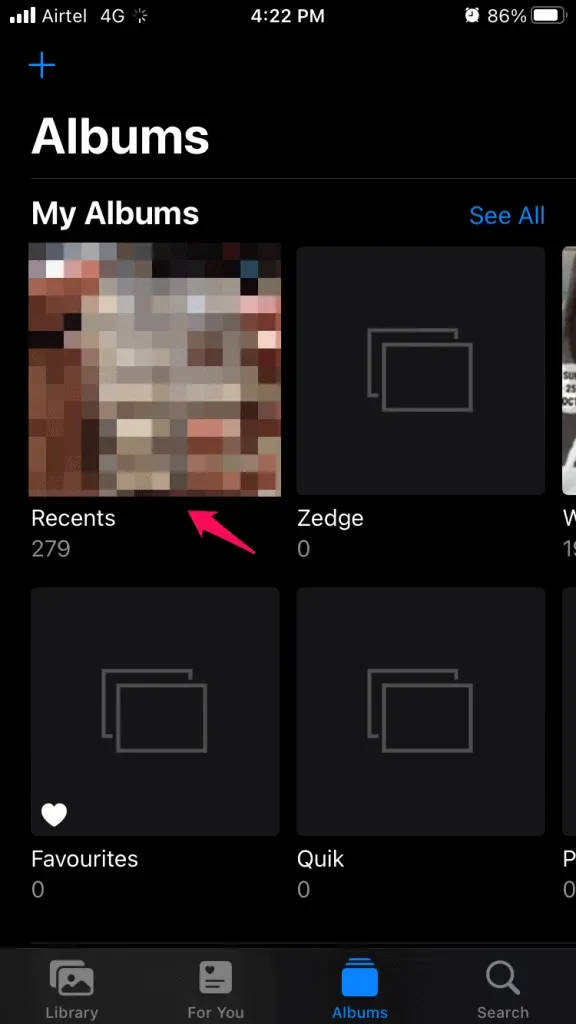
- You’ll find all your screenshots in one place, including photos and videos taken with the Camera app.
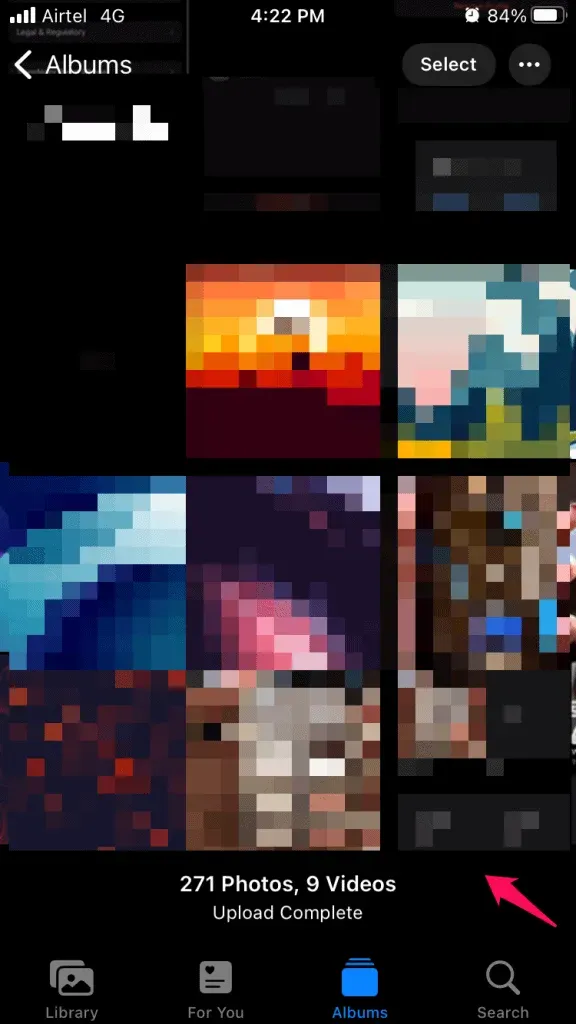
- Click to view pictures in full screen.
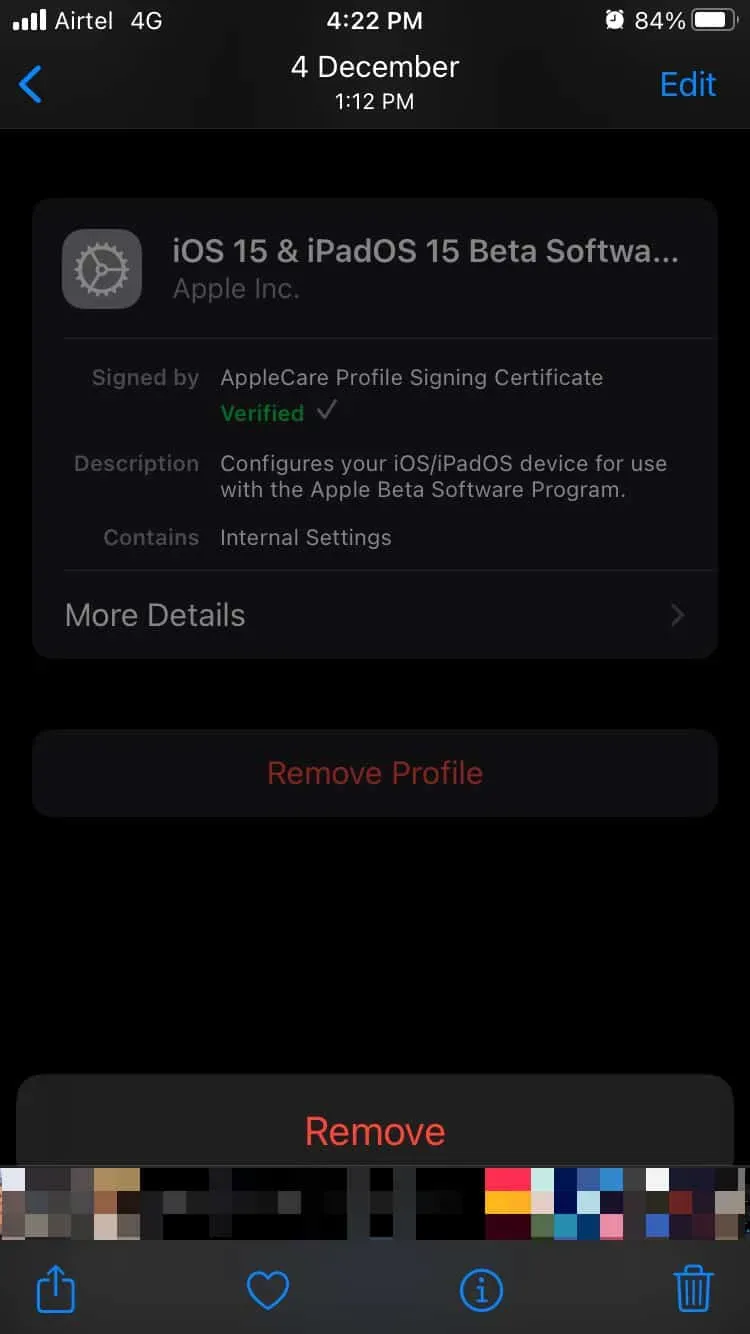
You can transfer screenshots from iPhone to PC or Mac computer. You must move them or transfer them quickly or they will be uploaded to your iCloud backup by the end of the day. You should delete them or move them to another drive if you run out of iCloud storage space.
Screenshot editor for iOS 15
The Screenshot Editor is independent of the method used to bind it. You will have a preview on the bottom left side of the screen, and click to expand the screenshot in the editor.
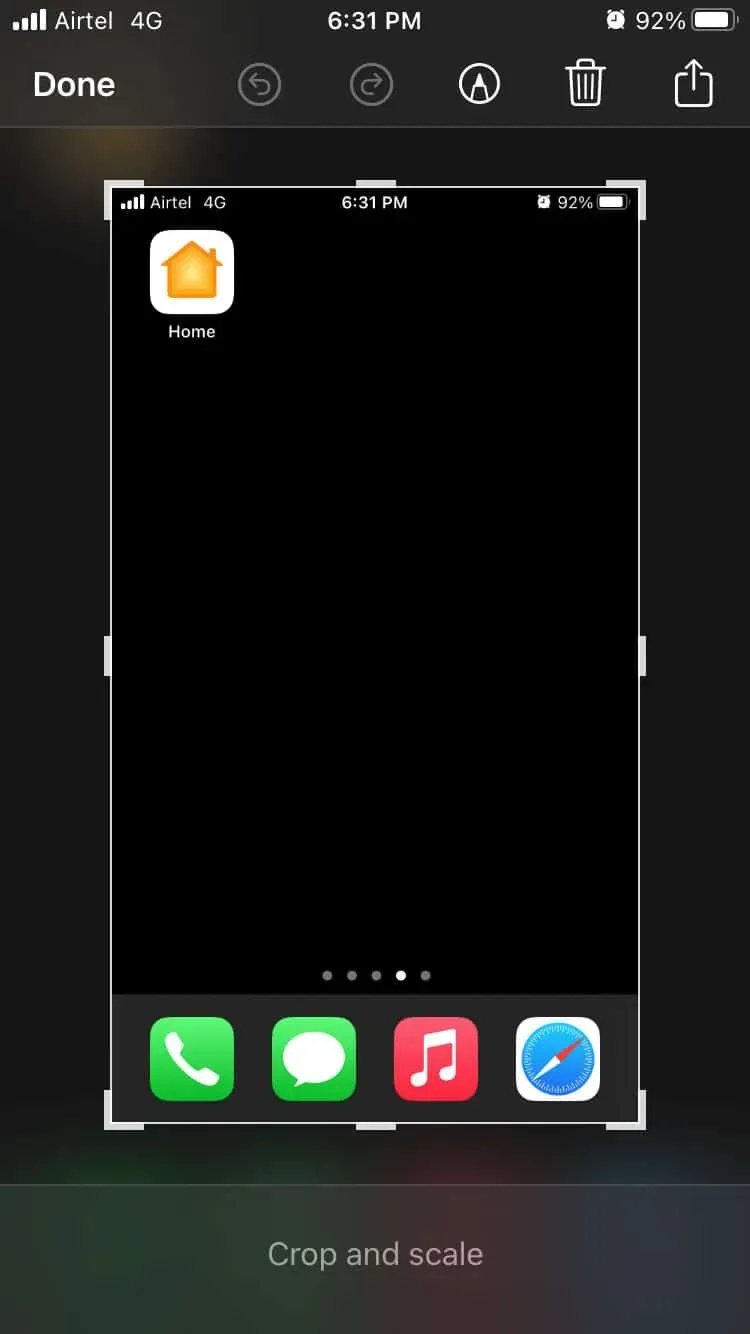
You have all the features available in the editor, without limits. The iOS software is a well-designed operating system, and it won’t behave differently if you’ve taken a photo with Siri.
Conclusion
Apple developers have spent time setting up the iPhone, so it will be difficult for you to take screenshots on the iPhone 13 and 13 Pro Max. The home button played an important role in those days, but gesture navigation is the next generation system. iOS software has made a big leap in the last five years, but they haven’t removed the traditional features from Siri and the virtual home button. Let us know which method you use to take screenshots on the iPhone 13 series.
Leave a Reply