How to take a screenshot on Samsung Galaxy S21/S21 Ultra
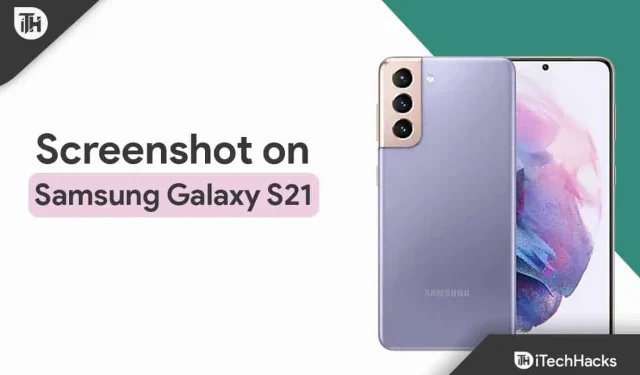
The Samsung S21 series is the flagship series launched by Samsung in 2021. Samsung’s S21 series includes 3 phones: Galaxy S21, Galaxy S21+ and Galaxy S21 Ultra. The Galaxy S21 series has become quite popular and many people have bought it right after the launch. If you have a Samsung Galaxy S21 or S21 Ultra and want to know how to take a screenshot on it, then this article will help you with that. This article will talk about how to take a screenshot on Samsung Galaxy S21/S21 Ultra.
Content:
- 1 Take Screenshot on Samsung Galaxy S21/S21 Ultra
Take a Screenshot on Samsung Galaxy S21/S21 Ultra
There is not one but several ways to take a screenshot on the Samsung Galaxy S21 and all of them are discussed below.
Using a physical button
You can use the physical buttons on your phone to take a screenshot on the Samsung Galaxy S21. To do this, follow the steps given below:
- First, the screen to be screenshotted must be open.
- Now press Volume Down + Power buttons together to take a screenshot.
- The screenshot will be saved to your phone’s gallery.
Using the palm swipe features
So, this is another method by which you can take a screenshot on your device without even pressing any button. The palm swipe feature is available on almost all Samsung Galaxy S series mobile phones and makes it easy for users to take screenshots. However, in order to use this feature, you first need to enable it. To do this, follow the steps given below:
- So, first go to “Settings “on your device and click on “More Features”.
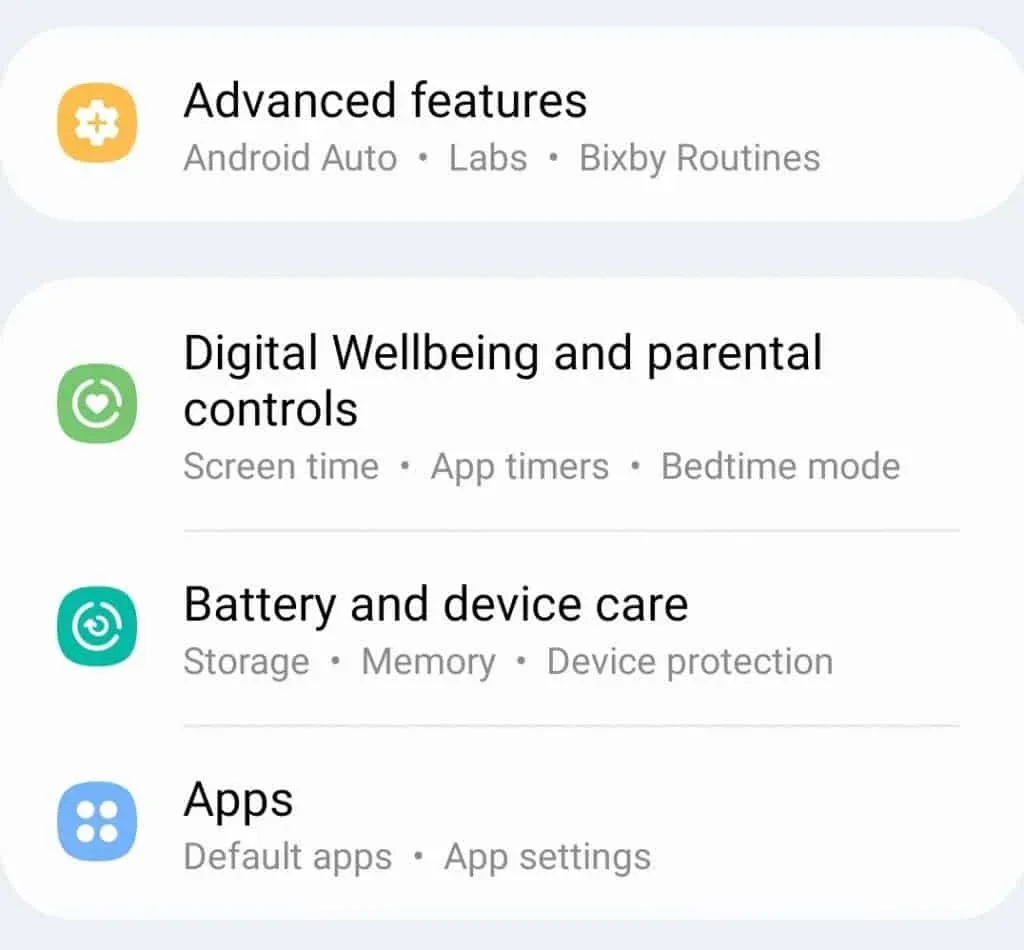
- After that, tap “Motions and gestures”and turn on the switch for palm capture .
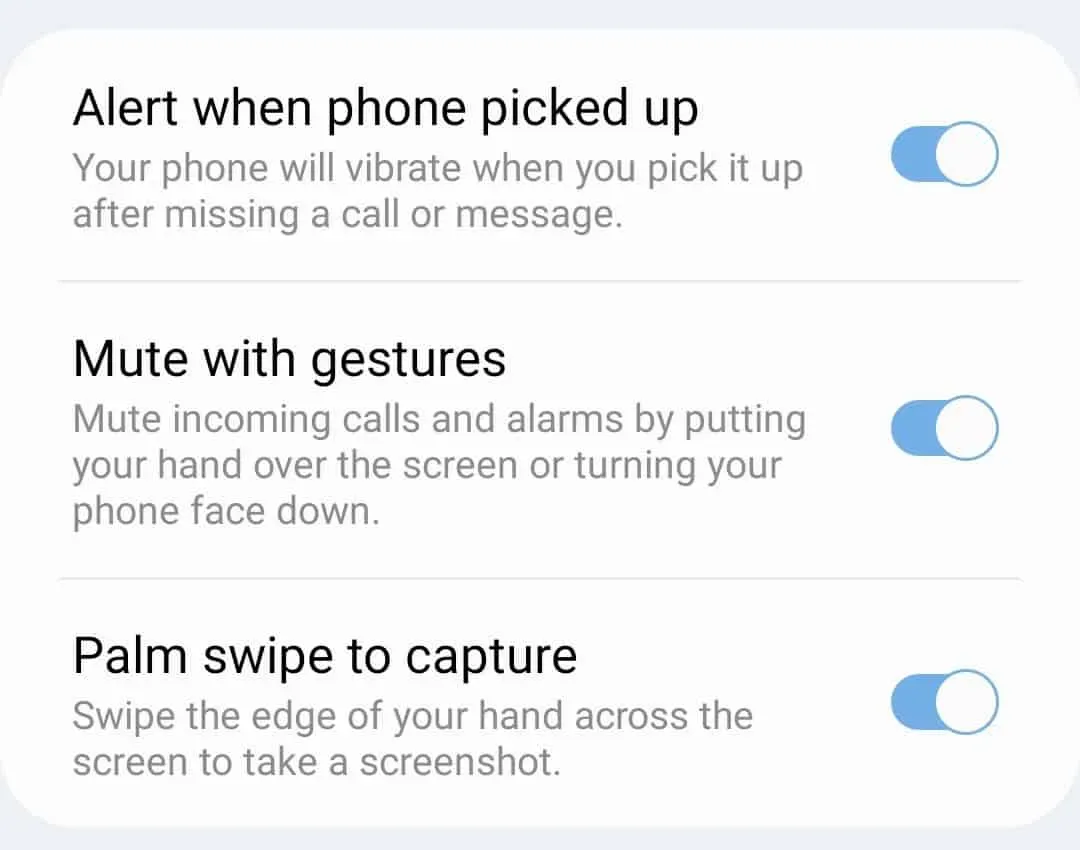
- After enabling this feature, you can take a screenshot by swiping the edge of your hand across the screen.
Using the Assistant Menu
Another way to take a screenshot is to use the secondary menu. To enable the Assistant menu and take a screenshot using it, follow these steps:
- First, go to the Settings app on your device.
- In the Settings app , tap Accessibility .
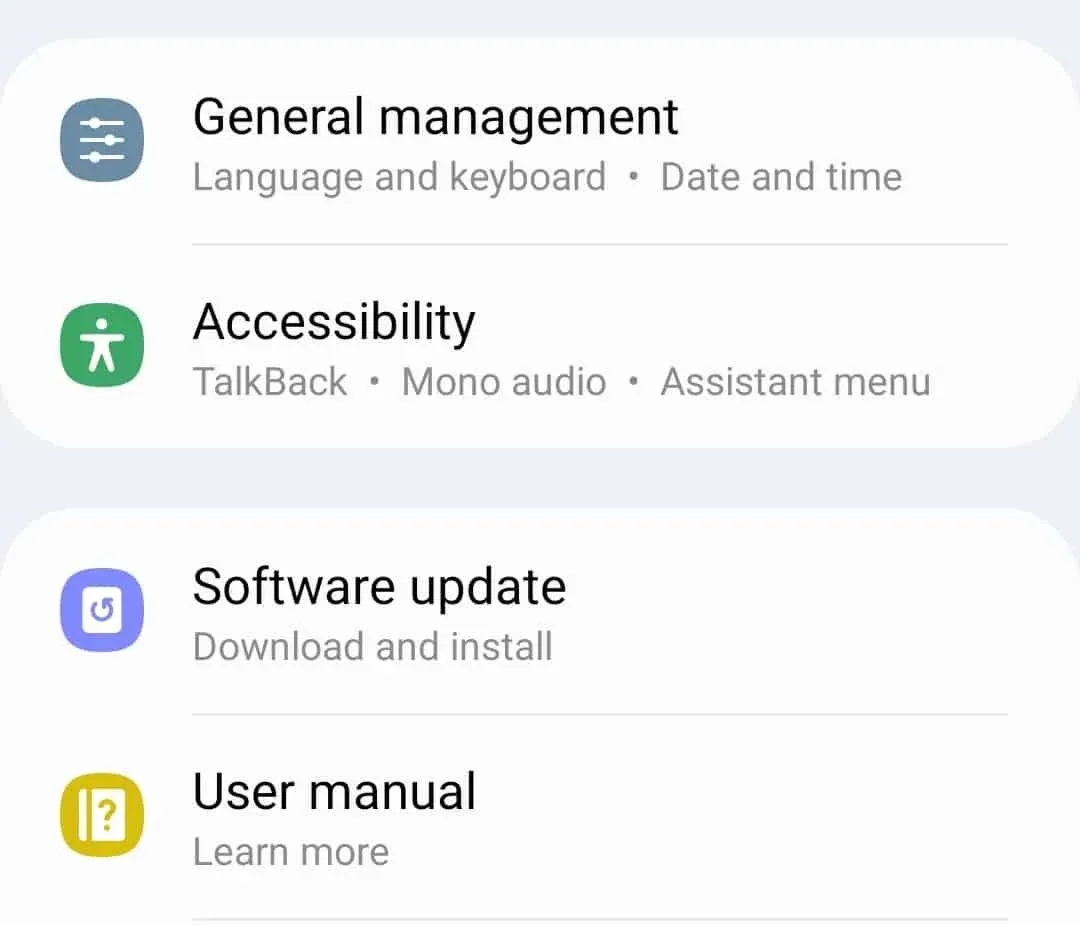
- Under this option, click Interaction and Agility .
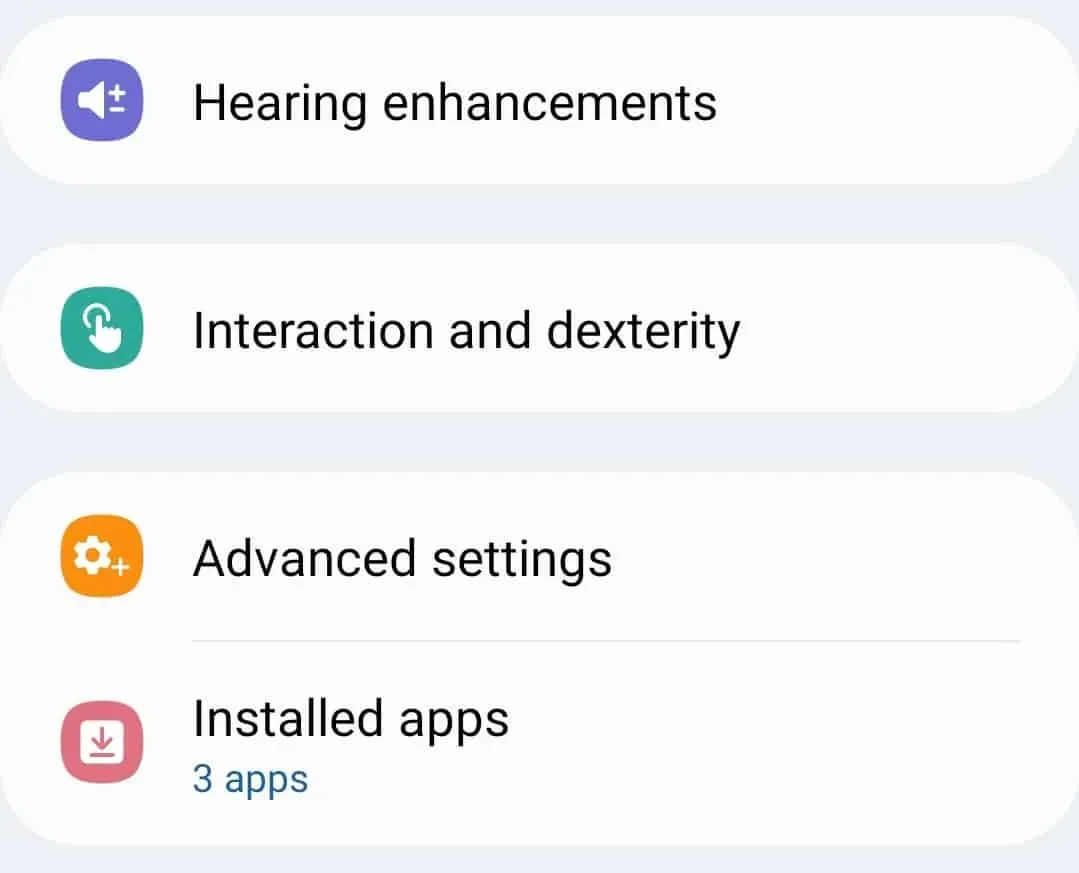
- Here, turn on the toggle for the assistant menu. You will be prompted to allow this menu to be enabled; allow it.
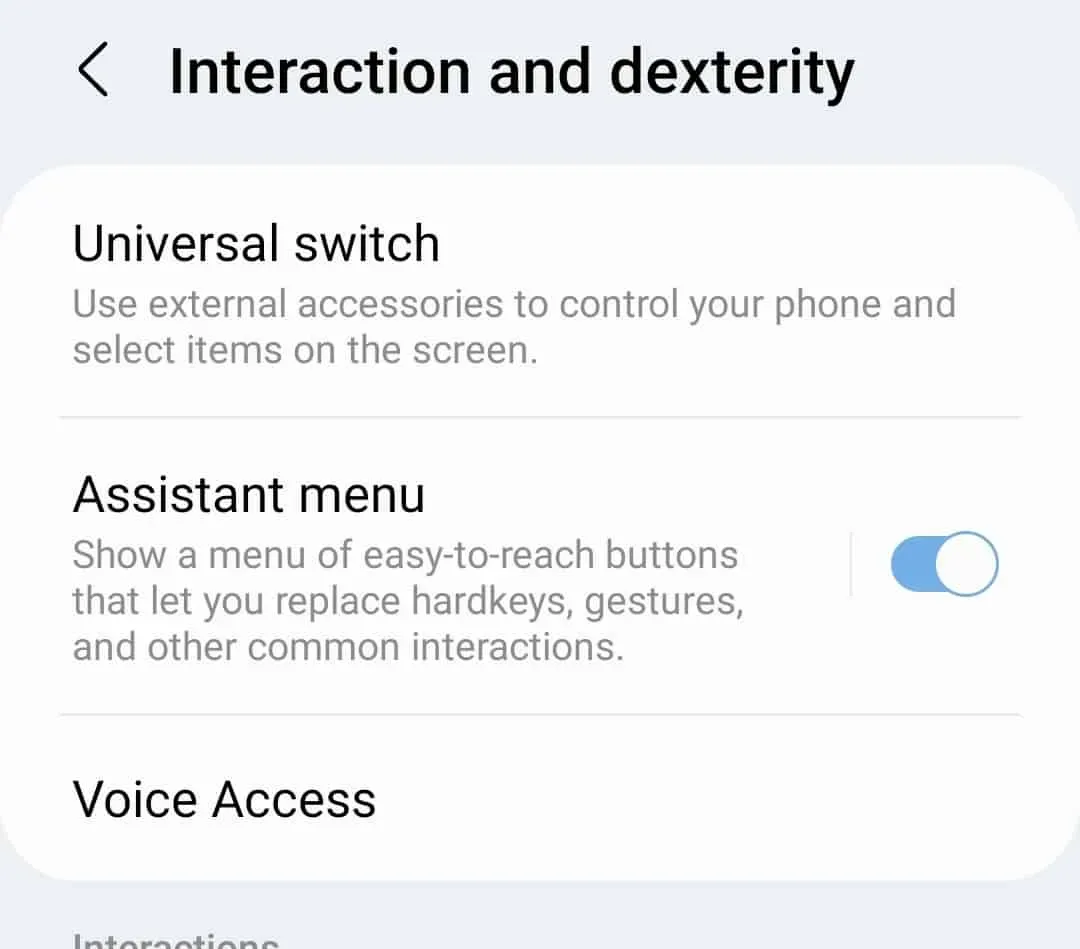
- You will now see the assistant menu icon on your screen; click on it to open the assistant menu.
- Here, click on Screenshot to take a screenshot.
Using your voice
You can also use Google Assistant to take a screenshot on your device. Google Assistant is the assistant app on all Android devices. You will find it on Samsung devices too. While Samsung devices have an assistant called Bixby, Google Assistant is much better at things like taking screenshots.
You can take a screenshot with your voice by commanding Google Assistant to take a screenshot. All you have to say is “Ok Google, take a screenshot”and it will take a screenshot. The screenshot will be saved in the Gallery app, which you can view later.
Conclusion
These were all the ways to take a screenshot of the Samsung Galaxy S21/S21 Ultra. There are also third-party apps available that can take screenshots. However, we recommend using the built-in features to take a screenshot on your device. You can follow the steps above and you can easily take a screenshot of Samsung Galaxy S21/S21 Ultra.
Frequently Asked Questions (FAQ)
-
How to take a screenshot on Galaxy S21?
To take a screenshot on the Galaxy S21, press Volume Down + Power button . A screenshot of the screen you are on will be taken and saved to your gallery.
-
How to take a screenshot in Galaxy S21 without pressing buttons?
If you want to take a screenshot on the Galaxy S21 without pressing any buttons, just say “Ok Google, take a screenshot”. This will instruct Google Assistant to take a screenshot on your device.
-
Why can’t I take a screenshot on my Samsung Galaxy S21?
If you can’t take a screenshot on your Galaxy S21, it might be due to lack of memory. If the storage is full, you won’t be able to take screenshots. You will have to clear the memory to take more screenshots on your device.
-
Is there a gesture to take a screenshot on the Galaxy S21 Ultra?
Yes, you can use the swipe gesture to take a screenshot. All you have to do is swipe the edge of your hand across the screen. You will need to enable this gesture before you can use it. You can enable this gesture by following the steps mentioned in the article above.
Leave a Reply