How to Save Your MacBook Battery Using Google Chrome’s Power Saving Mode
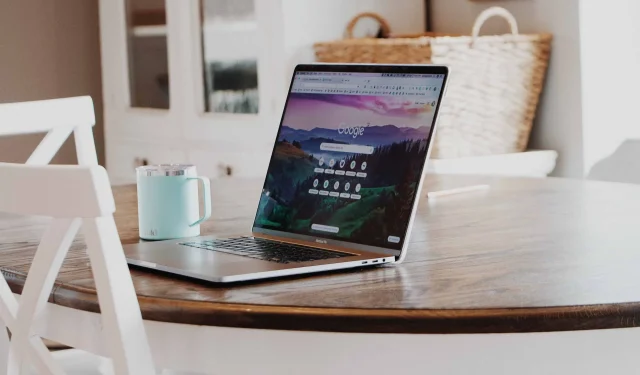
Thanks to Google Chrome’s new power saving mode, the popular browser should stop being a notorious battery drainer.
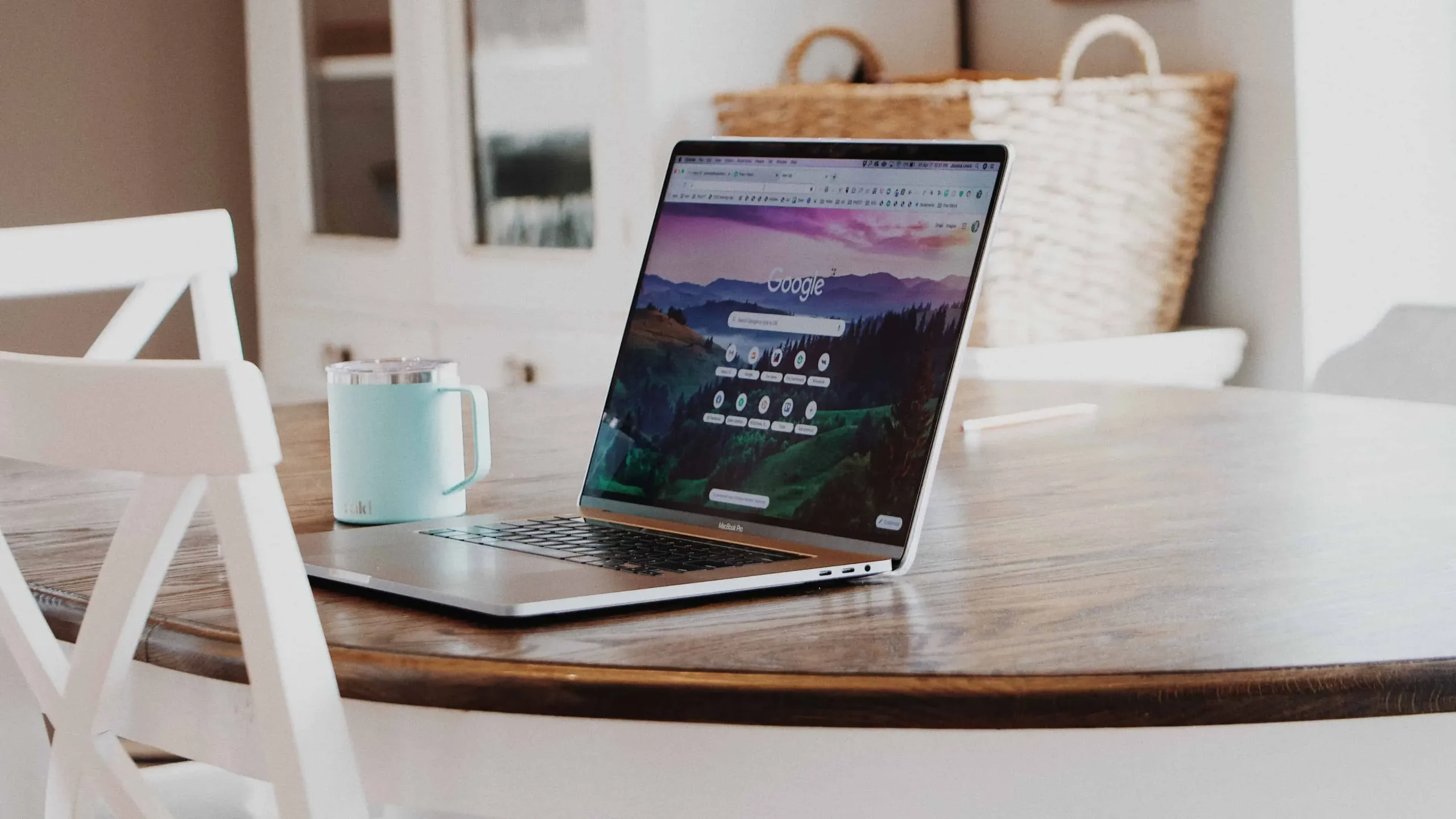
Google has been testing a new feature for its Chrome desktop browser called Energy Saver for quite some time now, designed to save battery life. The Google browser is a notorious glutton, especially on macOS, so it’s only natural that people would want to take advantage of any battery-saving feature in an app.
With the new power saving mode, Chrome will save some battery power by slowing down image capture and other background tasks, as well as limiting visual effects and animations. Follow along with us to learn how to enable the new power saving mode in the current version of Chrome and test it before release.
How to Enable Power Saving Mode in Google Chrome
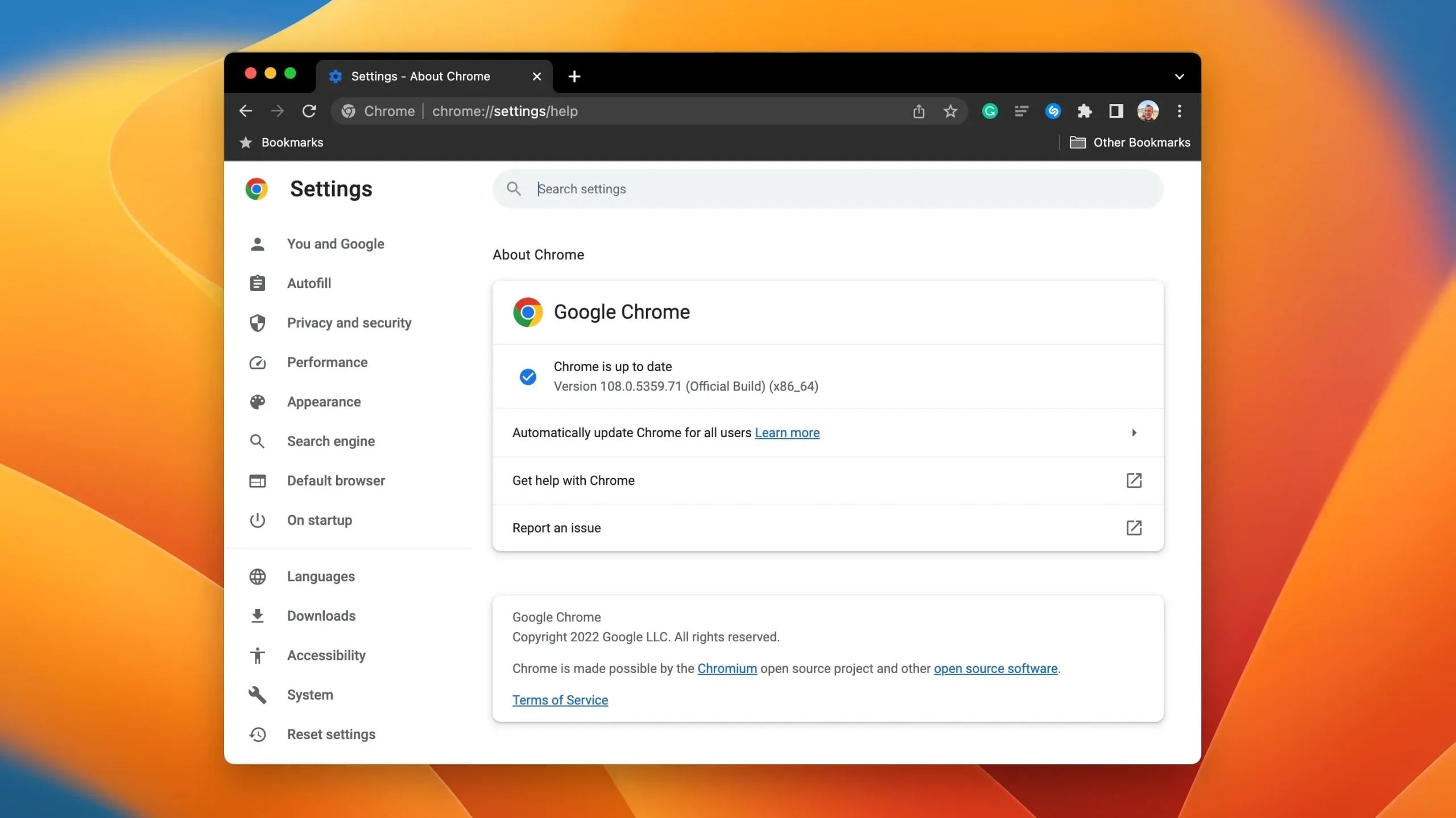
This is currently an experimental feature in Chrome 108 for macOS, Windows, Linux, and Chromebook and was released on Tuesday, November 29th. To check the current version number, select “About Google Chrome”from the Chrome menu.
The current version number is displayed under the Google Chrome heading. If your copy of Chrome is not up to date, you will see a message on this screen that the update is downloading. You can download Chrome from google.com/chrome.
After Chrome downloads the update, click Relaunch to complete the installation, or Not Now if you want to install it the next time you restart Chrome (our separate guide explains how to manually update Chrome on Windows and other platforms).
With the latest version of Chrome running, you must enable a special flag to enable power saving mode. Type the following into the Chrome address bar and press Enter:
chrome://flags/# battery saver mode available
On the Experiments screen, tap the menu next to “Enable Battery Saver Mode Feature”in Settings and select “Enabled”, then tap “Restart”for the changes to take effect.
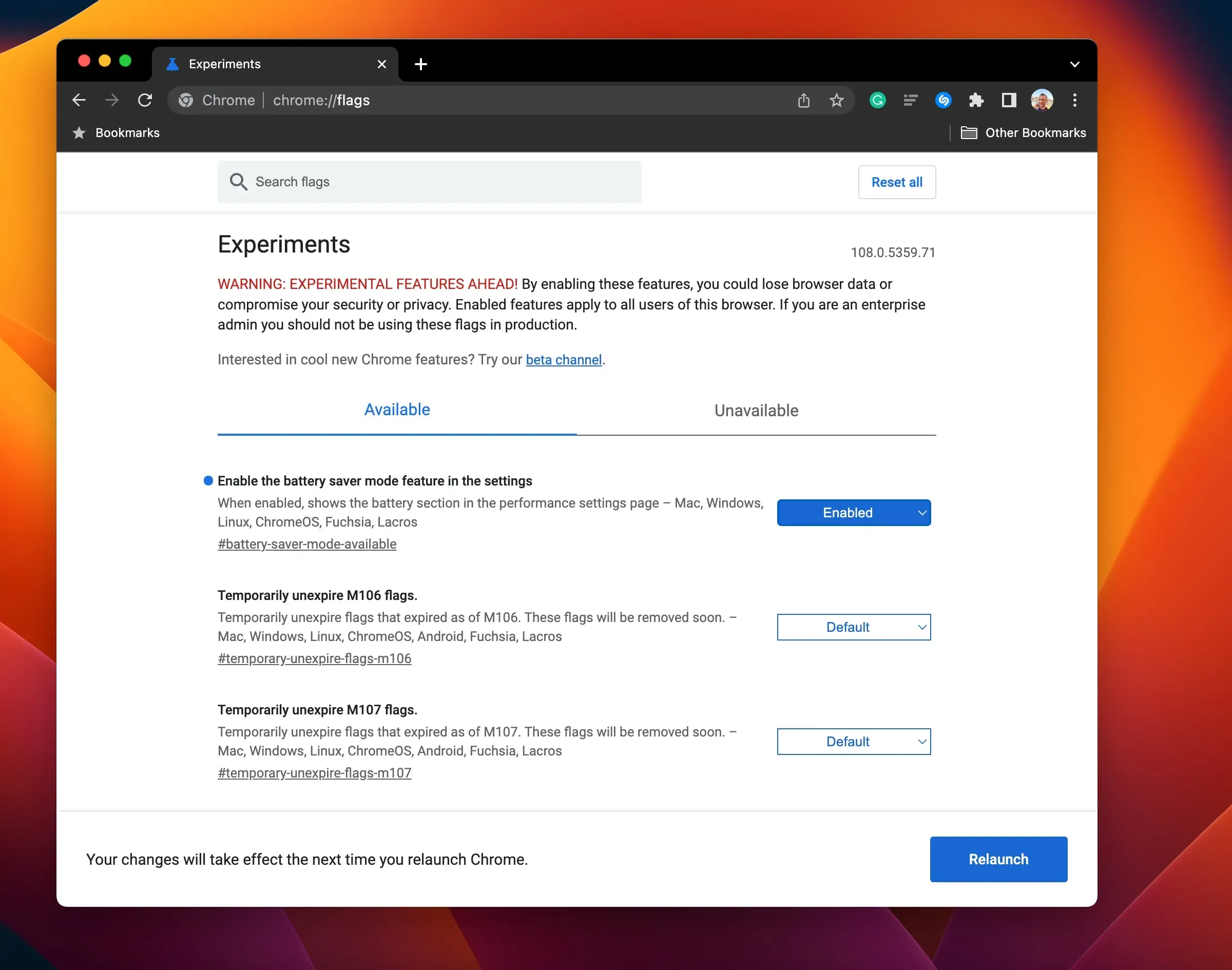
Please note the disclaimer from Google:
WARNING: EXPERIMENTAL OPPORTUNITIES AHEAD! By enabling these features, you may lose browsing data or compromise your security or privacy. Enabled features apply to all users of this browser. If you are an enterprise administrator, you should not use these flags in a production environment.
Now go to your Chrome settings to choose when the power saving feature is activated.
How to Manage Power Saving Mode in Google Chrome
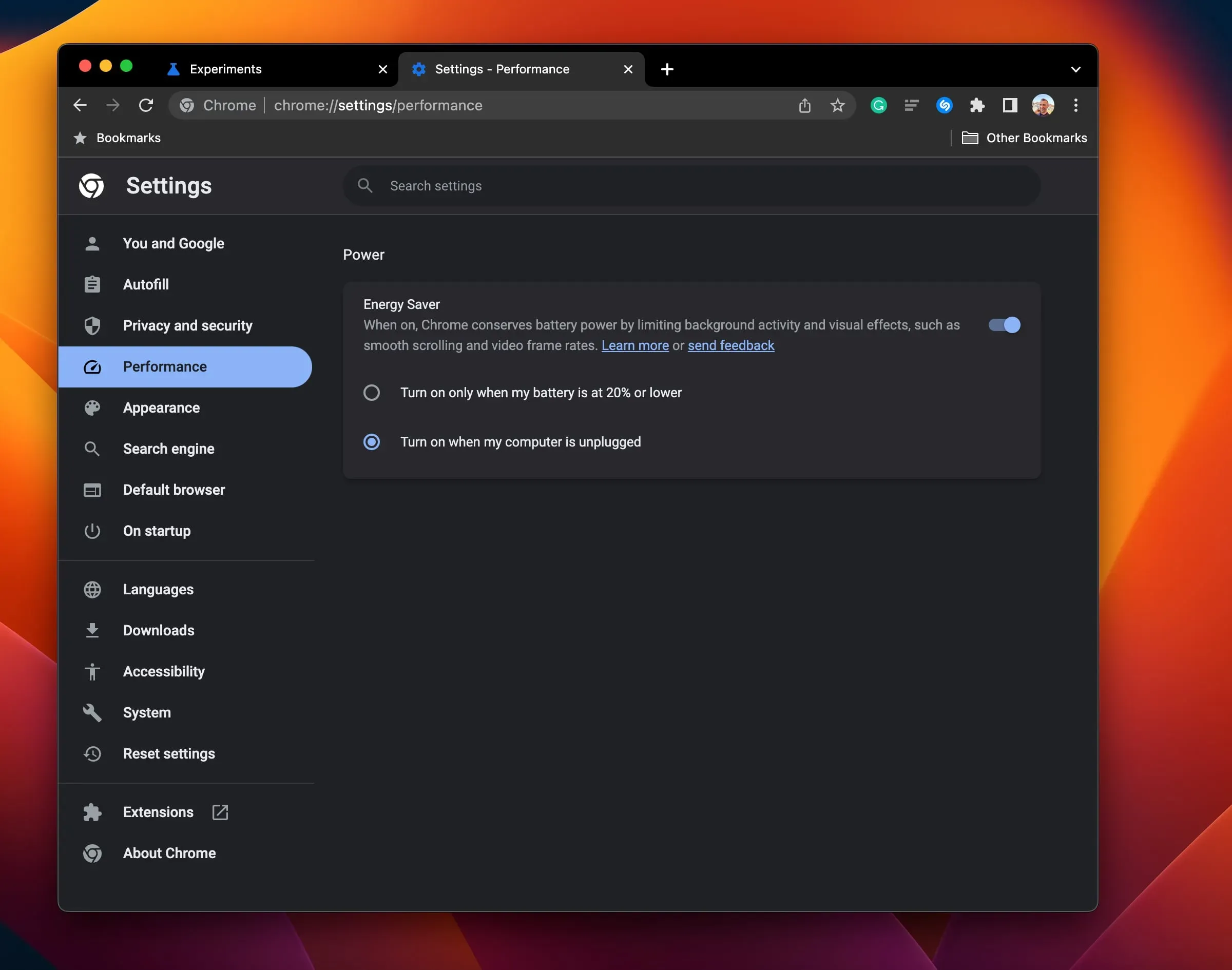
When power saver is enabled in chrome://flags, a “Performance”section appears in Chrome’s settings where you can enable or disable the power saver feature as you wish.
- Open Chrome on your computer.
- Click the “More”menu with three dots in the upper right corner, then select “Settings”.
- Click “Performance”on the left side of Chrome’s settings.
- Turn power saving on or off, then select the option you want:
There are two settings to choose from:
- Only turn on when battery is 20% or below: Select this option to get the full Chrome experience on devices with long battery life, such as Apple Silicon laptops.
- Enable when my computer is offline: Older Mac laptops will benefit the most if this setting is enabled.
When power saving mode is enabled, Chrome will conserve battery power by “limiting background activity and visual effects such as smooth scrolling and video frame rate,”the feature’s description reads. As a result, you may notice changes in game and video performance, a Google support document warns.
The browser automatically enters power saving mode whenever your MacBook is running on battery power or the battery is low when unplugged.
When will Google launch Chrome’s power saver?
Google has been testing the power saving mode for a few weeks, but the company hasn’t said when the feature will be ready for prime time. Given that this is already an experimental feature in Chrome 108, power saving should soon become an official Chrome feature with its own toggle in the settings interface.
Keep an eye on this space as we’ll be sure to let you know when Google officially announces power saving as a shipping Chrome feature. In the meantime, check out over 40 tips on how to save battery on your Mac laptop.
Leave a Reply