How to Watch YouTube Ad-Free on iPhone
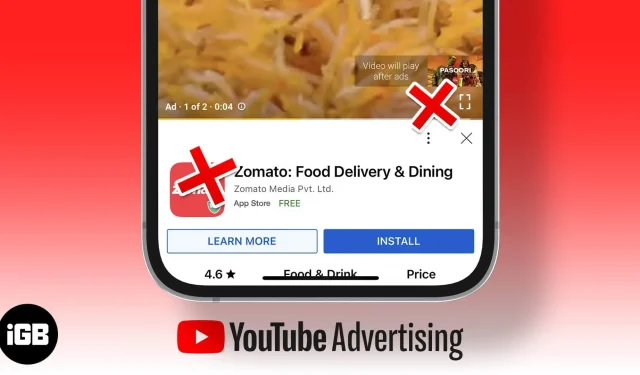
YouTube is the second largest search engine in the world. YouTube videos can be both informative and entertaining. But if you’re here, it’s to exclude ads displayed before and between YouTube videos. However, there is a catch: decisions will either cost you money or time.
If you’re determined to watch YouTube ad-free on iPhone, keep reading!
I know that not everyone can afford to pay to watch videos on the Internet, and rightly so, the steps also meet the needs of such users.
However, I highly recommend subscribing to YouTube Premium if you use YouTube as your learning platform. You also get YouTube Music bundled, so you no longer have to pay for a dedicated music streaming platform and you can enjoy music without ads.
A YouTube Premium subscription will cost you $11.99 per month. Students can get a YouTube Premium subscription for $6.99 with their student ID. Plus, you can get a family plan for $17.99 and add up to 6 members. However, prices vary from region to region.
Some of the other benefits you get with a YouTube Premium subscription include:
- YouTube video without ads
- Play video and music in the background
- Download and play videos offline
- YouTube originals without ads
- YouTube music without ads
With that said, if you are looking for alternative ways to watch YouTube videos on your iPhone without ad interruption, read on.
2. Switch to ad-free browsers
The default web browser on iPhone is Safari. However, it does not allow you to block ads. And for the same reason, some third-party browsers contain these features. You can try Brave Browser and DuckDuckGo with built-in ad blocking feature.
Also, I recommend checking out the best Safari alternatives for iPhone to choose the browser that best suits your needs.
3. Block ads with browser extensions
We all know that Safari keeps Apple safe and also offers the best sync across all your Apple devices. If you want to keep using Safari for the same reasons, there is a way to block ads in Safari. And this solution uses browser extensions.
You can check out these best ad blockers for iPhone and choose the extension that suits your needs. However, let me walk you through the process of adding extensions and blocking ads in Safari.
- Install the ad block extension from the App Store.
- Open settings.
- Select Safari.
- Turn on your pop-up blocker.
- Then click “Extensions”.
- Turn on all switches.
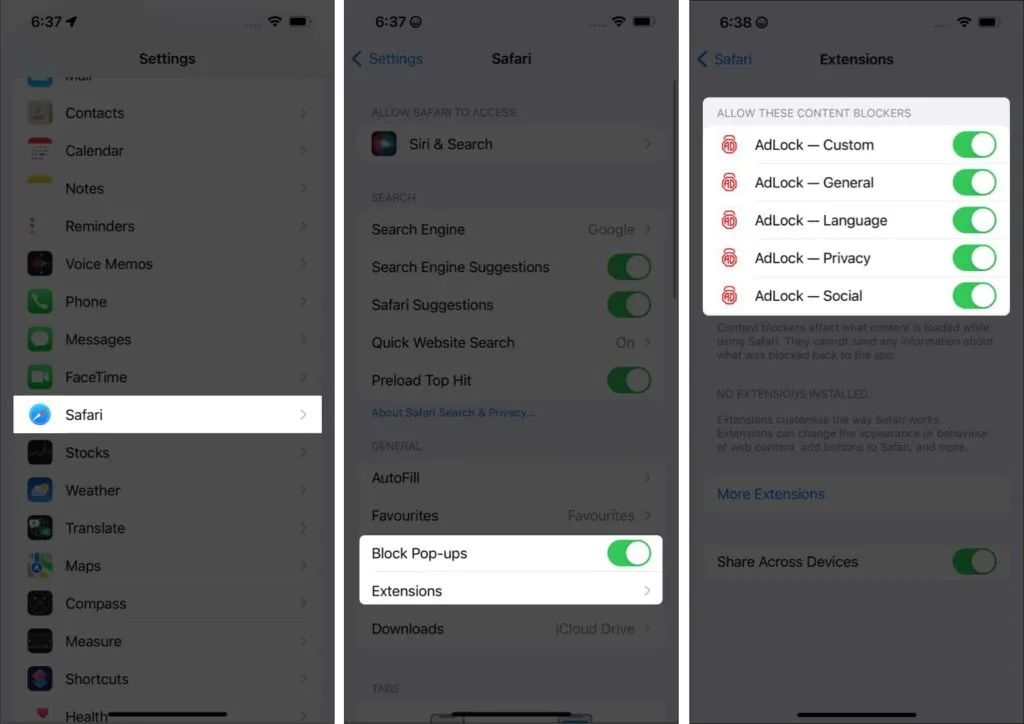
Ready. You can now watch ad-free videos in Safari!
FAQ
Are there ad blockers for iPhone?
Yes. AdLock, 1Blocker and AdGuard are good ad blockers that you can use on your iPhone.
Yes. You need to add Safari extensions to block ads on YouTube. You can also use third-party browsers with built-in ad blockers.
Hope you found the solution you were looking for. If you have any other doubts about using ad blocking extensions on iPhone, let me know in the comments below.
Leave a Reply