How to join two images side by side on Android/iPhone
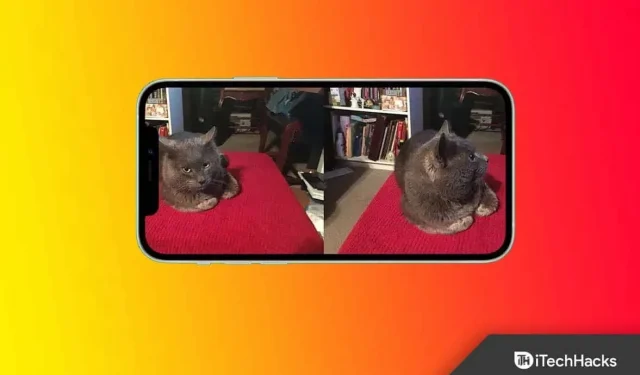
Want to make a collage by joining two photos side by side? Well, most people use this type of collage when they want to share changes to their photos then and now. So how do you do it? Well, various photo editing apps will help you connect two images. If you don’t know how to do this, this article will help you.
Content:
How to put two photos side by side in 2022
In this article, we will discuss how you can connect two pictures side by side.
Using Google Photos
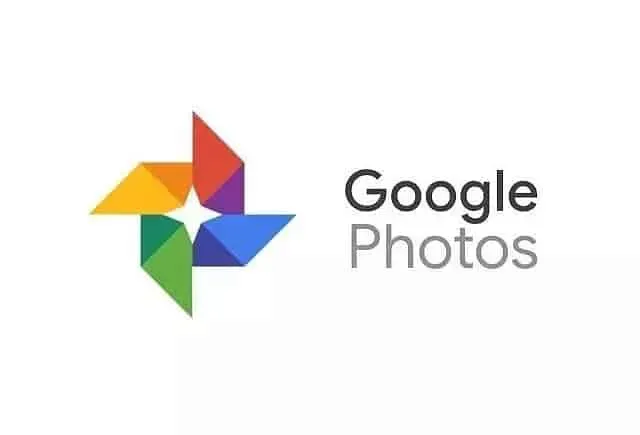
You can use the Google Photos app to connect two photos side by side. This is one of the easiest ways to do it. To place two photos side by side using the Google Photos app, follow these steps:
- Make sure you have the Google Photos app installed on your phone. If not, download the app from the Play Store (if Android) or App Store (if iPhone).
- Now open the Google Photos app on your device. Select two photos by tapping and holding them. Now click the + icon you see at the top and then click Collage.
- This will connect both sides of the image together. You can crop, adjust and edit them according to your preferences.
- After that, click on Save a copy to save your edited photo.
From the Gallery app
The Gallery app on your device also has an editor that you can use to make basic edits to your photos. Using the editor in the gallery app, you can make changes to college, for example. To match two images side by side using the Gallery app, follow these steps:
- Open the Gallery app on your device and navigate to the album where the image is saved.
- Select two photos you want to keep side by side. Click on the menu icon and then click on the Create Collage option.
- This will create a collage of the two images. Now you can choose the type of collage and customize it accordingly.
- When you’re done making changes, click on the “Save”option.
With Instagram layout
Instagram is one of the most popular social networks for sharing photos and videos. Not only is it a social media sharing platform, but it also provides users with various tools to edit their photos. You can use Instagram’s Layout tool to edit your photos and place them next to each other. To do this, follow the steps given below:
- Download and install the Layout app on your device. You can download the app from the Play Store (if you have an Android device) or from the App Store (if you have an iOS device).
- Now open the app on your device.
- You will be prompted to select a layout now. Choose a layout with two photos side by side.
- Now add photos to the selected layout. Customize your photos with the provided tools. You can flip them, flip them, and even add a border.
- Now click on the Save button to save your changes.
With Canva
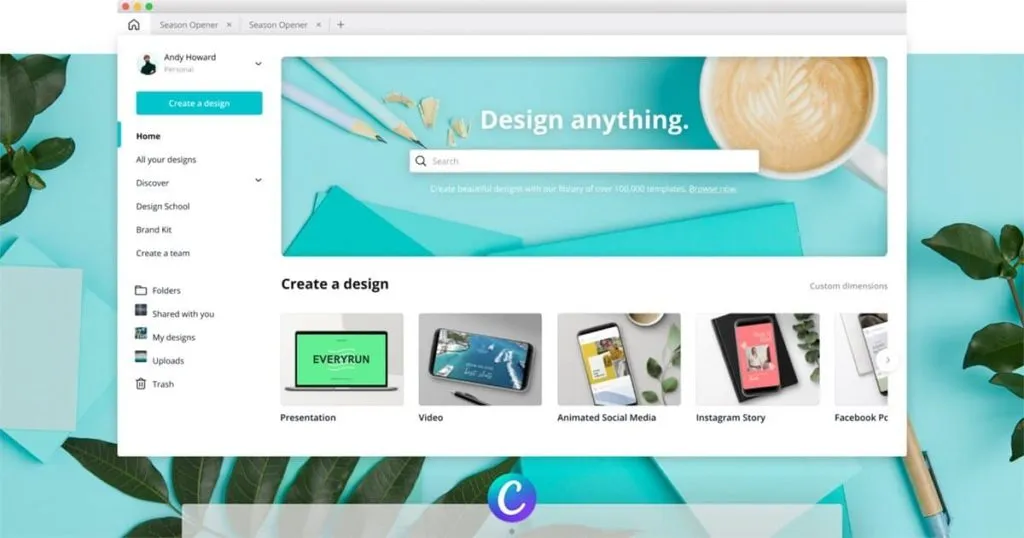
When it comes to photo editing and graphic design, Canva is one of the best software you will find on the web. It’s free software (it has a premium subscription, but you won’t need it to create a 2-picture collage) that you may prefer to use and will do most of your photo editing work. To place two images side by side using Canva, follow these steps:
- First, download and install the Canva app on your device. You can open the Canva website on your PC.
- You will be prompted to sign in to your account. Sign in to your account or sign in with alternate options to continue.
- Find collages here and choose the two best photo collages.
- Now upload your photo and add photos to the collage. You can also add text, elements, animations, and even change the background of the collage.
- After that you can upload the image.
With PicMonkey
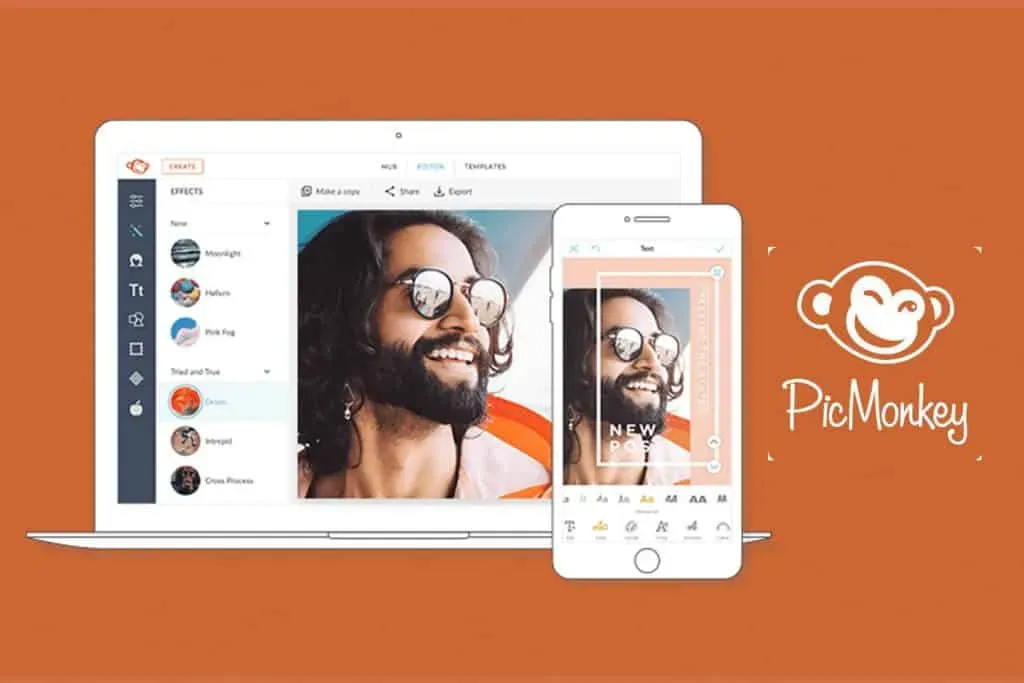
PicMoney is another free 2 photo collage tool. This is a free tool from Shutterstock. To use PicMonkey to create a collage of two photos, follow these steps:
- Go to the PicMoney website in your browser by clicking on this link. You will be prompted to sign in to your account to continue. Create a new account if you don’t have one and then sign in.
- Click the Create New button on the main page and then click Collage.
- Now choose the side of the image you want to create.
- You will now be prompted to select a collage layout. Choose the appropriate layout to continue.
- Now upload the photos you want to collect side by side and add them to the collage. After that you can save the image.
These were some ways to combine two photos side by side. If you want to make a comparison image using any two of your photos and showing them before and after the comparison, you can place the two photos side by side by following the steps above.
Leave a Reply