How to Cast Microsoft Edge Videos to Xbox/Smart TV/DLNA/Miracast Devices
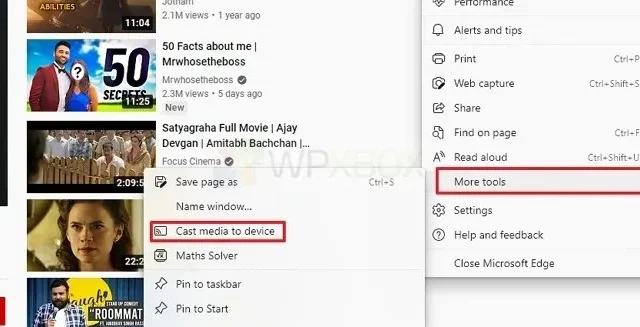
When watching a video in Microsoft Edge, if you want to cast it to your Xbox, your Smart TV, or any DLNA/Miracast enabled device, this guide will help you with that. This feature is built into the browser and is very convenient. You don’t need an extension for this.
How to Cast Microsoft Edge Videos to Xbox/Smart TV/DLNA/Miracast Devices
This also means that any local media you can play using Microsoft Edge will be streamed. You can open any online YouTube video, or even Facebook photos, and select Cast Media to Device. It will then list all available devices that can receive that stream via DLNA or Miracast and are on the same network.
- Open any internet video or local video in Edge.
- Click the menu in the upper left corner and select More tools > Broadcast media to devices.
- It will then search for nearby DLNA devices.
- Once the device appears in the list, select streaming.
When you select the option to cast media to Xbox One, the Movies & TV app launches and the video starts playing along with the audio.
Although Xbox One is directly supported, we need to check if other devices need any settings to work this way. You should also be aware that Edge does not recommend streaming any protected content. Here is a video demonstrating this feature.
How to mirror in Microsoft Edge?
If you have anything other than a video open and you can cast it to another display, it will be just as good as mirroring the content. This comes in handy when you want to work on a big screen. However, keep in mind that streaming can be slow.
How do I turn on broadcast in Microsoft Edge?
You don’t need to enable anything, just use the browser option. Most browsers support this feature. So if you have a Chrome browser, you will be able to stream or stream from it.
Why can’t I cast when using Edge on a MacBook?
Open Edge and type edge://flags/. Find and enable the Load Media Router component extension in it, and then stream. Now it should work as expected.
I hope the post was easy to follow and you were able to stream videos from Microsoft Edge to Xbox/Smart TV/DLNA/Miracast Devices. If you can’t find a device, make sure it’s turned on or in discoverable mode.
Leave a Reply