How to remove the search button from the iPhone home screen in iOS 16
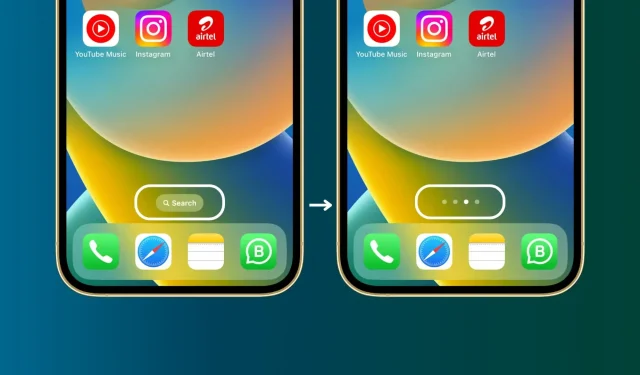
iOS 16 added a search button to the iPhone home screen, right above the dock. If you don’t like it, we’ll show you how to hide it and bring back the dots representing the number of home screen pages visible.
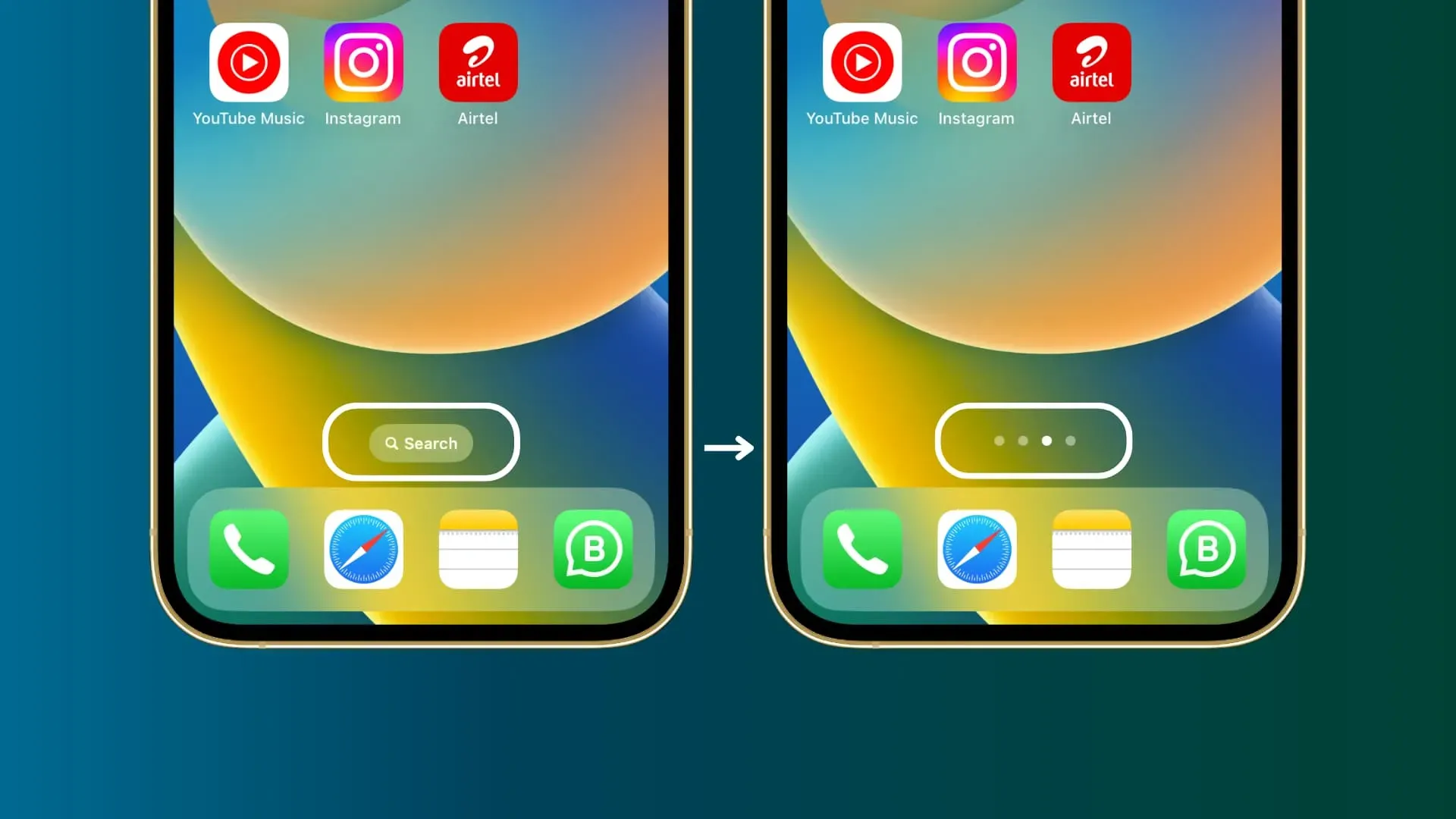
Hide search button in iOS 16
When you swipe down on the iPhone home screen or the iOS 15 and later lock screen, you are taken to a search, also known as Spotlight search or just Spotlight. It allows you to find almost everything on your device, whether it’s apps, files, contacts, email, or in-app data.
The swipe down gesture is effortless, but not obvious to a new iPhone user. So, to clear things up, iOS 16 added a search button on the home screen that is always visible and advertises the feature for those who don’t know about it.
However, if you’re an experienced iPhone user, you may find the new button unnecessary. Luckily, it only takes a few clicks to get rid of it.
Here’s how to remove the search button from the iOS 16 home screen:
- Open the Settings app on your iPhone.
- Scroll down and tap Home Screen.
- In the “Search”section, turn off the “Show on Home Screen”toggle.
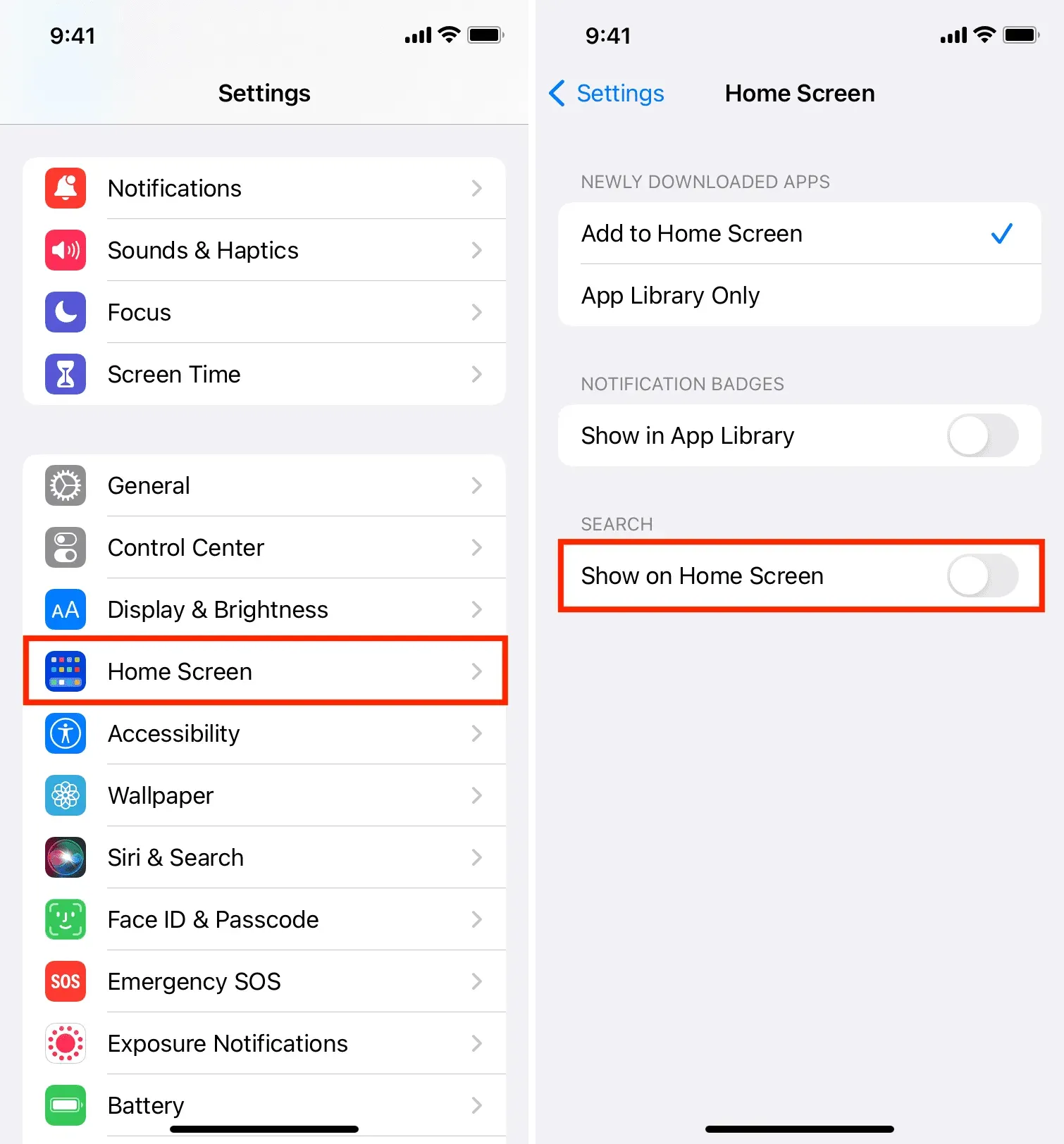
That’s all. Now, when you return to the iPhone home screen, the search button will not appear above the dock. You can still open search by swiping down on the home screen or lock screen.
And, as always, you also have Siri to help you open apps, call contacts, send messages, and more.
After replacing the Search button with dots, you can now tap those dots on the home screen to instantly go to the edit screen, from where you can hide the home screen pages, rearrange them, or delete them.
Leave a Reply