How to uninstall Avast Antivirus on Windows, Mac, Android

Avast Antivirus is an internet security software that provides services such as browser security, antivirus software, firewall, anti-phishing, anti-spyware, etc. It is compatible with all major operating systems including Windows, macOS, Android and iOS.
There may be several reasons why you might need to uninstall Avast from your device. But Avast’s special self-defense mode, which is designed to prevent malware from being removed from your device, can keep you from being uninstalled!
So, here we have covered some of the best methods that you can use to uninstall Avast from your device.
How to uninstall Avast antivirus
Before proceeding with any method, disable Avast Self-Defense Mode. The steps required to disable it are listed below.
How to disable Avast Self-Defense Mode?
Step 1: Launch Avast on your device and click on the “Menu”button which you will find on the top right corner of the interface.
Step 2. A drop-down window will appear on the screen. Click “Settings”in the list of options.
Step 3. The Avast settings window will appear on your screen. Click “General”and then click “Troubleshoot”from the menu.
Step 4: Locate the Enable Self-Defense option in the list and uncheck the box to disable it.
Now that you have successfully disabled Self-Defense Mode, let’s look at the ways to uninstall Avast.
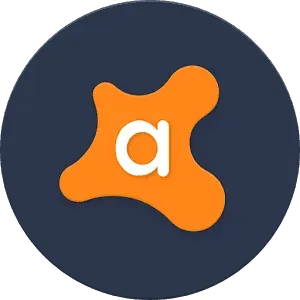
Method 1: using the control panel.
Step 1: Launch Control Panel on your PC and click Programs and Features.
Step 2. In the list of applications, find “Avast”and select it.
Step 3: Now click “Uninstall”to start the process of uninstalling Avast from your device.
Step 4: The Avast configuration window will open on your device. It consists of options to update, restore, change, and remove Avast from your device. Click on the “Delete”option.
Step 5: Follow the instructions on the screen to completely remove Avast from your device. Reboot your device at the end of the process to complete it.
Upon restart, you will notice that Avast has been successfully removed from your device.
Method 2: Using the Avast uninstall utility.
If you encounter an error in the above method, you can use the Avast Uninstall Tool to uninstall Avast. The steps associated with this method are listed below.
Step 1: Download the Avastclear Uninstall Tool. You can use the link below to download it to your device directly.
Step 2. Go to the folder where the utility is downloaded and run it as an administrator.
Step 3. Allow the utility to make changes to your device and restart it in safe mode.
Step 4: Now select the location where Avast antivirus files are stored on your device and then click OK Delete.
Step 5: The uninstall process will start and if successful, it will ask for your permission to reboot your device to complete the process.
After the restart, you will notice that Avast has been completely removed from your system.
Method 3: Using the IObit uninstaller.
This is another useful utility that you can use to uninstall Avast. The steps to be followed are the following.
Step 1. Download and install IObit Uninstaller on your device from the official website.
Step 2: Once installed, launch it and select Avast antivirus from the list of applications. Then click “Remove”to start the removal process.
Step 3: The uninstaller will ask you if you want to permanently uninstall Avast or reinstall it. Check the Uninstall box and proceed to reboot your device.
Note. Just like the Avast utility and the IObit uninstaller, there are several other uninstallers that can be used to uninstall Avast. The required steps are simple and remain the same for most uninstallers.
Conclusion:
These are some of the best and easiest methods you can use to uninstall Avast from your device. However, your device must have antivirus software installed to protect it from any threats or viruses that could harm your device and the data stored on it.
If you know of any better way to uninstall Avast, please let us know in the comments section below.
Leave a Reply