How to uninstall iOS 16 beta and install the official version
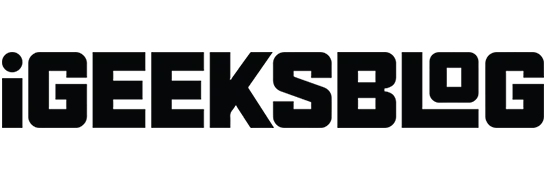
iOS 16 is here and it’s time to say goodbye to the iOS 16 beta. It’s fun to try out the new version of the software before anyone can, but now it’s time to move on and install the official iOS 16 stable version on your iPhone.
But when you installed the iOS 16 beta, didn’t you notice Apple’s warning that you can’t upgrade to a stable build after installing the beta? No, I was joking. Upgrading iOS from beta to stable is much easier than installing beta. Let’s look at the steps in detail.
How to Remove iOS 16 Beta Profile from Your iPhone
Let’s kick the iOS 16 beta out of your iPhone and get it ready for a stable build. But first, back up all the files on your iPhone. After that, follow these steps and everything will be fine.
- Go to settings.
- Tap General.
- Scroll down and tap VPN & device management.
- Click “iOS 15 Beta Software Profile”in the configuration profile.
- Click Delete Profile.
- Enter your lock screen passcode.
- Confirm again by clicking Remove.
- Click “Restart”to apply the changes and remove the beta profile.
- Wait for your iPhone to restart.
That’s all. You will no longer receive beta updates for your iPhone. To make sure you’ve successfully uninstalled it, you can check again under “VPN and device management”and see if you can still view the beta profile. If it doesn’t, then it’s done.
Note. You will only be redirected to step 6 if you have set a screen lock passcode on your iPhone. If you do not have a screen lock password, you will proceed to step 8 after clicking “delete profile”in step 5.
How to Install Official iOS 16 on Your iPhone
Now let’s see how to install iOS 15 official/stable on your iPhone.
- Go to Settings → General and click on Software Updates.
- Turn on automatic updates if not already done.
- If you see an iOS 16 stable update, click Download and Install.
- Click “Agree”to accept the terms.
- Wait for the download to complete. Then click Install Now.
Your iPhone will turn off and restart itself. Wait for the process to complete and you will see that your iPhone is booting to the latest stable version of iOS 16. You can verify by going to Settings → General → About → iOS version to check the iOS version running on your iPhone.
FAQ
Installing iOS 16 beta or any software beta is never safe. While users who install betas don’t usually run into major issues, issues like bugs and software instability will always be intruders. So yes, the iOS 16 beta is not safe to install, especially on your primary device.
You need to make sure of a few things if you can’t install the latest version of iOS: check if your iPhone is compatible, if it has more than 50% battery, and if it’s connected to a stable internet/Wi-Fi connection. If the problem still exists, you can check out the detailed guide at the same address.
iOS 16 has many improvements such as a revamped lock screen, improved focus mode, a new notification order, and more. If your iPhone supports iOS 16, I think you should check it out.
That’s all
So you are here. You can feel resurrected and roaring like a lion with the latest official iOS 16. Here’s a toast to all the exciting new features and updates you’ll see and experience.
Leave a Reply