How to Delete Photo Albums on iPhone in iOS 16
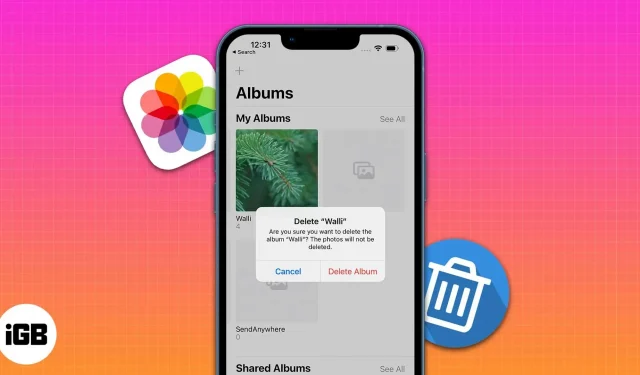
Many apps, especially those used for messaging or image editing, automatically create albums in the Photos app on iPhone. Even after uninstalling a certain application, the photo album associated with it is retained. So it is recommended to regularly delete such photo albums.
You can also delete photo folders on your iPhone that you may have created to organize your photos. So let’s learn how to delete albums in Photos on iPhone running iOS 16.
How to Delete Albums in the Photos App on iPhone or iPad
- Open the Photos app on your iPhone.
- Click “Albums”in the bottom row.
- After that, press and hold the album you want to delete.
- A context menu will appear. Click “Delete Album”from the options.
- Select “Delete Album”to confirm your choice.
Alternatively,
1. Go to Photos → Albums.
2. Click “View All”in the top right corner.
3. Now click “Edit”.
4. Click the red minus button for a specific album.
5. Click Delete Album.
So it will delete the whole photo album on iPhone, but it won’t delete pictures from that album.
Note. You cannot delete the Recent Photos album on your iPhone.
To delete multiple albums from iPhone, repeat steps 4 and 5. Recent and Favorites cannot be deleted either. These are built-in permanent albums.
So that’s all for today, friends!
These are the simple steps to delete photo albums on your iPhone. I hope this quick guide has helped.
Leave a Reply