How to Delete Voicemail on iPhone (2023)
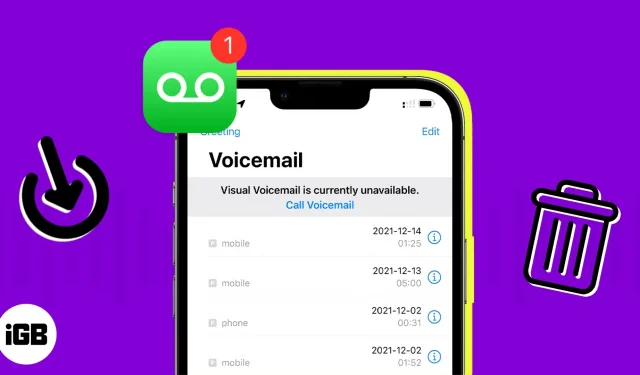
Things You Should Know
- In some countries or regions, your service provider may permanently delete your voicemail. This means that you will not be able to restore the message if it is deleted by the service provider.
- If you’re not using visual voicemail on iPhone, you may need to contact your mobile carrier for help deleting and restoring messages.
- If you change your SIM card, you may lose your voicemail messages.
- How long voice messages are stored on your device depends on the policy of your mobile service provider.
Voice mail messages, like email messages, can accumulate over time. If you are ready to clean up your iPhone, we will tell you how to delete individual and multiple voice messages from iPhone.
- How to Delete Voicemail Messages on iPhone
- How to Delete All Voicemails on Your iPhone at Once
- How to recover deleted voicemail on my iPhone?
- How to Permanently Delete Voicemail on iPhone
How to Delete Voicemail Messages on iPhone
If you want to delete one voice message, or if you plan to go through the list of voice messages and delete only the ones you no longer need, one at a time.
- Open the Phone app → select the Voicemail tab.
- Then do one of the following to delete your voicemail:
- In the voicemail list, swipe the message from right to left and tap Delete.
- Select a voicemail to display the details and tap the Delete (Trash) icon.
If you have multiple voicemails that you want to delete, you can delete them all at once.
How to Delete All Voicemails on Your iPhone at Once
- Open the Phone app.
- Go to the “Voicemail”tab → select “Edit”in the upper right corner.
- Click to mark a circle next to each voice message you want to delete.
- Select Delete in the lower right corner.
To remove messages from your voicemail list, you will not be asked to confirm the action.
How to recover deleted voicemail on my iPhone?
Now that you know how to delete voicemail on iPhone, you might be wondering how to recover accidentally deleted voicemail. If you deleted a message and later found you need it again, there are a few steps you can take.
It should be noted that the iPhone does not allow you to recover voice messages that have been permanently deleted.
- Open the Phone app → select the Voicemail tab.
- Scroll to the bottom of your message list and tap Deleted Messages. Note. You won’t see the Deleted Messages option if there aren’t any recently deleted voicemails.
- Select the voicemail you want to recover → tap the “Recover”icon (the trash can with a line through it).
The message will then return to your voicemail list.
How to Permanently Delete Voicemail on iPhone
- Open the Phone app → select the Voicemail tab.
- Scroll down the list of messages and click “Deleted Messages”.
- In the top right corner of the list, select Clear All.
- Confirm that you want to permanently delete the voicemails by clicking “Clear All”at the bottom of the screen.
Your deleted messages will be completely deleted.
To recover permanently deleted voicemails on iPhone, please contact your mobile operator. There’s no guarantee that you’ll be able to recover deleted voicemails, but it’s worth a try if you really need to get the message back.
Summarizing
Now that you know how to delete and retrieve messages from your iPhone’s voicemail inbox, will you spend a little time clearing the list? Let us know!
Leave a Reply