How to Delete Google Maps History on iPhone, iPad and Mac
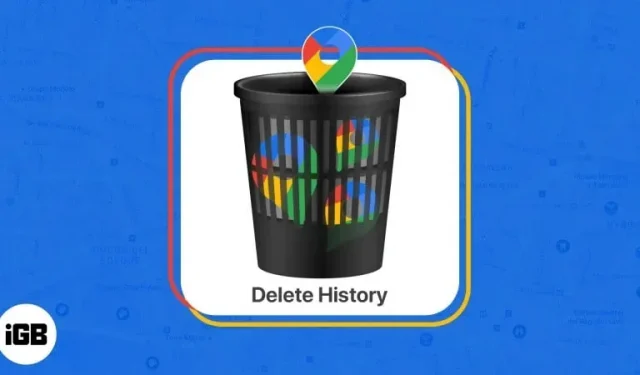
Google Maps is one of the most popular navigation apps for iOS and macOS. It offers users various features including directions, real-time traffic updates, and even satellite imagery. Unfortunately, all of these features may come at a cost. Like all online services, it stores your information and activities online. If you want your Google Maps history to remain private, you need to delete it. Here’s how to delete Google Maps history on iPhone, iPad and Mac.
- Why should you delete your Google Maps history regularly?
- How to Clear Your Google Maps Search History on iPhone and iPad
- How to Clear Google Maps Search History on Mac
Why should you delete your Google Maps history regularly?
You can navigate the world using Google Maps, but your search history may accumulate over time. And here are a few things we would like to draw your attention to:
- Whenever you use Google Maps, it collects data about your location and search queries, which may be sold to third parties or used for targeted advertising. Deleting your Google Maps history ensures that your personal data remains private.
- Old navigation directions and places can take up a lot of space on your device’s memory, resulting in slower searches. Delete history, and searches will become faster and more accurate.
- Multiple searches can lead to a cluttered environment. By deleting all old data, you won’t have to waste time scrolling through old searches or navigating unfamiliar areas.
Deleting your Google Maps history is a simple yet important task that can protect your personal data and make your searches more accurate and efficient.
How to Clear Your Google Maps Search History on iPhone and iPad
- Launch the Google Maps app.
- Click on your profile picture in the top right corner.
- Go to Settings → scroll down and select Map History.
- Wait a few seconds until Maps activity appears. If you are asked to verify yourself as a user, click Verify and enter your password.
- Now click “Delete”at the bottom → choose the time interval according to your preference.
- You can choose one of these four options:
- Delete today: This option will delete the Google Maps history for the corresponding day. Click “OK”when a warning appears that the removal is complete.
- Delete Custom Range: This option allows you to delete your Maps history for a specific period. Select the dates you want to clear the history for and click Next → Delete. You can preview saved history before deleting it for confirmation. Click OK as soon as the Uninstall completed warning appears.
- Delete All Time: This option will clear your entire Google Maps history with one click. Just click Uninstall → OK when prompted.
- Automatic deletion: The best thing is that you can select the automatic deletion option and set the appropriate time period. Click Next → OK to complete the process. This feature will automatically clear your entire Google Maps history depending on the duration you choose: 3, 18, or 36 months.
How to Clear Google Maps Search History on Mac
- Visit the official “My Google Activity” page. Sign in to your Google account if you haven’t already.
- Select Web & App Activity.
- Click the Google Maps icon in the Activity Control section.
- Now select the Remove option and choose your preferred method accordingly.
The options available regarding the delete option are the same as those mentioned above for iPhone and iPad. Have a clear idea of them before making a move so that you have better control over your actions.
FAQ
No, deleting your Google Maps history will not affect the application. However, this may affect the accuracy of some features, such as recommendations based on your previous searches.
Yes, you can prevent Google Maps from saving your history by turning off the “Location History”setting in your Google account. To do this, launch Google Maps and tap your profile. Choose Your Data in Maps → Location History → Disable. Now select the Pause option to prevent your location from being recorded.
If you end up making changes to Google Maps from one account, all devices running under that account will use the same settings.
Better control your presence!
In conclusion, Google Maps is an incredible app that even allows you to plan an entire trip. However, it collects a lot of data, which can compromise privacy. Therefore, it is very important to clear your Google Maps history regularly. In this article, we discussed how to delete Google Maps history on iPhone, iPad and Mac.
By following these simple steps above, you can ensure that your location and search data is not exposed to anyone who can access your device.
Thanks for reading, and feel free to comment your concerns below, if any.
Leave a Reply